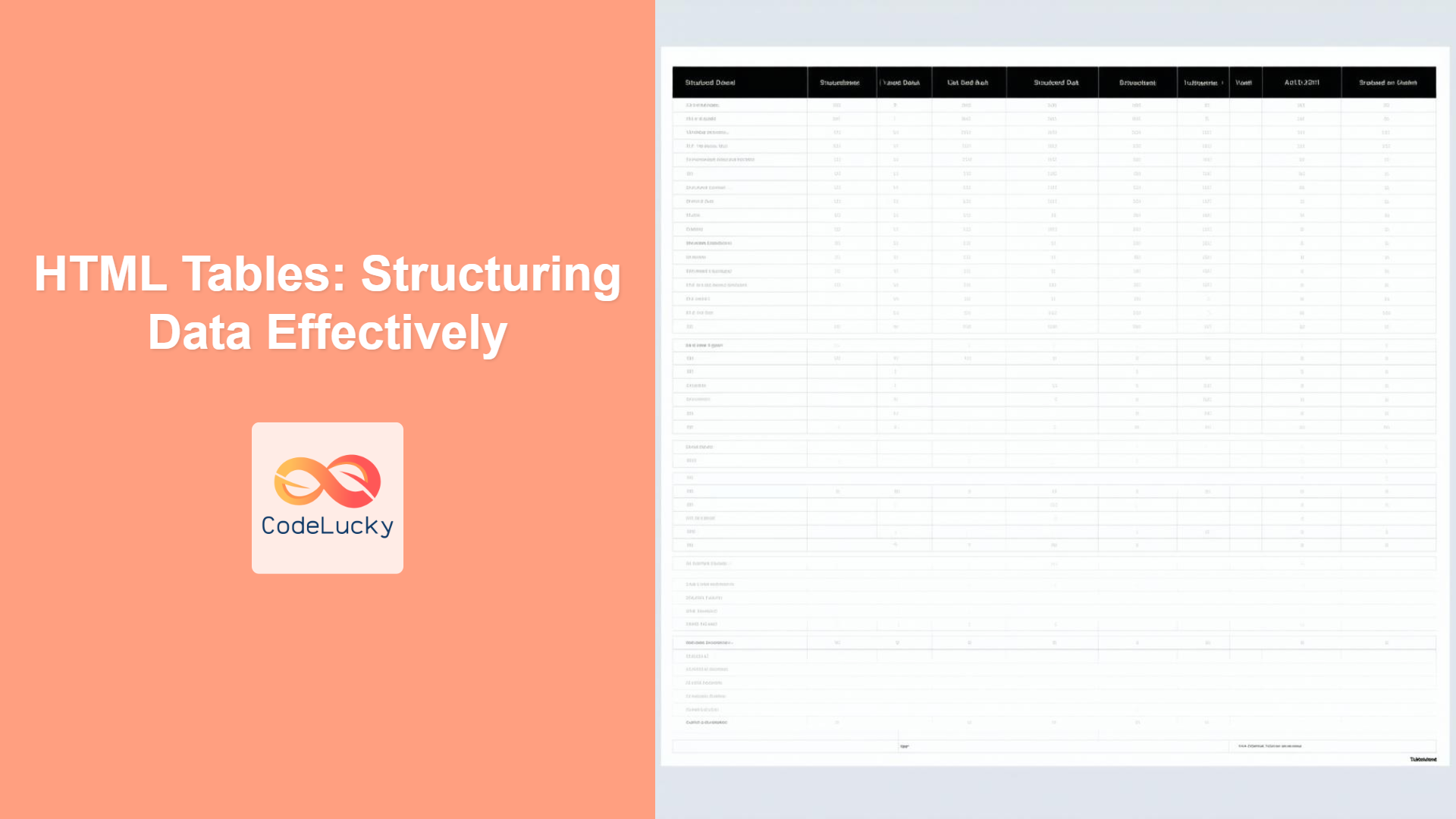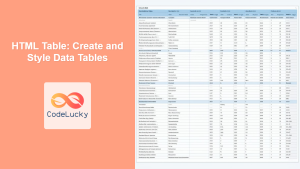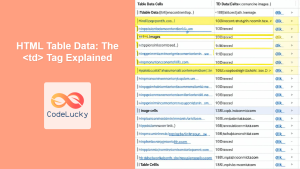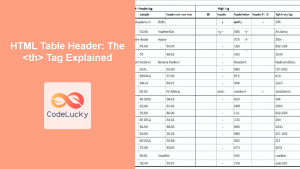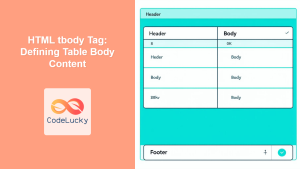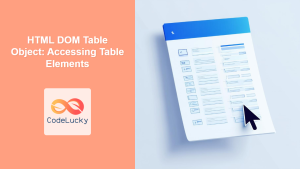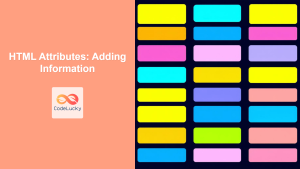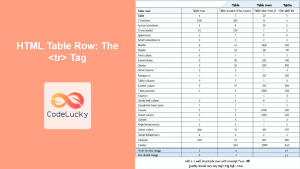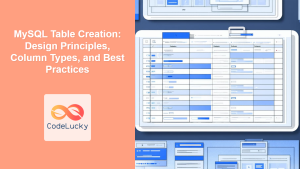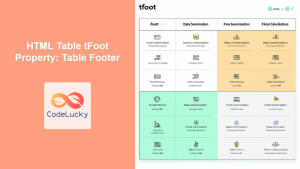Introduction
Tables are a fundamental part of web development, crucial for presenting data in an organized and readable format. While they might seem simple, mastering HTML tables involves more than just throwing some tags together. In this article, we'll dive deep into the world of HTML tables, exploring various elements, attributes, and best practices that will empower you to create effective data displays. We'll cover everything from basic structure to accessibility considerations, ensuring that you can handle any tabular data that comes your way.
HTML tables, when used correctly, offer a powerful way to structure information. They move beyond mere presentation to provide a semantic framework, making your content more understandable for both users and search engines. However, it's important to note that tables should not be used for layout purposes; their primary role is to present tabular data. We will explore how to use the various HTML table tags to create well-structured and accessible tables.
Basic Table Structure
At its core, an HTML table consists of several key elements working together. The <table> element is the container for the entire table. Inside, rows are defined by <tr> (table row) elements, and within each row, cells are created with either <th> (table header) for column headers or <td> (table data) for the actual content. Here's a basic structure example:
<table>
<tr>
<th>Header 1</th>
<th>Header 2</th>
</tr>
<tr>
<td>Data 1</td>
<td>Data 2</td>
</tr>
<tr>
<td>Data 3</td>
<td>Data 4</td>
</tr>
</table>
This structure lays out a simple table with two columns and two rows of data. This fundamental concept is used to build more complex tables.
Table Headers <th>
Table headers, defined by the <th> tag, are crucial for accessibility and usability. They act as column or row titles, helping users understand the context of the data. Headers should be placed in the first row or column (or both) to provide a clear reference for the content within the table.
<table>
<tr>
<th>Name</th>
<th>Age</th>
<th>City</th>
</tr>
<tr>
<td>John Doe</td>
<td>30</td>
<td>New York</td>
</tr>
<tr>
<td>Jane Smith</td>
<td>25</td>
<td>London</td>
</tr>
</table>
In this example, “Name”, “Age”, and “City” are table headers, and they clearly label each column's content.
Spanning Rows and Columns: colspan and rowspan
Sometimes, you'll need cells to span multiple rows or columns. This is where the colspan and rowspan attributes come in. colspan allows a cell to extend across multiple columns, while rowspan allows a cell to span multiple rows. These attributes are useful for creating more visually complex tables.
<table>
<tr>
<th>Name</th>
<th colspan="2">Contact</th>
</tr>
<tr>
<td>John Doe</td>
<td>Email</td>
<td>Phone</td>
</tr>
<tr>
<td>Jane Smith</td>
<td>[email protected]</td>
<td>123-456-7890</td>
</tr>
</table>
In this example, the "Contact" header spans two columns, making it clear that both the Email and Phone data fall under this category.
Semantic Structure: <thead>, <tbody>, and <tfoot>
For more complex tables, it's a good practice to structure the table into semantic sections: <thead> for the table header, <tbody> for the main table body, and <tfoot> for the table footer. These sections don’t change the visual display but give additional semantic context for assistive technologies and make table management easier.
<table>
<thead>
<tr>
<th>Product</th>
<th>Price</th>
<th>Quantity</th>
</tr>
</thead>
<tbody>
<tr>
<td>Laptop</td>
<td>$1200</td>
<td>1</td>
</tr>
<tr>
<td>Mouse</td>
<td>$25</td>
<td>2</td>
</tr>
</tbody>
<tfoot>
<tr>
<th colspan="2">Total</th>
<td>3</td>
</tr>
</tfoot>
</table>
This structure makes it clear that the first row is table header, the next 2 rows are table data and the last row is footer of table.
Adding a Table Caption
The <caption> element is used to provide a title or explanation for the table. It should be placed immediately after the opening <table> tag.
<table>
<caption>Products and Pricing</caption>
<thead>
<tr>
<th>Product</th>
<th>Price</th>
<th>Quantity</th>
</tr>
</thead>
<tbody>
<tr>
<td>Laptop</td>
<td>$1200</td>
<td>1</td>
</tr>
<tr>
<td>Mouse</td>
<td>$25</td>
<td>2</td>
</tr>
</tbody>
<tfoot>
<tr>
<th colspan="2">Total</th>
<td>3</td>
</tr>
</tfoot>
</table>
Practical Examples
Let's explore a practical example using a fictional student grade table:
<table>
<caption>Student Grades</caption>
<thead>
<tr>
<th>Student ID</th>
<th>Name</th>
<th>Math</th>
<th>Science</th>
<th>English</th>
</tr>
</thead>
<tbody>
<tr>
<td>101</td>
<td>Alice Smith</td>
<td>92</td>
<td>88</td>
<td>95</td>
</tr>
<tr>
<td>102</td>
<td>Bob Johnson</td>
<td>78</td>
<td>90</td>
<td>85</td>
</tr>
<tr>
<td>103</td>
<td>Charlie Brown</td>
<td>60</td>
<td>70</td>
<td>75</td>
</tr>
</tbody>
<tfoot>
<tr>
<th colspan="2">Average</th>
<td>76.6</td>
<td>82.6</td>
<td>85</td>
</tr>
</tfoot>
</table>
This table demonstrates how to combine <th>, <td>, <thead>, <tbody>, <tfoot> and <caption> elements to create a structured and informative table.
Accessibility and Tables
Ensuring that tables are accessible is crucial. Here are some key things to consider:
- Use
<th>elements for headers: This helps assistive technologies understand the structure of the table. - Use
<caption>for table description: This provides additional context for screen readers. - Avoid using tables for layout: Tables are for tabular data only, not for page layout. Use CSS for layout.
- Provide alternative text for images within tables: Just like with normal images, if you include images in tables, ensure they have descriptive alternative text.
Let's see a basic flowchart of the table structure, in the below mermaid diagram:
Best Practices and Tips
- Keep tables simple: Don't overcomplicate tables unnecessarily. Keep them easy to read.
- Use CSS for styling: Avoid inline styles and use CSS for table styling.
- Responsive tables: Make sure tables display correctly on all devices by using CSS for responsive designs.
- Test your tables: Check how your tables look in different browsers and screen sizes.
- Semantic structure: Use
<thead>,<tbody>, and<tfoot>to improve semantic correctness.
Conclusion
HTML tables are an important tool for web developers for presenting tabular data. By using <table>, <tr>, <th>, and <td> elements, along with attributes like colspan and rowspan, you can create complex layouts for your content. Remember to use semantic HTML tags to create accessible and maintainable tables. By following best practices and paying attention to accessibility, you can ensure that your tables are effective and user-friendly for all. Understanding and implementing these techniques will greatly improve how you handle data presentation on the web.