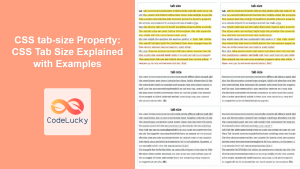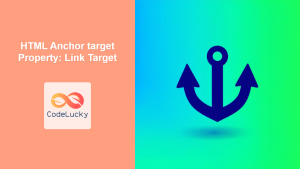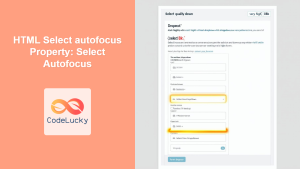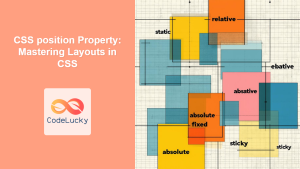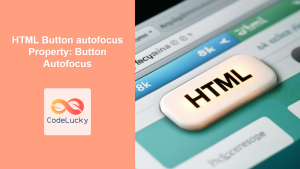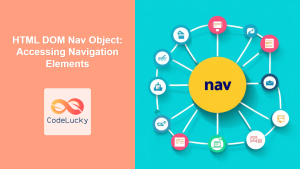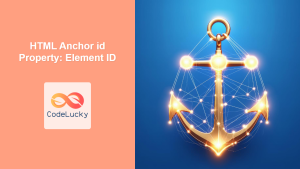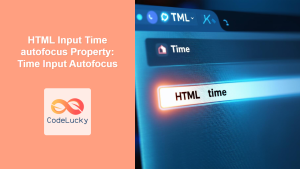HTML tabIndex Property: Comprehensive Guide to Element Tab Order
The tabIndex property in HTML is a crucial attribute that controls the order in which elements on a webpage receive focus when the user navigates using the “Tab” key. This property plays a significant role in enhancing web accessibility and improving user experience by allowing developers to define a logical and intuitive navigation flow. This guide will walk you through the essentials of the tabIndex property, its values, and how to use it effectively.
What is the tabIndex Property?
The tabIndex attribute specifies the tab order of an element. That is, it defines the order in which the element will gain focus when navigated to via the “Tab” key. It can be applied to any HTML element, although it is most commonly used with form elements, links, and buttons.
The tabIndex property is essential for:
- Accessibility: Ensuring that users who rely on keyboard navigation can access all interactive elements on a page in a logical order.
- User Experience: Providing a predictable and intuitive navigation flow for all users.
- Custom Navigation: Overriding the default tab order to create a more tailored user experience.
Purpose of the tabIndex Property
The primary purposes of the tabIndex property are to:
- Define the tab order of interactive elements.
- Allow elements that are not inherently focusable to receive focus.
- Exclude elements from the tab order.
- Create custom navigation patterns within a webpage.
Syntax and Attributes
The tabIndex attribute can accept integer values, each influencing the element’s behavior in the tab order.
<element tabindex="number">
Where number can be:
| Value | Description |
|---|---|
| Positive Integer (1, 2, 3, …) | Specifies the exact order in which elements should be focused. Elements with lower `tabIndex` values are focused first. If multiple elements share the same `tabIndex`, their order is determined by their position in the HTML source code. Use positive values sparingly and thoughtfully, as they can disrupt the natural tab order. |
| `0` | Indicates that the element should be focusable and included in the natural tab order, which is determined by the order of elements in the HTML source code. This is useful for elements that are not natively focusable (e.g., `
`, ``) but need to be keyboard accessible. |
| `-1` | Indicates that the element should be focusable via script or programmatically (using JavaScript’s `focus()` method), but it should be excluded from the natural tab order. This is useful for elements that need to receive focus only under certain conditions, not during regular tabbing. |
Examples
Let’s explore some examples of how to use the tabIndex property effectively.
Basic Usage with Positive Integers
Using positive integers to define a specific tab order.
<form>
<label for="firstName">First Name:</label>
<input type="text" id="firstName" tabindex="3" /><br /><br />
<label for="lastName">Last Name:</label>
<input type="text" id="lastName" tabindex="1" /><br /><br />
<label for="email">Email:</label>
<input type="email" id="email" tabindex="2" /><br /><br />
<input type="submit" value="Submit" tabindex="4" />
</form>
In this example, the tab order will be: Last Name, Email, First Name, and then Submit. While this works, it’s generally better to avoid positive integers to maintain a logical flow.
Using tabIndex="0"
Making a div element focusable and including it in the natural tab order.
<div tabindex="0" style="padding: 10px; border: 1px solid black;">
This is a focusable div.
</div>
<button>Next Button</button>
Tabbing through this example will focus the div before the button.
Using tabIndex="-1"
Excluding an element from the natural tab order but allowing it to be focused programmatically.
<button onclick="document.getElementById('hiddenElement').focus();">
Focus Hidden Element
</button>
<div
id="hiddenElement"
tabindex="-1"
style="padding: 10px; border: 1px solid black;"
>
This div is focusable via script.
</div>
Clicking the button will focus the div, but it’s skipped during normal tabbing.
Real-World Example: Custom Navigation in a Modal
Consider a modal window where you want to trap the focus within the modal while it’s open.
<button onclick="openModal()">Open Modal</button>
<div id="myModal" style="display: none; border: 1px solid black; padding: 20px;">
<h2>Modal Title</h2>
<p>Modal content goes here.</p>
<input type="text" placeholder="Enter text" tabindex="0" />
<button tabindex="0">Close</button>
</div>
<script>
function openModal() {
document.getElementById('myModal').style.display = 'block';
}
</script>
In this example, when the modal is displayed, the focus will be trapped inside, enhancing the user experience.
Accessibility Considerations
- Logical Order: Ensure that the tab order follows a logical reading order.
- Visual Focus: Provide clear visual cues to indicate which element is currently focused (e.g., using CSS
outlineorbox-shadow). - Avoid Disruption: Minimize the use of positive
tabIndexvalues, as they can disrupt the natural tab order and confuse users.
<style>
:focus {
outline: 2px solid blue;
}
</style>
<a href="#" tabindex="1">Link 1</a>
<a href="#" tabindex="2">Link 2</a>
<a href="#" tabindex="3">Link 3</a>
This CSS helps users identify the currently focused element.
Browser Support
The tabIndex property is supported by all major browsers, ensuring consistent behavior across different platforms.
Conclusion
The tabIndex property is a vital tool for enhancing web accessibility and improving user experience. By carefully managing the tab order of elements, developers can create more navigable and user-friendly websites. Understanding and utilizing the tabIndex property effectively is essential for building inclusive and accessible web applications.