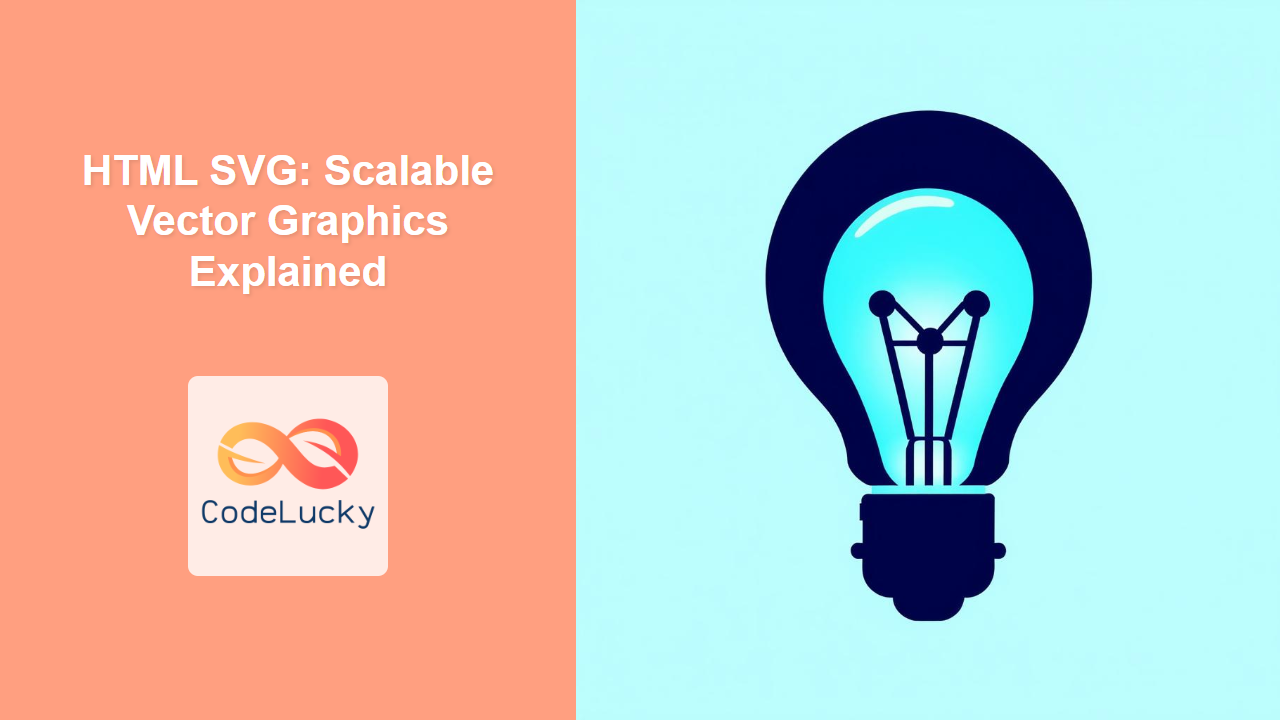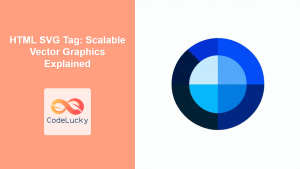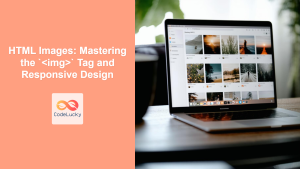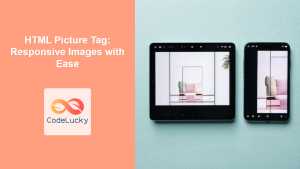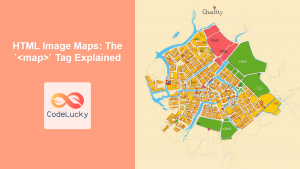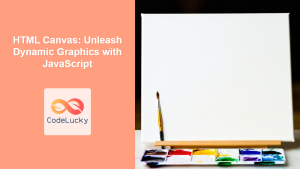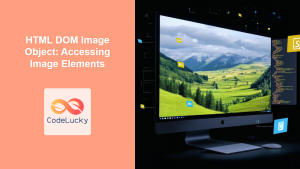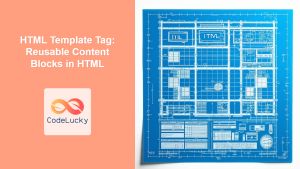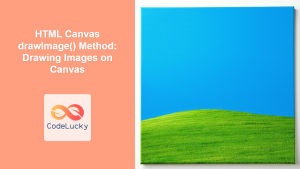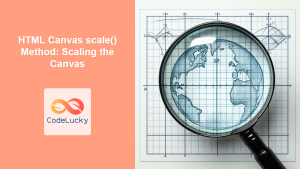Introduction
Have you ever zoomed into a website’s logo and seen it become pixelated? That’s often because the image is a raster graphic (like JPG or PNG). But what if there was a way to have crisp, clear graphics no matter how much you zoom? Enter SVG, or Scalable Vector Graphics. In this article, we'll dive into the world of SVG, explaining what they are, why they're essential for modern web development, and, most importantly, how you can embed them directly into your HTML. SVG is not just a format for icons or logos; it's a powerful tool that can enhance the visual experience of any web project.
SVG images are defined in XML format, allowing them to be manipulated via CSS and JavaScript. This makes them incredibly versatile and responsive. Unlike pixel-based formats, SVGs use mathematical equations to describe shapes and paths, ensuring that images maintain quality at any resolution or size. We'll explore the basics of this format and how it differs from traditional image types. Whether you're a beginner or an experienced developer, understanding SVG is vital for creating modern and accessible web experiences. Let’s dive into how to utilize this powerful tool within your HTML pages.
Understanding SVG
What is SVG?
SVG stands for Scalable Vector Graphics, an XML-based vector image format for two-dimensional graphics with support for interactivity and animation. Unlike raster graphics (like JPGs and PNGs) that are made up of pixels, SVGs are made of paths, shapes, and text. This means they can be scaled to any size without losing quality. The key difference is that SVG is resolution-independent, making it perfect for responsive design.
Why Use SVG?
Using SVG offers several benefits:
- Scalability: As mentioned, they scale infinitely without losing quality.
- Smaller File Sizes: Often, SVG files are smaller than their raster counterparts.
- Interactivity: You can interact with SVG elements using CSS and JavaScript, which can create dynamic and engaging content.
- Accessibility: Because SVGs are XML-based, text within them is searchable and can be read by screen readers.
- Animation: SVG supports animation, making it a good fit for complex UI elements or simple animations.
How SVG is Different from Raster Images
The fundamental difference between SVG and raster images is how they are defined. Raster images store pixel-by-pixel color information, while SVGs store vector instructions. Imagine drawing a circle on paper and writing instructions that anyone can use to redraw the same circle, but at any size they choose. Raster images are like the picture, and SVG is like the instructions. Here's an easy way to visualize the difference:
Embedding SVG in HTML
There are multiple ways to embed SVGs in HTML, each with advantages. Let's cover the primary methods:
1. The <img> Tag
The easiest way to include an SVG is using the <img> tag, similar to embedding any other image. This method is suitable for static images where you don't need interactive or dynamic changes.
<img src="path/to/your/image.svg" alt="Description of the SVG" width="200" height="200">
Pros: Simple to implement, good for static images.
Cons: You cannot manipulate the SVG with CSS or JavaScript, and it may not be as performant as other methods.
2. The <object> Tag
The <object> tag is another way to embed SVGs into HTML. This method allows you to interact with the SVG using JavaScript.
<object data="path/to/your/image.svg" type="image/svg+xml" width="200" height="200">
Your browser does not support SVG.
</object>
Pros: Allows more flexibility in manipulating the SVG via JavaScript, better performance than <img>.
Cons: Requires more code.
3. The <iframe> Tag
You can also use an <iframe> to embed an SVG. This method is useful for self-contained SVGs that need to run independently.
<iframe src="path/to/your/image.svg" width="200" height="200" frameborder="0"></iframe>
Pros: Isolates the SVG, useful for running separate content.
Cons: Can be more resource-intensive than other methods; less controllable.
4. Inline SVG
The most powerful and flexible method is embedding the SVG code directly within your HTML. This gives full control over every SVG element through CSS and JavaScript. You would usually get the whole SVG code from SVG Editor, copy, and paste inside your HTML.
<svg width="200" height="200">
<circle cx="100" cy="100" r="80" fill="skyblue" />
</svg>
Pros: Full control via CSS and JavaScript; improves performance; no additional HTTP requests.
Cons: Can make the HTML file larger if SVG code is long; less organized for many SVGs; increases complexity of HTML file.
Practical Examples
Let’s illustrate these methods with specific examples.
Example 1: Using the <img> tag for a static logo
<!DOCTYPE html>
<html lang="en">
<head>
<meta charset="UTF-8">
<meta name="viewport" content="width=device-width, initial-scale=1.0">
<title>SVG Example</title>
</head>
<body>
<h1>Embedding SVG with <img></h1>
<img src="logo.svg" alt="Company Logo" width="150" height="50">
</body>
</html>
(Remember to have a logo.svg file in the same folder as your HTML file).
Example 2: Using inline SVG for a simple circle
<!DOCTYPE html>
<html lang="en">
<head>
<meta charset="UTF-8">
<meta name="viewport" content="width=device-width, initial-scale=1.0">
<title>SVG Example</title>
<style>
.myCircle {
fill: lightcoral;
transition: fill 0.3s ease;
}
.myCircle:hover {
fill: lightgreen;
}
</style>
</head>
<body>
<h1>Embedding SVG inline</h1>
<svg width="200" height="200">
<circle class="myCircle" cx="100" cy="100" r="80" />
</svg>
</body>
</html>
Here, you can see how CSS is used to animate the circle on hover.
Best Practices and Tips
- Choose the Right Method: For static images that require no interaction, the
<img>tag is suitable. Use inline SVG for more complex graphics where CSS and JavaScript interactions are needed. Consider<object>or<iframe>if you have specific use cases. - Optimize Your SVG: Use SVG optimizers to remove unnecessary data, reducing file size without compromising quality.
- Use ViewBox: The
viewBoxattribute on your<svg>element allows you to define the visible area of the graphic and makes it responsive. - Accessibility: Ensure your SVG content is accessible by including appropriate
ariaattributes and alternative text. - Test Across Browsers: While SVGs are generally well-supported, test your implementations across different browsers to ensure consistency.
- Code Organization: If you embed many inline SVGs, consider storing them in separate files and loading them via JavaScript or template literals to maintain a cleaner HTML structure.
- Avoid Pixel-Based Units: In SVG code, use unit-less values so that the image scales correctly and is resolution-independent.
Conclusion
SVG is a powerful tool for creating resolution-independent and interactive graphics for the web. By understanding the different ways to embed SVGs in HTML and following best practices, you can greatly enhance the visual aspects of your web pages. Whether you're designing logos, charts, or animations, SVG provides a versatile and robust solution. Experiment with different methods, optimize your code, and you’ll unlock the full potential of SVG graphics in your projects. Now that you know how to handle vector graphics, let's see how you can bring other rich content to your page through media elements in our next topics.