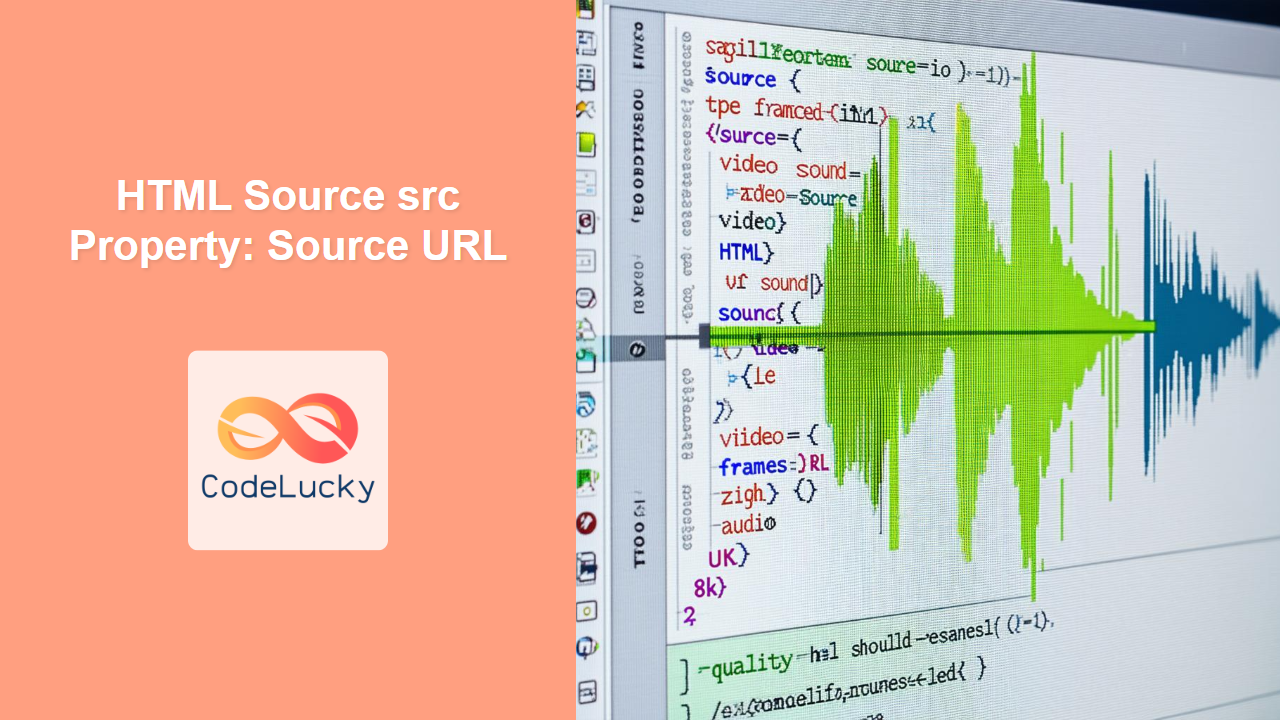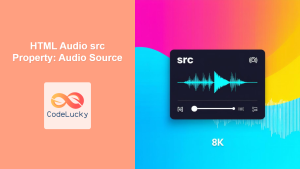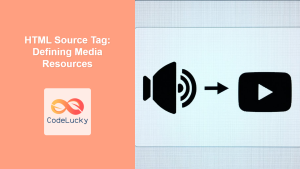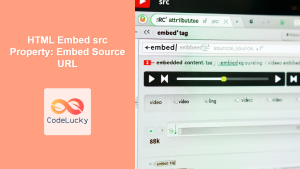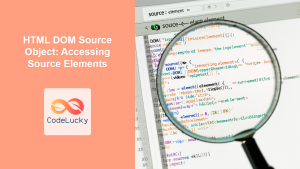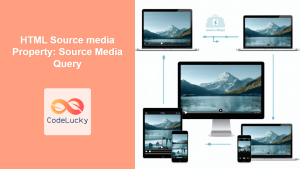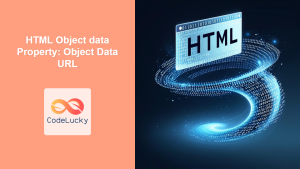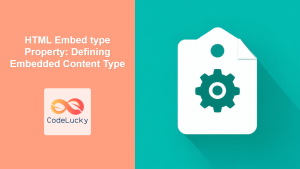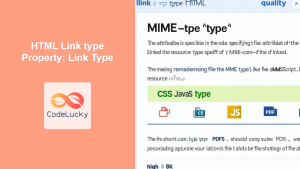HTML Source src Property: Defining the Source URL for Multimedia
The HTML <source> tag is used to specify multiple media resources for <video>, <audio>, and <picture> elements. The src attribute of the <source> element is essential because it defines the URL (Uniform Resource Locator) of the media file to be embedded. This guide provides a comprehensive overview of the src property, including its syntax, usage, and practical examples.
What is the src Property?
The src property specifies the location (URL) of the media file that the <source> element refers to. This allows the browser to load and play the correct media resource. The src attribute is crucial for directing the browser to the actual media file.
Purpose of the src Property
The primary purpose of the src property is to:
- Specify the URL of the media file to be played within
<video>or<audio>elements. - Allow the browser to select the appropriate media resource from multiple
<source>elements. - Enable fallback options for different media formats and resolutions.
- Facilitate responsive media loading in conjunction with the
<picture>element.
Syntax of the src Property
The src property is defined within the <source> tag as follows:
<source src="URL" type="media_type">
Here:
URL: Specifies the location of the media file (e.g., “audio.mp3”, “videos/high_quality.mp4”, or a full web address).media_type: Specifies the MIME type of the media file (e.g., “audio/mpeg”, “video/mp4”).
Attributes Table for <source> Tag
Understanding the attributes of the <source> tag is essential for effective use:
| Attribute | Type | Description |
|---|---|---|
| `src` | URL | Specifies the URL of the media file. |
| `type` | String | Specifies the MIME type of the media file (e.g., “audio/mpeg” for MP3 files). |
| `media` | Media Query | Specifies the media query for which the source is intended (used with the ` |
| `srcset` | URL list | A list of image URLs to use for different screen densities (used with the ` |
| `sizes` | Size list | Specifies image sizes for different conditions (used with the ` |
Note: The type attribute is crucial for helping the browser quickly determine if it can play the media file without downloading it first. 🚀
Practical Examples of the src Property
Let’s explore practical examples of using the src property with <audio> and <video> elements.
Example 1: Using src with the <audio> Element
This example demonstrates how to specify multiple audio sources for an <audio> element, ensuring compatibility across different browsers.
<audio controls>
<source src="audio/song.mp3" type="audio/mpeg">
<source src="audio/song.ogg" type="audio/ogg">
Your browser does not support the audio element.
</audio>
In this example, the browser will attempt to load and play “audio/song.mp3” first. If the browser does not support MP3, it will then try “audio/song.ogg”.
Example 2: Using src with the <video> Element
This example shows how to specify multiple video sources for a <video> element, providing fallback options for various video formats.
<video width="400" controls>
<source src="videos/movie.mp4" type="video/mp4">
<source src="videos/movie.webm" type="video/webm">
Your browser does not support the video element.
</video>
Here, the browser first tries to play “videos/movie.mp4”. If the browser doesn’t support MP4, it falls back to “videos/movie.webm”.
Example 3: Absolute vs. Relative URLs in src
The src attribute can accept both absolute and relative URLs. It’s important to understand the difference:
- Absolute URL: A full web address (e.g.,
https://www.example.com/media/audio.mp3). - Relative URL: A path relative to the current HTML document (e.g.,
audio/audio.mp3).
<audio controls>
<source src="https://www.example.com/media/song.mp3" type="audio/mpeg">
<source src="audio/song.ogg" type="audio/ogg">
Your browser does not support the audio element.
</audio>
In this example, the first <source> uses an absolute URL, while the second uses a relative URL.
Example 4: Using src with the <picture> Element
The <picture> element uses the <source> tag to specify different image sources based on media queries, enabling responsive images.
<picture>
<source media="(max-width: 600px)" srcset="images/small.jpg">
<source media="(max-width: 1200px)" srcset="images/medium.jpg">
<img src="images/large.jpg" alt="Responsive Image">
</picture>
Here, the browser selects the appropriate image based on the screen width. If the screen width is 600px or less, “images/small.jpg” is used. If it’s between 601px and 1200px, “images/medium.jpg” is used. Otherwise, “images/large.jpg” is used.
Example 5: Handling Different Resolutions with srcset
The srcset attribute, along with the sizes attribute, can be used within a <source> tag inside a <picture> element to provide different image resolutions for various screen sizes.
<picture>
<source
media="(max-width: 600px)"
srcset="images/small.jpg 1x, images/small-2x.jpg 2x"
>
<source
media="(max-width: 1200px)"
srcset="images/medium.jpg 1x, images/medium-2x.jpg 2x"
>
<img src="images/large.jpg" alt="Responsive Image">
</picture>
In this case, the browser will choose between images/small.jpg and images/small-2x.jpg (or images/medium.jpg and images/medium-2x.jpg) based on the device’s pixel density.
Common Issues and Best Practices
- Ensure Correct MIME Types: Always specify the correct
typeattribute for each<source>element to help the browser efficiently select the appropriate media file. - Provide Fallback Content: Always include fallback content within
<audio>and<video>tags to inform users whose browsers do not support these elements. - Use Relative URLs: Use relative URLs for local media files to avoid issues when moving or deploying your website.
- Test Across Browsers: Always test your multimedia implementations across different browsers to ensure compatibility and consistent performance. 🧪
- Optimize Media Files: Optimize your media files for web delivery by compressing them and using appropriate codecs to reduce file sizes and improve loading times.
Real-World Applications of the src Property
The src property is used in various real-world applications, including:
- Online Music Streaming: Providing multiple audio formats to ensure playback on different devices and browsers.
- Video Hosting Platforms: Offering different video resolutions and formats to accommodate various network conditions and screen sizes.
- E-learning Platforms: Embedding multimedia content such as instructional videos and audio lectures.
- Responsive Web Design: Using the
<picture>element andsrcproperty to deliver optimized images based on screen size and resolution.
Browser Support
The src property is widely supported across all modern web browsers, ensuring consistent functionality for multimedia content.
Conclusion
The src property of the HTML <source> tag is essential for specifying the URL of media files in <audio>, <video>, and <picture> elements. By understanding its syntax, usage, and best practices, you can effectively embed multimedia content in your web pages, ensuring compatibility, responsiveness, and optimal user experience. 🎉