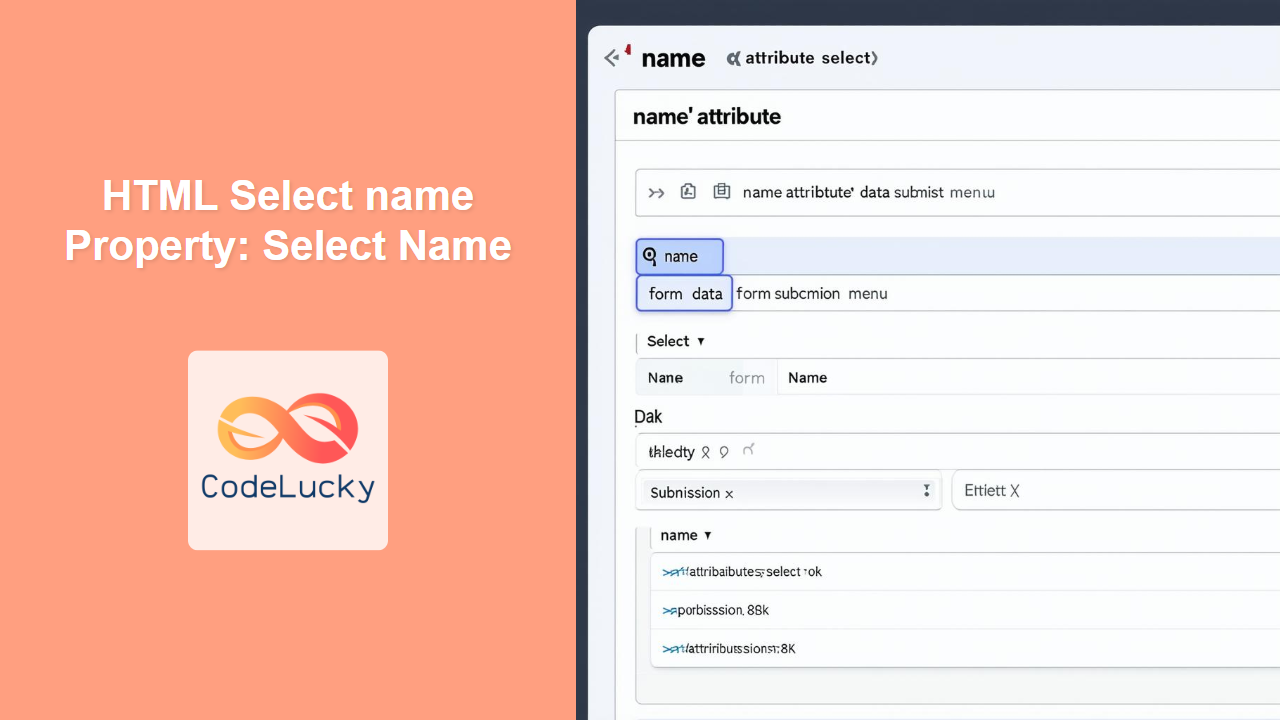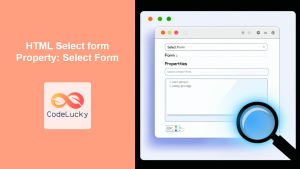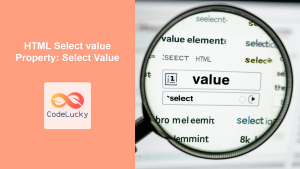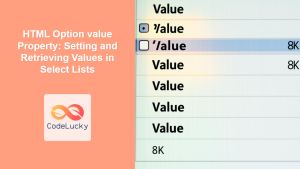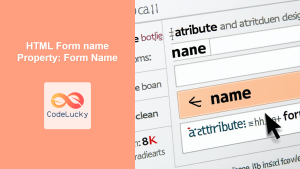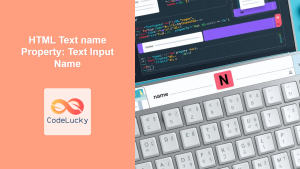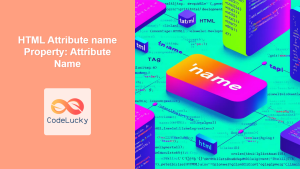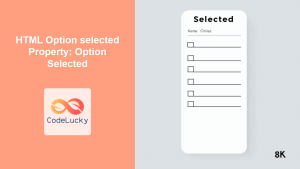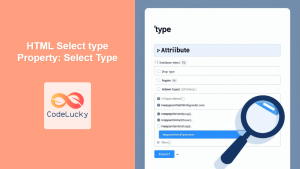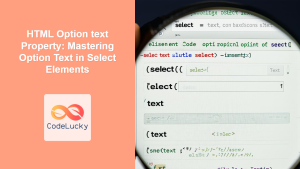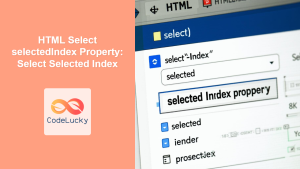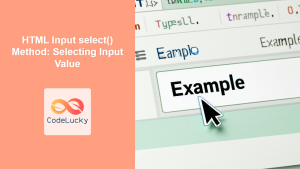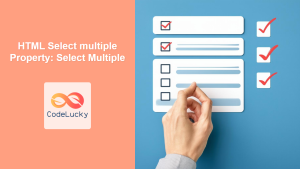HTML Select name Property: Understanding Select Name
The name property in HTML’s <select> element is a crucial attribute that defines the name of the select element when submitting a form. This name is used to identify the data associated with the selected option(s) when the form is submitted to the server. Without the name attribute, the data from the <select> element will not be included in the form submission.
Purpose of the name Attribute
The primary purpose of the name attribute is to:
- Identify the
<select>element’s data in the form submission. - Allow server-side scripts to access and process the selected option(s).
- Ensure that the form data is correctly associated with the corresponding
<select>element.
Syntax
The name attribute is specified within the opening <select> tag:
<select name="elementName">
<option value="option1">Option 1</option>
<option value="option2">Option 2</option>
</select>
Here, "elementName" is a string that serves as the name of the <select> element.
Key Attributes of the <select> Element
Understanding the key attributes of the <select> element is crucial for effective use:
| Attribute | Type | Description |
|---|---|---|
| `name` | String | Specifies the name of the select element for form submission. |
| `autofocus` | Boolean | Specifies that the select element should automatically get focus when the page loads. |
| `disabled` | Boolean | Specifies that the select element is disabled. A disabled select element is un-usable and un-clickable. |
| `form` | String | Specifies one or more forms the select element belongs to. |
| `multiple` | Boolean | Specifies that multiple options can be selected at once. |
| `size` | Number | Specifies the number of visible options in a drop-down list. |
Examples of Using the name Property
Let’s explore several examples demonstrating how to use the name property effectively.
Basic Example
This example demonstrates a basic <select> element with the name attribute.
<form id="myFormBasic">
<label for="country">Select a country:</label>
<select name="country" id="country">
<option value="usa">USA</option>
<option value="canada">Canada</option>
<option value="uk">UK</option>
</select>
<button type="submit">Submit</button>
</form>
<script>
const formBasic = document.getElementById("myFormBasic");
formBasic.addEventListener("submit", function (event) {
event.preventDefault();
const selectElement = formBasic.querySelector('select[name="country"]');
const selectedValue = selectElement.value;
alert("Selected country: " + selectedValue);
});
</script>
In this example, the name attribute is set to "country". When the form is submitted, the selected value will be sent to the server with the name “country”. Try selecting a country and submitting the form.
Multiple Select Example
When using the multiple attribute, the name attribute is essential for handling multiple selections.
<form id="myFormMultiple">
<label for="fruits">Select fruits:</label>
<select name="fruits" id="fruits" multiple>
<option value="apple">Apple</option>
<option value="banana">Banana</option>
<option value="orange">Orange</option>
</select>
<button type="submit">Submit</button>
</form>
<script>
const formMultiple = document.getElementById("myFormMultiple");
formMultiple.addEventListener("submit", function (event) {
event.preventDefault();
const selectElement = formMultiple.querySelector('select[name="fruits"]');
const selectedValues = Array.from(selectElement.selectedOptions).map(
(option) => option.value
);
alert("Selected fruits: " + selectedValues.join(", "));
});
</script>
Here, the name is "fruits", and the multiple attribute allows users to select multiple options. The JavaScript code retrieves the selected values as an array. Select multiple fruits and submit the form to see the result.
Using name with PHP
The name attribute is particularly useful when processing form data with server-side languages like PHP.
<!-- HTML form -->
<form id="myFormPHP" action="process.php" method="post">
<label for="os">Select an OS:</label>
<select name="os" id="os">
<option value="windows">Windows</option>
<option value="linux">Linux</option>
<option value="mac">Mac</option>
</select>
<button type="submit">Submit</button>
</form>
<?php
// process.php
if ($_SERVER["REQUEST_METHOD"] == "POST") {
$selectedOS = $_POST["os"];
echo "Selected OS: " . htmlspecialchars($selectedOS);
}
?>
In this example, the selected operating system is accessed in the process.php file using $_POST["os"]. The name attribute "os" makes it easy to retrieve the selected value. 💡
Dynamic Select Options
The name attribute works seamlessly with dynamically generated select options.
<form id="myFormDynamic">
<label for="dynamicSelect">Select an option:</label>
<select name="dynamicSelect" id="dynamicSelect"></select>
<button type="submit">Submit</button>
</form>
<script>
const formDynamic = document.getElementById("myFormDynamic");
const selectDynamic = document.getElementById("dynamicSelect");
const options = ["Option 1", "Option 2", "Option 3"];
options.forEach((optionText, index) => {
const option = document.createElement("option");
option.value = `value${index + 1}`;
option.text = optionText;
selectDynamic.appendChild(option);
});
formDynamic.addEventListener("submit", function (event) {
event.preventDefault();
const selectedValue = selectDynamic.value;
alert("Selected value: " + selectedValue);
});
</script>
Here, the options are dynamically added using JavaScript, but the name attribute "dynamicSelect" ensures that the selected value is correctly submitted.
Nested Forms Considerations
When dealing with nested forms (which are generally invalid HTML), the name attribute’s behavior can be unpredictable. It’s best to avoid nested forms.
<!-- Avoid nested forms -->
<form id="outerForm">
<label for="outerSelect">Outer Select:</label>
<select name="outerSelect" id="outerSelect">
<option value="outer1">Outer 1</option>
<option value="outer2">Outer 2</option>
</select>
<form id="innerForm">
<!-- This is generally invalid HTML -->
<label for="innerSelect">Inner Select:</label>
<select name="innerSelect" id="innerSelect">
<option value="inner1">Inner 1</option>
<option value="inner2">Inner 2</option>
</select>
<button type="submit">Submit Inner Form</button>
</form>
<button type="submit">Submit Outer Form</button>
</form>
In this example, the behavior of the name attributes "outerSelect" and "innerSelect" can be ambiguous. Avoid such constructs for clarity and validity.
Accessibility Considerations
Ensure that the name attribute is meaningful and descriptive for better accessibility.
<form id="myFormAccess">
<label for="productCategory">Select a product category:</label>
<select name="productCategory" id="productCategory">
<option value="electronics">Electronics</option>
<option value="clothing">Clothing</option>
<option value="books">Books</option>
</select>
<button type="submit">Submit</button>
</form>
Using descriptive names like "productCategory" helps in understanding the purpose of the select element, which improves accessibility. ♿
Real-World Applications of the name Property
The name property is crucial in various scenarios:
- E-commerce: Collecting product category preferences.
- Surveys: Gathering demographic information.
- Settings: Configuring user preferences.
- Data Filtering: Allowing users to filter data based on specific criteria.
Conclusion
The name property in the HTML <select> element is essential for form submission and data processing. By understanding its purpose and usage, you can effectively manage form data and create user-friendly web applications. Whether you’re handling basic selections or complex multiple-choice scenarios, the name attribute is a fundamental part of form development. 📝