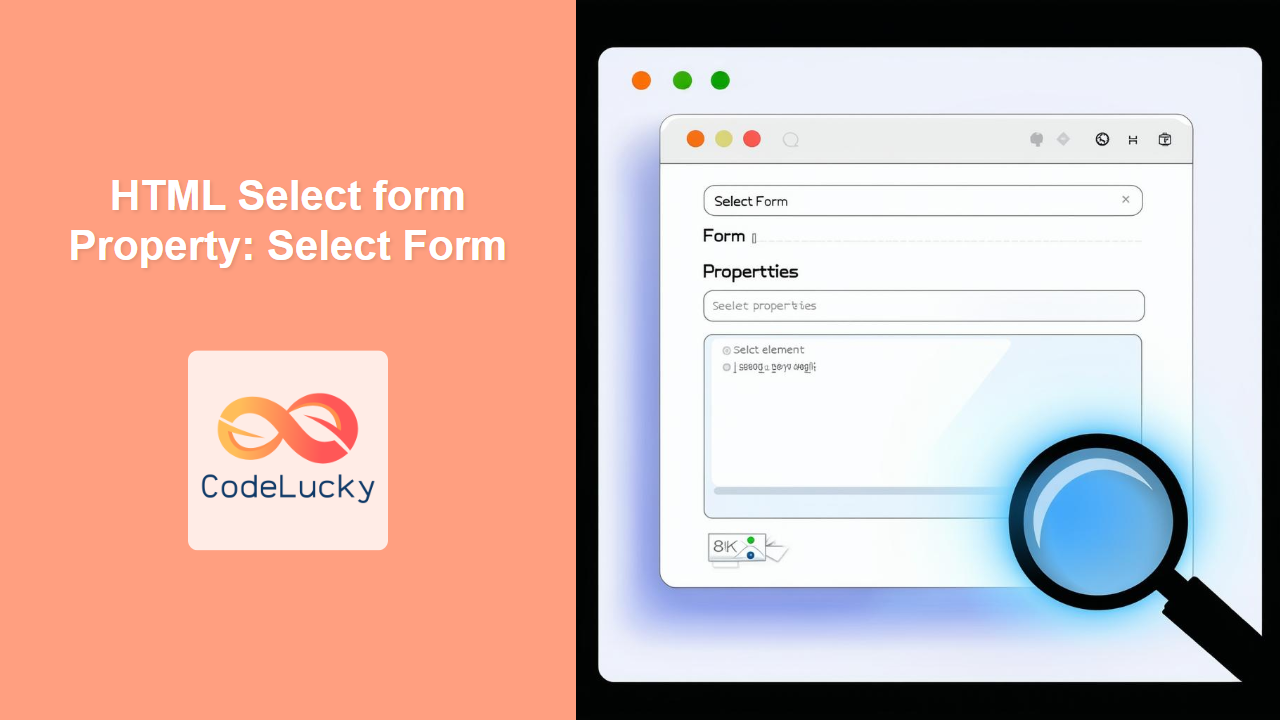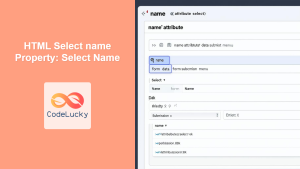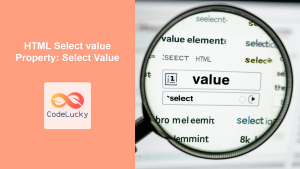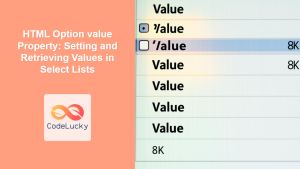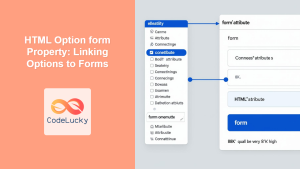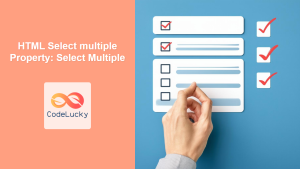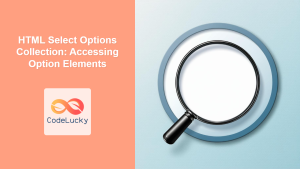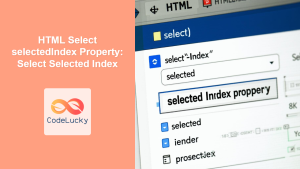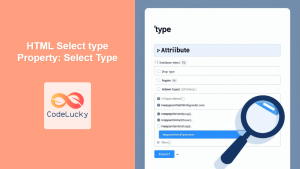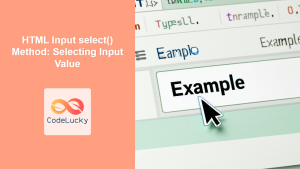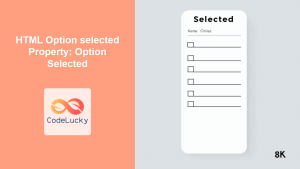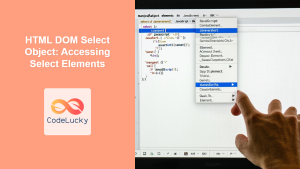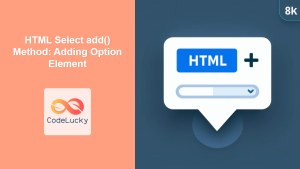HTML Select form Property: The Definitive Guide
The form property of the HTML <select> element is a powerful attribute that allows you to explicitly associate a select dropdown with a specific HTML form. This connection is crucial in scenarios where the <select> element is located outside the direct structure of the form, yet you still want its data to be submitted along with the form. This guide provides a detailed exploration of the form property, including its purpose, syntax, practical examples, and tips to ensure you can effectively manage form-select relationships in your web development projects.
What is the form Property?
The form property is an attribute of the HTML <select> element that specifies the form to which the select dropdown belongs. By assigning the id of a form to the form property of a <select> element, you create a direct association between the two, regardless of where the <select> element is located in the HTML document. This is especially useful for complex layouts where form elements might be distributed across different sections of a page.
Purpose of the form Property
The primary purposes of the form property are to:
- Associate a
<select>element with a specific form: This ensures that the data from the select dropdown is included when the form is submitted. - Enable form submission even when the
<select>is outside the<form>tags: This is particularly useful for advanced layouts and dynamic content loading. - Maintain data integrity in complex form structures: By explicitly linking elements to their respective forms, you can avoid ambiguity and ensure accurate data submission.
Syntax of the form Property
The syntax for using the form property within the <select> element is straightforward:
<form id="myForm">
<!-- Other form elements -->
</form>
<select form="myForm">
<option value="option1">Option 1</option>
<option value="option2">Option 2</option>
</select>
Here, the form attribute of the <select> element is set to "myForm", which is the id of the form element. This establishes a clear association between the select dropdown and the form, ensuring its data is submitted when the form is submitted.
Important Attributes and Values
The form property accepts a single value:
| Attribute | Value | Description |
|---|---|---|
| `form` | `form_id` | The `id` of the ` |
Practical Examples of the form Property
Let’s explore several practical examples of how to use the form property effectively in various scenarios.
Basic Association with a Form
In this example, a <select> element is placed outside the <form> element but is associated with it using the form property.
<form id="myForm1">
<label for="name">Name:</label><br />
<input type="text" id="name" name="name" /><br /><br />
<input type="submit" value="Submit" />
</form>
<select form="myForm1" name="options">
<option value="option1">Option 1</option>
<option value="option2">Option 2</option>
<option value="option3">Option 3</option>
</select>
In this setup, the <select> element is associated with the form that has the ID myForm1. When the form is submitted, the selected value from the <select> element will be included in the form data.
Association with Multiple Forms
If you have multiple forms on a single page, you can associate different <select> elements with different forms using their respective IDs.
<form id="myForm2A">
<label for="nameA">Name (Form A):</label><br />
<input type="text" id="nameA" name="nameA" /><br /><br />
<input type="submit" value="Submit Form A" />
</form>
<form id="myForm2B">
<label for="nameB">Name (Form B):</label><br />
<input type="text" id="nameB" name="nameB" /><br /><br />
<input type="submit" value="Submit Form B" />
</form>
<select form="myForm2A" name="optionsA">
<option value="option1A">Option 1A</option>
<option value="option2A">Option 2A</option>
</select>
<select form="myForm2B" name="optionsB">
<option value="option1B">Option 1B</option>
<option value="option2B">Option 2B</option>
</select>
Here, optionsA is associated with myForm2A, and optionsB is associated with myForm2B. This ensures that each <select> element’s data is submitted only with its associated form.
Dynamic Association with JavaScript
You can dynamically associate a <select> element with a form using JavaScript. This can be useful in scenarios where the form association needs to be determined at runtime.
<form id="myForm3">
<label for="name">Name:</label><br />
<input type="text" id="name" name="name" /><br /><br />
<input type="submit" value="Submit" />
</form>
<select id="mySelect3" name="options">
<option value="option1">Option 1</option>
<option value="option2">Option 2</option>
</select>
<script>
document.getElementById("mySelect3").form = "myForm3";
</script>
In this example, the JavaScript code sets the form property of the <select> element with the ID mySelect3 to "myForm3", programmatically associating it with the form.
Real-World Application: Custom Layouts
Consider a scenario where you have a complex layout with a sidebar containing form elements. The form property can be invaluable in ensuring these elements are correctly associated with the main form.
<form id="myForm4">
<label for="mainInput">Main Input:</label><br />
<input type="text" id="mainInput" name="mainInput" /><br /><br />
<div style="float: left; width: 200px; margin-right: 20px;">
<select form="myForm4" name="sidebarOptions">
<option value="optionA">Option A</option>
<option value="optionB">Option B</option>
</select>
</div>
<input type="submit" value="Submit" style="clear: both;" />
</form>
In this layout, the <select> element is visually separated but still logically connected to the main form via the form property, ensuring all data is correctly submitted.
Tips and Best Practices
- Always use unique IDs: Ensure that the
idvalues for your forms are unique within the HTML document to avoid conflicts and ensure correct association. - Test your forms: After implementing the
formproperty, thoroughly test your forms to ensure that all associated elements are correctly submitting their data. - Consider accessibility: Ensure that your form structure and associations are clear to users, especially those using assistive technologies.
- Use JavaScript for dynamic associations: If the form association needs to change based on user interactions or application logic, use JavaScript to dynamically set the
formproperty.
Browser Support
The form property of the <select> element is widely supported across all modern web browsers, ensuring consistent behavior across different platforms. 👍
Conclusion
The form property of the HTML <select> element is a crucial tool for managing form-select relationships, especially in complex layouts or dynamic content scenarios. By explicitly associating a <select> element with a form, you ensure that its data is correctly submitted, regardless of its location within the HTML document. This guide has provided you with the knowledge and practical examples to effectively use the form property in your web development projects. Leveraging this attribute will lead to more robust, maintainable, and user-friendly forms. Happy coding! 🚀