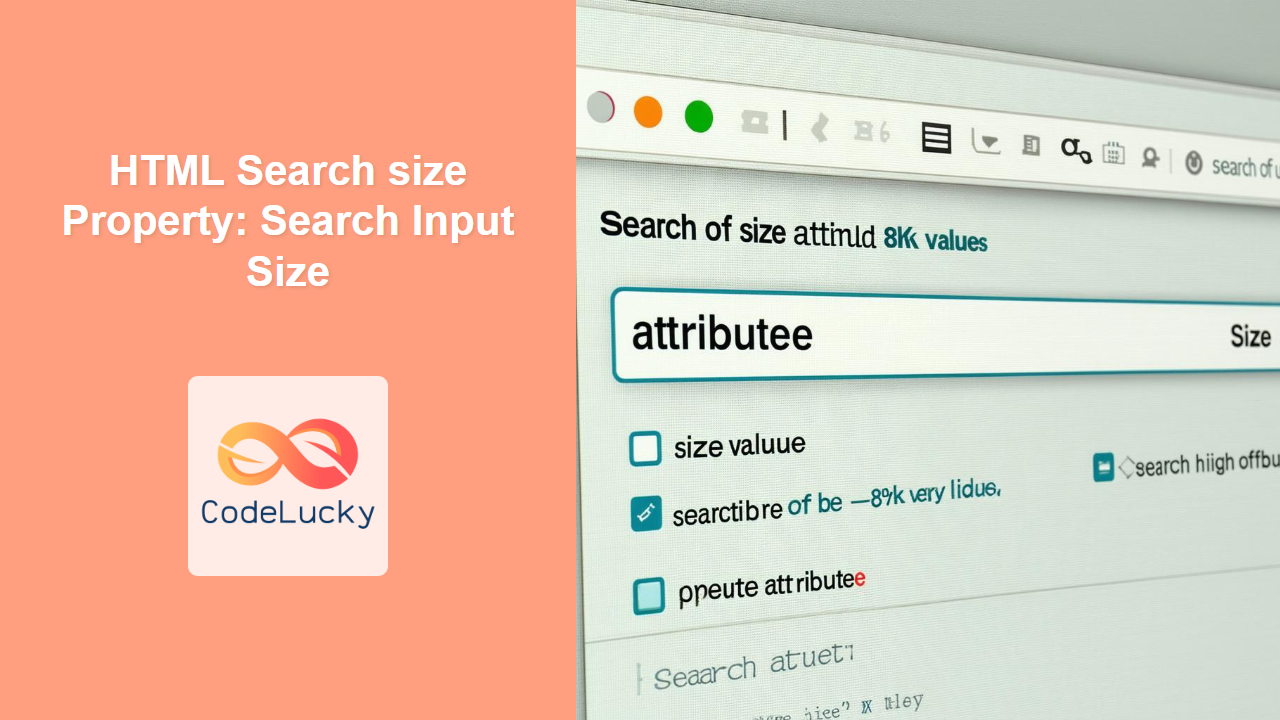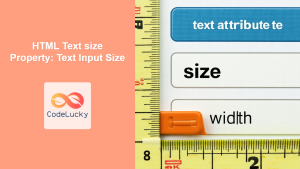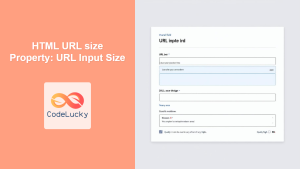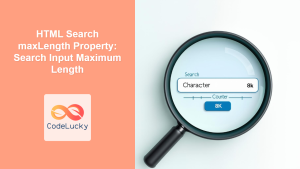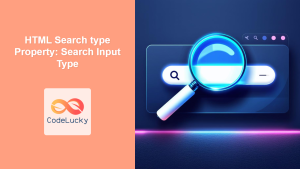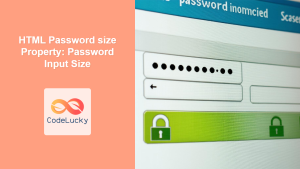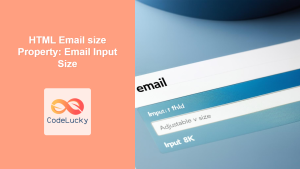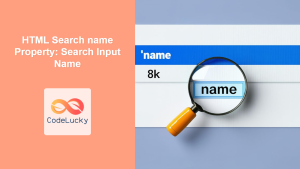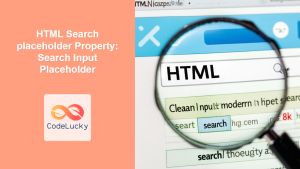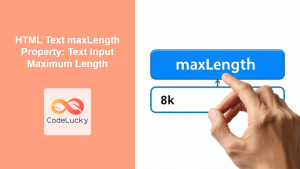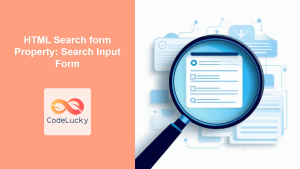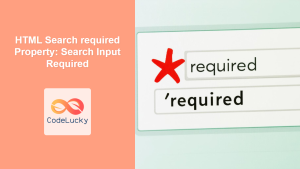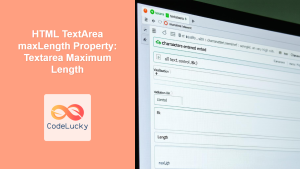HTML Search size Property: Controlling Search Input Size
The HTML size attribute, when applied to a <input type="search"> element, specifies the visible width (in characters) of the search input field. This attribute allows you to control the initial display size of the input, influencing the user’s perception and interaction with the search functionality.
What is the size Property?
The size attribute is an HTML attribute that defines the number of characters that should be visible within the input field at any given time. It’s a visual hint to the user about how much input is expected or appropriate for the field.
Purpose of the size Attribute
The primary purpose of the size attribute is to:
- Control the width of the search input field, providing a visual cue to the user.
- Improve the user experience by matching the input field size to the expected input length.
- Enhance the overall aesthetics of the form by ensuring the input fields are appropriately sized.
Syntax of the size Attribute
The syntax for using the size attribute in an <input type="search"> element is as follows:
<input type="search" id="searchField" name="searchField" size="number">
Here, number represents the number of characters that the input field should display.
Possible Attributes
The size attribute accepts a single value:
| Attribute | Value | Description |
|---|---|---|
| `size` | Positive Integer | Specifies the visible width of the search input field in characters. |
Note: The size attribute only affects the initial visual width of the input field. It does not limit the number of characters a user can enter. 💡
Examples of the size Property
Let’s explore some examples to illustrate how the size attribute works with the <input type="search"> element.
Basic Usage
This example demonstrates the basic usage of the size attribute to set the width of the search input field to 20 characters.
<label for="search1">Search (size=20):</label>
<input type="search" id="search1" name="search1" size="20"><br><br>
The search input field will be displayed with a width that can accommodate approximately 20 characters.
Different Sizes
This example shows how to use different values for the size attribute to create search input fields of varying widths.
<label for="searchSmall">Small Search (size=10):</label>
<input type="search" id="searchSmall" name="searchSmall" size="10"><br><br>
<label for="searchMedium">Medium Search (size=30):</label>
<input type="search" id="searchMedium" name="searchMedium" size="30"><br><br>
<label for="searchLarge">Large Search (size=50):</label>
<input type="search" id="searchLarge" name="searchLarge" size="50"><br><br>
Here, three search input fields are created with sizes of 10, 30, and 50, respectively.
Practical Example: Search Form with Appropriate Size
In this practical example, a search form is created with an appropriately sized search input field and a submit button.
<form action="/search" method="get">
<label for="mainSearch">Search our website:</label><br>
<input type="search" id="mainSearch" name="q" size="40">
<button type="submit">Search</button>
</form>
The search input field is set to a size of 40, providing enough space for users to enter their search queries.
Real-World Applications of the size Property
The size property is used in various real-world scenarios to enhance the user experience:
- E-commerce Websites: Adjusting the size of the search input field to match the expected length of product names or keywords.
- Content Management Systems (CMS): Setting the size of the search input field in the admin panel to accommodate content titles or user names.
- Search-Driven Applications: Tailoring the size of the search input field based on the type of data being searched (e.g., short IDs vs. long descriptions).
Tips and Best Practices
- Match the Size to Expected Input: Choose a
sizevalue that reflects the typical length of the expected input. - Use with CSS for Responsive Design: Combine the
sizeattribute with CSS for responsive layouts that adapt to different screen sizes. - Test on Different Devices: Ensure that the
sizeattribute works well on various devices and screen resolutions.
Note: While the size attribute can improve the user experience, it’s essential to ensure that the layout remains responsive and accessible on all devices. ✅
Browser Support
The size attribute for the <input type="search"> element is supported by all major web browsers, ensuring consistent behavior across different platforms.
Note: Always test your forms on different browsers to ensure compatibility and a seamless user experience. 🧐
Conclusion
The HTML search input size property is a valuable tool for controlling the visual width of search input fields. By adjusting the size attribute, you can improve the user experience and enhance the overall aesthetics of your web forms. Understanding how to use the size property effectively will enable you to create more user-friendly and visually appealing search interfaces. Happy coding!