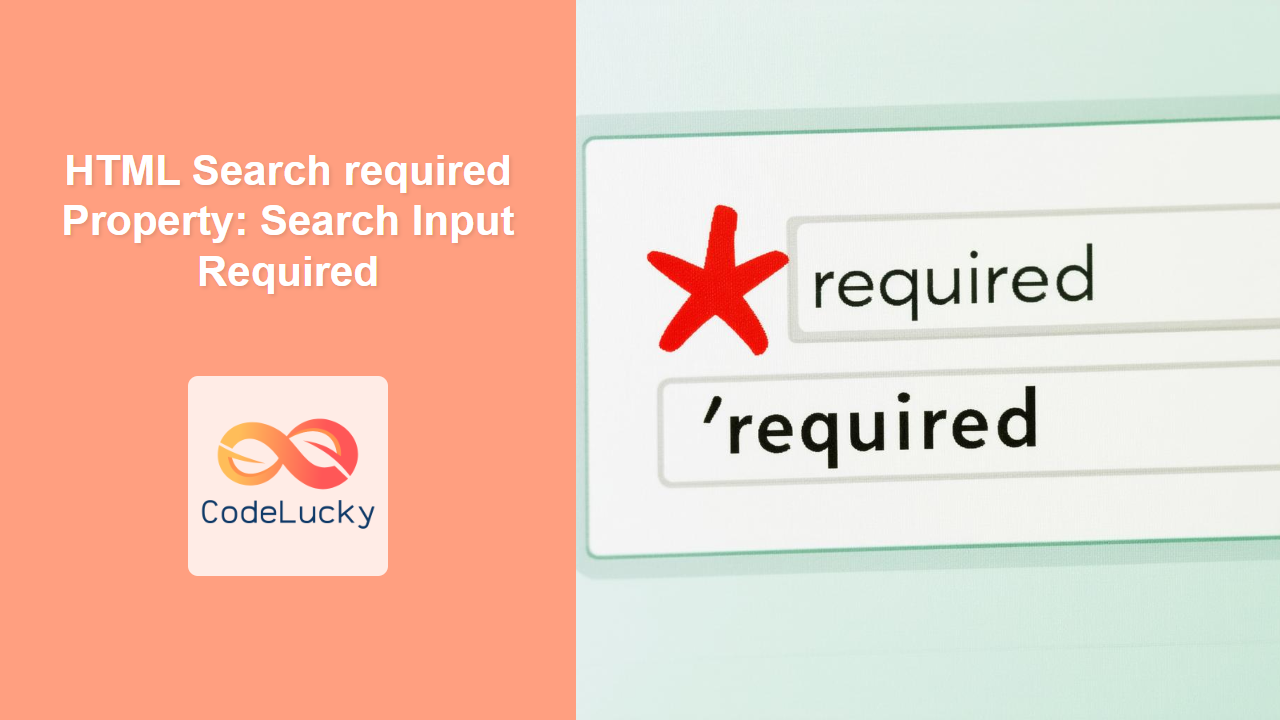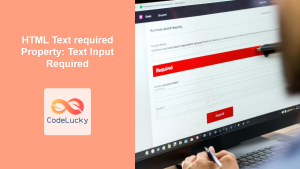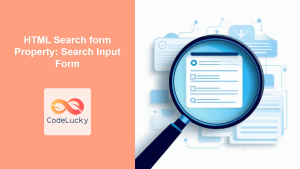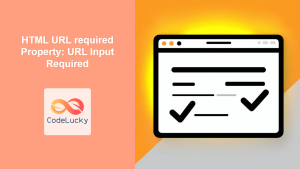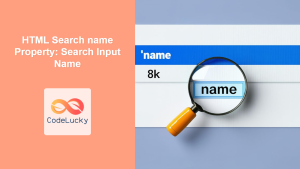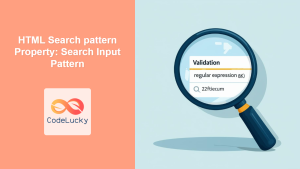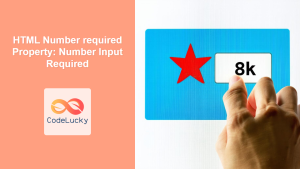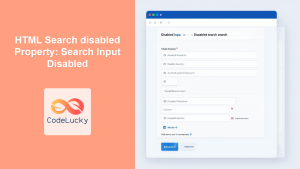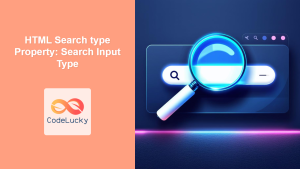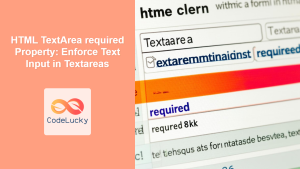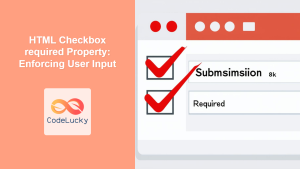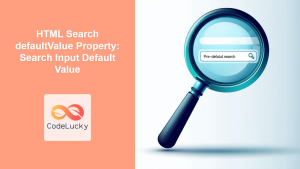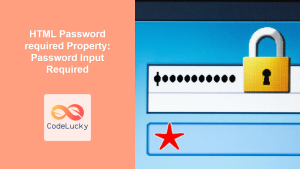HTML Search Input required Property: Ensuring Mandatory Input
The required property in HTML is a boolean attribute that, when present on a <input type="search"> element, mandates that the user fills in the search field before the form can be submitted. This attribute is crucial for ensuring that necessary search queries are always provided by the user, preventing incomplete form submissions and enhancing the overall user experience.
Purpose of the required Property
The purpose of the required property is to enforce that a search input field must have a value before a form is submitted. It is a fundamental part of form validation, ensuring that users provide the essential information needed for processing.
Syntax
The required attribute is a boolean attribute, meaning its presence indicates the requirement is active.
<input type="search" id="mySearch" name="searchQuery" required />
Attributes
The required attribute doesn’t accept any values. Its mere presence activates the requirement.
| Attribute | Value | Description |
|---|---|---|
| `required` | (None) | Specifies that the search input field must be filled out before the form is submitted. |
Basic Example: Requiring a Search Query
This example demonstrates a basic form with a search input field that is marked as required.
<form id="searchFormBasic">
<label for="searchBasic">Search:</label>
<input type="search" id="searchBasic" name="searchBasicQuery" required />
<button type="submit">Submit</button>
</form>
<script>
document
.getElementById("searchFormBasic")
.addEventListener("submit", function (event) {
if (!document.getElementById("searchBasic").value) {
alert("Please enter a search term.");
event.preventDefault(); // Prevent form submission
}
});
</script>
In this example, the form will not submit if the search input field is left empty. The browser will display a default validation message, and the JavaScript code will also show an alert if the field is empty when the submit button is pressed.
Example with Custom Validation Message
You can customize the validation message displayed by the browser when a required field is empty.
<form id="searchFormCustom">
<label for="searchCustom">Search:</label>
<input
type="search"
id="searchCustom"
name="searchCustomQuery"
required
oninvalid="this.setCustomValidity('Please enter a search query.')"
oninput="this.setCustomValidity('')"
/>
<button type="submit">Submit</button>
</form>
This example uses the oninvalid and oninput attributes to set a custom validation message when the field is empty and to clear the message when the user starts typing.
Real-World Application: E-commerce Search
In an e-commerce setting, requiring a search query ensures that users intentionally search for products, improving the accuracy of search analytics and the relevance of search results.
<form id="ecommerceSearch">
<label for="productSearch">Search Products:</label>
<input
type="search"
id="productSearch"
name="productSearchQuery"
placeholder="Enter product name"
required
/>
<button type="submit">Search</button>
</form>
By making the search field required, the e-commerce platform can ensure that users actively initiate the search process, leading to more meaningful search interactions and better product discovery.
Example with JavaScript Form Validation
Enhance form validation with JavaScript to provide real-time feedback to the user as they type.
<form id="searchFormLive">
<label for="searchLive">Search:</label>
<input
type="search"
id="searchLive"
name="searchLiveQuery"
required
onkeyup="validateSearch()"
/>
<span id="searchError" style="color: red;"></span>
<button type="submit">Submit</button>
</form>
<script>
function validateSearch() {
var searchInput = document.getElementById("searchLive");
var searchError = document.getElementById("searchError");
if (!searchInput.value) {
searchError.textContent = "Search term is required.";
} else {
searchError.textContent = "";
}
}
document
.getElementById("searchFormLive")
.addEventListener("submit", function (event) {
if (!document.getElementById("searchLive").value) {
alert("Please enter a search term.");
event.preventDefault(); // Prevent form submission
}
});
</script>
In this example, the validateSearch() function is called every time a key is released in the search input field. If the input is empty, an error message is displayed in real-time, improving the user experience by providing immediate feedback.
Tips and Best Practices
- Use Custom Validation Messages: Provide clear and helpful messages to guide users on what is expected in the
requiredfield. - Combine with JavaScript Validation: Enhance the user experience by providing real-time validation feedback as the user types.
- Ensure Accessibility: Use appropriate labels and ARIA attributes to make
requiredfields accessible to users with disabilities. - Test Across Browsers: While the
requiredattribute is widely supported, test its behavior across different browsers to ensure consistency.
Browser Support
The required attribute is supported by all major browsers, including Chrome, Firefox, Safari, and Edge.
It’s a reliable and widely used feature for ensuring mandatory form inputs.
Conclusion
The required property for HTML search input fields is a simple yet powerful tool for ensuring that users provide necessary search queries before form submission. By using this attribute effectively, developers can enhance the user experience, improve data quality, and ensure that essential information is always captured.