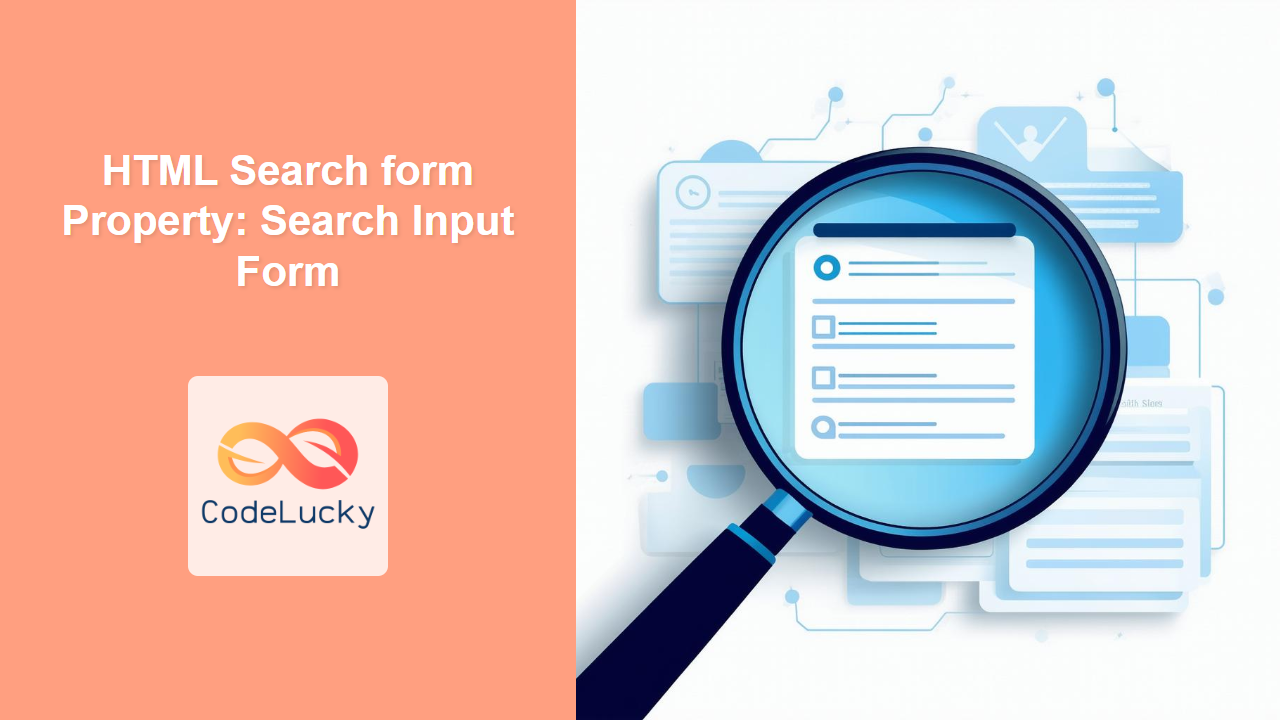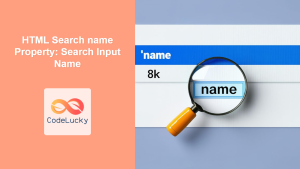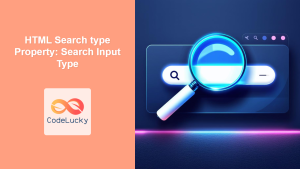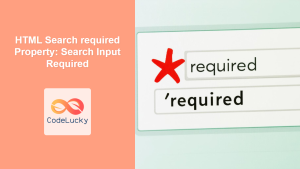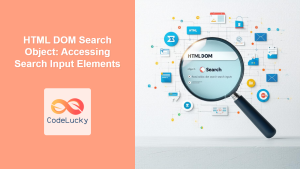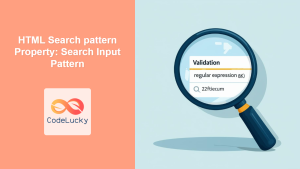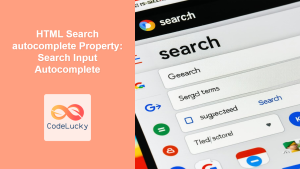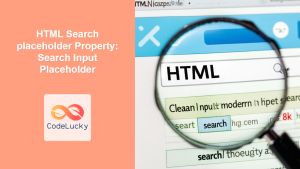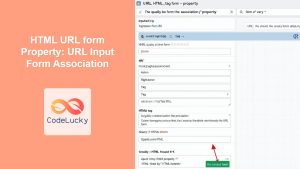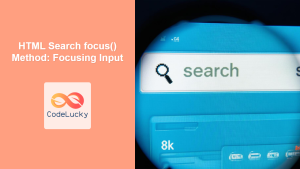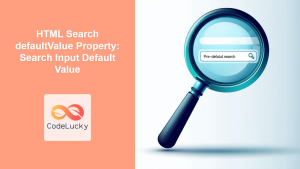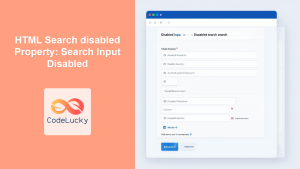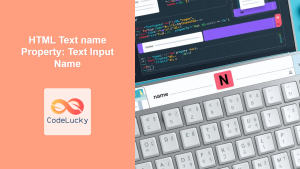HTML Search form Property: Associating Search Inputs with Forms
The HTML form property for the <input type="search"> element allows you to explicitly associate a search input field with an HTML <form>. This is particularly useful when the search input is located outside the <form> element or when you need to associate it with a specific form among multiple forms on a page. By specifying the id of the form, the search input will automatically submit its value to that form when the form is submitted.
Understanding the Purpose
The primary purpose of the form property is to provide a flexible way to link search input fields with their respective forms, regardless of their placement within the HTML structure. This ensures that the search input is correctly associated with the intended form, even if it’s located outside the form’s boundaries.
Syntax and Usage
The syntax for using the form property is straightforward. You simply assign the id of the target form to the form attribute of the <input type="search"> element.
<form id="myForm" action="/search" method="get">
<!-- Other form elements -->
</form>
<input type="search" id="mySearch" form="myForm" name="q" />
In this example, the search input with id="mySearch" is associated with the form having id="myForm". When the form is submitted, the value entered in the search input will be included in the form submission.
Attributes
The form property accepts a single value:
| Attribute | Value | Description |
|---|---|---|
| `form` | `form_id` | Specifies the `id` of the form to which the search input belongs. The `form_id` must match the `id` attribute of a ` |
form_id: Theidof the<form>element with which the search input should be associated.
Examples
Let’s explore some examples to illustrate how the form property can be used in different scenarios.
Basic Association
In this example, the search input is placed outside the form but is associated with it using the form property.
<form id="myForm1" action="/search" method="get">
<label for="otherInput1">Other Input:</label>
<input type="text" id="otherInput1" name="otherInput" /><br /><br />
<button type="submit">Submit</button>
</form>
<br />
<label for="mySearch1">Search:</label>
<input type="search" id="mySearch1" form="myForm1" name="q" />
In this setup, even though the search input is outside the <form> element, it will still submit its value to the “myForm1” when the submit button inside the form is clicked.
Associating with a Specific Form
When there are multiple forms on a page, the form property can be used to associate the search input with a specific one.
<form id="formA" action="/searchA" method="get">
<label for="inputA">Input A:</label>
<input type="text" id="inputA" name="inputA" /><br /><br />
<button type="submit">Submit Form A</button>
</form>
<br />
<form id="formB" action="/searchB" method="get">
<label for="inputB">Input B:</label>
<input type="text" id="inputB" name="inputB" /><br /><br />
<button type="submit">Submit Form B</button>
</form>
<br />
<label for="mySearch2">Search (Form A):</label>
<input type="search" id="mySearch2" form="formA" name="q" />
Here, the search input is explicitly associated with “formA”. Submitting “formB” will not include the search input’s value, ensuring that the search input is only submitted with the intended form.
JavaScript Interaction
The form property can also be dynamically accessed and modified using JavaScript.
<form id="myForm3" action="/search" method="get">
<label for="otherInput3">Other Input:</label>
<input type="text" id="otherInput3" name="otherInput" /><br /><br />
<button type="submit">Submit</button>
</form>
<br />
<input type="search" id="mySearch3" name="q" />
<script>
const searchInput3 = document.getElementById("mySearch3");
searchInput3.form = "myForm3";
</script>
In this example, the form property is set dynamically using JavaScript after the page has loaded. This provides additional flexibility in associating search inputs with forms based on runtime conditions.
Real-World Scenario: Dynamic Form Association
Consider a scenario where you have a search input that needs to submit to different forms based on user selection.
<form id="formX" action="/searchX" method="get">
<label for="inputX">Input X:</label>
<input type="text" id="inputX" name="inputX" /><br /><br />
<button type="submit">Submit Form X</button>
</form>
<form id="formY" action="/searchY" method="get">
<label for="inputY">Input Y:</label>
<input type="text" id="inputY" name="inputY" /><br /><br />
<button type="submit">Submit Form Y</button>
</form>
<br />
<label for="formSelector">Select Form:</label>
<select id="formSelector">
<option value="formX">Form X</option>
<option value="formY">Form Y</option>
</select>
<br />
<label for="mySearch4">Search:</label>
<input type="search" id="mySearch4" name="q" />
<script>
const searchInput4 = document.getElementById("mySearch4");
const formSelector4 = document.getElementById("formSelector");
formSelector4.addEventListener("change", function () {
searchInput4.form = this.value;
});
</script>
Here, the search input is dynamically associated with different forms based on the user’s selection from a dropdown menu. This allows for a highly flexible and context-aware search functionality.
Practical Tips and Considerations 💡
- Accessibility: Ensure that when you move the search input outside of the form, you maintain proper labeling and ARIA attributes for accessibility.
- Validation: Client-side and server-side validation should still be performed to ensure data integrity, regardless of the input’s placement.
- JavaScript Fallback: If you rely heavily on JavaScript to set the
formproperty, provide a fallback mechanism for users with JavaScript disabled.
Browser Support
The form property for <input type="search"> elements is widely supported across modern browsers:
- Chrome: ✅
- Edge: ✅
- Firefox: ✅
- Safari: ✅
- Opera: ✅
Conclusion
The HTML form property for search inputs provides a flexible and powerful way to associate input fields with specific forms, regardless of their placement within the HTML structure. By understanding and utilizing this property, you can create more dynamic and context-aware web forms that enhance the user experience. 🚀