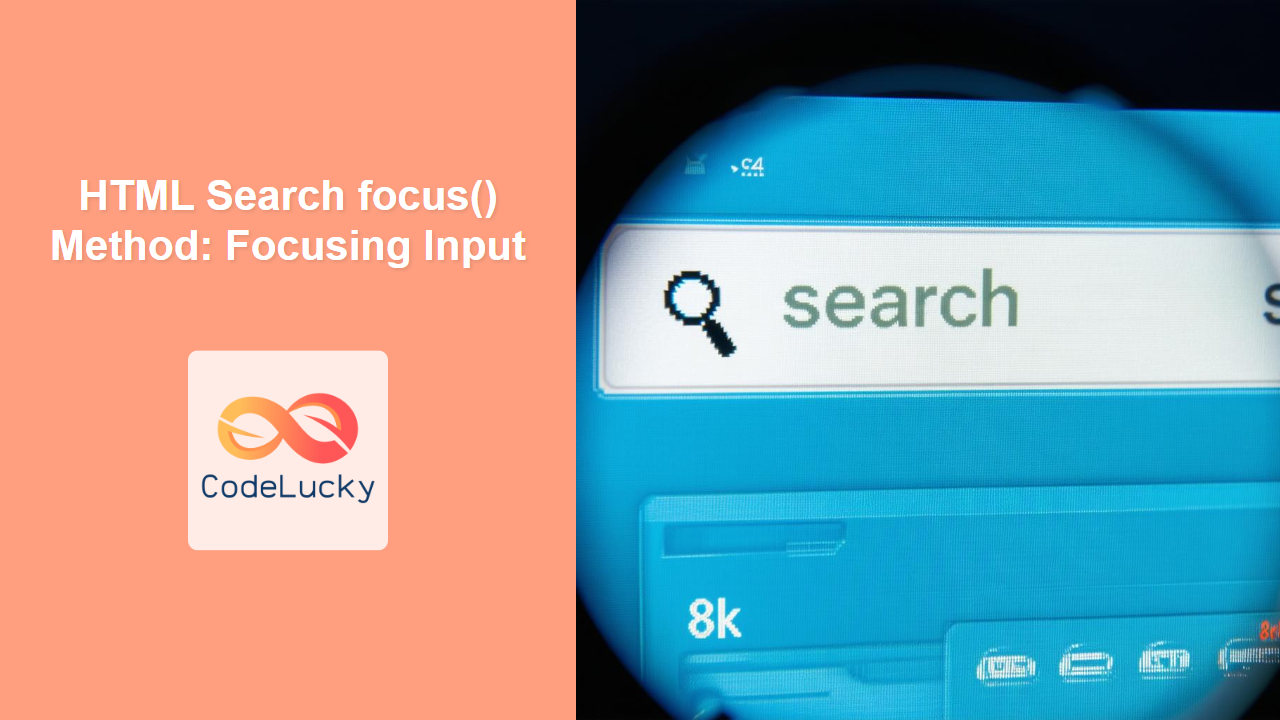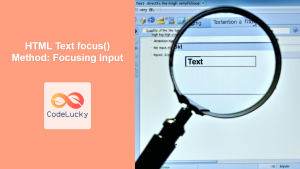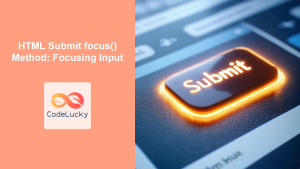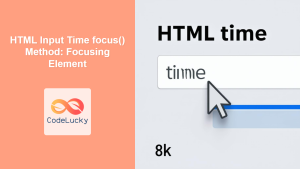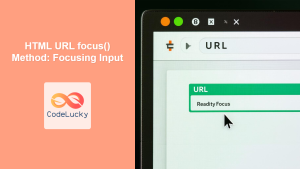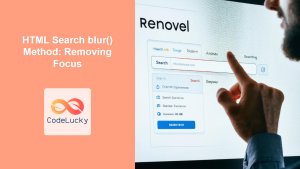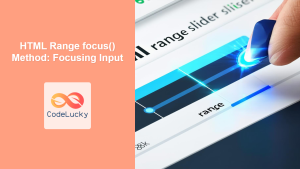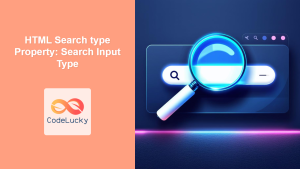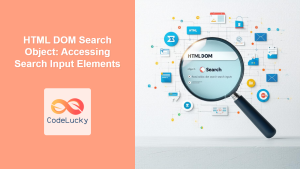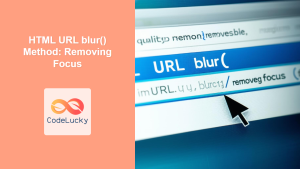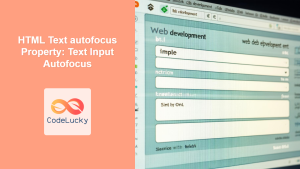HTML Search Input focus() Method: Directing User Attention
The focus() method in HTML is used to set focus on a specified search input element. This can be particularly useful for guiding users through a form or highlighting important input fields. When an element is focused, it is ready to receive input from the keyboard or other input devices. This article provides a comprehensive guide to using the focus() method with HTML search input elements, complete with examples and practical applications.
What is the focus() Method?
The focus() method is a standard JavaScript function available for various HTML elements, including search input fields (<input type="search">). It allows you to programmatically set the focus to an element, making it the active element on the page. This can improve the user experience by directing attention to the most relevant part of a form or interface.
Syntax
The syntax for using the focus() method on a search input element is straightforward:
searchInputElement.focus();
Here, searchInputElement refers to the JavaScript object representing the HTML search input element.
Key Benefits of Using focus()
- Improved User Guidance: Direct users to the next relevant input field in a form. 🎯
- Enhanced Accessibility: Help users navigate forms more efficiently, especially those using screen readers. 🧑💻
- Immediate Interaction: Ensure that an input field is ready for immediate user input upon page load or after an action. ⌨️
- Dynamic Highlighting: Combine with CSS to visually highlight the focused element, making it even more noticeable. ✨
Examples
Let’s explore some examples of how to use the focus() method with HTML search input elements.
Basic Example: Focusing on Page Load
In this example, we’ll focus on a search input field as soon as the page loads. This is useful when you want the user to immediately start typing in the search box.
<!DOCTYPE html>
<html>
<head>
<title>HTML Search focus() Method Example</title>
</head>
<body>
<input type="search" id="searchInput1" placeholder="Enter your search" />
<script>
document.addEventListener("DOMContentLoaded", function () {
const searchInput1 = document.getElementById("searchInput1");
searchInput1.focus();
});
</script>
</body>
</html>
In this code:
- We have a search input field with the ID
searchInput1. - We use
DOMContentLoadedto ensure the script runs after the HTML is fully loaded. - We get the search input element using
document.getElementById(). - We call
searchInput1.focus()to set the focus on the search input field.
Focusing After a Button Click
This example demonstrates focusing on a search input field after a button is clicked. This is useful when you want to direct the user’s attention to the search box after they perform a specific action.
<!DOCTYPE html>
<html>
<head>
<title>HTML Search focus() Method Example</title>
</head>
<body>
<button id="focusButton2">Focus Search Input</button>
<input type="search" id="searchInput2" placeholder="Enter your search" />
<script>
const focusButton2 = document.getElementById("focusButton2");
const searchInput2 = document.getElementById("searchInput2");
focusButton2.addEventListener("click", function () {
searchInput2.focus();
});
</script>
</body>
</html>
In this code:
- We have a button with the ID
focusButton2and a search input field with the IDsearchInput2. - We add an event listener to the button that listens for a click event.
- When the button is clicked, the
searchInput2.focus()method is called to focus on the search input field.
Focusing Based on a Condition
This example shows how to focus on a search input field based on a specific condition. For instance, focusing on the search input only if another input field is empty.
<!DOCTYPE html>
<html>
<head>
<title>HTML Search focus() Method Example</title>
</head>
<body>
<input type="text" id="otherInput3" placeholder="Enter some text" />
<input type="search" id="searchInput3" placeholder="Enter your search" />
<script>
const otherInput3 = document.getElementById("otherInput3");
const searchInput3 = document.getElementById("searchInput3");
otherInput3.addEventListener("blur", function () {
if (otherInput3.value === "") {
searchInput3.focus();
}
});
</script>
</body>
</html>
In this code:
- We have a text input field with the ID
otherInput3and a search input field with the IDsearchInput3. - We add an event listener to the text input field that listens for a
blurevent (when the input loses focus). - Inside the event listener, we check if the text input field is empty. If it is, we call
searchInput3.focus()to focus on the search input field.
Focusing with a Delay
Sometimes, you might want to focus on a search input field after a short delay. This can be useful for creating smoother transitions or animations.
<!DOCTYPE html>
<html>
<head>
<title>HTML Search focus() Method Example</title>
</head>
<body>
<button id="focusButton4">Focus Search Input with Delay</button>
<input type="search" id="searchInput4" placeholder="Enter your search" />
<script>
const focusButton4 = document.getElementById("focusButton4");
const searchInput4 = document.getElementById("searchInput4");
focusButton4.addEventListener("click", function () {
setTimeout(function () {
searchInput4.focus();
}, 1000); // Delay of 1 second
});
</script>
</body>
</html>
In this code:
- We have a button with the ID
focusButton4and a search input field with the IDsearchInput4. - We add an event listener to the button that listens for a click event.
- When the button is clicked, we use
setTimeout()to callsearchInput4.focus()after a delay of 1 second (1000 milliseconds).
Combining Focus with Visual Highlighting
To make the focus more noticeable, you can combine the focus() method with CSS to visually highlight the search input field.
<!DOCTYPE html>
<html>
<head>
<title>HTML Search focus() Method Example</title>
<style>
#searchInput5:focus {
border: 2px solid blue;
outline: none;
}
</style>
</head>
<body>
<input type="search" id="searchInput5" placeholder="Enter your search" />
<script>
document.addEventListener("DOMContentLoaded", function () {
const searchInput5 = document.getElementById("searchInput5");
searchInput5.focus();
});
</script>
</body>
</html>
In this code:
- We have a search input field with the ID
searchInput5. - We add CSS to style the search input field when it is focused. The
borderandoutlineproperties are changed to highlight the input. - We use JavaScript to focus on the search input field when the page loads.
Practical Use Cases
- Search-Focused Landing Page: On a search engine’s homepage, automatically focus on the search input field so users can immediately start typing.
- Form Validation: After form validation, if there are errors, focus on the first input field with an error to guide the user.
- Modal Dialogs: When a modal dialog with a search input field is opened, focus on the search input field for immediate interaction.
- Dynamic Content Loading: After loading dynamic content that includes a search input, focus on the search input to encourage user interaction.
- Accessibility Enhancement: Ensure focus is appropriately managed for users with disabilities, especially those using screen readers, to improve navigation.
Tips and Best Practices
- Accessibility Considerations: Ensure that focusing on an element does not disrupt the user experience, especially for users with disabilities. Use ARIA attributes to provide additional context if necessary. 🧑💼
- Avoid Overuse: Do not overuse the
focus()method, as it can be disruptive if not used judiciously. Focus should be used to enhance, not hinder, the user experience. 🚫 - User-Initiated Actions: Whenever possible, focus should be initiated by a user action (e.g., button click) rather than automatically on page load, to prevent unexpected behavior. 🖱️
- Cross-Browser Testing: Test your implementation across different browsers to ensure consistent behavior. 💻
Conclusion
The focus() method is a valuable tool for enhancing the user experience when working with HTML search input elements. By programmatically setting focus, you can guide users, improve accessibility, and create more interactive and user-friendly web applications. Understanding and utilizing the techniques outlined in this guide will help you effectively implement focus management in your projects.