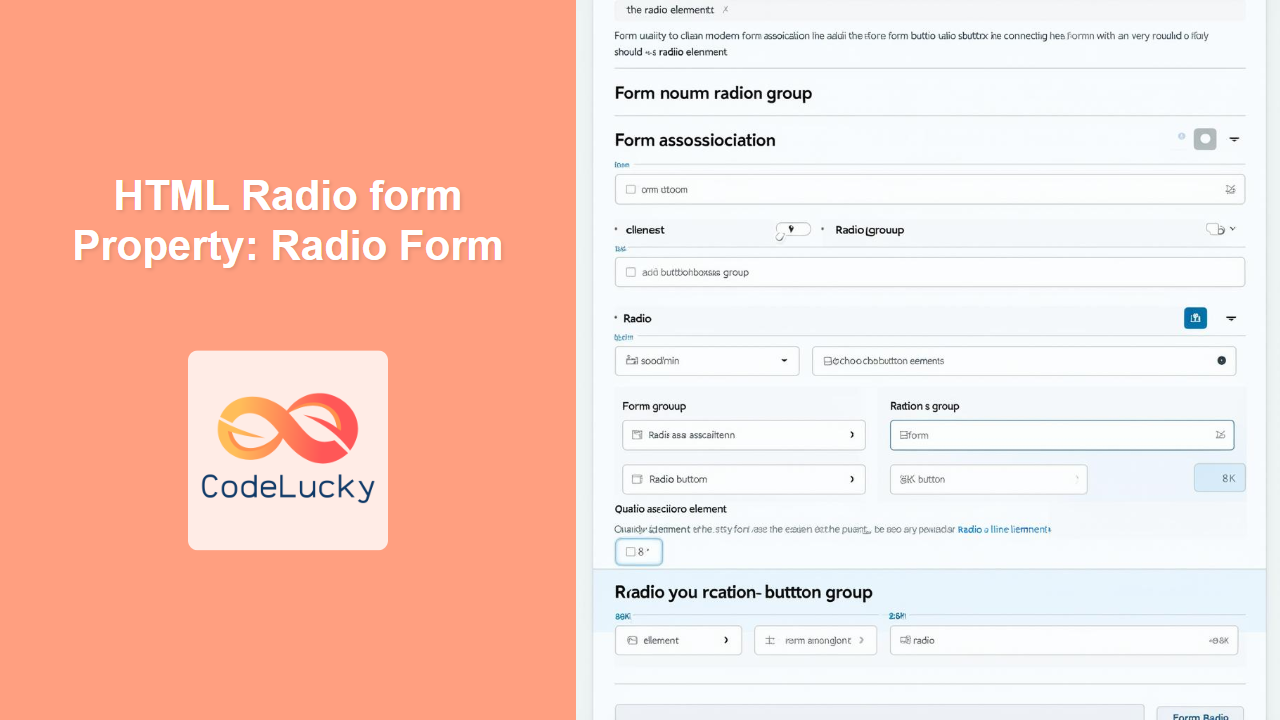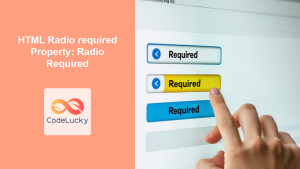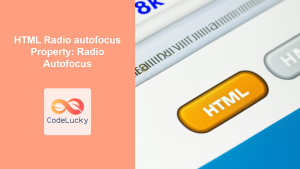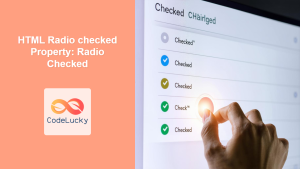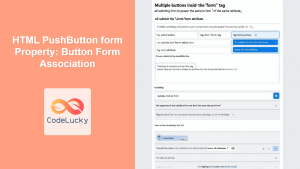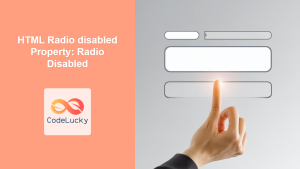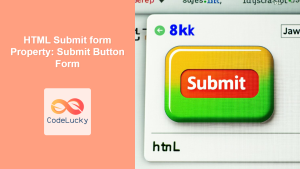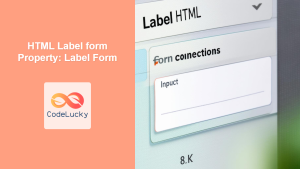HTML Radio form Property: Associating Radio Buttons with Forms
The HTML radio form property is used to explicitly associate a <input type="radio"> element with a specific <form> element in an HTML document. This allows you to place radio buttons outside of their parent <form> element while still maintaining their association with the form. This is particularly useful for complex layouts or dynamic form generation.
Purpose of the form Property
The form property provides a way to include radio buttons in a form even when they are not physically nested within the <form> tags. This can be helpful in scenarios where design or dynamic content generation requires radio buttons to be placed elsewhere in the document while still being part of the form submission.
Syntax
The syntax for using the form property is as follows:
<input type="radio" id="radioId" form="formId" name="radioName" value="radioValue">
Here, "formId" is the id of the <form> element you want to associate the radio button with.
Attributes
The form property does not have any specific attributes beyond its value, which is the id of the <form> element.
| Attribute | Value | Description |
|---|---|---|
| `form` | `form_id` | Specifies the `id` of the form the radio button belongs to. |
Examples
Let’s explore several examples demonstrating the usage of the HTML radio form property.
Basic Example: Associating a Radio Button with a Form
This example demonstrates how to associate a radio button outside of a form with the form using the form property.
<form id="myForm">
<label for="name">Name:</label>
<input type="text" id="name" name="name"><br><br>
</form>
<label for="option1">Option 1:</label>
<input type="radio" id="option1" name="options" value="1" form="myForm">
<label for="option2">Option 2:</label>
<input type="radio" id="option2" name="options" value="2" form="myForm">
<button type="submit" form="myForm">Submit</button>
In this example, the radio buttons are associated with the form having the id of "myForm" using the form="myForm" attribute.
Example with Multiple Forms
You can associate different radio buttons with different forms using the form property.
<form id="myForm1">
<label for="name1">Name 1:</label>
<input type="text" id="name1" name="name1"><br><br>
</form>
<form id="myForm2">
<label for="name2">Name 2:</label>
<input type="text" id="name2" name="name2"><br><br>
</form>
<label for="optionA">Option A:</label>
<input type="radio" id="optionA" name="optionsA" value="A" form="myForm1">
<label for="optionB">Option B:</label>
<input type="radio" id="optionB" name="optionsB" value="B" form="myForm2">
<button type="submit" form="myForm1">Submit Form 1</button>
<button type="submit" form="myForm2">Submit Form 2</button>
Here, optionA is associated with myForm1, and optionB is associated with myForm2.
Real-World Application: Dynamic Form Generation
In scenarios where forms are dynamically generated using JavaScript, the form property can be particularly useful.
<form id="dynamicForm"></form>
<script>
document.addEventListener('DOMContentLoaded', function() {
const formElement = document.getElementById('dynamicForm');
const radioLabel = document.createElement('label');
radioLabel.textContent = 'Choose an option:';
const radioInput = document.createElement('input');
radioInput.type = 'radio';
radioInput.id = 'dynamicRadio';
radioInput.name = 'dynamicOption';
radioInput.value = 'dynamicValue';
radioInput.form = 'dynamicForm';
formElement.appendChild(radioLabel);
formElement.appendChild(radioInput);
});
</script>
In this example, the radio button is dynamically created and associated with the dynamicForm using JavaScript.
Using the form Property with Labels
Ensure that labels correctly reference the radio buttons even when they are outside the form.
<form id="myFormLabels">
<label for="nameLabels">Name:</label>
<input type="text" id="nameLabels" name="nameLabels"><br><br>
</form>
<label for="radioOutside">Outside Radio:</label>
<input type="radio" id="radioOutside" name="outsideOptions" value="outside" form="myFormLabels">
The label with for="radioOutside" correctly references the radio button, even though it is outside the form.
JavaScript Validation with the form Property
You can still validate forms with radio buttons associated via the form property using JavaScript.
<form id="validationForm">
<label for="nameValidation">Name:</label>
<input type="text" id="nameValidation" name="nameValidation" required><br><br>
</form>
<label for="agreeTerms">Agree to Terms:</label>
<input type="radio" id="agreeTerms" name="terms" value="agree" form="validationForm" required>
<button type="submit" form="validationForm">Submit</button>
<script>
document.getElementById('validationForm').addEventListener('submit', function(event) {
const terms = document.querySelector('input[name="terms"]:checked');
if (!terms) {
alert('Please agree to the terms.');
event.preventDefault();
}
});
</script>
This example demonstrates that even with the form property, standard form validation techniques still apply.
Accessibility Considerations
When using the form property, ensure that the association between the radio button and the form is clear to users, especially those using assistive technologies. Proper labeling and ARIA attributes can help improve accessibility.
<form id="ariaForm">
<label for="nameAria">Name:</label>
<input type="text" id="nameAria" name="nameAria"><br><br>
</form>
<label id="radioLabelAria" for="radioAria">Choose Option:</label>
<input type="radio" id="radioAria" name="ariaOptions" value="ariaValue" form="ariaForm" aria-labelledby="radioLabelAria">
Using aria-labelledby can provide additional context for screen readers.
Tips and Best Practices
- IDs Must Be Unique: Ensure that the
idof the form is unique within the HTML document to avoid conflicts. - Clear Association: While the
formproperty allows flexibility, ensure that the association between the radio button and its form is clear to maintain usability. - Accessibility: Always consider accessibility when using the
formproperty, ensuring that users with disabilities can understand and interact with the form elements. - Validation: Remember that standard form validation techniques still apply, even when using the
formproperty.
Browser Support
The form property for radio buttons is supported by all major browsers, including:
- Chrome
- Firefox
- Safari
- Edge
- Opera
Conclusion
The HTML radio form property is a valuable tool for associating radio buttons with forms, especially in scenarios where radio buttons are not physically located within the <form> element. By understanding its syntax, attributes, and best practices, you can effectively use this property to create flexible and accessible forms. 🚀