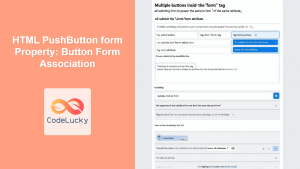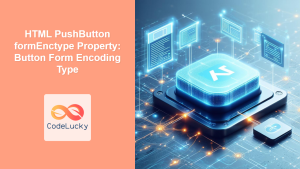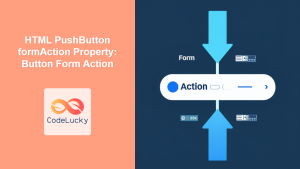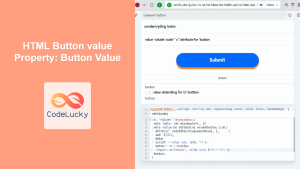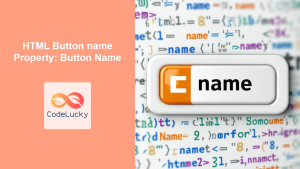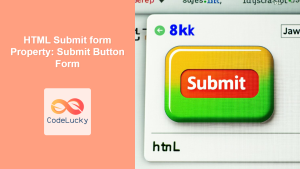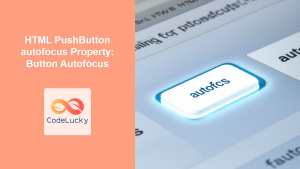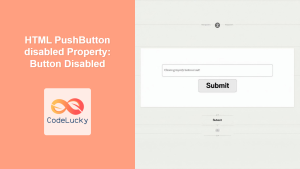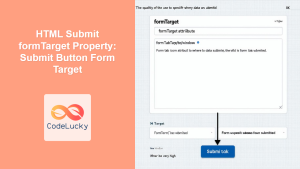HTML PushButton type Property: A Comprehensive Guide
The type property of the HTML <button> element specifies the type of button to render. For push buttons, the type attribute defines the button’s behavior within a form. Understanding the different button types is crucial for creating effective and accessible forms. This guide provides a detailed overview of the type property, its attributes, and practical examples.
What is the type Property?
The type property of the <button> element determines the button’s role and behavior. For push buttons, the most common types are button, submit, and reset. Each type has a specific function within an HTML form:
button: A generic button that doesn’t have any default behavior. It is commonly used with JavaScript to trigger custom actions.submit: Submits the form data to the server. This is the default behavior if thetypeattribute is not specified.reset: Resets all the form controls to their initial values.
Syntax
The syntax for using the type property in an HTML <button> element is as follows:
<button type="button|submit|reset">Button Text</button>
Attributes
The type property accepts the following values:
| Value | Description |
|---|---|
| `button` | A simple button with no default behavior. Useful for attaching custom JavaScript functionality. |
| `submit` | Submits the form data to the server when clicked. It is the default type if no type is specified. |
| `reset` | Resets all form elements to their initial values. |
Examples
Let’s explore some practical examples to demonstrate the usage of the type property.
Basic Button
A simple button that performs no action by default. JavaScript can be used to define its behavior.
<button type="button" onclick="alert('Button Clicked!')">Click Me</button>
When the button is clicked, it triggers a JavaScript alert.
Submit Button
A button that submits the form data to the server.
<form id="myForm">
<label for="name">Name:</label>
<input type="text" id="name" name="name" /><br /><br />
<button type="submit">Submit</button>
</form>
When the “Submit” button is clicked, the form data is sent to the server.
Reset Button
A button that resets the form fields to their default values.
<form id="resetForm">
<label for="email">Email:</label>
<input type="email" id="email" name="email" value="[email protected]" /><br /><br />
<button type="reset">Reset</button>
</form>
Clicking the “Reset” button will clear the email field and set it back to “[email protected]”.
Using button type with JavaScript for Canvas Interaction
Here’s an example that combines a button type with JavaScript to manipulate a canvas element.
<canvas id="myCanvasButtonType" width="200" height="100" style="border:1px solid #d3d3d3;">
Your browser does not support the HTML canvas tag.</canvas>
<br>
<button type="button" onclick="drawRectangle()">Draw Rectangle</button>
<script>
function drawRectangle() {
const canvas_buttonType = document.getElementById("myCanvasButtonType");
const ctx_buttonType = canvas_buttonType.getContext("2d");
ctx_buttonType.fillStyle = "green";
ctx_buttonType.fillRect(20, 20, 150, 60);
}
</script>
In this example, clicking the “Draw Rectangle” button executes the drawRectangle function, which draws a green rectangle on the canvas.
Tips and Best Practices
- Accessibility: Always provide meaningful text within the
<button>element to ensure accessibility for users with disabilities. - Form Submission: Use the
submittype for buttons intended to submit form data. This ensures that the form is submitted correctly. - JavaScript Interaction: For buttons that require custom behavior, use the
buttontype and attach JavaScript event listeners. - Reset Behavior: Use the
resettype sparingly, as it can be disruptive to users if they accidentally reset their form data. - CSS Styling: Style buttons appropriately using CSS to match the design of your website.
Conclusion
The type property of the HTML <button> element is essential for defining the behavior of buttons within a form. By understanding the different button types and their use cases, you can create more effective and user-friendly forms. Whether it’s submitting form data, resetting fields, or triggering custom JavaScript actions, the type property is a fundamental aspect of HTML form design.