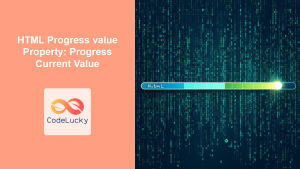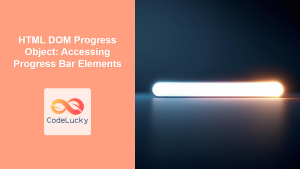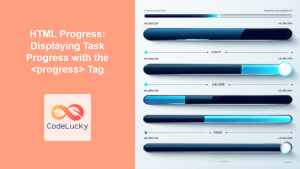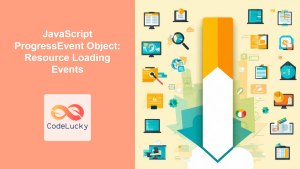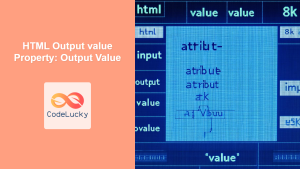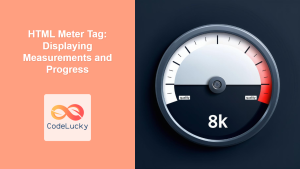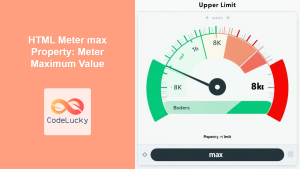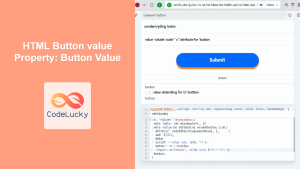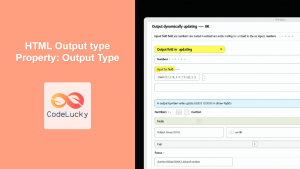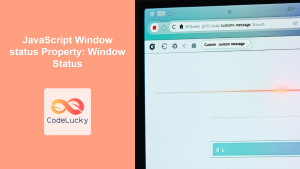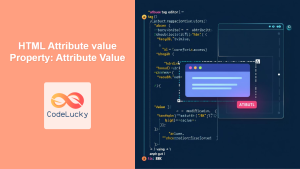HTML Progress max Property: Progress Maximum Value
The HTML max property of the <progress> element specifies the maximum value for the progress bar. This value, along with the value property, determines the completion percentage of the task being represented. Understanding and properly setting the max property is crucial for accurately displaying progress to users.
What is the max Property?
The max attribute defines the total amount of work the task requires. The value attribute indicates how much of the task has been completed. The browser uses these values to determine the visual fill level of the progress bar.
Purpose of the max Property
The primary purpose of the max property is to:
- Define the scale for the progress bar.
- Enable accurate visual representation of task completion.
- Provide a reference point for the
valueproperty.
Syntax
The max attribute is used within the <progress> element:
<progress id="myProgress" value="50" max="100"></progress>
Attributes Table
| Attribute | Type | Description |
|---|---|---|
| `max` | Number | Specifies the maximum value for the progress bar. Must be greater than 0. The default value is 1. |
Examples
Let’s explore some practical examples to understand how to use the max property effectively.
Basic Usage
This example demonstrates setting the max property to 100 and the value property to 70, indicating 70% completion.
<progress id="progressBasic" value="70" max="100"></progress>
Output:
Using JavaScript to Update max
You can dynamically update the max property using JavaScript. This is useful when the total task size is determined at runtime.
<progress id="progressJs" value="30" max="50"></progress>
<button id="updateMaxBtn">Update Max</button>
<script>
const progressJsElement = document.getElementById("progressJs");
const updateMaxBtnElement = document.getElementById("updateMaxBtn");
updateMaxBtnElement.addEventListener("click", function () {
progressJsElement.max = 150;
});
</script>
In this example, clicking the “Update Max” button changes the max value to 150.
Calculating Percentage
You can use the max and value properties to calculate and display the completion percentage.
<progress id="progressCalc" value="40" max="80"></progress>
<p id="percentageDisplay"></p>
<script>
const progressCalcElement = document.getElementById("progressCalc");
const percentageDisplayElement = document.getElementById("percentageDisplay");
function updatePercentage() {
const value = progressCalcElement.value;
const max = progressCalcElement.max;
const percentage = (value / max) * 100;
percentageDisplayElement.textContent = `Completion: ${percentage.toFixed(
2
)}%`;
}
progressCalcElement.addEventListener("click", updatePercentage);
updatePercentage(); // Initial update
</script>
Clicking the progress bar updates the displayed percentage.
Real-World Example: File Upload
Simulating a file upload progress bar using max and value.
<progress id="fileUploadProgress" value="0" max="100"></progress>
<button id="simulateUploadBtn">Simulate Upload</button>
<script>
const fileUploadProgressElement = document.getElementById("fileUploadProgress");
const simulateUploadBtnElement = document.getElementById("simulateUploadBtn");
simulateUploadBtnElement.addEventListener("click", function () {
let progress = 0;
const interval = setInterval(() => {
progress += 10;
fileUploadProgressElement.value = progress;
if (progress >= fileUploadProgressElement.max) {
clearInterval(interval);
alert("Upload Complete!");
}
}, 200);
});
</script>
Clicking “Simulate Upload” will start a simulated file upload, updating the progress bar until it reaches max.
Tips and Notes
- 💡 Always set the
maxattribute to a value greater than 0. - ⚠️ Ensure the
valueattribute is always less than or equal to themaxattribute. - 📝 Use JavaScript to dynamically update the
maxproperty when the total task size is determined at runtime. - ✅ Properly calculating and displaying the completion percentage provides users with clear feedback on the progress of a task.
By understanding and effectively using the max property of the <progress> element, you can create accurate and informative progress bars that enhance the user experience of your web applications.