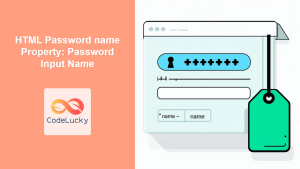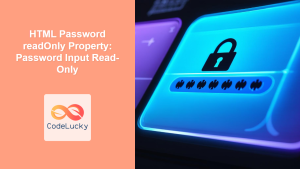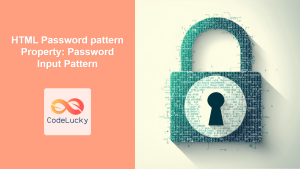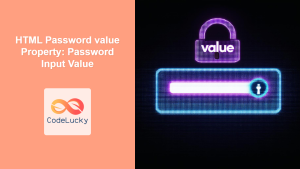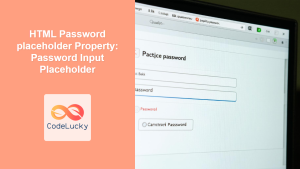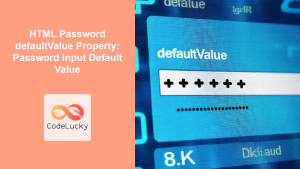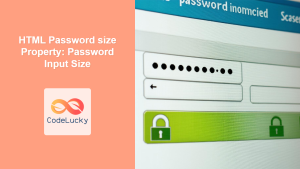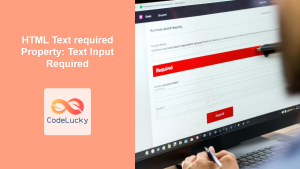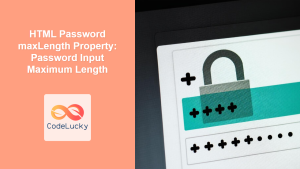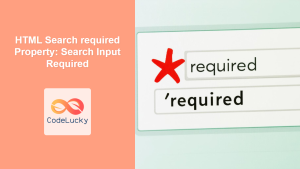HTML Password required Property: Ensuring Password Input
The required attribute in HTML is a boolean attribute that, when present on a <input> element, specifies that the input field must be filled out before submitting the form. When applied to a password input field, it ensures that users must enter a password before the form can be successfully submitted. This is crucial for security and data integrity, as it prevents users from leaving the password field empty. 🔐
Syntax
<input type="password" id="passwordInput" name="password" required />
The required attribute does not accept any values. Its presence alone signifies that the input field is mandatory.
Attribute Values
| Value | Description |
|---|---|
| `required` | Indicates that the password input field must be filled out before the form can be submitted. |
Basic Example of the required Attribute
This example demonstrates a simple form with a password input field that uses the required attribute.
<form id="myForm">
<label for="username">Username:</label><br />
<input type="text" id="username" name="username" /><br /><br />
<label for="password">Password:</label><br />
<input type="password" id="password" name="password" required /><br /><br />
<input type="submit" value="Submit" />
</form>
In this example, the form will not submit if the password field is left empty. The browser will display an error message, prompting the user to enter a password.
Example with Custom Error Message
While the browser provides a default error message, you can customize it using JavaScript to enhance the user experience.
<form id="myFormCustom">
<label for="usernameCustom">Username:</label><br />
<input type="text" id="usernameCustom" name="username" /><br /><br />
<label for="passwordCustom">Password:</label><br />
<input
type="password"
id="passwordCustom"
name="password"
required
oninvalid="this.setCustomValidity('Please enter your password')"
oninput="this.setCustomValidity('')"
/><br /><br />
<input type="submit" value="Submit" />
</form>
In this enhanced example:
- The
oninvalidattribute is used to set a custom error message when the input is invalid (i.e., empty). - The
oninputattribute is used to clear the custom error message as the user types, ensuring the message doesn’t persist unnecessarily.
Advanced Example: Real-time Validation with JavaScript
For a more dynamic approach, you can use JavaScript to perform real-time validation and provide feedback to the user as they type.
<form id="myFormAdvanced">
<label for="usernameAdvanced">Username:</label><br />
<input type="text" id="usernameAdvanced" name="username" /><br /><br />
<label for="passwordAdvanced">Password:</label><br />
<input type="password" id="passwordAdvanced" name="password" required /><br /><br />
<div id="passwordError" style="color: red;"></div>
<input type="submit" value="Submit" />
</form>
<script>
document
.getElementById("myFormAdvanced")
.addEventListener("submit", function (event) {
const passwordField = document.getElementById("passwordAdvanced");
const passwordError = document.getElementById("passwordError");
if (!passwordField.value) {
passwordError.textContent = "Password is required";
event.preventDefault(); // Prevent form submission
} else {
passwordError.textContent = ""; // Clear any previous error messages
}
});
</script>
Here, the JavaScript code listens for the form’s submit event and checks if the password field is empty. If it is, an error message is displayed, and the form submission is prevented.
Use Case Example: Registration Form
In a registration form, ensuring that users provide a password is critical. The required attribute can be used to enforce this requirement.
<form id="registrationForm">
<label for="email">Email:</label><br />
<input type="email" id="email" name="email" required /><br /><br />
<label for="newPassword">Password:</label><br />
<input type="password" id="newPassword" name="newPassword" required /><br /><br />
<label for="confirmPassword">Confirm Password:</label><br />
<input
type="password"
id="confirmPassword"
name="confirmPassword"
required
/><br /><br />
<input type="submit" value="Register" />
</form>
In this registration form, both the password and confirm password fields are marked as required, ensuring that users must provide and confirm their password before registering.
Tips and Best Practices
- Always use the
requiredattribute for password fields to enforce password entry and maintain security. - Provide clear and helpful error messages to guide users in filling out the form correctly.
- Consider using custom error messages to match the look and feel of your website.
- Combine the
requiredattribute with JavaScript validation for a more robust and user-friendly form validation process. - Test your forms thoroughly to ensure that the
requiredattribute is working as expected and that error messages are displayed correctly. 🧪
Browser Support
The required attribute is supported by all major browsers, ensuring consistent behavior across different platforms. 💻
Conclusion
The required attribute is a simple yet powerful tool for ensuring that users provide a password before submitting a form. By using this attribute, you can improve the security and data integrity of your web applications, as well as provide a better user experience. Employing the required attribute effectively, along with custom validation techniques, is a best practice for modern web development. 🚀