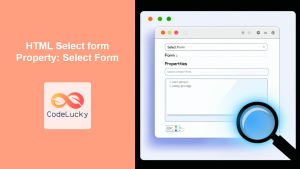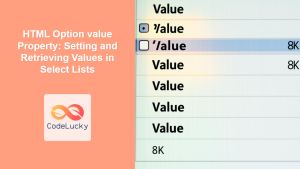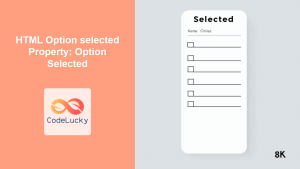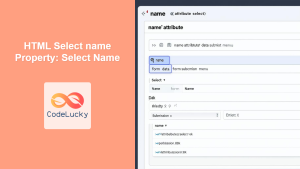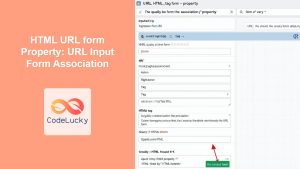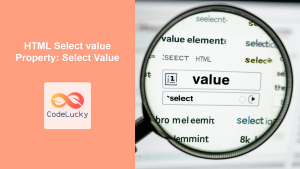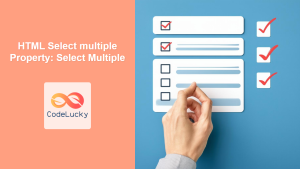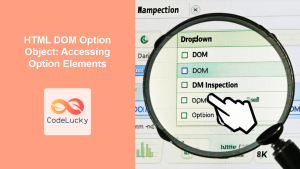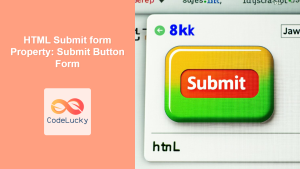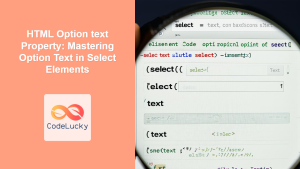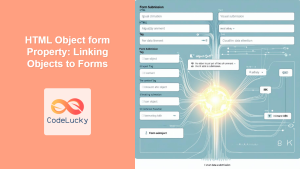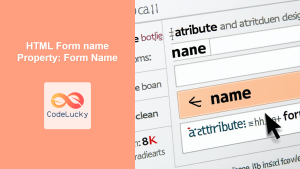HTML Option form Property: Linking Options to Forms
The HTML form property of the <option> element allows you to explicitly associate an option within a <select> element with a specific <form> element on the page. This is particularly useful when you have multiple forms on a single page and you need to ensure that certain options are only relevant to a specific form.
What is the form Property?
The form property specifies the <form> element to which the <option> element belongs. By default, an <option> element is associated with the nearest enclosing <form> element. However, the form property enables you to override this behavior and associate the option with a form located elsewhere in the document.
Purpose of the form Property
The primary purpose of the form property is to provide flexibility in associating form elements with specific forms, especially in complex layouts where form elements are not directly nested within their respective forms. This ensures data is correctly submitted to the intended form.
Syntax
The form property takes a single attribute: the id of the form to which the option should be associated.
<option value="option_value" form="form_id">Option Text</option>
Attributes
| Attribute | Type | Description |
|---|---|---|
| `form` | String | The `id` of the ` |
Note: The value of the form attribute must match the id of an existing <form> element in the same document. 📝
Examples
Let’s explore some examples of how to use the form property effectively.
Basic Example
In this example, an <option> element is associated with a form using the form property.
<form id="myForm">
<label for="name">Name:</label><br />
<input type="text" id="name" name="name" /><br /><br />
<select id="mySelect" name="options">
<option value="option1">Option 1</option>
<option value="option2" form="myForm">Option 2 (Linked to myForm)</option>
<option value="option3">Option 3</option>
</select>
<br /><br />
<input type="submit" value="Submit" />
</form>
In this case, “Option 2” is explicitly linked to the form with id="myForm".
Multiple Forms Example
This example demonstrates how to associate options with different forms on the same page.
<form id="formA">
<label for="inputA">Input A:</label><br />
<input type="text" id="inputA" name="inputA" /><br /><br />
<select id="selectA" name="optionsA">
<option value="optionA1">Option A1</option>
<option value="optionA2" form="formA">Option A2 (Linked to formA)</option>
</select>
<br /><br />
<input type="submit" value="Submit Form A" />
</form>
<form id="formB">
<label for="inputB">Input B:</label><br />
<input type="text" id="inputB" name="inputB" /><br /><br />
<select id="selectB" name="optionsB">
<option value="optionB1">Option B1</option>
<option value="optionB2" form="formB">Option B2 (Linked to formB)</option>
</select>
<br /><br />
<input type="submit" value="Submit Form B" />
</form>
Here, optionA2 is associated with formA, and optionB2 is associated with formB, ensuring that the selected values are submitted to the correct forms.
JavaScript Interaction
You can use JavaScript to dynamically set or retrieve the form property of an <option> element.
<form id="myFormJS">
<select id="mySelectJS" name="options">
<option value="option1">Option 1</option>
<option value="option2">Option 2</option>
</select>
<br /><br />
<button onclick="setFormProperty()">Set Form Property</button>
</form>
<script>
function setFormProperty() {
const selectElement = document.getElementById("mySelectJS");
const optionElement = selectElement.options[1]; // Get the second option
optionElement.form = "myFormJS";
alert("Form property set for Option 2");
}
</script>
In this example, clicking the button will set the form property of the second option to "myFormJS".
Real-World Application: Dynamic Form Handling
Consider a scenario where you have a web page with multiple forms for different purposes (e.g., contact form, survey form). You want certain options in a shared <select> element to be specific to each form. The form property can help ensure that the correct data is submitted with the appropriate form.
<form id="contactForm">
<label for="contactName">Name:</label><br />
<input type="text" id="contactName" name="contactName" /><br /><br />
<input type="submit" value="Submit Contact Form" />
</form>
<form id="surveyForm">
<label for="surveyQuestion">Question:</label><br />
<input type="text" id="surveyQuestion" name="surveyQuestion" /><br /><br />
<input type="submit" value="Submit Survey Form" />
</form>
<select id="sharedSelect" name="sharedOptions">
<option value="general">General Option</option>
<option value="contactSpecific" form="contactForm">Contact Specific Option</option>
<option value="surveySpecific" form="surveyForm">Survey Specific Option</option>
</select>
In this example, “Contact Specific Option” will only be submitted with the contactForm, and “Survey Specific Option” will only be submitted with the surveyForm.
Browser Support
The form property is supported by all major browsers.
Conclusion
The form property of the HTML <option> element is a valuable tool for explicitly associating options with specific forms in a document. This provides greater flexibility and control in managing form data, especially in complex layouts with multiple forms. By using the form property, you can ensure that the correct data is submitted to the intended form, enhancing the overall user experience and data integrity of your web applications.