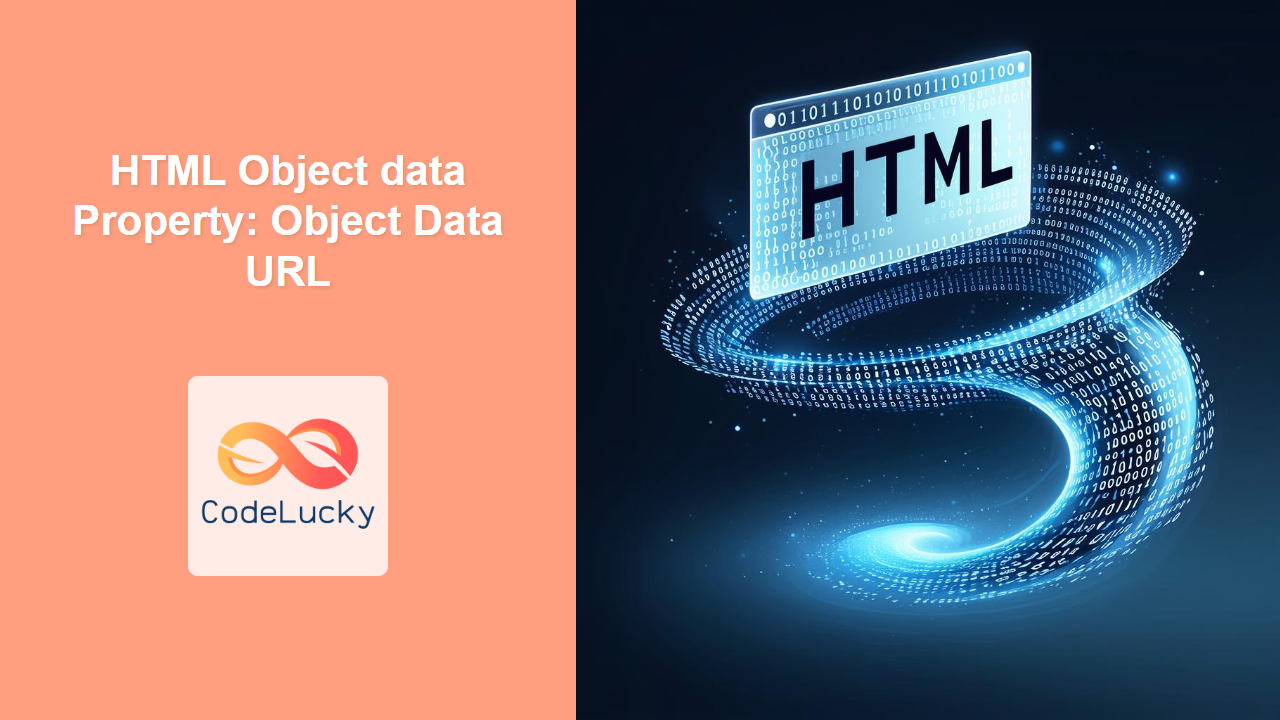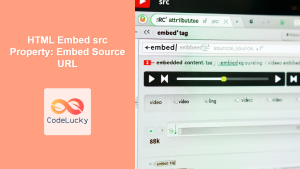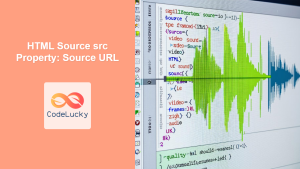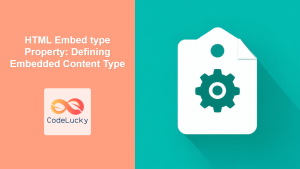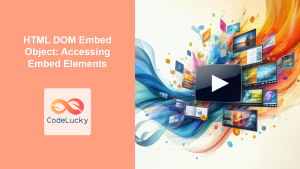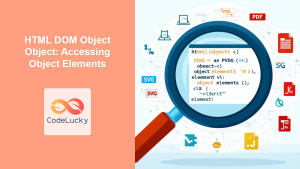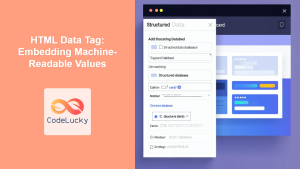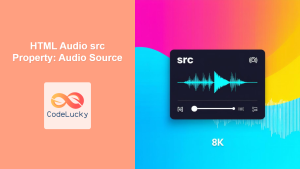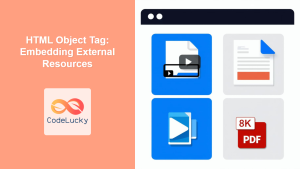HTML Object data Property: Embedding Resources with Precision
The HTML <object> tag is a versatile element that allows you to embed various types of content, such as images, audio, video, and even other HTML pages, into your HTML documents. The data attribute within the <object> tag specifies the URL of the resource to be embedded. This article provides a comprehensive guide to using the data property, along with practical examples to illustrate its usage.
What is the data Property?
The data property of the HTML <object> tag is used to define the location (URL) of the resource that the object will embed. This attribute is essential for the <object> tag to function correctly, as it tells the browser where to fetch the content to be displayed.
Syntax
The syntax for using the data property is straightforward:
<object data="URL" type="MIME_TYPE">
<!-- Fallback content -->
</object>
URL: The URL of the resource you want to embed. This can be an absolute or relative URL.MIME_TYPE: Specifies the MIME type of the data specified in the data attribute, which helps the browser handle the content correctly.
Attributes
The data attribute primarily accepts a URL string. Here is a breakdown:
| Attribute | Value | Description |
|---|---|---|
| `data` | `URL` |
Specifies the URL of the resource to be embedded. The URL can point to various types of content, such as images, PDFs, videos, or even other HTML documents. |
Examples
Let’s explore a few examples to understand how the data property works in practice.
Embedding an Image
<object data="https://dummyimage.com/300x200/0074D9/fff" type="image/png">
Fallback content: Image not supported
</object>
Output:
The above code embeds a placeholder image from dummyimage.com. If the image cannot be displayed, the fallback content “Image not supported” will be shown.
Embedding a PDF Document
<object data="sample.pdf" type="application/pdf" width="600" height="400">
Fallback content: PDF viewer not supported
</object>
Note: Ensure you have a sample.pdf file in the same directory as your HTML file for this example to work correctly. If the browser cannot display the PDF, the fallback content will be shown.
Embedding an SVG File
<object data="vector.svg" type="image/svg+xml" width="200" height="200">
Fallback content: SVG not supported
</object>
Note: Ensure you have a vector.svg file in the same directory as your HTML file for this example to work correctly.
Embedding Another HTML Page
<object data="content.html" type="text/html" width="400" height="300">
Fallback content: HTML page not supported
</object>
Note: Ensure you have a content.html file in the same directory as your HTML file for this example to work correctly.
Best Practices and Tips
- Always Provide Fallback Content: Include content within the
<object>tag that will be displayed if the browser cannot load or display the embedded resource. - Specify the
typeAttribute: Thetypeattribute (MIME type) helps the browser correctly handle the embedded content. - Use Appropriate Dimensions: Set the
widthandheightattributes to ensure the embedded content is displayed correctly within your layout. - Test Across Browsers: Ensure your embedded content renders correctly in different browsers.
- Accessibility: Provide alternative text or descriptions for embedded objects to ensure accessibility for users with disabilities.
Real-World Applications
- Document Embedding: Embedding PDF documents, spreadsheets, or presentations directly into a web page.
- Multimedia Integration: Displaying videos, audio files, or interactive animations.
- Content Aggregation: Combining content from different sources into a single webpage.
- Legacy Content Support: Embedding content that requires specific plugins or technologies.
Conclusion
The data property of the HTML <object> tag is a powerful tool for embedding a wide range of resources into your web pages. By understanding how to use the data property effectively, you can enhance the functionality and user experience of your websites. Remember to always provide fallback content, specify the correct MIME type, and test your implementation across different browsers to ensure consistent rendering.