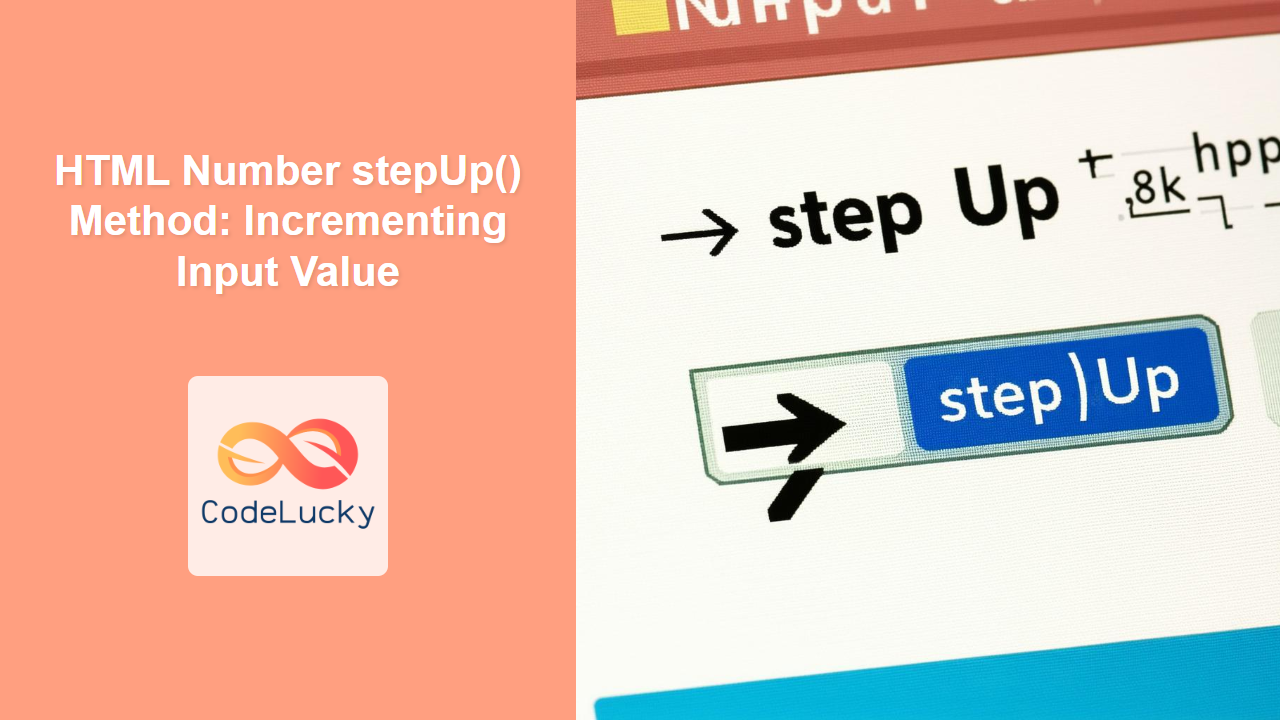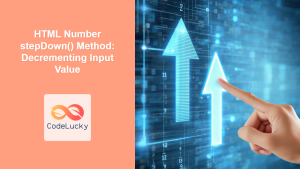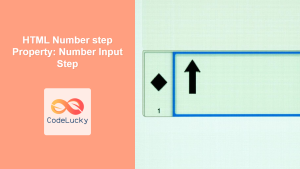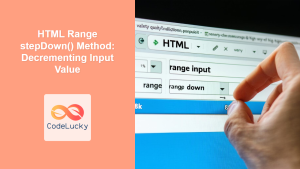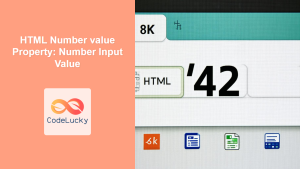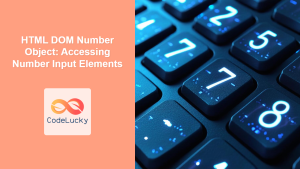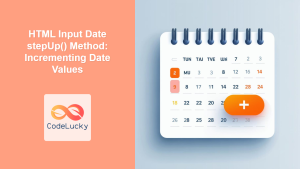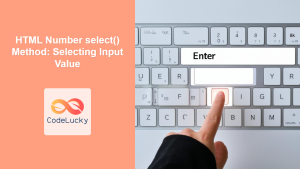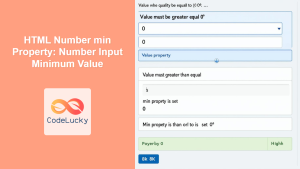HTML Number stepUp() Method: Incrementing Input Value
The stepUp() method in HTML is used to increase the value of a number input field by a specified number. It provides a programmatic way to increment the value, respecting the input’s min, max, and step attributes. This method is particularly useful for creating custom increment controls and enhancing user interaction within forms.
What is the stepUp() Method?
The stepUp() method is a function available for number input elements in HTML. When called, it increases the input’s numerical value by the amount specified in the step attribute (or by 1 if step is not specified). It respects the min and max attributes, ensuring the value remains within the allowed range.
Purpose of the stepUp() Method
The primary purpose of the stepUp() method is to provide a way to programmatically increment the value of a number input field. This allows developers to:
- Create custom increment buttons or controls.
- Implement dynamic value adjustments based on user actions.
- Enhance form accessibility and usability.
- Provide a more interactive and user-friendly form experience.
Syntax
The syntax for the stepUp() method is straightforward:
numberObject.stepUp(number);
Parameters
| Parameter | Type | Description |
|---|---|---|
| `number` (optional) | Number | The number by which to increment the input field’s value. If omitted, the value is incremented by the amount specified in the `step` attribute, or by 1 if no `step` attribute is specified. |
Examples
Let’s explore some practical examples of using the stepUp() method to increment the value of a number input field.
Basic Increment
In this example, we’ll create a number input field and a button. Clicking the button will increment the input field’s value by 1.
<label for="quantity">Quantity:</label>
<input type="number" id="quantity" name="quantity" value="1" min="0" max="10">
<button id="incrementButton">Increment</button>
<script>
const quantityInput_basic = document.getElementById('quantity');
const incrementButton_basic = document.getElementById('incrementButton');
incrementButton_basic.addEventListener('click', function() {
quantityInput_basic.stepUp();
});
</script>
When the button is clicked, the value of the quantity input field will increase by 1, up to a maximum of 10.
Increment with a Specific Step
In this example, we’ll increment the input field’s value by a specific number (e.g., 5) when the button is clicked.
<label for="customStep">Custom Step:</label>
<input type="number" id="customStep" name="customStep" value="0" min="0" max="100" step="5">
<button id="customIncrementButton">Increment by 5</button>
<script>
const customStepInput_specific = document.getElementById('customStep');
const customIncrementButton_specific = document.getElementById('customIncrementButton');
customIncrementButton_specific.addEventListener('click', function() {
customStepInput_specific.stepUp();
});
</script>
Clicking the button will increment the value of the customStep input field by 5, up to a maximum of 100.
Increment with a Dynamic Step
In this example, we’ll increment the input field’s value by a dynamic number, which is specified as a parameter to the stepUp() method.
<label for="dynamicStep">Dynamic Step:</label>
<input type="number" id="dynamicStep" name="dynamicStep" value="0" min="0" max="100">
<button id="dynamicIncrementButton">Increment by 10</button>
<script>
const dynamicStepInput_dynamic = document.getElementById('dynamicStep');
const dynamicIncrementButton_dynamic = document.getElementById('dynamicIncrementButton');
dynamicIncrementButton_dynamic.addEventListener('click', function() {
dynamicStepInput_dynamic.stepUp(10);
});
</script>
Clicking the button will increment the value of the dynamicStep input field by 10, up to a maximum of 100.
Using stepUp() with Form Validation
In this example, we’ll incorporate form validation to ensure the input value remains within the specified range before incrementing.
<label for="validatedQuantity">Validated Quantity:</label>
<input type="number" id="validatedQuantity" name="validatedQuantity" value="1" min="0" max="10">
<button id="validatedIncrementButton">Increment with Validation</button>
<script>
const validatedQuantityInput_validation = document.getElementById('validatedQuantity');
const validatedIncrementButton_validation = document.getElementById('validatedIncrementButton');
validatedIncrementButton_validation.addEventListener('click', function() {
if (validatedQuantityInput_validation.value < validatedQuantityInput_validation.max) {
validatedQuantityInput_validation.stepUp();
} else {
alert('Maximum value reached!');
}
});
</script>
Clicking the button will increment the value of the validatedQuantity input field by 1, up to a maximum of 10. An alert will appear if the maximum value is reached.
Incrementing with Arrow Keys
In this example, we’ll allow users to increment the value using the up arrow key, providing an alternative input method.
<label for="arrowQuantity">Arrow Quantity:</label>
<input type="number" id="arrowQuantity" name="arrowQuantity" value="1" min="0" max="10">
<script>
const arrowQuantityInput_arrow = document.getElementById('arrowQuantity');
arrowQuantityInput_arrow.addEventListener('keydown', function(event) {
if (event.key === 'ArrowUp') {
event.preventDefault(); // Prevent default scrolling behavior
arrowQuantityInput_arrow.stepUp();
}
});
</script>
Pressing the up arrow key while focused on the arrowQuantity input field will increment its value by 1, up to a maximum of 10.
Real-World Applications of the stepUp() Method
The stepUp() method is used in various real-world applications to enhance the user experience and provide more control over number inputs:
- E-commerce: Allowing customers to easily adjust the quantity of items in their shopping cart.
- Financial Applications: Providing controls for incrementing or decrementing values in budgeting or investment tools.
- Game Development: Adjusting game settings or character attributes through interactive controls.
- Scientific Applications: Incrementing or decrementing values in simulations or data analysis tools.
- Accessibility: Providing alternative input methods for users with disabilities.
Tips and Best Practices
- Always Specify
minandmax: Ensure the number input hasminandmaxattributes to provide clear boundaries for the value. - Use
stepfor Controlled Increments: Utilize thestepattribute to define the increment value, ensuring consistent steps. - Provide Visual Feedback: Update the UI to provide visual feedback when the value is incremented or decremented.
- Handle Edge Cases: Implement validation to handle cases where the value reaches the minimum or maximum limit.
- Test Across Browsers: Test your implementation across different browsers to ensure consistent behavior.
Browser Support
The stepUp() method is widely supported across modern web browsers:
- Google Chrome: ✅
- Mozilla Firefox: ✅
- Safari: ✅
- Microsoft Edge: ✅
- Opera: ✅
Conclusion
The stepUp() method in HTML provides a powerful and flexible way to programmatically increment the value of number input fields. By using this method, developers can create more interactive, accessible, and user-friendly forms, enhancing the overall user experience. Whether you’re building e-commerce applications, financial tools, or interactive games, the stepUp() method is a valuable tool in your web development arsenal. 🚀