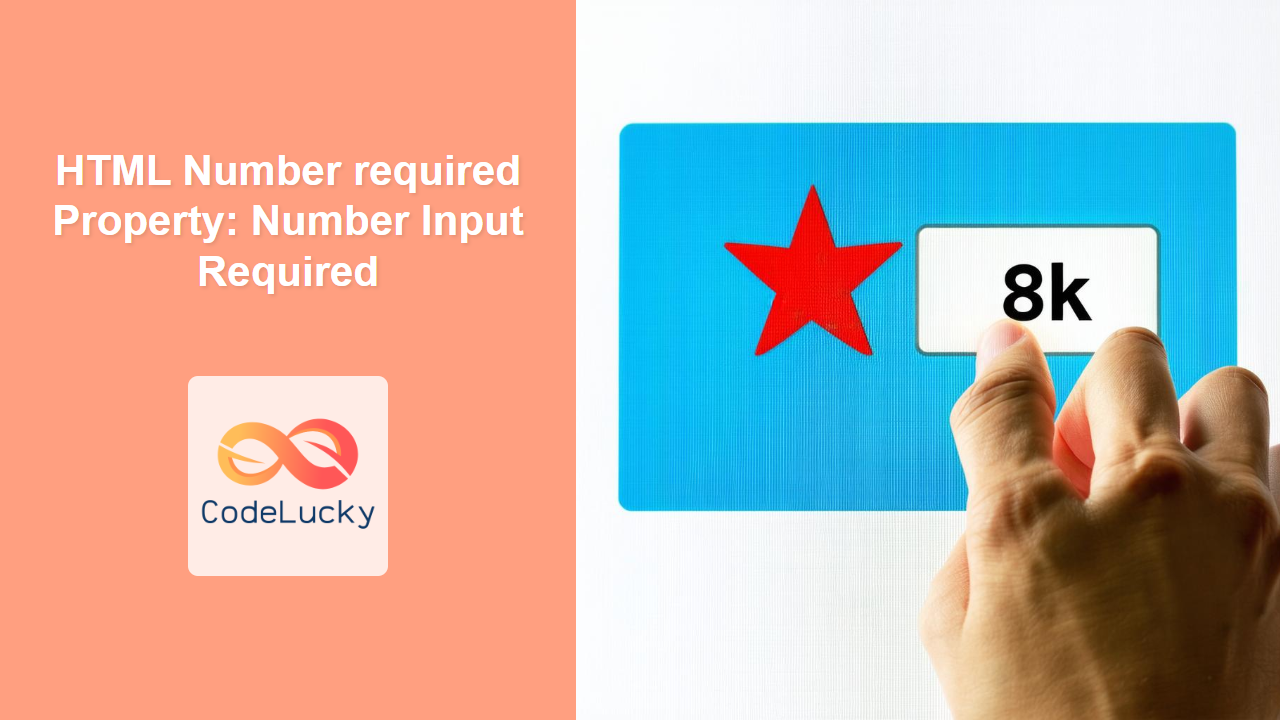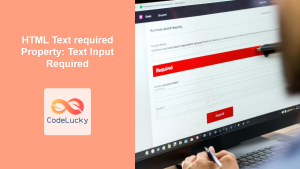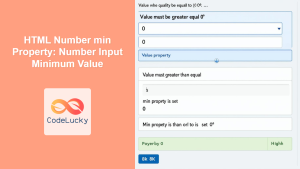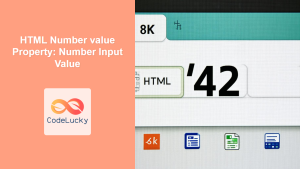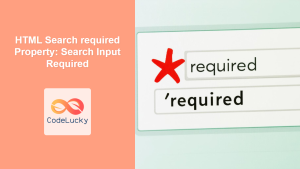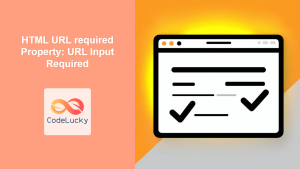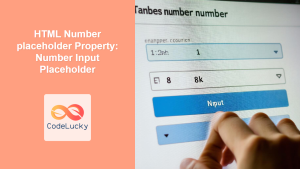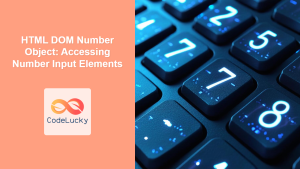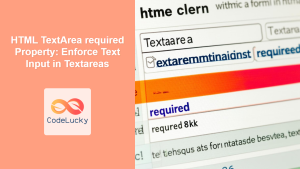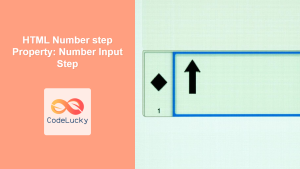HTML Number required Property: Ensuring Required Number Inputs
The HTML required property is a boolean attribute that, when added to a number input field (<input type="number">), mandates that the user fill in the input field before submitting the form. It’s a crucial aspect of form validation, ensuring that necessary information is provided by the user. This article will delve into how to effectively use the required property with number input fields, providing examples and best practices.
What is the required Property?
The required property is a simple yet powerful attribute that enhances form validation. When applied to a form element, it prevents the form from being submitted if the field is empty. For number inputs, this means that the user must enter a numeric value (or the field will be considered invalid) before the form can be successfully submitted.
Syntax
The syntax for using the required property is straightforward:
<input type="number" id="numberInput" name="quantity" required />
Here, the required attribute is added to the <input type="number"> element.
Attributes
The required attribute is a boolean attribute, meaning it doesn’t take any specific values. Its presence indicates that the field is required.
| Attribute | Value | Description |
|---|---|---|
| `required` | (None) | Specifies that the input field must be filled out before submitting the form. |
Examples
Let’s explore some practical examples of how to use the required property with number input fields.
Basic Required Number Input
In this example, we’ll create a simple form with a required number input field.
<form id="myForm">
<label for="quantity">Quantity:</label>
<input type="number" id="quantity" name="quantity" required /><br /><br />
<input type="submit" value="Submit" />
</form>
<script>
const form_req1 = document.getElementById("myForm");
form_req1.addEventListener("submit", function (event) {
if (!form_req1.checkValidity()) {
alert("Please fill in the required field.");
}
});
</script>
Try submitting the form without entering a value in the quantity field. You’ll notice that the browser prevents the submission and displays a message indicating that the field is required.
Required Number Input with Min and Max Values
You can combine the required property with other attributes like min and max to enforce additional constraints on the input value.
<form id="myForm2">
<label for="age">Age (18-65):</label>
<input
type="number"
id="age"
name="age"
min="18"
max="65"
required
/><br /><br />
<input type="submit" value="Submit" />
</form>
<script>
const form_req2 = document.getElementById("myForm2");
form_req2.addEventListener("submit", function (event) {
if (!form_req2.checkValidity()) {
alert("Please enter a valid age between 18 and 65.");
}
});
</script>
In this case, the user must enter a value between 18 and 65 before submitting the form.
Required Number Input with Custom Error Message
While the browser provides a default error message for required fields, you can customize it using JavaScript.
<form id="myForm3">
<label for="quantity">Quantity:</label>
<input type="number" id="quantity2" name="quantity" required /><br /><br />
<input type="submit" value="Submit" />
</form>
<script>
const quantityInput = document.getElementById("quantity2");
quantityInput.addEventListener("invalid", function (event) {
if (quantityInput.validity.valueMissing) {
quantityInput.setCustomValidity("Please enter the quantity.");
}
});
quantityInput.addEventListener("input", function (event) {
quantityInput.setCustomValidity(""); // Reset custom validity on input
});
const form_req3 = document.getElementById("myForm3");
form_req3.addEventListener("submit", function (event) {
if (!form_req3.checkValidity()) {
alert("Please fill in the required field.");
}
});
</script>
Here, we’re using JavaScript to set a custom error message when the valueMissing error occurs.
Best Practices
- Provide Clear Labels: Always associate a clear label with the number input field to indicate what information is expected.
- Use Placeholder Text: Consider using the
placeholderattribute to provide a hint about the expected format of the number input. - Combine with Other Attributes: Leverage attributes like
min,max, andstepto further constrain the input value. - Custom Error Messages: Customize error messages to provide more specific and helpful feedback to the user.
- Accessibility: Ensure your forms are accessible by providing appropriate ARIA attributes and keyboard navigation support.
Real-World Applications
The required property is widely used in various scenarios:
- E-commerce: Ensuring users enter the quantity of items they want to purchase.
- Surveys: Requiring respondents to answer specific numerical questions.
- Financial Applications: Mandating users to enter amounts for transactions.
- Educational Platforms: Enforcing students to provide numerical answers for assessments.
Browser Support
The required property is supported by all major modern web browsers.
| Browser | Version |
|---|---|
| Chrome | 4+ |
| Edge | 10+ |
| Firefox | 4+ |
| Safari | 5+ |
| Opera | 10+ |
Conclusion
The HTML required property is an essential tool for ensuring that users fill in necessary number input fields before submitting a form. By combining it with other attributes and best practices, you can create robust and user-friendly forms that collect accurate and complete information. Always strive to provide clear labels, helpful error messages, and accessible designs to enhance the user experience.