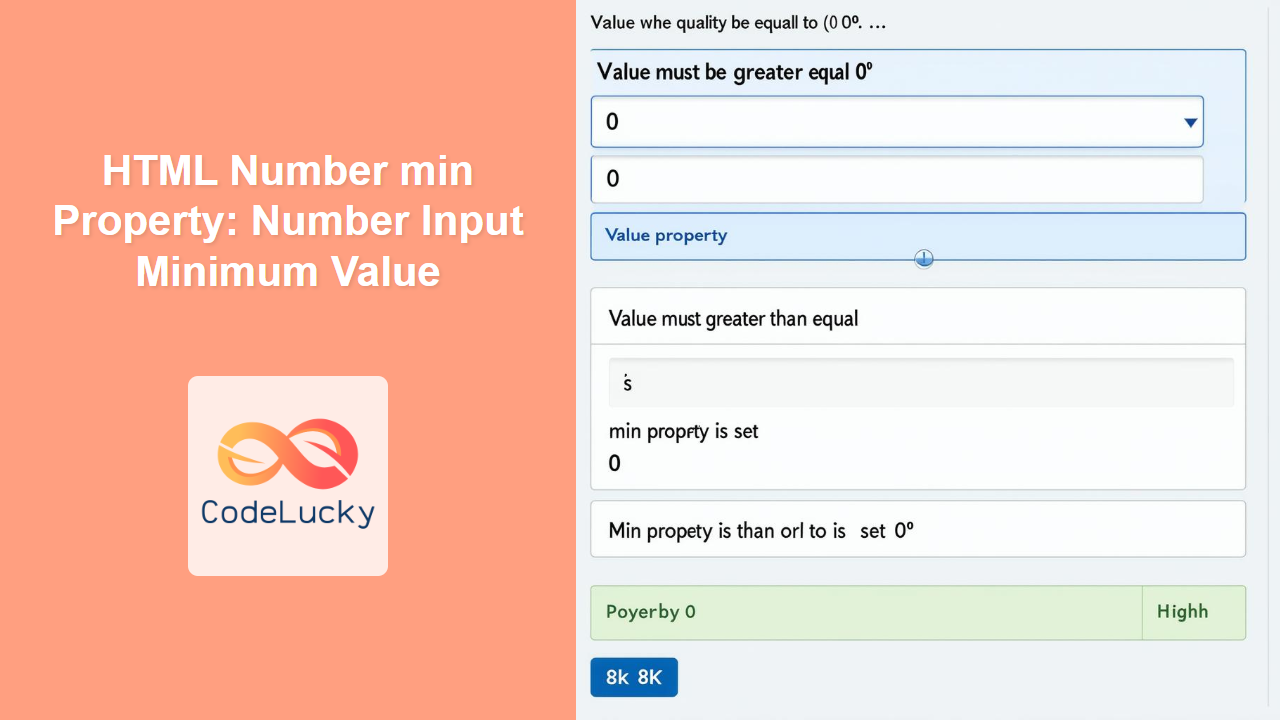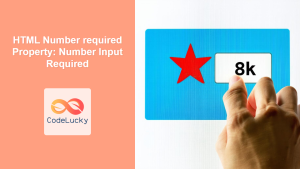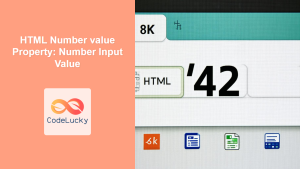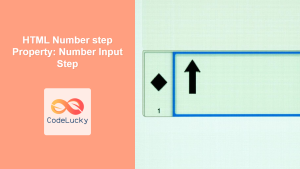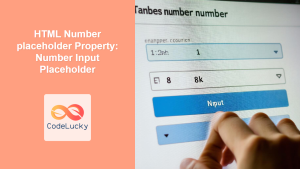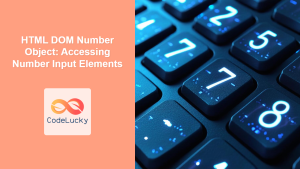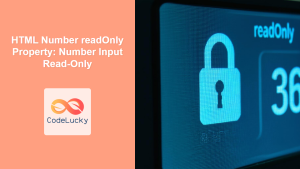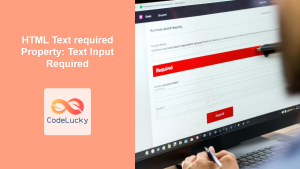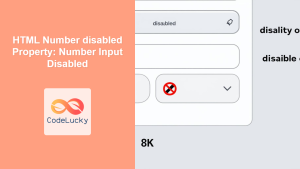HTML Number min Property: Number Input Minimum Value
The min attribute for the HTML <input type="number"> element specifies the minimum value allowed for the number input. This attribute ensures that the user enters a value that is greater than or equal to the specified minimum. It is a crucial tool for validating user input and ensuring data integrity in web forms.
Definition and Purpose
The min attribute sets a lower bound for the value that can be entered into a number input field. By using the min attribute, you can prevent users from submitting values that fall below a certain threshold, which is essential for applications requiring specific value ranges, such as age restrictions, quantity limits, or temperature settings.
Syntax
The syntax for using the min attribute is straightforward:
<input type="number" id="numberInput" min="minValue">
Where minValue is the minimum numerical value allowed.
Attribute Values
| Value | Description |
|---|---|
| `number` | A numerical value that specifies the minimum acceptable value for the input. |
Examples
Let’s explore some practical examples of how to use the min attribute with the <input type="number"> element.
Basic Usage
In this basic example, we set the min attribute to 0, ensuring that the input value cannot be less than zero.
<label for="age">Age:</label>
<input type="number" id="age" name="age" min="0"><br><br>
This code creates a number input field for age, where the minimum allowed value is 0.
Setting a Minimum Quantity
Here, we set the min attribute to 1, which is useful for scenarios where the user must select at least one item, such as quantity selection.
<label for="quantity">Quantity:</label>
<input type="number" id="quantity" name="quantity" min="1"><br><br>
This ensures that the quantity entered is always at least 1.
Using with JavaScript Validation
While the min attribute provides built-in validation, you can also use JavaScript to provide more customized feedback to the user.
<label for="temperature">Temperature (Celsius):</label>
<input type="number" id="temperature" name="temperature" min="-20"><br><br>
<button onclick="validateTemperature()">Validate</button>
<script>
function validateTemperature() {
const tempInput = document.getElementById('temperature');
const tempValue = parseInt(tempInput.value);
if (tempValue < parseInt(tempInput.min)) {
alert('Temperature cannot be less than ' + tempInput.min + '°C');
} else {
alert('Temperature is valid.');
}
}
</script>
In this example, we set the minimum temperature to -20°C and use JavaScript to display an alert if the entered value is less than the minimum.
Dynamic Minimum Value
You can dynamically set the min attribute using JavaScript. This is useful when the minimum value depends on other factors or user inputs.
<label for="baseValue">Base Value:</label>
<input type="number" id="baseValue" name="baseValue" value="10"><br><br>
<label for="adjustedValue">Adjusted Value:</label>
<input type="number" id="adjustedValue" name="adjustedValue"><br><br>
<script>
const baseInput = document.getElementById('baseValue');
const adjustedInput = document.getElementById('adjustedValue');
baseInput.addEventListener('input', function() {
adjustedInput.min = baseInput.value;
});
</script>
Here, the minimum value of the “Adjusted Value” input is dynamically set based on the value entered in the “Base Value” input.
Form Validation Example
Enhance the form validation by providing visual feedback when the min value is not met.
<form id="myForm">
<label for="donation">Donation Amount:</label>
<input type="number" id="donation" name="donation" min="5" required><br><br>
<button type="submit">Donate</button>
</form>
<p id="validationMessage" style="color: red;"></p>
<script>
const form_element = document.getElementById('myForm');
const donationInput = document.getElementById('donation');
const validationMessage = document.getElementById('validationMessage');
form_element.addEventListener('submit', function(event) {
if (!donationInput.checkValidity()) {
validationMessage.textContent = 'Donation amount must be at least ' + donationInput.min + '.';
event.preventDefault();
} else {
validationMessage.textContent = '';
}
});
</script>
This code validates the donation amount when the form is submitted and displays a custom validation message if the amount is less than the specified minimum of 5.
Real-World Application: Age Verification
Here’s a real-world example where the min attribute is used for age verification, ensuring that users are at least 18 years old.
<label for="birthYear">Year of Birth:</label>
<input type="number" id="birthYear" name="birthYear" min="1900" max="2023"><br><br>
This code ensures that the entered year of birth falls within a reasonable range and can be further validated to check if the user is at least 18 years old.
Tips and Notes
- Accessibility: Provide clear labels and instructions for number input fields to ensure accessibility.
- Error Handling: Implement custom error messages to guide users when they enter invalid values.
- JavaScript Validation: Enhance the user experience with JavaScript validation to provide real-time feedback.
- Combination with
max: Use theminattribute in conjunction with themaxattribute to define a specific range of acceptable values. - Step Attribute: Consider using the
stepattribute to define valid increments for the number input, providing more granular control over acceptable values.
Browser Support
The min attribute is widely supported across modern browsers, including Chrome, Firefox, Safari, and Edge.
By understanding and utilizing the min attribute effectively, you can ensure that your web forms collect valid and meaningful numerical data, enhancing the overall user experience and data integrity.