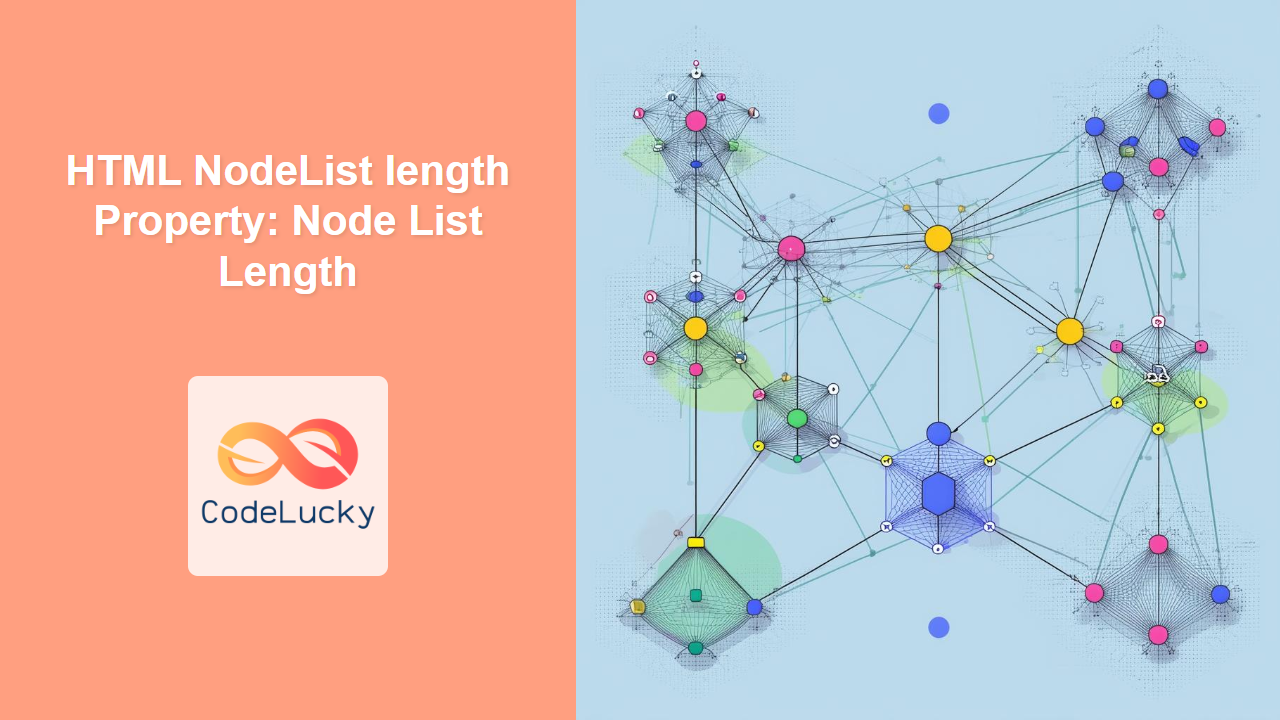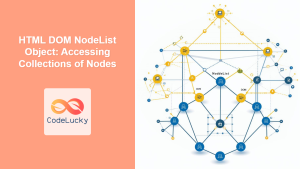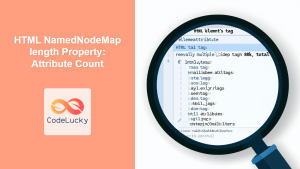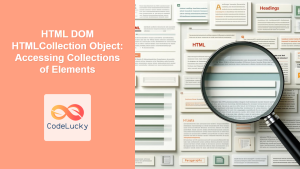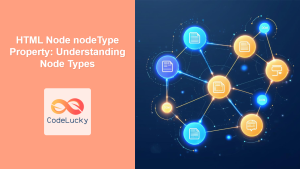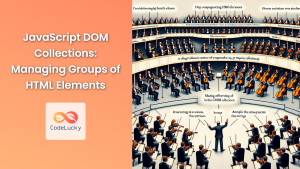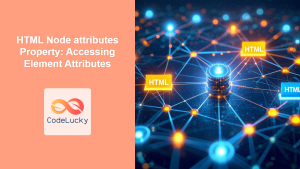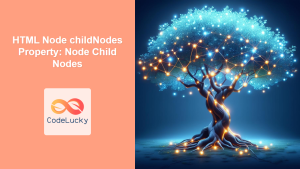Understanding the HTML NodeList length Property
The length property of an HTML NodeList is a crucial attribute when working with collections of HTML elements in JavaScript. A NodeList represents a collection of nodes extracted from a document, such as elements returned by methods like querySelectorAll or childNodes. The length property provides the number of nodes present in the NodeList, allowing developers to iterate over the list, validate the presence of elements, or perform other conditional operations based on the size of the collection.
Purpose of the NodeList length Property
The primary purpose of the NodeList length property is to provide a dynamic count of the nodes contained within a NodeList. This enables developers to:
- Iterate Through Nodes: Loop through each node in the collection.
- Validate Node Count: Ensure a specific number of nodes exist.
- Conditional Logic: Execute different code paths based on the number of nodes.
- Dynamic Updates: React to changes in the
NodeListas nodes are added or removed.
Syntax of the NodeList length Property
The syntax to access the length property of a NodeList is straightforward:
const nodeList = document.querySelectorAll(".example-class");
const numberOfNodes = nodeList.length;
console.log(numberOfNodes);
Here, nodeList is a NodeList object, and .length returns the number of nodes in that list.
Key Characteristics
- Read-Only: The
lengthproperty is read-only, meaning you cannot set or modify it directly. The length is automatically updated as nodes are added or removed from the underlying document. - Dynamic: The value of
lengthis dynamically updated whenever the contents of theNodeListchange. - Non-Live in some cases: Some
NodeListobjects are live, meaning they reflect the current state of the DOM. However,NodeListobjects returned byquerySelectorAllare static and do not automatically update when the DOM changes. - Zero-Based Iteration: Although
lengthgives the number of nodes, remember that JavaScript arrays andNodeListobjects are zero-indexed.
Examples of Using NodeList length
Let’s explore several examples to illustrate how to use the NodeList length property effectively.
Basic Example: Counting Elements
This example demonstrates how to count the number of elements with a specific class name.
<div class="item">Item 1</div>
<div class="item">Item 2</div>
<div class="item">Item 3</div>
<script>
const nodeListEx1 = document.querySelectorAll(".item");
const numberOfItemsEx1 = nodeListEx1.length;
console.log("Number of items:", numberOfItemsEx1); // Output: Number of items: 3
</script>
Output:
Number of items: 3
Conditional Logic: Checking for Elements
This example shows how to use length to check if any elements with a specific class exist.
<div class="element-check">Element 1</div>
<script>
const nodeListEx2 = document.querySelectorAll(".element-check");
if (nodeListEx2.length > 0) {
console.log("Elements with class 'element-check' exist.");
} else {
console.log("No elements with class 'element-check' found.");
}
</script>
Output:
Elements with class 'element-check' exist.
Iterating Through a NodeList
This example demonstrates how to iterate through a NodeList using the length property.
<ul id="listEx3">
<li>Item A</li>
<li>Item B</li>
<li>Item C</li>
</ul>
<script>
const listItemsEx3 = document.querySelectorAll("#listEx3 li");
for (let i = 0; i < listItemsEx3.length; i++) {
console.log("Item:", listItemsEx3[i].textContent);
}
</script>
Output:
Item: Item A
Item: Item B
Item: Item C
Dynamic Updates: Adding and Removing Elements
This example illustrates how the length property reflects changes in the DOM. Note that querySelectorAll returns a static NodeList, so the length will not update automatically after the DOM is changed.
<div id="containerEx4">
<div class="dynamic-element">Element 1</div>
</div>
<button onclick="addElementEx4()">Add Element</button>
<script>
const containerEx4 = document.getElementById("containerEx4");
const nodeListEx4 = containerEx4.querySelectorAll(".dynamic-element");
console.log("Initial number of elements:", nodeListEx4.length); // Output: 1
function addElementEx4() {
const newElement = document.createElement("div");
newElement.className = "dynamic-element";
newElement.textContent = "New Element";
containerEx4.appendChild(newElement);
//Need to query again, because NodeList is static
const updatedNodeListEx4 =
containerEx4.querySelectorAll(".dynamic-element");
console.log("Number of elements after adding:", updatedNodeListEx4.length); // Output: 2
}
</script>
Output (Initial):
Initial number of elements: 1
Output (After clicking “Add Element”):
Number of elements after adding: 2
Real-World Application: Validating Form Fields
In a real-world scenario, you might use the length property to validate that all required form fields are filled out before submitting a form.
<form id="myFormEx5">
<input type="text" class="required" placeholder="Name" /><br />
<input type="email" class="required" placeholder="Email" /><br />
<textarea class="required" placeholder="Message"></textarea><br />
<button type="button" onclick="validateFormEx5()">Submit</button>
</form>
<script>
function validateFormEx5() {
const requiredFieldsEx5 = document.querySelectorAll(".required");
let isValidEx5 = true;
for (let i = 0; i < requiredFieldsEx5.length; i++) {
if (requiredFieldsEx5[i].value.trim() === "") {
console.log("Please fill out all required fields.");
isValidEx5 = false;
break;
}
}
if (isValidEx5) {
console.log("Form is valid. Submitting...");
// In a real application, you would submit the form here.
}
}
</script>
Explanation:
- The HTML contains a form with three required fields (
inputandtextarea) each having a class ofrequired. - The
validateFormEx5function is triggered when the “Submit” button is clicked. document.querySelectorAll(".required")selects all elements with the classrequiredand returns aNodeList.- The
lengthproperty of theNodeListis implicitly used in theforloop to iterate over each required field. - For each field, it checks if the
valueis empty after trimming whitespace. If an empty field is found, it setsisValidEx5tofalseand breaks the loop. - Finally, it checks the
isValidEx5flag and logs a message based on whether all fields are filled out or not.
Use Cases for Canvas API Integration
While the NodeList length property is fundamental in DOM manipulation, integrating it with the Canvas API can unlock advanced interactive possibilities.
Example: Dynamic Bar Chart Based on NodeList Length
This example demonstrates how to create a dynamic bar chart where the number of bars is determined by the length of a NodeList.
<div id="chartContainerEx6">
<div class="chart-item">Item 1</div>
<div class="chart-item">Item 2</div>
<div class="chart-item">Item 3</div>
<div class="chart-item">Item 4</div>
</div>
<canvas
id="barChartEx6"
width="400"
height="200"
style="border: 1px solid black;"
></canvas>
<script>
function drawBarChartEx6() {
const chartItemsEx6 =
document.querySelectorAll("#chartContainerEx6 .chart-item");
const numberOfBarsEx6 = chartItemsEx6.length;
const canvasEx6 = document.getElementById("barChartEx6");
const ctxEx6 = canvasEx6.getContext("2d");
const barWidthEx6 = canvasEx6.width / numberOfBarsEx6;
ctxEx6.clearRect(0, 0, canvasEx6.width, canvasEx6.height);
for (let i = 0; i < numberOfBarsEx6; i++) {
const barHeightEx6 = Math.random() * canvasEx6.height;
ctxEx6.fillStyle = `hsl(${i * (360 / numberOfBarsEx6)}, 70%, 50%)`;
ctxEx6.fillRect(i * barWidthEx6, canvasEx6.height - barHeightEx6, barWidthEx6, barHeightEx6);
}
}
drawBarChartEx6();
</script>
This example ties the number of bars in a chart directly to the number of .chart-item elements, showcasing the integration between DOM queries and Canvas rendering.
Important Considerations
- Performance: When dealing with large
NodeListobjects, be mindful of performance. Avoid unnecessary DOM manipulations and optimize your loops for efficiency. - Live vs. Static: Understand whether your
NodeListis live or static. If you need real-time updates, use a liveNodeListor requery the DOM for a staticNodeList. - Error Handling: Always validate the
lengthof aNodeListbefore attempting to access its elements to prevent errors.
Browser Support
The NodeList length property is universally supported across all modern web browsers.
Conclusion
The NodeList length property is a fundamental tool for working with collections of HTML elements in JavaScript. Whether you are iterating through nodes, validating element counts, or integrating with the Canvas API, understanding how to use length effectively is essential for dynamic web development. By combining the length property with other DOM manipulation techniques and the Canvas API, you can create powerful and interactive web applications.