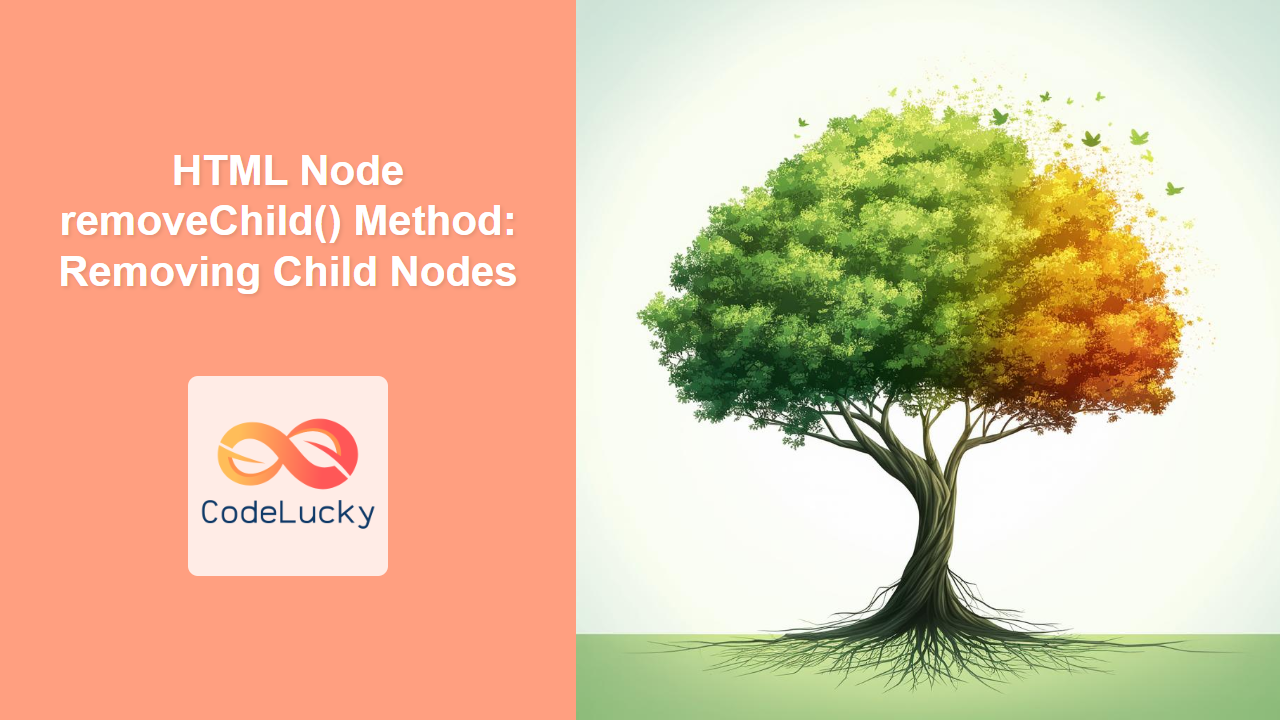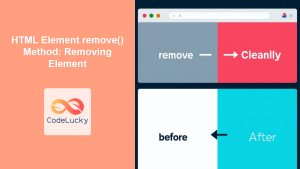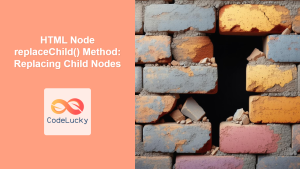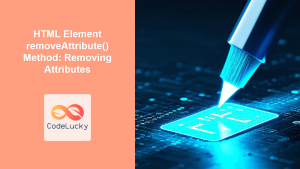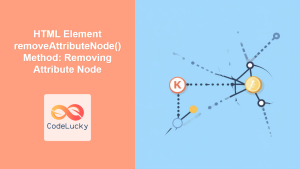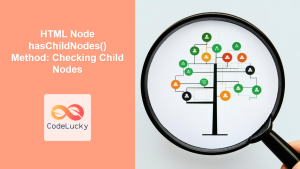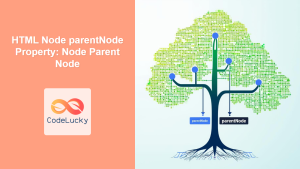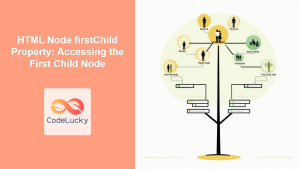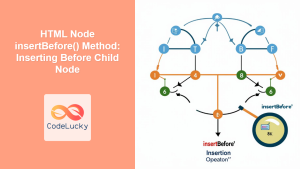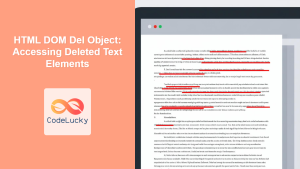HTML Node removeChild() Method: Removing Child Nodes Effectively
The removeChild() method in the HTML DOM (Document Object Model) is a powerful tool for manipulating the structure of your web pages. It allows you to remove a specified child node from a parent node, dynamically altering the content and layout of your HTML document using JavaScript. This comprehensive guide will walk you through the syntax, usage, and practical applications of the removeChild() method, ensuring you can effectively manage and update the DOM.
What is the removeChild() Method?
The removeChild() method is a core function in the DOM that allows you to remove a child node from a parent node. This method is essential for creating dynamic web applications where elements need to be added or removed based on user interactions or data changes.
Purpose of the removeChild() Method
The primary purpose of the removeChild() method is to provide a way to:
- Dynamically remove elements from the HTML structure.
- Update the content and layout of a web page based on user actions.
- Manage and manipulate the DOM in response to data changes.
- Create interactive and dynamic user interfaces.
Syntax of the removeChild() Method
The removeChild() method has a simple syntax:
parentNode.removeChild(childNode);
Where:
parentNodeis the node from which you want to remove a child.childNodeis the node you want to remove from theparentNode.
Parameters
| Parameter | Type | Description |
|---|---|---|
| `childNode` | Node | The child node to be removed from the parent node. |
Return Value
- The
removeChild()method returns the removedchildNode. If the child node does not exist within the parent, it will throw an error.
Basic Usage of removeChild()
Let’s start with a basic example to illustrate how to use the removeChild() method.
<div id="parentDiv">
<p id="childPara">This is a child paragraph.</p>
</div>
<button id="removeButton">Remove Child</button>
<script>
const parentDiv_remove = document.getElementById("parentDiv");
const childPara_remove = document.getElementById("childPara");
const removeButton_remove = document.getElementById("removeButton");
removeButton_remove.addEventListener("click", function () {
parentDiv_remove.removeChild(childPara_remove);
});
</script>
In this example, clicking the “Remove Child” button will remove the paragraph element from the parentDiv.
Output
Initially, the paragraph is visible:
<div id="parentDiv">
<p id="childPara">This is a child paragraph.</p>
</div>
After clicking the “Remove Child” button, the paragraph is removed:
<div id="parentDiv"></div>
Practical Examples of removeChild()
Let’s explore more practical examples to understand how removeChild() can be used in different scenarios.
Removing an Element by ID
In this example, we’ll remove an element by its ID.
<ul id="myList">
<li id="item1">Item 1</li>
<li id="item2">Item 2</li>
<li id="item3">Item 3</li>
</ul>
<button id="removeItemButton">Remove Item 2</button>
<script>
const myList_remove = document.getElementById("myList");
const removeItemButton_remove = document.getElementById("removeItemButton");
removeItemButton_remove.addEventListener("click", function () {
const itemToRemove_remove = document.getElementById("item2");
myList_remove.removeChild(itemToRemove_remove);
});
</script>
Clicking the “Remove Item 2” button will remove the list item with the ID “item2” from the unordered list.
Output
Initially, the list looks like this:
<ul>
<li>Item 1</li>
<li>Item 2</li>
<li>Item 3</li>
</ul>
After clicking the button, the list will be updated to:
<ul>
<li>Item 1</li>
<li>Item 3</li>
</ul>
Removing the Last Child
You can also remove the last child of an element using lastElementChild.
<div id="containerDiv">
<p>First paragraph</p>
<p>Last paragraph</p>
</div>
<button id="removeLastButton">Remove Last Paragraph</button>
<script>
const containerDiv_remove = document.getElementById("containerDiv");
const removeLastButton_remove = document.getElementById("removeLastButton");
removeLastButton_remove.addEventListener("click", function () {
containerDiv_remove.removeChild(containerDiv_remove.lastElementChild);
});
</script>
Clicking the “Remove Last Paragraph” button will remove the last paragraph from the containerDiv.
Output
Initially, the div contains two paragraphs:
<div>
<p>First paragraph</p>
<p>Last paragraph</p>
</div>
After clicking the button, the div will be updated to:
<div>
<p>First paragraph</p>
</div>
Removing All Children
To remove all children of an element, you can loop through the child nodes and remove them one by one.
<div id="parentContainer">
<p>Child 1</p>
<p>Child 2</p>
<p>Child 3</p>
</div>
<button id="removeAllButton">Remove All Children</button>
<script>
const parentContainer_remove = document.getElementById("parentContainer");
const removeAllButton_remove = document.getElementById("removeAllButton");
removeAllButton_remove.addEventListener("click", function () {
while (parentContainer_remove.firstChild) {
parentContainer_remove.removeChild(parentContainer_remove.firstChild);
}
});
</script>
Clicking the “Remove All Children” button will remove all paragraph elements from the parentContainer.
Output
Initially, the div contains three paragraphs:
<div>
<p>Child 1</p>
<p>Child 2</p>
<p>Child 3</p>
</div>
After clicking the button, the div will be empty:
<div></div>
Use Case Example: Creating a Dynamic To-Do List
Let’s create a practical example that demonstrates how to use the removeChild() method to build a dynamic to-do list. This example allows users to add and remove items from the list dynamically.
<div id="todoApp">
<input type="text" id="newTodo" placeholder="Add new todo" />
<button id="addTodoButton">Add</button>
<ul id="todoList"></ul>
</div>
<script>
const newTodo_remove = document.getElementById("newTodo");
const addTodoButton_remove = document.getElementById("addTodoButton");
const todoList_remove = document.getElementById("todoList");
addTodoButton_remove.addEventListener("click", function () {
const todoText_remove = newTodo_remove.value.trim();
if (todoText_remove !== "") {
const listItem_remove = document.createElement("li");
listItem_remove.textContent = todoText_remove;
const removeButton_remove = document.createElement("button");
removeButton_remove.textContent = "Remove";
removeButton_remove.addEventListener("click", function () {
todoList_remove.removeChild(listItem_remove);
});
listItem_remove.appendChild(removeButton_remove);
todoList_remove.appendChild(listItem_remove);
newTodo_remove.value = "";
}
});
</script>
In this example, users can add to-do items by typing in the input field and clicking the “Add” button. Each added item includes a “Remove” button that, when clicked, removes the item from the list using the removeChild() method.
This example demonstrates several important concepts:
- Dynamic Element Creation: Creating new list items and buttons dynamically.
- Event Handling: Attaching event listeners to the “Remove” buttons to handle clicks.
- DOM Manipulation: Adding and removing elements from the list dynamically.
- User Interaction: Allowing users to add and remove items through a simple interface.
Important Considerations
- Error Handling: Ensure the
childNodeexists within theparentNodebefore attempting to remove it. Otherwise, theremoveChild()method will throw an error. - Node References: Always use valid node references when calling
removeChild(). Incorrect references can lead to unexpected behavior. - Performance: For complex DOM manipulations, consider optimizing your code to minimize the number of reflows and repaints.
Conclusion
The removeChild() method is an essential tool for dynamic DOM manipulation in JavaScript. Understanding its syntax, usage, and practical applications will enable you to create more interactive and dynamic web applications. By following the examples and best practices outlined in this guide, you can effectively manage and update the HTML structure of your web pages.