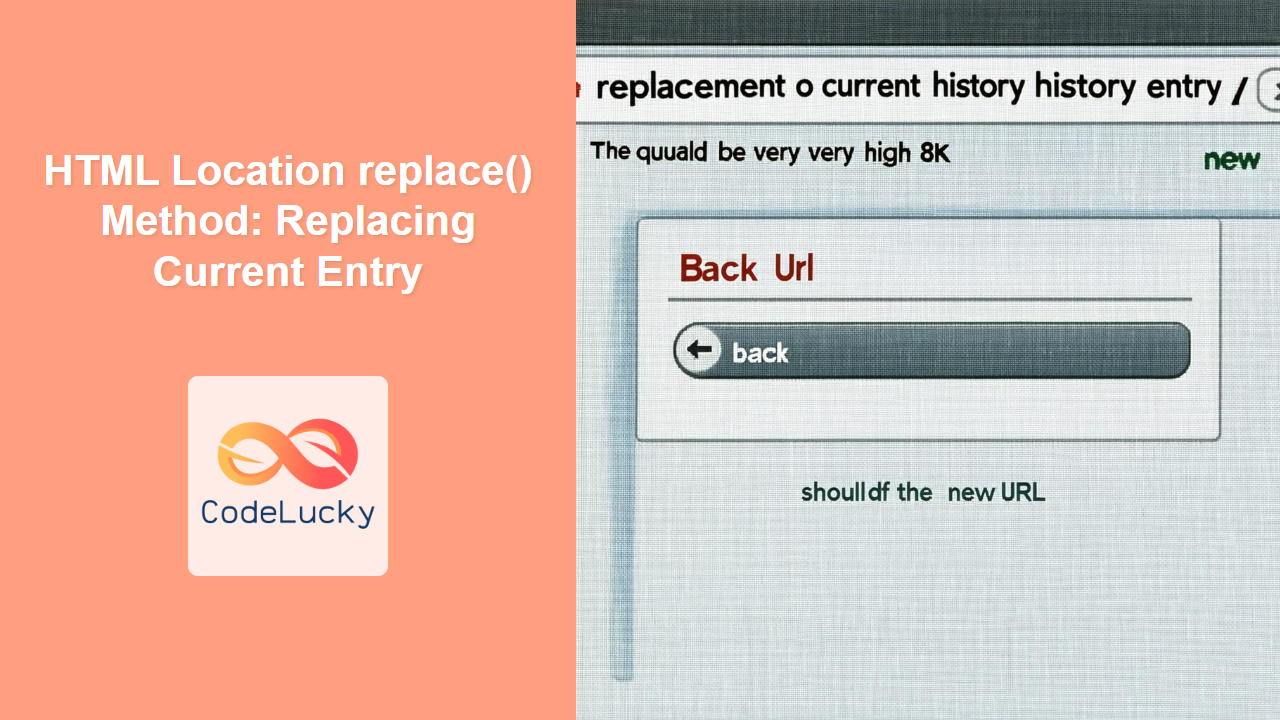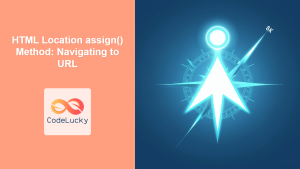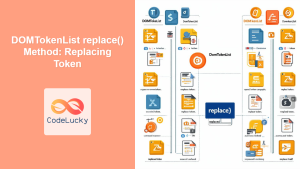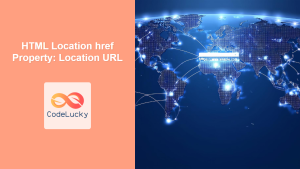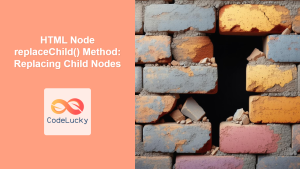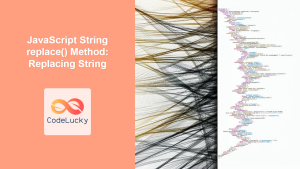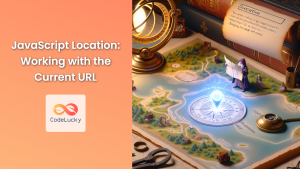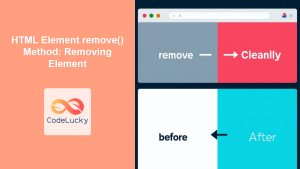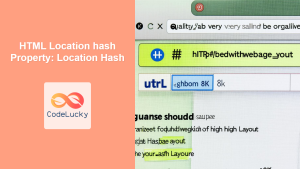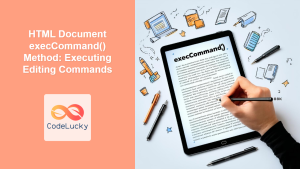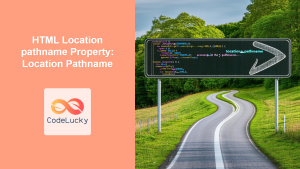HTML Location replace() Method: Replacing Current Entry
The HTML Location object provides information about the current document’s URL and allows you to navigate to new pages. The replace() method of the Location object is used to replace the current document with a new one. Unlike the assign() method, replace() removes the current document from the browser’s history, meaning the user won’t be able to navigate back to it using the back button. This is useful for scenarios like redirecting after a login, where you don’t want the user to return to the login page.
Purpose of the replace() Method
The replace() method’s primary purpose is to:
- Navigate to a new URL.
- Replace the current history entry, preventing the user from navigating back to the previous page.
- Provide a seamless redirection without adding to the browser’s history.
Syntax
The syntax for the replace() method is straightforward:
location.replace(URL);
Here, URL is a string representing the new URL to navigate to.
Parameters
The replace() method accepts a single parameter:
| Parameter | Type | Description |
|---|---|---|
| `URL` | String | The URL of the new document to load. |
Examples
Let’s explore some practical examples of how to use the replace() method.
Basic Usage: Redirecting to a New Page
This example demonstrates how to use replace() to redirect to a new page:
<!DOCTYPE html>
<html>
<head>
<title>Location Replace Example</title>
</head>
<body>
<h1>Welcome to the Home Page</h1>
<button id="redirectButton">Go to About Page</button>
<script>
const redirectButtonElem = document.getElementById('redirectButton');
redirectButtonElem.addEventListener('click', function() {
location.replace('https://www.example.com/about');
});
</script>
</body>
</html>
In this example, clicking the “Go to About Page” button will redirect the user to https://www.example.com/about, and the current page will be removed from the browser’s history.
Redirection After Form Submission
This example shows how to redirect after a form submission, preventing the user from returning to the form using the back button:
<!DOCTYPE html>
<html>
<head>
<title>Form Submission Redirect</title>
</head>
<body>
<h1>Login Form</h1>
<form id="loginForm">
<label for="username">Username:</label><br>
<input type="text" id="username" name="username"><br><br>
<label for="password">Password:</label><br>
<input type="password" id="password" name="password"><br><br>
<button type="submit">Login</button>
</form>
<script>
const loginFormElem = document.getElementById('loginForm');
loginFormElem.addEventListener('submit', function(event) {
event.preventDefault(); // Prevent the default form submission
// Simulate successful login
console.log('Login successful');
// Redirect to the dashboard, replacing the current history entry
location.replace('/dashboard');
});
</script>
</body>
</html>
In this example, after submitting the form, the user is redirected to /dashboard using replace(). The login form page is removed from the history, so the back button won’t return the user to the form.
Using replace() with Dynamic URLs
The replace() method can also be used with dynamically generated URLs. For example, you might want to redirect based on user input or server-side data:
<!DOCTYPE html>
<html>
<head>
<title>Dynamic URL Replace</title>
</head>
<body>
<h1>Product Page</h1>
<label for="productId">Enter Product ID:</label>
<input type="text" id="productId" name="productId">
<button id="viewProductButton">View Product</button>
<script>
const viewProductButtonElem = document.getElementById('viewProductButton');
viewProductButtonElem.addEventListener('click', function() {
const productIdInputElem = document.getElementById('productId');
const productId = productIdInputElem.value;
if (productId) {
// Redirect to the product details page
location.replace(`/product?id=${productId}`);
} else {
alert('Please enter a product ID.');
}
});
</script>
</body>
</html>
In this example, the user enters a product ID, and clicking “View Product” redirects them to a dynamically generated URL like /product?id=123, replacing the current page in the history.
Important Considerations
- Security: When using
replace()with dynamic URLs, always ensure that the URLs are properly validated and sanitized to prevent security vulnerabilities like cross-site scripting (XSS). 🛡️ - User Experience: Use
replace()judiciously. Overusing it can confuse users if they expect the back button to work. It’s best suited for situations where returning to the previous page doesn’t make sense. 🧠
Differences between assign() and replace()
| Feature | assign() | replace() |
| ————– | —————————————————– | ————————————————————- |
| Navigation | Navigates to a new URL. | Navigates to a new URL. |
| History | Adds the new URL to the browser’s history. | Replaces the current URL in the browser’s history. |
| Back Button | The user can navigate back to the previous page. | The user cannot navigate back to the previous page. |
| Use Cases | Standard navigation between pages. | Redirection after login, form submission, or similar scenarios. |
Browser Support
The replace() method is supported by all modern browsers.
Conclusion
The replace() method of the HTML Location object is a powerful tool for controlling navigation in web applications. By understanding its behavior and use cases, you can create a more seamless and secure user experience. Remember to use it judiciously and always validate and sanitize URLs to prevent security vulnerabilities. 🚀