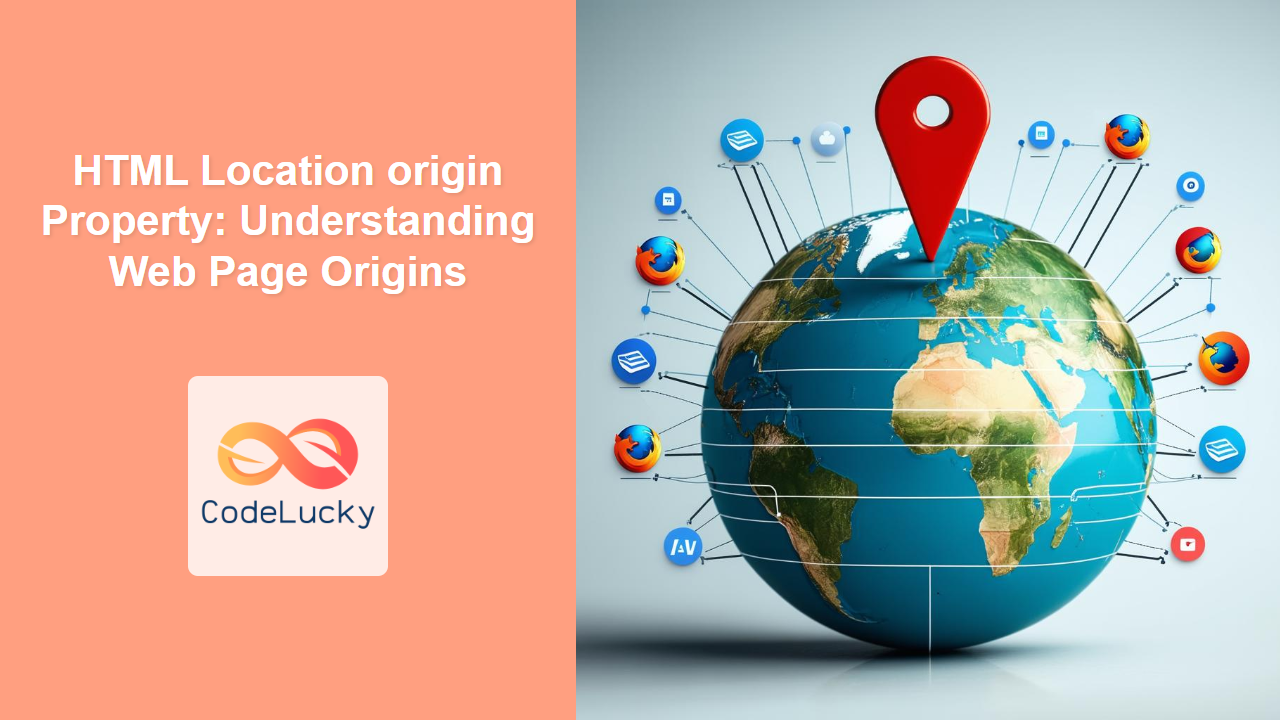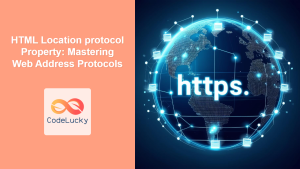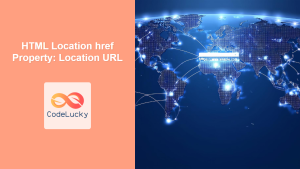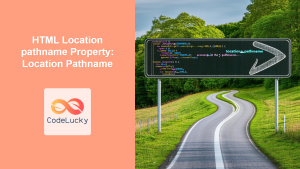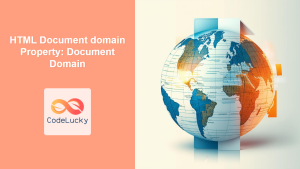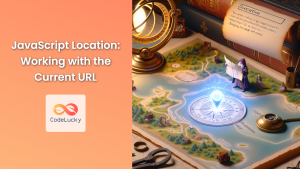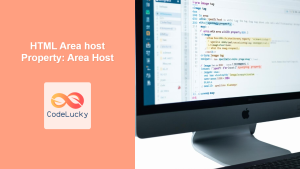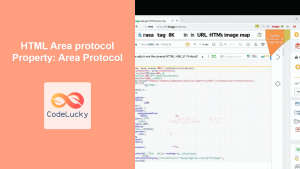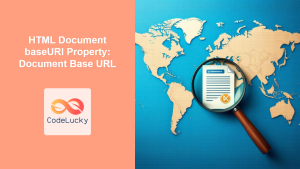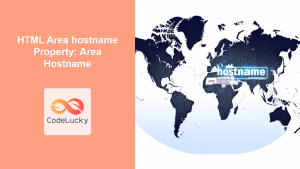Understanding the HTML Location origin Property
The Location.origin property is a read-only string that returns the origin of the current URL. The origin consists of the protocol (scheme), domain (hostname), and port number of the URL. It provides a concise way to determine if different scripts are accessing resources from the same domain, which is crucial for security and cross-origin resource sharing (CORS) policies.
Why is the Location.origin Property Important?
- Security: Helps enforce the Same-Origin Policy, a critical security mechanism that restricts how a document or script loaded from one origin can interact with resources from a different origin. 🛡️
- CORS (Cross-Origin Resource Sharing): Useful in determining whether a cross-origin request is allowed. 🌐
- Resource Access: Essential for scripts that need to access resources like cookies or local storage, which are typically restricted to the same origin. 🍪
Syntax
The syntax for accessing the Location.origin property is straightforward:
let origin = window.location.origin;
Here, window.location.origin returns the origin of the current page’s URL as a string.
Values
- Return Value: A string representing the origin of the current URL.
- Read-Only: The
Location.originproperty cannot be modified. Trying to set a new value will have no effect. 🚫
Examples
Let’s explore several examples to illustrate how to use the Location.origin property effectively.
Basic Usage
The most common use case is simply retrieving the origin of the current page.
<!DOCTYPE html>
<html>
<head>
<title>Location Origin Example</title>
</head>
<body>
<h1>Location Origin Example</h1>
<p id="origin-output-basic"></p>
<script>
const originOutputBasic = document.getElementById("origin-output-basic");
originOutputBasic.textContent = "Origin: " + window.location.origin;
</script>
</body>
</html>
Output:
Origin: https://codeclucky.com
This example retrieves the origin and displays it on the page. 📝
Checking the Origin
You can use Location.origin to check if the current page has a specific origin. This is useful for validating the environment or context in which your script is running.
<!DOCTYPE html>
<html>
<head>
<title>Check Origin Example</title>
</head>
<body>
<h1>Check Origin Example</h1>
<p id="origin-output-check"></p>
<script>
const originOutputCheck = document.getElementById("origin-output-check");
const expectedOrigin = "https://codeclucky.com";
if (window.location.origin === expectedOrigin) {
originOutputCheck.textContent = "The origin is correct.";
} else {
originOutputCheck.textContent =
"The origin is incorrect. Expected: " + expectedOrigin;
}
</script>
</body>
</html>
Output:
The origin is correct.
This example checks if the current origin matches the expected origin and displays a corresponding message. ✅
Using Origin with CORS
When making cross-origin requests, the Location.origin property can be used to set the Origin header, which is crucial for CORS.
<!DOCTYPE html>
<html>
<head>
<title>CORS Origin Example</title>
</head>
<body>
<h1>CORS Origin Example</h1>
<button id="fetch-button">Fetch Data</button>
<p id="cors-output"></p>
<script>
const fetchButton = document.getElementById("fetch-button");
const corsOutput = document.getElementById("cors-output");
fetchButton.addEventListener("click", () => {
fetch("https://api.example.com/data", {
method: "GET",
headers: {
Origin: window.location.origin,
},
})
.then((response) => response.json())
.then((data) => {
corsOutput.textContent = "Data: " + JSON.stringify(data);
})
.catch((error) => {
corsOutput.textContent = "Error: " + error.message;
});
});
</script>
</body>
</html>
Note: Replace "https://api.example.com/data" with a real API endpoint for testing. ⚠️
This example demonstrates how to include the origin in a fetch request, which is essential for CORS.
Dynamic Resource Loading
You can dynamically load resources based on the current origin. This can be useful for serving different assets or configurations based on the environment.
<!DOCTYPE html>
<html>
<head>
<title>Dynamic Resource Loading</title>
</head>
<body>
<h1>Dynamic Resource Loading</h1>
<p id="resource-output"></p>
<script>
const resourceOutput = document.getElementById("resource-output");
const currentOrigin = window.location.origin;
let resourceURL;
if (currentOrigin === "https://codeclucky.com") {
resourceURL = "/assets/main.js";
} else {
resourceURL = "/assets/fallback.js";
}
const script = document.createElement("script");
script.src = resourceURL;
script.onload = () => {
resourceOutput.textContent = "Resource loaded from: " + resourceURL;
};
document.head.appendChild(script);
</script>
</body>
</html>
This example dynamically loads a script based on the current origin. 💡
Practical Example: Same-Origin Policy Check
This example demonstrates how to check if an iframe has the same origin as the parent window.
<!DOCTYPE html>
<html>
<head>
<title>Same-Origin Policy Check</title>
</head>
<body>
<h1>Same-Origin Policy Check</h1>
<iframe
id="myIframe"
src="https://codeclucky.com/page2.html"
width="400"
height="200"
></iframe>
<p id="sop-output"></p>
<script>
const sopOutput = document.getElementById("sop-output");
const iframe = document.getElementById("myIframe");
iframe.onload = () => {
try {
// Attempt to access contentWindow.location.origin
const iframeOrigin = iframe.contentWindow.location.origin;
if (iframeOrigin === window.location.origin) {
sopOutput.textContent = "Iframe has the same origin.";
} else {
sopOutput.textContent = "Iframe has a different origin.";
}
} catch (e) {
sopOutput.textContent = "Error: Cannot access iframe's origin.";
}
};
</script>
</body>
</html>
Note: Ensure "https://codeclucky.com/page2.html" is replaced with a valid URL. ⚠️
This example checks if an iframe has the same origin as the parent window, demonstrating the Same-Origin Policy in action.
Browser Support
The Location.origin property is supported by all modern browsers:
- Chrome
- Firefox
- Safari
- Edge
- Opera
Tips and Considerations
- HTTPS: Always use HTTPS to ensure the origin is secure. 🔒
- Port Numbers: Be aware that different port numbers will result in different origins.
- Same-Origin Policy: Understanding the Same-Origin Policy is crucial for web security. 🛡️
- CORS Headers: When dealing with cross-origin requests, ensure the server sends appropriate CORS headers.
Conclusion
The Location.origin property is a fundamental tool for web developers, providing essential information about the current URL’s origin. By understanding and utilizing this property, you can enhance the security and functionality of your web applications. This guide should provide you with a solid foundation for effectively using the Location.origin property in your projects.