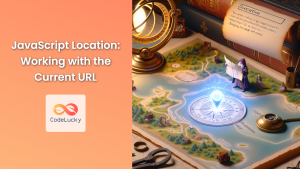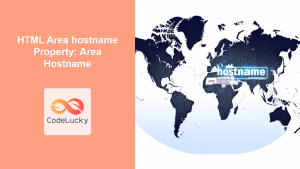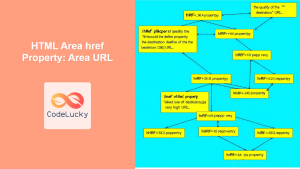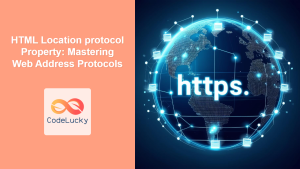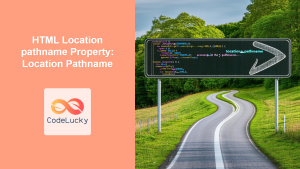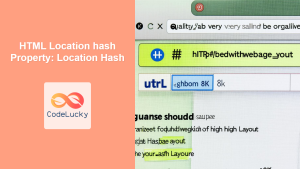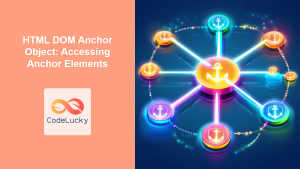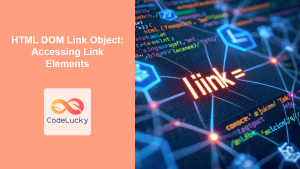HTML Location href Property: Understanding the Location URL
The Location.href property in HTML DOM (Document Object Model) is a fundamental attribute that allows JavaScript to access and modify the entire URL of the current page. It’s a key tool for redirecting users, extracting URL components, and dynamically updating the browser’s address bar. This guide provides a deep dive into the Location.href property, exploring its syntax, usage, and practical examples.
What is the Location.href Property?
The Location.href property represents the entire URL of the current document. It can be used to:
- Get the current URL: Retrieve the complete URL of the current page.
- Set a new URL: Redirect the browser to a different page.
- Modify the URL: Dynamically update the URL in the address bar.
Syntax
Getting the Current URL
let currentURL = location.href;
Setting a New URL
location.href = "https://www.example.com/new-page";
Location.href Attributes
There are no specific attributes for the Location.href property. Its behavior depends on the value assigned to it.
| Feature | Description |
| ————— | —————————————————————————————————————————————————————————————- |
| Read/Write | Location.href is a read-write property, meaning you can both get its value (read) and set its value (write). |
| URL Format | The value of Location.href is a string representing a fully qualified URL. |
| Redirection | Setting Location.href to a new URL will immediately navigate the browser to that URL, replacing the current page in the browser’s history. Use location.replace() to avoid this. |
Examples
Let’s explore some practical examples to illustrate how to use the Location.href property effectively.
Getting the Current URL
This example demonstrates how to retrieve the current URL of the page and display it in an alert box.
<!DOCTYPE html>
<html>
<head>
<title>Get Current URL</title>
</head>
<body>
<button id="getURLButton">Get Current URL</button>
<script>
const getURLButton_ex1 = document.getElementById("getURLButton");
getURLButton_ex1.addEventListener("click", function () {
const currentURL_ex1 = location.href;
alert("Current URL: " + currentURL_ex1);
});
</script>
</body>
</html>
In this example, clicking the “Get Current URL” button will trigger an alert box displaying the current URL of the page.
Redirecting to a New Page
This example shows how to use Location.href to redirect the user to a different page when a button is clicked.
<!DOCTYPE html>
<html>
<head>
<title>Redirect to New Page</title>
</head>
<body>
<button id="redirectButton">Go to Example.com</button>
<script>
const redirectButton_ex2 = document.getElementById("redirectButton");
redirectButton_ex2.addEventListener("click", function () {
location.href = "https://www.example.com";
});
</script>
</body>
</html>
Clicking the “Go to Example.com” button will redirect the browser to the specified URL.
Dynamically Updating the URL
This example demonstrates how to dynamically update the URL in the address bar without redirecting the page. Note that this might trigger a reload if not handled properly and is generally discouraged unless necessary.
<!DOCTYPE html>
<html>
<head>
<title>Update URL Dynamically</title>
</head>
<body>
<button id="updateURLButton">Update URL</button>
<script>
const updateURLButton_ex3 = document.getElementById("updateURLButton");
updateURLButton_ex3.addEventListener("click", function () {
const newURL_ex3 = location.href + "#newSection";
location.href = newURL_ex3;
});
</script>
</body>
</html>
Clicking the “Update URL” button appends #newSection to the current URL.
Using Location.href with Forms
This example illustrates how to redirect a user based on form input.
<!DOCTYPE html>
<html>
<head>
<title>Form Redirection</title>
</head>
<body>
<form id="redirectForm">
<label for="urlInput">Enter URL:</label>
<input type="url" id="urlInput" name="urlInput" />
<button type="submit">Go</button>
</form>
<script>
const redirectForm_ex4 = document.getElementById("redirectForm");
redirectForm_ex4.addEventListener("submit", function (event) {
event.preventDefault(); // Prevent the default form submission
const urlInput_ex4 = document.getElementById("urlInput").value;
if (urlInput_ex4) {
location.href = urlInput_ex4;
} else {
alert("Please enter a URL.");
}
});
</script>
</body>
</html>
Submitting the form will redirect the browser to the URL entered in the input field, provided it’s not empty.
Conditional Redirection
This example demonstrates how to use Location.href for conditional redirection based on certain criteria.
<!DOCTYPE html>
<html>
<head>
<title>Conditional Redirection</title>
</head>
<body>
<button id="checkAndRedirect">Check and Redirect</button>
<script>
const checkAndRedirect_ex5 = document.getElementById("checkAndRedirect");
checkAndRedirect_ex5.addEventListener("click", function () {
const userAge_ex5 = prompt("Please enter your age:");
if (userAge_ex5 >= 18) {
location.href = "https://www.example.com/adult-content";
} else {
location.href = "https://www.example.com/safe-content";
}
});
</script>
</body>
</html>
Clicking the “Check and Redirect” button prompts the user for their age and redirects them to different URLs based on whether they are 18 or older.
Important Notes and Tips
- Security Considerations: Be cautious when redirecting users based on URL parameters or user input to prevent security vulnerabilities such as open redirects. Always validate and sanitize URLs. ⚠️
- History Management: Using
Location.hrefto redirect a page replaces the current page in the browser’s history. If you want to avoid this, consider usingLocation.replace(). - URL Encoding: Ensure that URLs are properly encoded to handle special characters and prevent issues with URL parsing. Use
encodeURIComponent()when constructing URLs dynamically. - SEO Implications: Excessive or improper use of redirects can negatively impact SEO. Ensure redirects are implemented correctly and only when necessary. 🔍
- User Experience: Avoid abrupt or unexpected redirects that can disrupt the user experience. Provide clear feedback or warnings when redirecting users. 💡
Browser Support
The Location.href property is widely supported across all modern web browsers, ensuring consistent behavior and compatibility.
Note: Always test your implementations across different browsers to ensure a seamless user experience. 🧐
Conclusion
The Location.href property is a versatile and essential tool for web developers to manage and manipulate URLs in JavaScript. Whether you need to retrieve the current URL, redirect users to a new page, or dynamically update the URL, understanding and utilizing Location.href effectively is crucial for building robust and dynamic web applications.