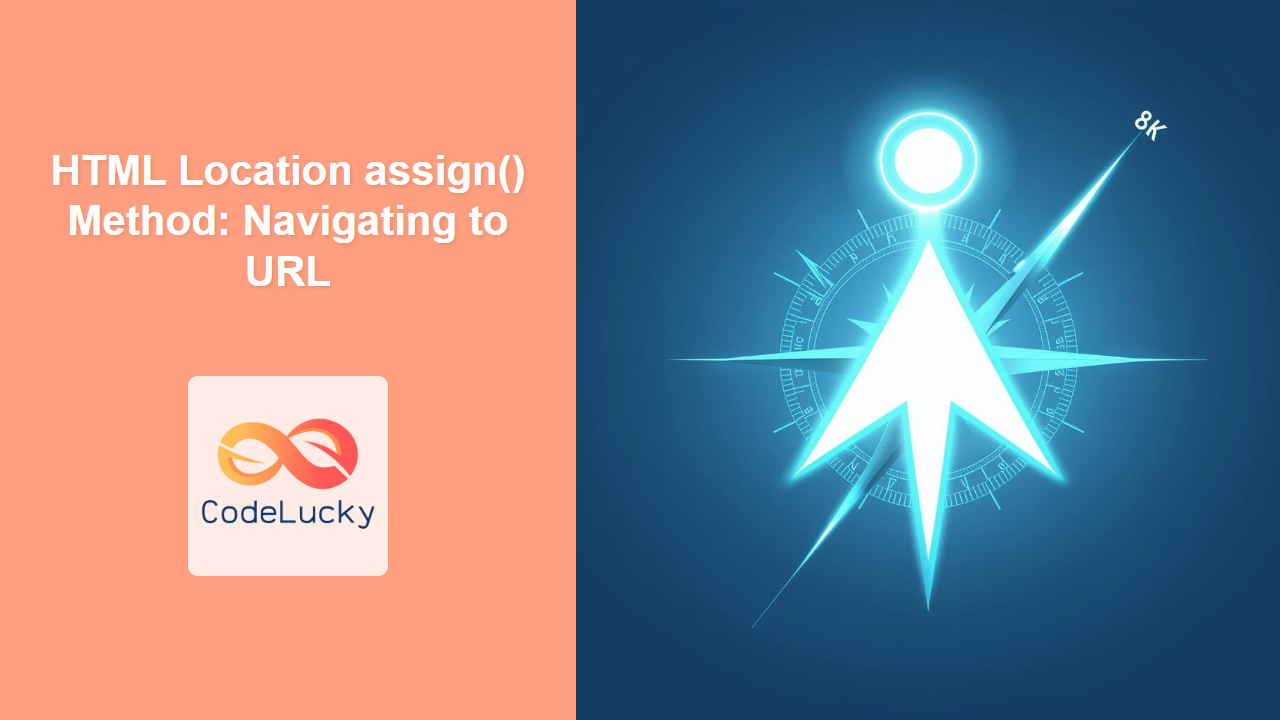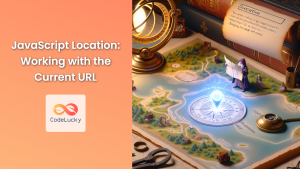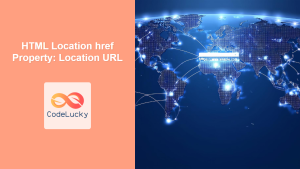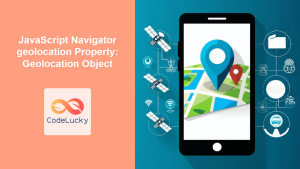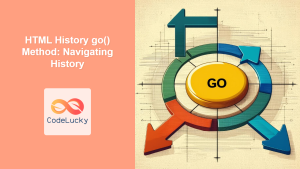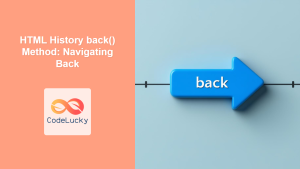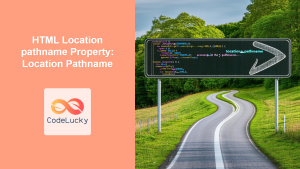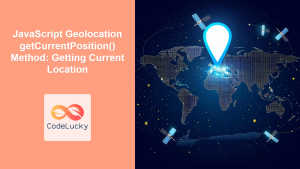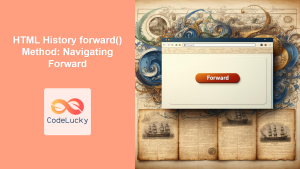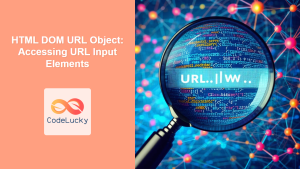HTML Location assign() Method: Navigating to URLs
The HTML Location.assign() method is a crucial part of the Document Object Model (DOM), providing a way to load a new document. It navigates the browser to the specified URL, effectively redirecting the user to a new page. This method is essential for creating dynamic navigation and handling redirects in web applications.
Understanding Location.assign()
The Location.assign() method is straightforward: it takes a URL as its argument and navigates the current window or tab to that URL. Unlike some other methods, it adds the new URL to the browser’s history, allowing the user to navigate back to the previous page using the back button.
Syntax
The syntax for using the assign() method is simple:
location.assign(URL);
URL: A string representing the URL to which the browser should navigate.
Attributes
The assign() method does not have any specific attributes beyond the URL itself. The URL can be absolute or relative.
| Attribute | Type | Description |
|---|---|---|
| `URL` | String | The URL to which the browser will navigate. This can be an absolute URL (e.g., `https://www.example.com`) or a relative URL (e.g., `/about.html`). |
Basic Example: Redirecting to a New Page
The most basic use of assign() is to redirect the user to a new page.
<!DOCTYPE html>
<html>
<head>
<title>Location assign() Example</title>
</head>
<body>
<h1>Welcome to the Home Page</h1>
<button id="redirectButton">Go to Example</button>
<script>
document.getElementById("redirectButton").addEventListener("click", () => {
location.assign("https://www.example.com");
});
</script>
</body>
</html>
When the button is clicked, the browser navigates to https://www.example.com.
Example with a Relative URL
You can also use a relative URL to navigate within the same domain.
<!DOCTYPE html>
<html>
<head>
<title>Location assign() Relative URL Example</title>
</head>
<body>
<h1>Welcome to the Home Page</h1>
<button id="redirectButtonRelative">Go to About Page</button>
<script>
document
.getElementById("redirectButtonRelative")
.addEventListener("click", () => {
location.assign("/about.html");
});
</script>
</body>
</html>
Assuming there is an about.html file in the same directory, clicking the button will navigate the user to that page.
Handling Dynamic URLs
assign() can also be used with dynamically generated URLs.
<!DOCTYPE html>
<html>
<head>
<title>Location assign() Dynamic URL Example</title>
</head>
<body>
<h1>Welcome to the Home Page</h1>
<input type="text" id="urlInput" placeholder="Enter URL" />
<button id="redirectButtonDynamic">Go to URL</button>
<script>
document
.getElementById("redirectButtonDynamic")
.addEventListener("click", () => {
const url = document.getElementById("urlInput").value;
location.assign(url);
});
</script>
</body>
</html>
In this example, the URL is taken from an input field, allowing the user to navigate to any URL they enter.
Using assign() in Functions
It’s common to use assign() within functions to handle more complex navigation logic.
<!DOCTYPE html>
<html>
<head>
<title>Location assign() Function Example</title>
</head>
<body>
<h1>Welcome to the Home Page</h1>
<button id="redirectButtonFunction">Go to Contact Page</button>
<script>
function goToContactPage() {
location.assign("/contact.html");
}
document
.getElementById("redirectButtonFunction")
.addEventListener("click", goToContactPage);
</script>
</body>
</html>
This example encapsulates the navigation logic within a function, making the code more organized and reusable.
Real-World Applications of assign()
The assign() method is used in various scenarios:
- Form Submissions: Redirecting the user after a form is successfully submitted.
- Authentication: Navigating to a user’s profile page after they log in.
- Error Handling: Redirecting to an error page if something goes wrong.
- Dynamic Routing: Navigating to different parts of a web application based on user actions.
Comparison with location.replace()
While both location.assign() and location.replace() are used for navigation, they differ in how they affect the browser’s history. assign() adds the new URL to the history, while replace() replaces the current URL in the history. This means that after using replace(), the back button will not take the user to the previous page.
// Using assign()
location.assign("https://www.example.com"); // Adds to history
// Using replace()
location.replace("https://www.example.com"); // Replaces in history
Security Considerations
When using assign(), be mindful of the URLs you are redirecting to, especially if they are based on user input. Always validate and sanitize user-provided URLs to prevent potential security vulnerabilities, such as open redirects.
// Example of sanitizing user input
function safeAssign(url) {
if (url.startsWith("https://") || url.startsWith("/")) {
location.assign(url);
} else {
console.error("Invalid URL");
}
}
Browser Support
The location.assign() method is widely supported across all modern browsers.
Conclusion
The HTML Location.assign() method is a fundamental tool for web developers, providing a simple and effective way to navigate users to different URLs. By understanding its syntax, usage, and security implications, you can create dynamic and user-friendly web applications. Whether it’s redirecting after a form submission or navigating to different sections of your site, assign() is a reliable method for handling navigation in JavaScript.