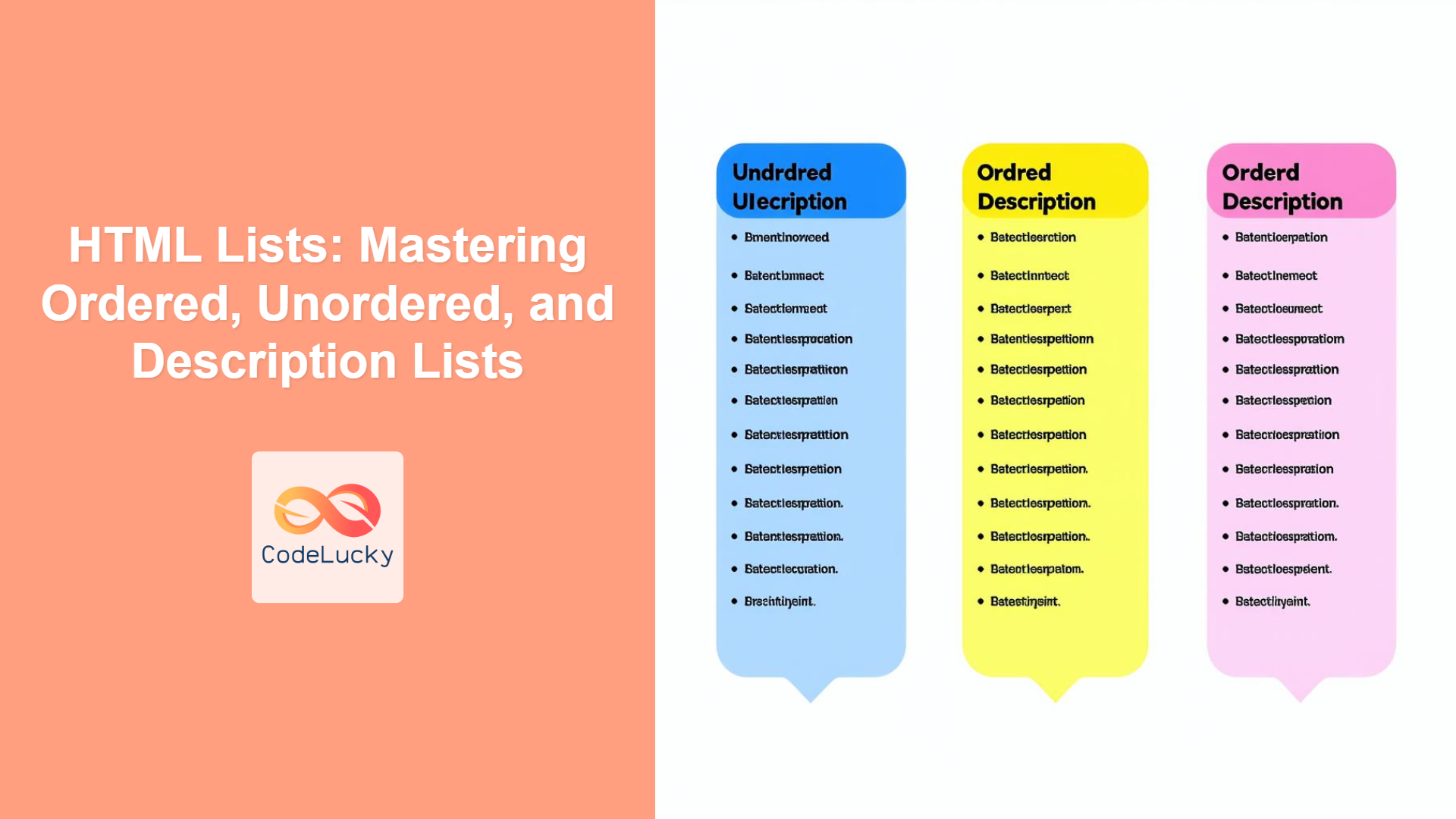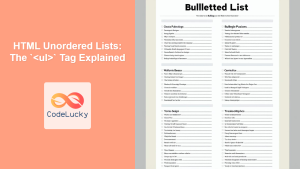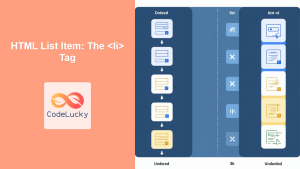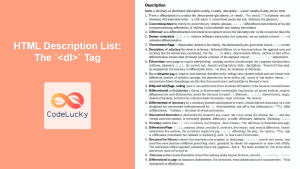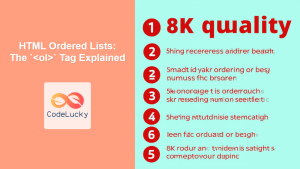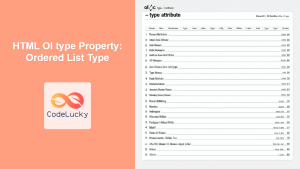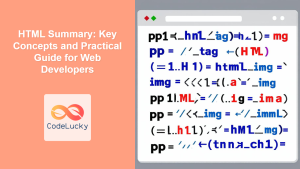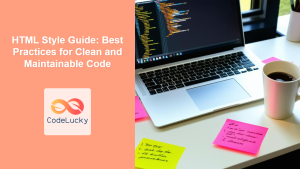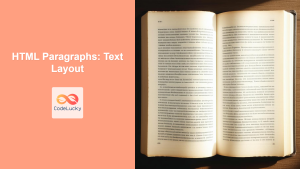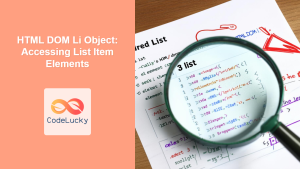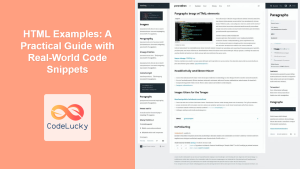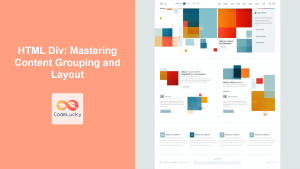Introduction
Lists are fundamental to organizing information on the web. Whether you're creating a navigation menu, displaying steps in a process, or defining terms, HTML lists provide a structured way to present data. This article delves into the three primary types of HTML lists: unordered lists (<ul>), ordered lists (<ol>), and description lists (<dl>), along with their respective elements. We'll explore how to create them, best practices, and how to style them effectively using CSS. Mastering HTML lists is crucial for creating accessible, well-structured, and user-friendly web pages.
Understanding and using lists correctly not only enhances the visual appeal of your website but also contributes to better SEO and improved user experience. Poorly structured content is often difficult to navigate and understand, and using lists effectively avoids this problem. They are more than just bullet points or numbered items, they provide semantic context, which is important for both users and search engines alike.
Unordered Lists (<ul>)
Unordered lists are used to display a collection of related items where the order does not matter. These lists are rendered with bullet points by default. Each item within an unordered list is defined using the <li> (list item) element.
Creating Unordered Lists
To create an unordered list, you start with the <ul> tag, and then include each item inside of <li> tags within the <ul> tags.
<ul>
<li>Item 1</li>
<li>Item 2</li>
<li>Item 3</li>
</ul>
This simple code will render a basic list with bullet points before each list item.
Real-World Applications
Unordered lists are perfect for navigation menus, product features, or any situation where a set of items needs to be displayed without a specific sequence.
Ordered Lists (<ol>)
Ordered lists are used to display a collection of related items where the order is significant. These lists are rendered with numbers, alphabets, or roman numerals by default, indicating a sequence. Like unordered lists, each item is defined by using the <li> element within the <ol> tags.
Creating Ordered Lists
Creating an ordered list is very similar to creating unordered lists, except that you use the <ol> tag instead of <ul>.
<ol>
<li>First step</li>
<li>Second step</li>
<li>Third step</li>
</ol>
This will display each list item with sequential numbering before each item.
Different Order Styles
The <ol> tag has an attribute called type that can be used to change the way ordered lists appear. You can use type="A" for uppercase letters, type="a" for lowercase letters, type="I" for uppercase Roman numerals, type="i" for lowercase Roman numerals, and type="1" (default) for numbers.
<ol type="I">
<li>First step</li>
<li>Second step</li>
<li>Third step</li>
</ol>
Real-World Applications
Ordered lists are suitable for recipes, tutorials, or any step-by-step instructions where order is critical.
Description Lists (<dl>, <dt>, <dd>)
Description lists are used to present a series of terms and their corresponding descriptions or definitions. They consist of three main elements: <dl> (description list), <dt> (description term), and <dd> (description definition).
Creating Description Lists
The structure is slightly different from unordered and ordered lists because it consists of term-definition pairs. The list begins with the <dl> element. Inside, each term is defined with <dt> and the description of that term goes into the <dd> tag.
<dl>
<dt>HTML</dt>
<dd>Hypertext Markup Language is the standard markup language for documents designed to be displayed in a web browser.</dd>
<dt>CSS</dt>
<dd>Cascading Style Sheets is a style sheet language used for describing the presentation of a document written in a markup language.</dd>
</dl>
Real-World Applications
Description lists are suitable for glossaries, metadata, or displaying key-value pairs.
Nested Lists
You can create nested lists, where one list is placed within another. This can be useful to show hierarchy within the list items.
Example of Nested Lists
<ul>
<li>Main Item 1
<ul>
<li>Sub Item 1.1</li>
<li>Sub Item 1.2</li>
</ul>
</li>
<li>Main Item 2
<ol>
<li>Sub Item 2.1</li>
<li>Sub Item 2.2</li>
</ol>
</li>
</ul>
Practical Examples
Let's put all of this together in some practical examples.
Simple Navigation Menu (Unordered List)
<nav>
<ul>
<li><a href="/">Home</a></li>
<li><a href="/about">About</a></li>
<li><a href="/services">Services</a></li>
<li><a href="/contact">Contact</a></li>
</ul>
</nav>
Recipe Steps (Ordered List)
<ol>
<li>Preheat the oven to 350°F.</li>
<li>Mix the flour, sugar, and baking powder.</li>
<li>Add the wet ingredients.</li>
<li>Bake for 30 minutes.</li>
</ol>
Glossary (Description List)
<dl>
<dt>Algorithm</dt>
<dd>A process or set of rules to be followed in calculations or other problem-solving operations, especially by a computer.</dd>
<dt>API</dt>
<dd>Application Programming Interface, a set of definitions and protocols for building and integrating application software.</dd>
</dl>
Best Practices and Tips
- Semantic HTML: Always use the right type of list for the content. Unordered lists for non-sequential items, ordered lists for sequences, and description lists for term-definition pairs.
- Accessibility: Use proper semantic HTML, so that screen readers and other assistive technologies can interpret the lists correctly. Avoid using list elements for content which isn't actually a list.
- Keep it Simple: Avoid excessive nesting, as this can complicate page structure and impact user experience.
- CSS Styling: Use CSS to control the appearance of lists, such as spacing, bullet types, numbering styles, or indentation. Avoid using HTML attributes for styling.
- Cross-Browser Compatibility: Most modern browsers render list elements consistently, but it is a good idea to test your lists across different browsers for consistency.
- Maintainability: Clearly label your lists by using relevant class names or IDs when adding lists in HTML to ease the styling process through CSS.
Styling with CSS
Here's a brief example of how you can style your lists using CSS:
/* Example CSS for Unordered Lists */
ul {
list-style-type: square; /* Change bullet to square */
padding-left: 20px; /* Add some spacing */
}
/* Example CSS for Ordered Lists */
ol {
list-style-type: upper-roman; /* Change numbering to roman numerals */
padding-left: 20px; /* Add some spacing */
}
/* Example CSS for Description Lists */
dl {
margin-bottom: 20px;
}
dt {
font-weight: bold;
margin-top: 10px;
}
dd {
margin-left: 20px;
margin-bottom: 10px;
}
Conclusion
HTML lists are fundamental for presenting structured content on the web. By using unordered, ordered, and description lists effectively, you can enhance the readability and accessibility of your web pages. Remember to adhere to best practices and use CSS for styling to maintain a clean, user-friendly design. Mastering HTML lists ensures your website is not only visually appealing but also structurally sound, promoting better user experience and SEO.