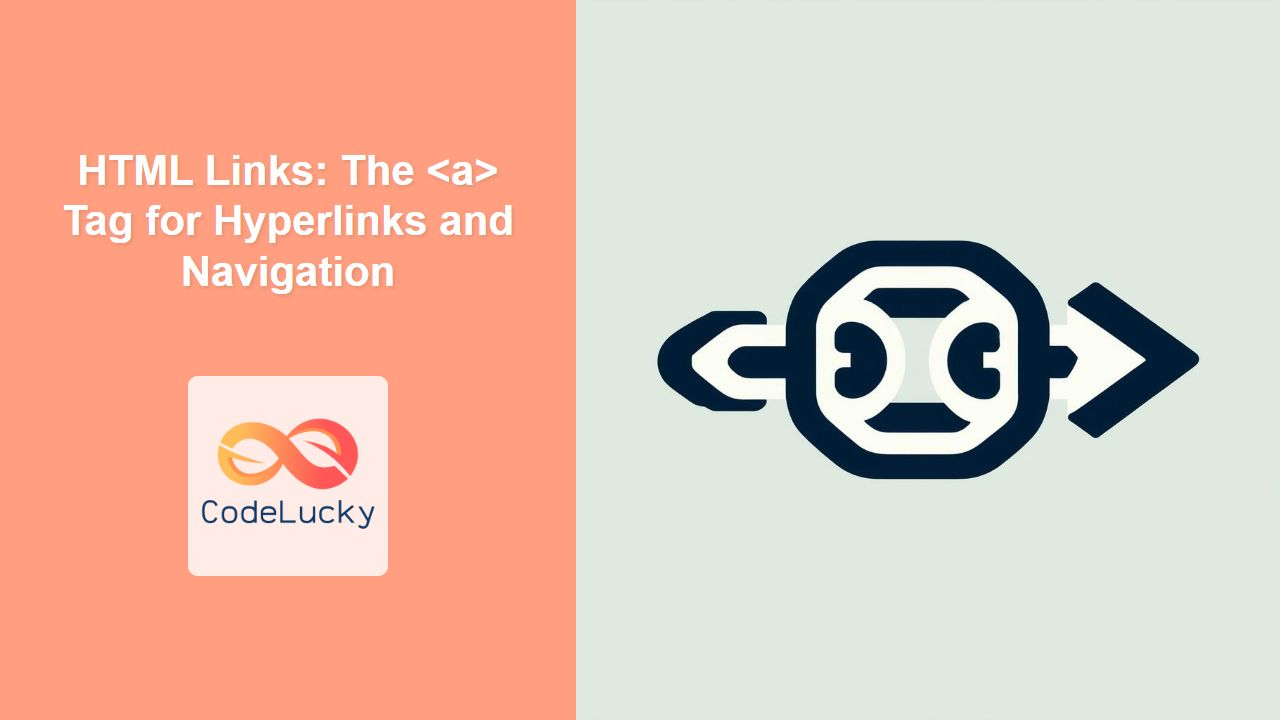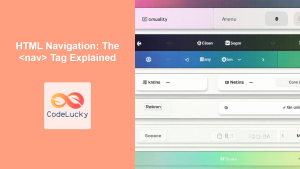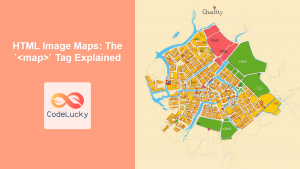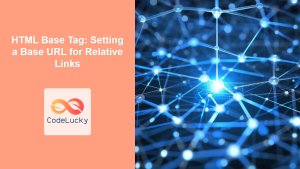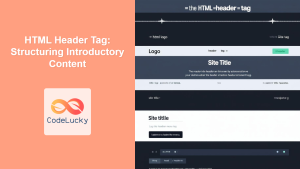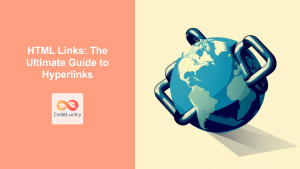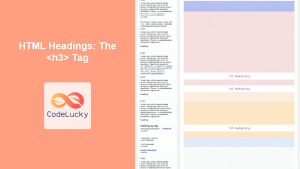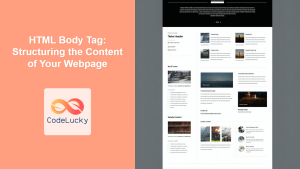HTML <a> Tag
The <a> tag (anchor tag) in HTML is used to create hyperlinks. These links can point to another document, a specific section within a document, or even other resources like images or files. They are fundamental for navigation on the web.
Syntax
<a href="URL" target="target_value" rel="relationship_value" type="MIME_type" download="filename" hreflang="language_code">Link text</a>
Attributes
| Attribute | Value | Description |
|---|---|---|
href |
URL | Specifies the destination of the link. This can be a web address, a file path, or an anchor within the page. |
target |
_blank, _self, _parent, _top |
Specifies where to open the linked document. _blank opens in a new tab/window. |
rel |
alternate, author, bookmark, external, help, license, next, nofollow, noopener, noreferrer, prev, search, tag |
Specifies the relationship between the current document and the linked document/resource. It can impact SEO and security. |
type |
MIME type | Specifies the MIME type of the linked resource. Useful for browsers to handle linked resources correctly. |
download |
filename | Specifies that the linked resource should be downloaded, not navigated to. The filename attribute specifies the download name. |
hreflang |
language code | Specifies the language of the linked document, assisting search engines and accessibility tools. |
Example
<a href="https://www.codelucky.com">Visit CodeLucky</a>
More Examples
Simple External Link
<a href="https://www.example.com">Visit Example Website</a>
This creates a link to "https://www.example.com".
Opening a link in new Tab
<a href="https://www.example.com" target="_blank">Visit Example Website in New Tab</a>
The target="_blank" attribute opens the link in a new tab or window.
Internal Link to a section on the same page
<a href="#section2">Go to Section 2</a>
<h2 id="section2">Section 2</h2>
<p>Content of section 2.</p>
This example shows how to link to a specific section (id="section2") within the same page.
Link for Email
<a href="mailto:[email protected]">Send us an email</a>
The mailto: prefix creates a link that opens the default email client.
Downloading a file
<a href="files/document.pdf" download="my_document.pdf">Download PDF</a>
Using the download attribute forces the browser to download the file instead of trying to navigate to it.
Using rel attributes for SEO and Security
<a href="https://www.example.com" rel="noopener noreferrer">External link with noopener noreferrer</a>
noopener: Prevents the newly opened page from accessing the opener page via thewindow.openerJavaScript property, which can be a security vulnerability.noreferrer: Prevents the browser from sending the referring page's URL via theRefererheader, which improves privacy.nofollow: Indicates to search engines that the link should not pass on "link juice" (SEO value).
Example using hreflang attribute
<a href="/es/pagina" hreflang="es">Versión en Español</a>
This helps search engines identify the language of the linked page.
Browser Support
The <a> tag is supported by all major browsers:
- Chrome
- Edge
- Firefox
- Safari
- Opera
Notes and Tips
- Always use descriptive text for links to make them accessible and SEO-friendly.
- Avoid using "click here" as link text, instead use context like "Visit our documentation page".
- Using the
relattribute effectively can improve the security and SEO of your site. Usenoopener noreferrerfor external links opened in a new tab for enhanced security. - Use
target="_blank"only when necessary, as it can disrupt user flow. - Always ensure your
hrefattribute is correct to avoid broken links. - Validate the MIME type for the
typeattribute whenever possible. - Consider using internal links over external links to keep your visitors on your site longer.
- Keep the
downloadattribute only if the goal is to download a resource instead of navigation. - Always use the correct language codes for
hreflangattribute to help search engines index the linked pages correctly.