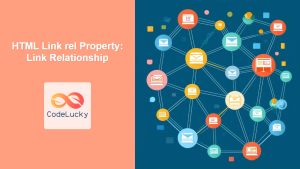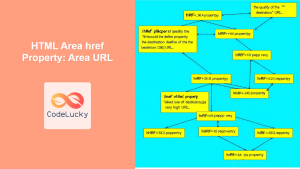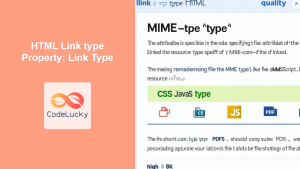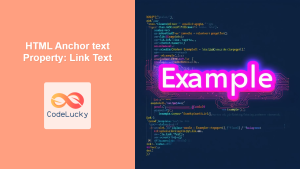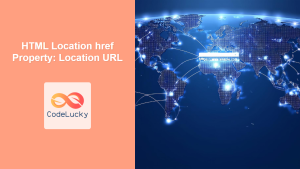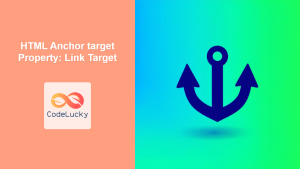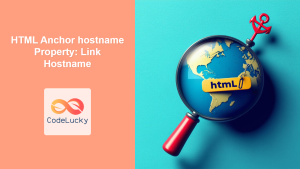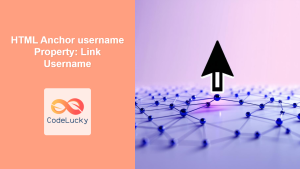HTML Link href Property: Defining the Link’s Destination 🔗
The href attribute in the HTML <link> tag specifies the URL of the linked resource. It’s a fundamental property that determines the destination of the link, whether it’s an external stylesheet, a favicon, or another type of resource. This article provides a detailed guide to the href property, covering its syntax, usage, and practical examples to enhance your understanding.
What is the href Property?
The href attribute is a core attribute of the <link> element, used to define the URL of the external resource being linked. It is essential for connecting HTML documents to external stylesheets, icons, and other resources that enhance the functionality and appearance of a webpage.
Purpose of the href Property
The primary purposes of the href property are:
- Linking Stylesheets: Connecting external CSS files to HTML documents for styling.
- Defining Favicons: Specifying the URL of the favicon displayed in the browser tab.
- Preloading Resources: Instructing the browser to preload resources for improved performance.
- Specifying Alternate Stylesheets: Providing alternate stylesheets for different media types or themes.
Syntax of the href Property
The syntax for using the href property in the <link> tag is straightforward:
<link rel="stylesheet" href="URL">
Here, "URL" is the address of the external resource. This URL can be:
- Absolute URL: A full web address, such as
https://www.example.com/styles.css. - Relative URL: A path relative to the HTML document, such as
styles/main.css.
Important href Values
Understanding the different values the href attribute can accept is crucial for effective use:
| Value | Description | Example |
|---|---|---|
| Absolute URL | A complete web address, including the protocol (e.g., `https://`). | <link rel="stylesheet" href="https://www.example.com/styles.css"> |
| Relative URL | A path to a resource relative to the current HTML document’s location. | <link rel="stylesheet" href="styles/main.css"> |
| Fragment Identifier | A link to a specific section within the same document. | <link rel="stylesheet" href="#section1"> |
| Data URL | Embeds the resource directly within the HTML using a base64 encoded string. | <link rel="icon" href="data:image/png;base64,iVBORw0KGgoAAAANSUhEUgAAAAUAAAAFCAYAAACNbyblAAAAHElEQVQI12P4//8/w+rAIktJgZg4AIABUQhRABsMAAAAASUVORK5CYII="> |
Note: Using the correct type of URL is essential. Absolute URLs are useful for linking to external sites, while relative URLs are better for internal resources. ⚠️
Practical Examples of the href Property
Let’s explore some practical examples of how to use the href property in different scenarios.
Linking an External Stylesheet
The most common use of the href property is to link an external CSS file to an HTML document.
<!DOCTYPE html>
<html>
<head>
<title>Linking Stylesheet Example</title>
<link rel="stylesheet" href="styles.css" />
</head>
<body>
<h1>Hello, World!</h1>
<p>This is a styled paragraph.</p>
</body>
</html>
/* styles.css */
body {
font-family: Arial, sans-serif;
background-color: #f0f0f0;
}
h1 {
color: navy;
}
p {
color: green;
}
In this example, the href property links the styles.css file, which contains the styling rules for the HTML document.
Defining a Favicon
You can use the href property to specify the URL of the favicon, the small icon displayed in the browser tab.
<!DOCTYPE html>
<html>
<head>
<title>Favicon Example</title>
<link rel="icon" href="favicon.ico" type="image/x-icon" />
</head>
<body>
<h1>Favicon Example</h1>
<p>Check the browser tab to see the favicon.</p>
</body>
</html>
In this case, the href property points to the favicon.ico file, which will be displayed as the favicon for the webpage.
Preloading Resources
The href property can also be used to preload resources, improving the page load time by instructing the browser to download the resource early.
<!DOCTYPE html>
<html>
<head>
<title>Preloading Resources Example</title>
<link rel="preload" href="image.png" as="image" />
</head>
<body>
<h1>Preloading Resources Example</h1>
<img src="image.png" alt="Preloaded Image" />
</body>
</html>
Here, the href property specifies the image.png file, and the rel="preload" attribute with as="image" tells the browser to preload the image.
Specifying Alternate Stylesheets
The href property can be used to provide alternate stylesheets for different media types or themes.
<!DOCTYPE html>
<html>
<head>
<title>Alternate Stylesheet Example</title>
<link rel="stylesheet" href="default.css" title="Default Style" />
<link
rel="alternate stylesheet"
href="dark.css"
title="Dark Style"
/>
</head>
<body>
<h1>Alternate Stylesheet Example</h1>
<p>Select a stylesheet from the View > Styles menu.</p>
</body>
</html>
In this example, the href property links two stylesheets: default.css and dark.css. The rel="alternate stylesheet" attribute indicates that dark.css is an alternate style, and the title attribute provides a name for each stylesheet.
Advanced Uses and Considerations
Dynamic href Values with JavaScript
While the href attribute is typically static, you can dynamically modify it using JavaScript to create more interactive experiences.
<!DOCTYPE html>
<html>
<head>
<title>Dynamic Href Example</title>
</head>
<body>
<a id="dynamicLink" href="#">Click Me</a>
<script>
document.getElementById("dynamicLink").addEventListener("click", function(event) {
event.preventDefault();
this.href = "https://www.example.com";
this.textContent = "Go to Example.com";
});
</script>
</body>
</html>
In this example, clicking the link changes its href value to "https://www.example.com" and updates the link text.
SEO Implications
Using the href property correctly is crucial for SEO. Ensure that your links are valid and point to relevant resources. Broken links or incorrect URLs can negatively impact your site’s search engine ranking.
Accessibility Considerations
Always provide meaningful link text to improve accessibility. Screen readers rely on link text to provide context to users.
<a href="document.pdf">Download the document (PDF)</a>
Note: Ensure your href values are correct and up-to-date to avoid broken links and improve user experience. 💡
Browser Support
The href property is widely supported across all modern web browsers, ensuring consistent behavior across different platforms.
Conclusion
The href property is a fundamental attribute of the HTML <link> element, essential for linking external resources and enhancing the functionality and appearance of webpages. By understanding its syntax, usage, and best practices, you can effectively leverage the href property to create robust and user-friendly websites. Whether you’re linking stylesheets, defining favicons, or preloading resources, mastering the href property is crucial for any web developer. Happy coding!