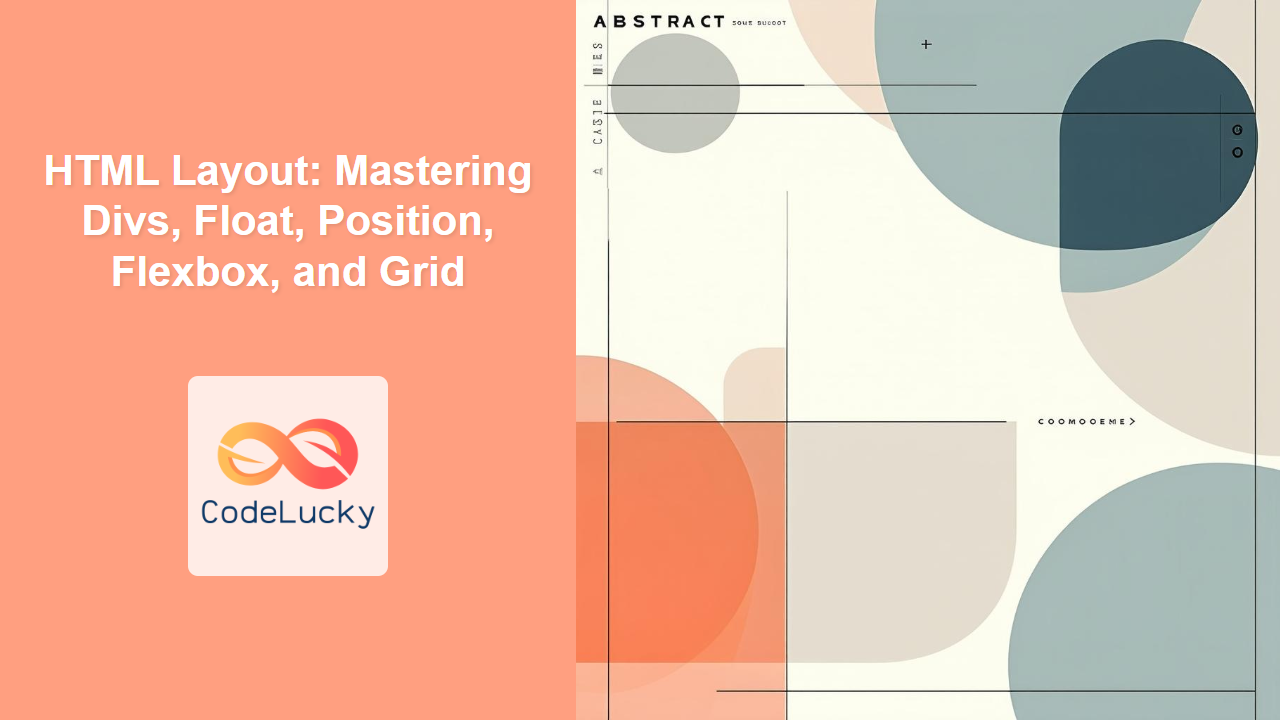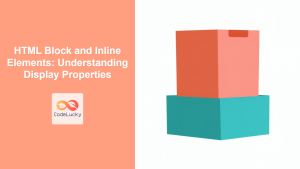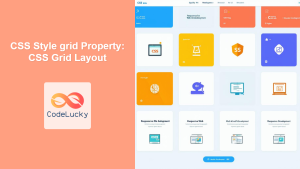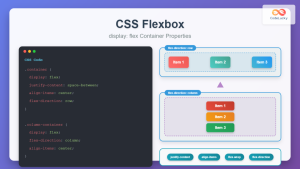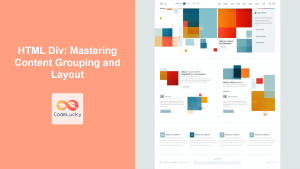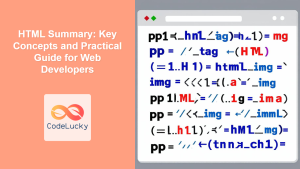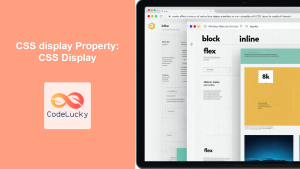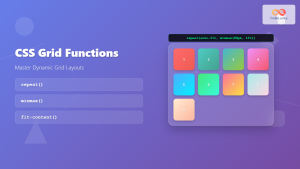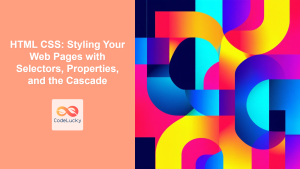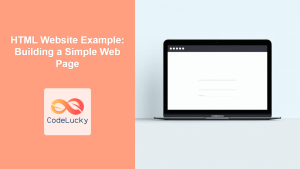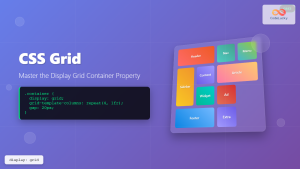Introduction
Creating a well-structured and visually appealing website requires a strong understanding of HTML layout techniques. While HTML provides the structure, it's CSS that brings layouts to life. This article will delve into the core methods of HTML layout, starting with the humble <div>, and advancing through floats, positioning, flexbox, and grid. We will explore how each method works, its advantages and disadvantages, and when to use them in your web development journey. Mastering these techniques will empower you to build responsive, engaging websites that cater to diverse user experiences.
Whether you are a budding web developer or an experienced coder looking to refine your skills, understanding layout fundamentals is essential. You'll gain the knowledge to control the positioning of elements on your web pages, allowing you to create complex and dynamic interfaces. By the end of this guide, you will have a solid foundation in each method, enabling you to choose the most suitable approach for various web development projects.
The Humble <div> Element
The <div> element is a fundamental building block for creating web layouts. It's a generic container, which means it doesn't have any inherent semantics. However, with the help of CSS, we can transform <div> elements into versatile containers. You can use them to group sections of content, create specific visual blocks, or establish the basic structure of a web page. When using <div>s for layout, remember that they are block-level elements and will stack vertically by default.
Basic Usage and Styling
To use <div> elements effectively for layout, you'll need to pair them with CSS. For example, you might use CSS to set dimensions (width, height), margins, and padding for your <div> containers. In the beginning, most layouts were made using nested <div>s. This approach, though simple, can quickly become difficult to manage in large, complex projects. Still, it's a great starting point.
<div style="width: 300px; height: 100px; background-color: #f0f0f0; border: 1px solid #ccc; margin: 10px;">
<p>This is a div element.</p>
</div>
CSS Float Property
The float property is a CSS technique that moves an element to the left or right of its container, allowing other elements to flow around it. It's one of the earliest methods to create column-based layouts. It's commonly used for creating multi-column layouts and wrapping text around images.
How Float Works
When an element is floated, it is taken out of the normal document flow and shifted to the left or right until it touches the edge of its containing element or another floated element. Elements following the floated element will wrap around it if space allows. Though effective, the float property can be challenging to manage because it requires careful clearing to ensure the layout does not break.
Clearing Floats
To prevent layout issues caused by floated elements, you must often "clear" them. This can be achieved using the clear property in CSS (setting it to either left, right, or both). Another common technique is the "clearfix" hack, which involves using a pseudo-element to force a parent container to encompass its floated children.
<div style="background-color: #f0f0f0;">
<div style="float: left; width: 150px; height: 100px; background-color: lightblue;">Float Left</div>
<div style="float: right; width: 150px; height: 100px; background-color: lightgreen;">Float Right</div>
<div style="clear: both;"></div>
<p>This text will not wrap around floats due to clear both property.</p>
</div>
CSS Position Property
The position property in CSS allows for precise control over how elements are placed within a webpage. Different position values like static, relative, absolute, fixed, and sticky allow you to achieve different layouts, from simple element adjustment to creating complex overlapping effects.
Position Values Explained
static: The default value. Elements are positioned in the normal flow of the document.relative: The element is positioned relative to its normal position. You can then adjust its position using properties liketop,right,bottom, andleft. This is particularly helpful for moving an element relative to where it would normally render.absolute: The element is positioned relative to its nearest positioned ancestor (an ancestor with a position value other than static). If no such ancestor is found, it is positioned relative to the initial containing block (the viewport). Use this to precisely place elements in the page without disrupting the normal document flow.fixed: The element is positioned relative to the viewport. It stays in the same position even when the page is scrolled. Common uses include navigation menus or sidebars that stay fixed.sticky: The element is positioned based on the user's scroll position. It behaves likerelativeuntil it hits a threshold and then acts likefixed, effectively "sticking" to the page.
Practical Usage
For example, you can use relative positioning to move a title slightly from its natural flow without affecting other elements, or combine relative and absolute positioning to create overlays or pop-up boxes.
<div style="position: relative; height: 200px; border: 1px solid black;">
<div style="position: absolute; top: 20px; left: 20px; background-color: lightcoral;">Absolute Positioning</div>
<div style="background-color: lightblue;">Relative container.</div>
</div>
Flexbox Layout
Flexbox, or the Flexible Box Layout module, is a powerful CSS layout technique designed for one-dimensional layouts (either in a row or a column). It offers an efficient way to manage the alignment and distribution of space among items in a container, even when their sizes are unknown or dynamic.
Key Concepts of Flexbox
- Flex Container: The parent element that holds the flex items, created by applying
display: flex;ordisplay: inline-flex;. - Flex Items: The child elements within the flex container, which automatically become flexible items.
- Main Axis and Cross Axis: Flexbox has two axes—the main axis (defined by the
flex-directionproperty) and the cross axis (perpendicular to the main axis). - Flex Properties: Properties such as
flex-direction,justify-content,align-items,flex-grow,flex-shrink, andflex-basiscontrol the behavior of flex items.
Flexbox in Practice
Flexbox is ideal for creating navigation bars, aligning items within a card, and managing distributions in single-row or column interfaces. You can change flex-direction to make a row or column. justify-content property is to align flex items along the main axis and align-items property is used to align items along the cross axis.
<div style="display: flex; justify-content: space-around; border: 1px solid #000;">
<div style="background-color: lightpink; padding: 20px;">Item 1</div>
<div style="background-color: lightblue; padding: 20px;">Item 2</div>
<div style="background-color: lightgreen; padding: 20px;">Item 3</div>
</div>
CSS Grid Layout
CSS Grid Layout is a two-dimensional layout system. It's more powerful than flexbox for complex layouts. It allows developers to structure a web page into rows and columns, enabling precise placement and resizing of elements, making it perfect for creating grid-based designs.
How CSS Grid Works
- Grid Container: The parent element where you apply
display: grid;ordisplay: inline-grid;. - Grid Lines: The horizontal and vertical lines that define the grid's structure, also called tracks.
- Grid Tracks: The space between two grid lines, either a row or column.
- Grid Areas: Regions of the grid that span multiple tracks.
- Grid Items: The child elements within the grid container, placed within the defined grid.
Implementing CSS Grid
You can define the number of columns using grid-template-columns and the number of rows using grid-template-rows properties. The placement of the elements within the grid is defined using properties such as grid-column-start, grid-column-end, grid-row-start and grid-row-end. Or even the shortand grid-area property. The grid is a great tool for creating complex layouts like product listings or magazine style websites.
<div style="display: grid; grid-template-columns: repeat(3, 1fr); grid-gap: 10px; border: 1px solid black;">
<div style="background-color: lightcoral; padding: 20px;">Item 1</div>
<div style="background-color: lightblue; padding: 20px;">Item 2</div>
<div style="background-color: lightgreen; padding: 20px;">Item 3</div>
<div style="background-color: lightyellow; padding: 20px;">Item 4</div>
<div style="background-color: lightsalmon; padding: 20px;">Item 5</div>
<div style="background-color: lightseagreen; padding: 20px;">Item 6</div>
</div>
Best Practices and Tips
- Choose the Right Layout Method: For simple, one-dimensional layouts, flexbox is usually sufficient and easy to learn. For more complex, two-dimensional layouts, grid is the preferred choice. Float is a legacy method that is not suitable for complex layouts. Position properties can be used with the above layout methods, but is not generally used alone for creating layout of the whole page.
- Mobile-First Approach: Always design layouts with mobile responsiveness in mind. Use media queries to adjust styles for different screen sizes.
- Semantic HTML: Use semantic elements like
<header>,<nav>,<main>,<article>,<footer>in conjunction withdivs to make your content easier to understand and navigate by search engines and assistive technologies. This improves accessibility of the website. - Avoid Over Nesting: Too much nesting of div elements makes the HTML difficult to manage. Try to use other elements effectively.
- Comments: Write clear comments in CSS for readability and to make the layout easier to modify or debug in the future.
- Test Across Browsers: Ensure your layout looks consistent across different browsers and devices.
- Use a CSS Framework: Frameworks like Bootstrap or Tailwind CSS can significantly speed up the development process and handle most layout complexities. These frameworks use all of the above concepts internally and provide higher level CSS utility class or components for the same purpose.
Conclusion
Mastering HTML layout techniques is crucial for building responsive and visually appealing websites. From the simplicity of <div> elements and floats to the power of flexbox and grid, each method has its unique advantages and use cases. By understanding these techniques and using them wisely, you can create complex, dynamic web layouts that provide a superior user experience. Remember to choose the right method for the task, use best practices, and always keep responsiveness and accessibility in mind. This will enable you to build amazing web experiences.