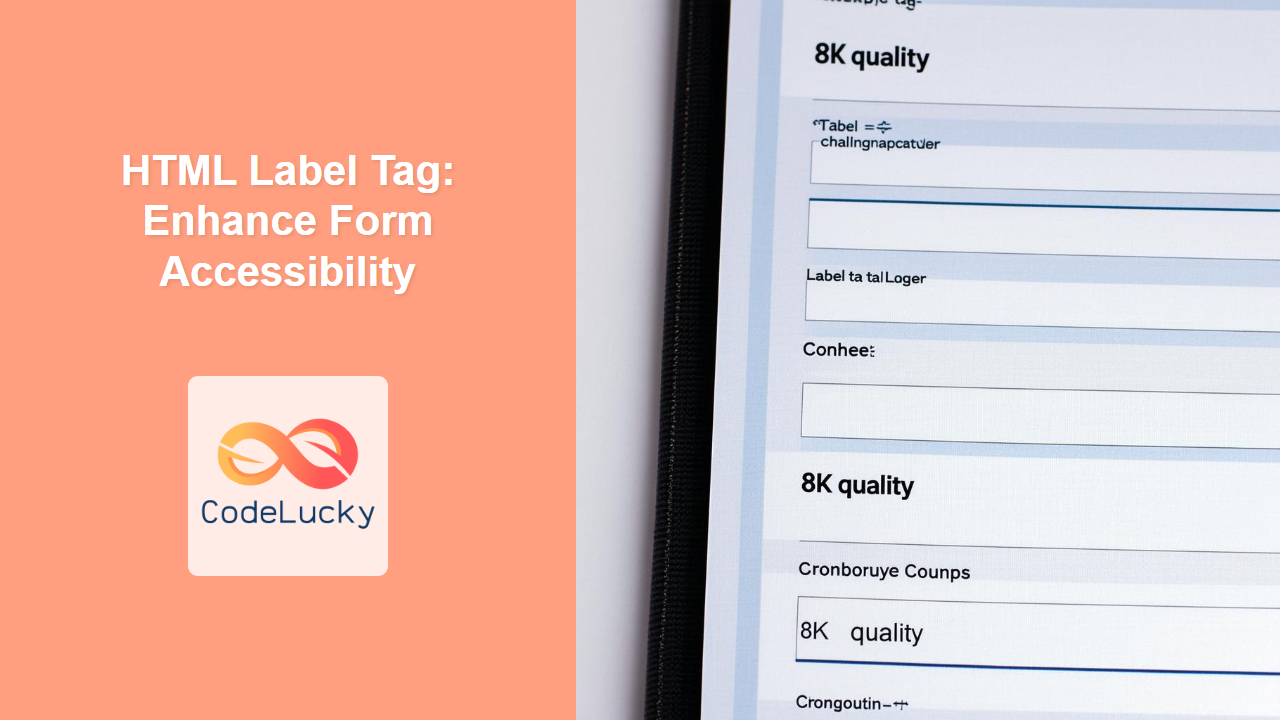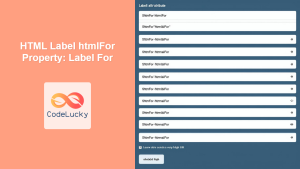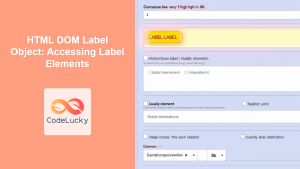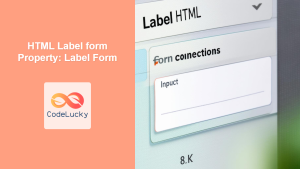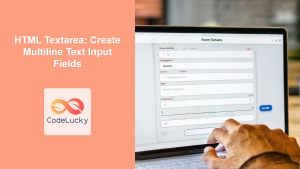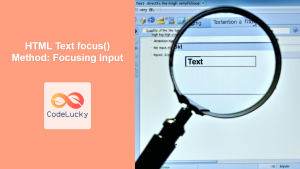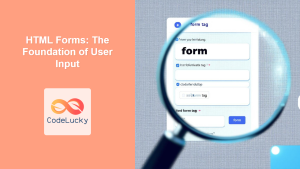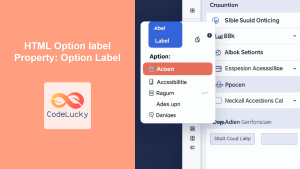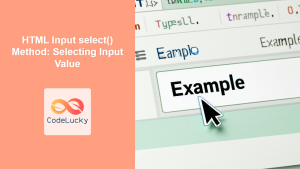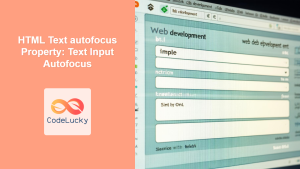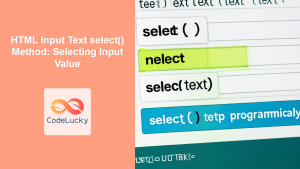HTML <label> Tag
The <label> tag in HTML is used to define a label for a form control element, such as <input>, <textarea>, or <select>. By associating a label with a form control, you make your forms more accessible and user-friendly. Clicking on a <label> will focus the associated form control. This enhances usability, especially for users with disabilities who rely on assistive technologies.
Syntax
<label for="id_of_form_control">Label Text</label>
Or
<label>
Label Text
<input type="text" name="name">
</label>
Attributes
| Attribute | Value | Description |
|---|---|---|
for |
id_of_form_control |
Specifies which form control the label is bound to. This should match the id attribute of the input element. |
form |
form_id |
Specifies the form the label belongs to, overriding the default association via DOM. |
Example
<label for="username">Username:</label>
<input type="text" id="username" name="username"><br>
More Examples
Basic Usage with for attribute
This is the most common use case, linking the label to an input using the for and id attributes.
<form>
<label for="email">Email:</label>
<input type="email" id="email" name="email"><br><br>
<label for="password">Password:</label>
<input type="password" id="password" name="password"><br><br>
<label for="newsletter">
<input type="checkbox" id="newsletter" name="newsletter"> Subscribe to Newsletter
</label>
</form>
In this example, clicking the "Email:" or "Password:" labels will focus the corresponding input fields. Also clicking the text label "Subscribe to Newsletter" will toggle the checkbox.
Implicit Labeling
Labels can also be implicitly linked to the input by enclosing the input field within the <label> tag.
<form>
<label>
First Name:
<input type="text" name="firstName">
</label><br>
<label>
Last Name:
<input type="text" name="lastName">
</label><br>
</form>
This way the input fields are implicitly associated with the <label> through nesting of element.
Using the form Attribute
The form attribute allows you to associate a label with an input that may reside outside the main form tag using form id.
<form id="myForm">
<!-- other form elements -->
</form>
<label for="outsideInput" form="myForm">Label outside form:</label>
<input type="text" id="outsideInput" name="outsideInput">
Here, even though the input is outside the form element, the label is associated with the input through the form attribute.
Label with Complex Form Control
This shows the association of label with a select element which is equally important for a good user experience and accessibility
<label for="country">Select Country:</label>
<select id="country" name="country">
<option value="usa">United States</option>
<option value="canada">Canada</option>
<option value="uk">United Kingdom</option>
</select>
Clicking the "Select Country:" label will focus the select dropdown.
Browser Support
| Browser | Version |
|---|---|
| Chrome | 1+ |
| Edge | 12+ |
| Firefox | 1+ |
| Safari | 1+ |
| Opera | 1+ |
The <label> tag is supported in all major browsers, ensuring consistent behavior across different platforms.
Notes and Tips
- Accessibility: Always use
<label>tags to associate labels with form controls. This is crucial for accessibility, particularly for screen readers and keyboard navigation. forandid: When using theforattribute, make sure its value matches theidof the form control to which it refers. This association is crucial.- Implicit Labeling: While implicit labeling (nesting input inside label) can be convenient, using the
forattribute provides more explicit control and is generally recommended for clarity. - Clickable Area: The label tag expands the clickable area of a control. This makes it easier for users to interact with the form on touch devices and with mouse/keyboard.
- Consistent Labeling: Always provide clear, descriptive labels for all form fields. This helps users understand the purpose of each field and fill the form correctly.
- Avoid Duplicates: While it's possible to use multiple labels for one input, its not generally required. Stick to single label for one element.
- Form ID: The form attribute is handy to associate labels to inputs outside the main form tag, especially for dynamic forms.
- CSS Styling: You can easily style the label element with CSS for an enhanced user experience.
By effectively using the <label> tag, you can create more accessible, user-friendly, and robust web forms.