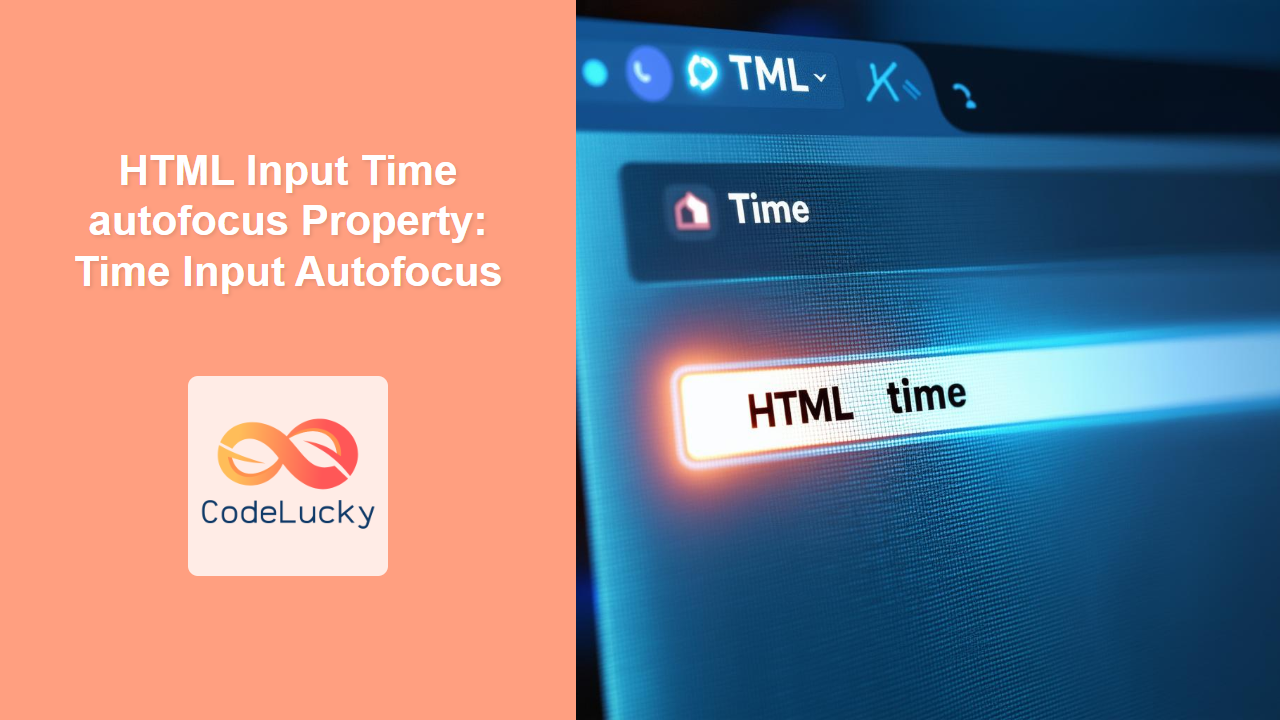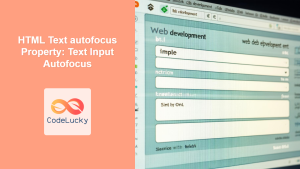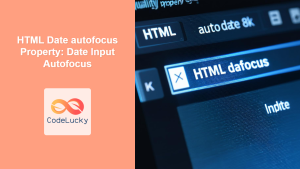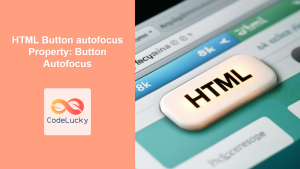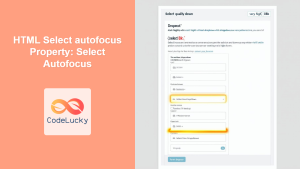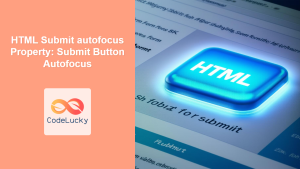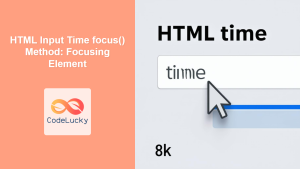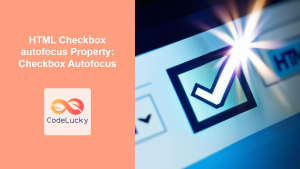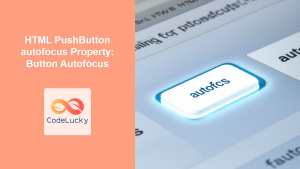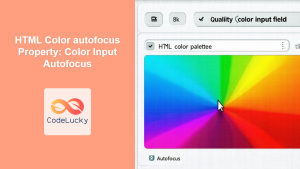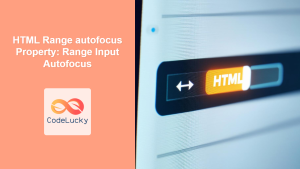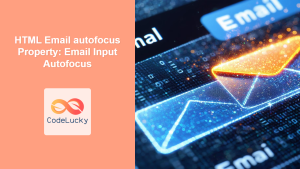HTML Input Time autofocus Property: Time Input Autofocus
The HTML Input Time autofocus property is a boolean attribute that, when present, specifies that a <input type="time"> element should automatically receive focus when the page loads. This is a useful feature for improving the user experience, particularly in forms where time selection is the primary or initial task. By automatically focusing the time input, you guide the user directly to the relevant field, reducing the need for manual clicking or tabbing.
Purpose of the autofocus Property
The purpose of the autofocus property is to:
- Enhance user experience by directing the user’s attention to the most important or first field in a form.
- Streamline form interaction by reducing the number of clicks or tabs needed to start filling out a form.
- Improve accessibility by visually indicating the starting point for form entry, especially beneficial for users with disabilities.
Syntax
The autofocus attribute is a boolean attribute, meaning its presence indicates a true value.
<input type="time" id="timeInput" name="timeInput" autofocus>
Alternatively, you can explicitly set the value to “autofocus” (although this is redundant):
<input type="time" id="timeInput" name="timeInput" autofocus="autofocus">
Attributes
The autofocus attribute does not accept any specific values other than its own name. Its presence alone activates the autofocus behavior.
| Attribute | Value | Description |
|---|---|---|
| `autofocus` | `autofocus` (optional) | Specifies that the input element should get focus when the page loads. |
Examples
Let’s explore a few examples to illustrate how the autofocus property can be used in practical scenarios.
Basic Usage
This example demonstrates the simplest usage of the autofocus attribute on a time input field.
<form>
<label for="appointmentTime">Select Appointment Time:</label>
<input
type="time"
id="appointmentTime"
name="appointmentTime"
autofocus
/><br /><br />
<input type="submit" value="Submit" />
</form>
In this case, the time input field will automatically gain focus when the page loads, allowing the user to immediately start selecting a time.
Focusing on One Element
It’s important to note that the autofocus attribute should be used on only one element per page. If multiple elements have the autofocus attribute, the behavior is undefined, and typically the last element in the DOM with the attribute will receive focus.
<form>
<label for="name">Name:</label>
<input type="text" id="name" name="name" /><br /><br />
<label for="meetingTime">Meeting Time:</label>
<input type="time" id="meetingTime" name="meetingTime" autofocus /><br /><br />
<input type="submit" value="Submit" />
</form>
Here, the meeting time input field will be focused, while the name input field will not.
Using JavaScript to Trigger Focus
While autofocus provides automatic focus on page load, you can also use JavaScript to set focus dynamically based on user interactions or conditions.
<form>
<label for="arrivalTime">Arrival Time:</label>
<input type="time" id="arrivalTime" name="arrivalTime" /><br /><br />
<button type="button" onclick="focusTimeInput()">Focus Time Input</button>
</form>
<script>
function focusTimeInput() {
document.getElementById("arrivalTime").focus();
}
</script>
In this example, clicking the button will trigger the focusTimeInput function, which sets the focus to the arrival time input field.
Accessibility Considerations 🧑🤝🧑
While autofocus can improve usability, it’s important to consider accessibility. Some users, especially those using screen readers or navigating with keyboards, may find the automatic focus disruptive or disorienting. Use autofocus judiciously and ensure that the page structure and content are organized in a logical order.
Tip: Provide a clear visual indication of the focused element to aid users in understanding where their input is directed. 💡
Practical Applications
Here are a few real-world scenarios where the autofocus property can be particularly useful:
- Scheduling Applications: In a scheduling app, automatically focusing the time input field allows users to quickly set appointment times.
- Task Management Tools: When adding a task with a due time, focus the time input for faster entry.
- Form Wizards: In multi-step forms, use
autofocusto guide users through each step, focusing on the relevant input field in each section.
Accessibility Best Practices ♿
- Use Sparingly: Avoid overusing
autofocus, especially on complex pages. - Provide Alternatives: Ensure users can easily navigate and interact with the form without relying solely on
autofocus. - Test with Screen Readers: Verify that the
autofocusbehavior does not negatively impact the experience for screen reader users.
Browser Support
The autofocus attribute is widely supported across modern browsers:
- Chrome
- Edge
- Firefox
- Safari
- Opera
Conclusion
The HTML Input Time autofocus property is a valuable tool for enhancing the user experience in web forms. By automatically focusing the time input field, you can streamline form interaction and guide users directly to the relevant input, reducing the need for manual clicks or tabbing. However, it’s essential to use autofocus judiciously and consider accessibility to ensure a positive experience for all users.