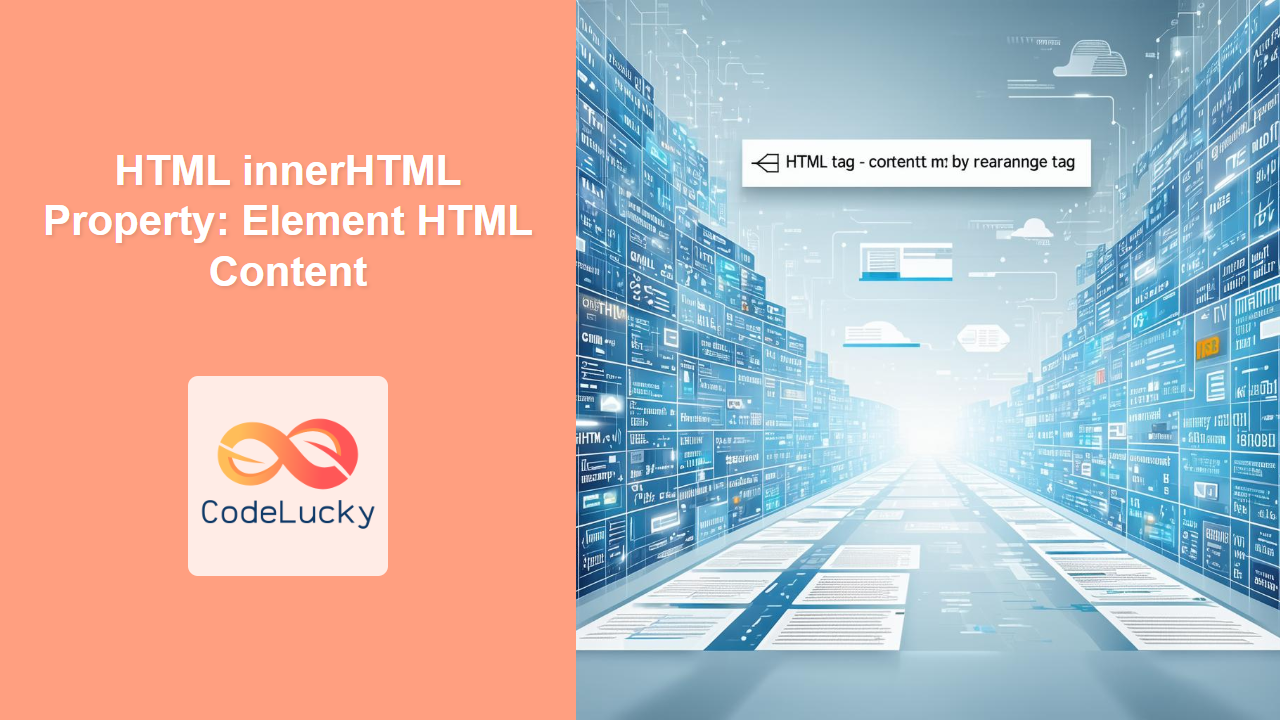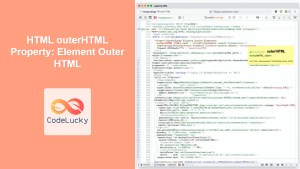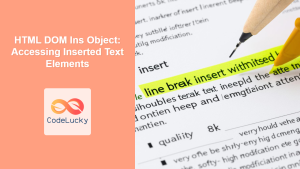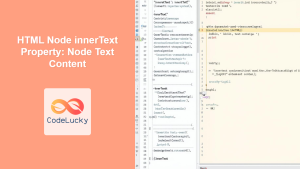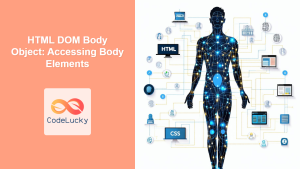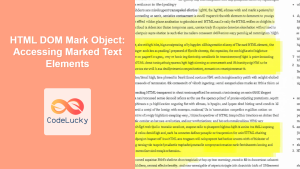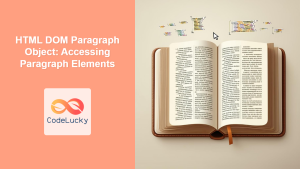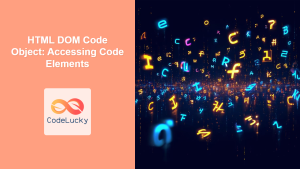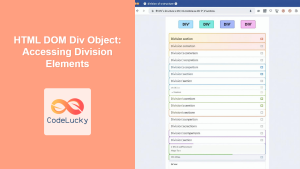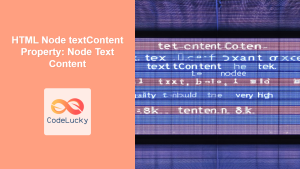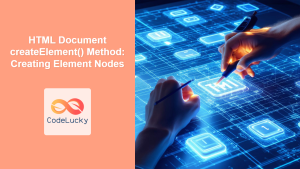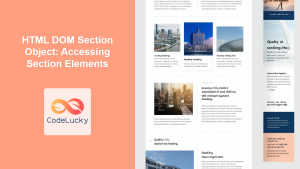The HTML innerHTML Property: Manipulating Element Content
The innerHTML property in HTML DOM (Document Object Model) allows you to get or set the HTML content within an element. This property is a powerful tool for dynamically modifying the content of web pages using JavaScript. With innerHTML, you can easily add, replace, or retrieve HTML markup inside an element, making it an essential part of interactive web development.
What is the innerHTML Property?
The innerHTML property represents the HTML markup contained within an element, including all child elements and text. By modifying innerHTML, you can dynamically update the structure and content of an HTML element.
Purpose of the innerHTML Property
The primary purpose of the innerHTML property is to provide a way to:
- Dynamically update the content of an HTML element.
- Add new HTML elements to a page.
- Replace existing HTML elements with new ones.
- Retrieve the current HTML content of an element.
Syntax of innerHTML
The innerHTML property is accessed and modified using JavaScript. Here’s the basic syntax:
Getting the HTML Content
let content = element.innerHTML;
Setting the HTML Content
element.innerHTML = "<h1>New Content</h1><p>This is a new paragraph.</p>";
Here, element is a reference to an HTML element obtained using methods like document.getElementById() or document.querySelector().
Possible Attributes
The innerHTML property does not have any attributes in the HTML tag itself. It is purely a JavaScript property used to get or set the HTML content of an element.
| Attribute | Type | Description |
|---|---|---|
| N/A (JavaScript Property) | String | The `innerHTML` property is a string that represents the HTML content inside an element. |
Note: Modifying innerHTML can have performance implications, especially when dealing with large amounts of content. It’s generally faster to manipulate the DOM directly using methods like createElement() and appendChild() for complex operations. ⚠️
Examples of Using innerHTML
Let’s explore several examples of how to use the innerHTML property effectively.
Basic Example: Setting Text Content
This example demonstrates how to set the text content of a div element using innerHTML.
<div id="myDiv">Initial content</div>
<button onclick="changeContent()">Change Content</button>
<script>
function changeContent() {
const divElement = document.getElementById("myDiv");
divElement.innerHTML = "<h1>New Heading</h1><p>New paragraph content.</p>";
}
</script>
When the button is clicked, the content of the div element will be replaced with the new heading and paragraph.
Example: Appending Content
This example shows how to append new HTML content to an existing element using innerHTML.
<div id="appendDiv">Existing content:</div>
<button onclick="appendContent()">Append Content</button>
<script>
function appendContent() {
const appendDivElement = document.getElementById("appendDiv");
appendDivElement.innerHTML +=
" <strong>This text is appended!</strong><br>";
}
</script>
Clicking the button will add the new strong text and a line break to the existing content inside the div element.
Example: Retrieving Content
This example demonstrates how to retrieve the current HTML content of an element using innerHTML.
<div id="retrieveDiv">
<h1>Original Heading</h1>
<p>Original paragraph content.</p>
</div>
<button onclick="retrieveContent()">Retrieve Content</button>
<script>
function retrieveContent() {
const retrieveDivElement = document.getElementById("retrieveDiv");
const content = retrieveDivElement.innerHTML;
alert("Content of the div: " + content);
}
</script>
Clicking the button will display an alert box containing the HTML content of the div element.
Example: Adding a List Dynamically
This example shows how to dynamically create and add a list to an HTML element using innerHTML.
<div id="listDiv"></div>
<button onclick="addList()">Add List</button>
<script>
function addList() {
const listDivElement = document.getElementById("listDiv");
let listHTML = "<ul>";
listHTML += "<li>Item 1</li>";
listHTML += "<li>Item 2</li>";
listHTML += "<li>Item 3</li>";
listHTML += "</ul>";
listDivElement.innerHTML = listHTML;
}
</script>
Clicking the button will generate an unordered list inside the div element.
Example: Clearing Content
This example demonstrates how to clear the content of an HTML element using innerHTML.
<div id="clearDiv">Content to be cleared.</div>
<button onclick="clearContent()">Clear Content</button>
<script>
function clearContent() {
const clearDivElement = document.getElementById("clearDiv");
clearDivElement.innerHTML = ""; // Set innerHTML to an empty string
}
</script>
Clicking the button will remove all content inside the div element, effectively clearing it.
Example: Real-time Text Input Preview
This example showcases a real-time preview of text entered in an input field, dynamically updating a div element with the input value.
<input
type="text"
id="textInput"
oninput="updatePreview()"
placeholder="Enter text here"
/>
<div id="previewDiv">Preview:</div>
<script>
function updatePreview() {
const textInputElement = document.getElementById("textInput");
const previewDivElement = document.getElementById("previewDiv");
previewDivElement.innerHTML = "Preview: " + textInputElement.value;
}
</script>
As you type in the input field, the previewDiv element updates in real-time to display the entered text.
Example: Security Considerations
This example demonstrates how to handle user input securely when using innerHTML to avoid potential XSS (Cross-Site Scripting) vulnerabilities.
<input
type="text"
id="userInput"
placeholder="Enter text (safe)"
oninput="updateSafePreview()"
/>
<div id="safePreview">Safe Preview:</div>
<script>
function updateSafePreview() {
const userInputElement = document.getElementById("userInput");
const safePreviewElement = document.getElementById("safePreview");
const text = userInputElement.value;
// Use textContent to prevent execution of HTML tags
safePreviewElement.textContent = "Safe Preview: " + text;
}
</script>
In this example, textContent is used instead of innerHTML to ensure that any HTML tags entered by the user are treated as plain text, preventing potential security risks.
Note: Be cautious when using innerHTML with user-provided content, as it can introduce security vulnerabilities such as Cross-Site Scripting (XSS). Always sanitize user input or use textContent instead for safer content injection. 🛡️
Example: Dynamically Update a Canvas
This example shows how to dynamically update a canvas element by drawing different shapes based on user interaction.
<canvas id="dynamicCanvas" width="200" height="100" style="border:1px solid #d3d3d3;"></canvas>
<br>
<button onclick="drawRectangle()">Draw Rectangle</button>
<button onclick="drawCircle()">Draw Circle</button>
<script>
const canvasDyn = document.getElementById("dynamicCanvas");
const ctxDyn = canvasDyn.getContext("2d");
function drawRectangle() {
ctxDyn.clearRect(0, 0, canvasDyn.width, canvasDyn.height);
ctxDyn.fillStyle = "red";
ctxDyn.fillRect(10, 10, 50, 50);
}
function drawCircle() {
ctxDyn.clearRect(0, 0, canvasDyn.width, canvasDyn.height);
ctxDyn.beginPath();
ctxDyn.arc(50, 50, 30, 0, 2 * Math.PI);
ctxDyn.fillStyle = "blue";
ctxDyn.fill();
}
</script>
Clicking the “Draw Rectangle” button will draw a red rectangle on the canvas, while clicking the “Draw Circle” button will draw a blue circle.
Real-World Applications of innerHTML
The innerHTML property is widely used in various web development scenarios, including:
- Content Management Systems (CMS): Dynamically updating article content, blog posts, and page layouts.
- Single-Page Applications (SPA): Rendering different views and components without full page reloads.
- Interactive Forms: Displaying validation messages, dynamic form fields, and real-time previews.
- Data Visualization: Generating dynamic tables, charts, and graphs based on user input or data updates.
- E-commerce Platforms: Updating product descriptions, prices, and availability information.
Browser Support
The innerHTML property is supported by all major web browsers, ensuring consistent behavior across different platforms.
| Browser | Version |
| ————— | ——- |
| Chrome | All |
| Safari | All |
| Firefox | All |
| Edge | All |
| Internet Explorer | All |
| Opera | All |
Note: While innerHTML is widely supported, it’s still important to test your code across different browsers to ensure compatibility and optimal performance. 🧐
Conclusion
The innerHTML property is a fundamental tool in HTML DOM manipulation, allowing you to dynamically get and set the HTML content within an element. By understanding its syntax, usage, and security considerations, you can effectively use innerHTML to create interactive and dynamic web applications. Always be mindful of potential security risks and performance implications when using innerHTML, and consider alternative methods like textContent or direct DOM manipulation for safer and more efficient content updates. Happy coding!