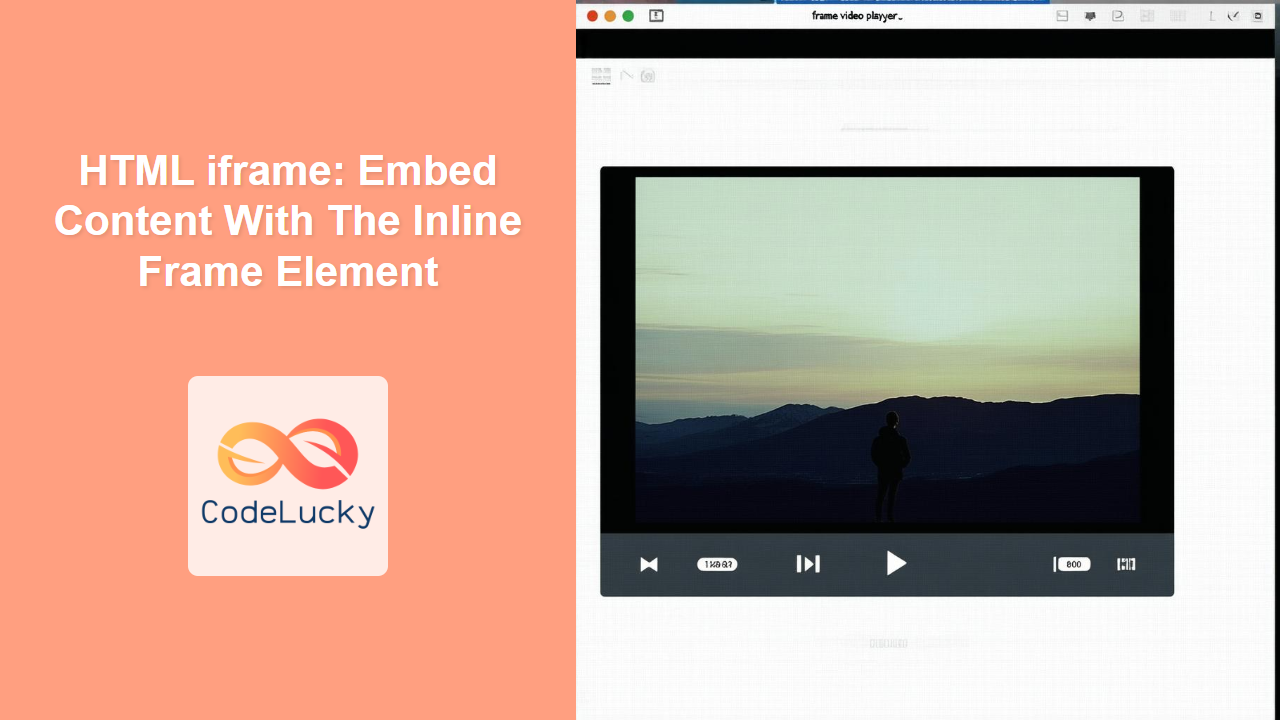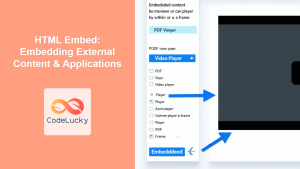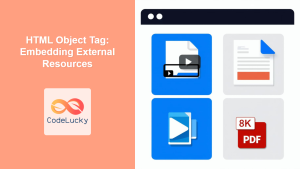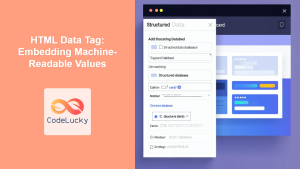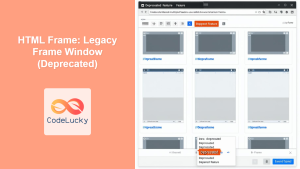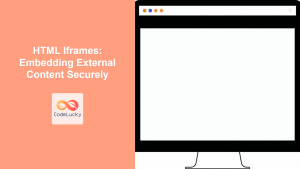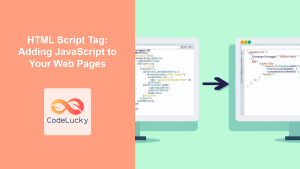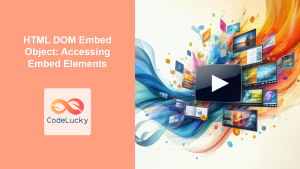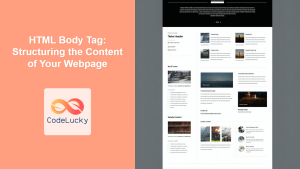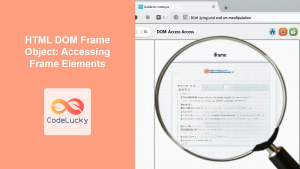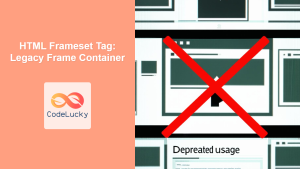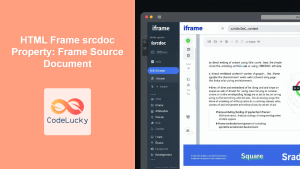HTML <iframe> Tag
The <iframe> tag is used to embed another HTML document within the current HTML document. It creates an inline frame, essentially a nested browsing context where another web page can be displayed. This allows you to integrate content from different sources, such as videos, maps, or even entire web pages, into your site.
Syntax
<iframe src="URL"
width="pixels"
height="pixels"
title="text"
allow="feature-policy"
allowfullscreen
loading="eager/lazy"
name="frame_name"
referrerpolicy="no-referrer/origin/etc."
sandbox="security_restrictions"
srcdoc="HTML content">
Fallback content if iframe is not supported
</iframe>
Attributes
| Attribute | Value | Description | ||
|---|---|---|---|---|
src |
URL | Specifies the URL of the document to embed in the iframe. Required attribute. | ||
width |
pixels | Specifies the width of the iframe in pixels. | ||
height |
pixels | Specifies the height of the iframe in pixels. | ||
title |
text | Specifies a title for the iframe, which is helpful for accessibility purposes (screen readers). | ||
allow |
feature-policy | Defines a policy for features available to the iframe, such as microphone or camera access. | ||
allowfullscreen |
(no value needed) | Allows the iframe content to be displayed in fullscreen mode. | ||
loading |
eager \ |
lazy |
Specifies when the browser should load the iframe: eager (load immediately) or lazy (load when it enters the viewport). Default is eager | |
name |
frame_name |
Gives a name to the iframe that can be used as a target for links. | ||
referrerpolicy |
no-referrer \ |
origin \ |
etc. |
Specifies which referrer information to send when fetching the iframe's src. |
sandbox |
security_restrictions |
Applies extra restrictions to the content of the iframe for security purposes. Example: sandbox="allow-scripts" to allow scripts. |
||
srcdoc |
HTML content | Allows to embed HTML content directly, instead of using src attribute. Overrides src if both are used. |
Example
<iframe src="https://www.example.com" width="600" height="400" title="Example Website"></iframe>
More Examples
Embedding a YouTube Video
<iframe width="560" height="315" src="https://www.youtube.com/embed/dQw4w9WgXcQ" title="YouTube video player" frameborder="0" allow="accelerometer; autoplay; clipboard-write; encrypted-media; gyroscope; picture-in-picture; web-share" allowfullscreen></iframe>
This example demonstrates embedding a YouTube video. The src attribute contains the embed URL of the video, and allowfullscreen lets user view the video in full screen.
Embedding a Google Map
<iframe
width="600"
height="450"
frameborder="0"
style="border:0"
src="https://www.google.com/maps/embed/v1/place?key=YOUR_API_KEY&q=Eiffel+Tower,Paris"
allowfullscreen>
</iframe>
Here, we embed a Google Map of a particular location. Note you have to get an API key from the Google Cloud Console to do it properly.
Using loading="lazy"
<iframe src="https://www.example.com/large-page.html" width="600" height="400" loading="lazy" title="Large Example Page"></iframe>
This example shows how to use the loading="lazy" attribute to defer loading of the iframe until it's near the viewport, improving initial page load time, especially for iframes that are not immediately visible on screen.
Using srcdoc to Directly Embed HTML
<iframe srcdoc="<h1>Embedded Content</h1><p>This content is directly in the iframe.</p>" width="400" height="200" title="Inline HTML Iframe"></iframe>
In this example, the srcdoc attribute is used instead of src to directly embed HTML content into the iframe. If both src and srcdoc are specified, srcdoc takes precedence.
Using sandbox for security
<iframe src="https://insecure-content.example.com" width="400" height="300" title="Insecure Content Frame" sandbox="allow-scripts allow-same-origin"></iframe>
The sandbox attribute adds a layer of security. Here we allowed scripts and same-origin, but can add other restrictions as needed. When no sandbox attribute is provided, it is treated as sandbox="allow-scripts allow-same-origin allow-popups allow-forms".
By default, sandboxed iframes are treated as if it were served from an unknown unique origin. They also:
- Block form submission
- Block JavaScript execution
- Block popups
- Block access to localStorage or cookies
Browser Support
The <iframe> tag is supported by all modern browsers.
| Browser | Version |
|—|—|
| Chrome | 1+ |
| Edge | 12+ |
| Firefox | 1+ |
| Safari | 1+ |
| Opera | 4+ |
Notes and Tips
- Security: Be cautious when embedding content from untrusted sources. Use the
sandboxattribute to enforce security restrictions. - Accessibility: Provide a meaningful
titleattribute for the iframe, as this is used by screen readers. Also, ensure that the content inside the iframe is accessible. - Performance: Avoid embedding too many iframes, as they can impact page performance. Use the
loading="lazy"attribute for iframes that are not initially visible. - Avoid overuse: Overusing iframes can make your page more difficult to navigate and understand.
- Responsive design: Use CSS to make iframes responsive, so they scale properly on different screen sizes.
- Fallback content: It is best practice to include fallback content to display in case the browser does not support
iframetag.
“`html