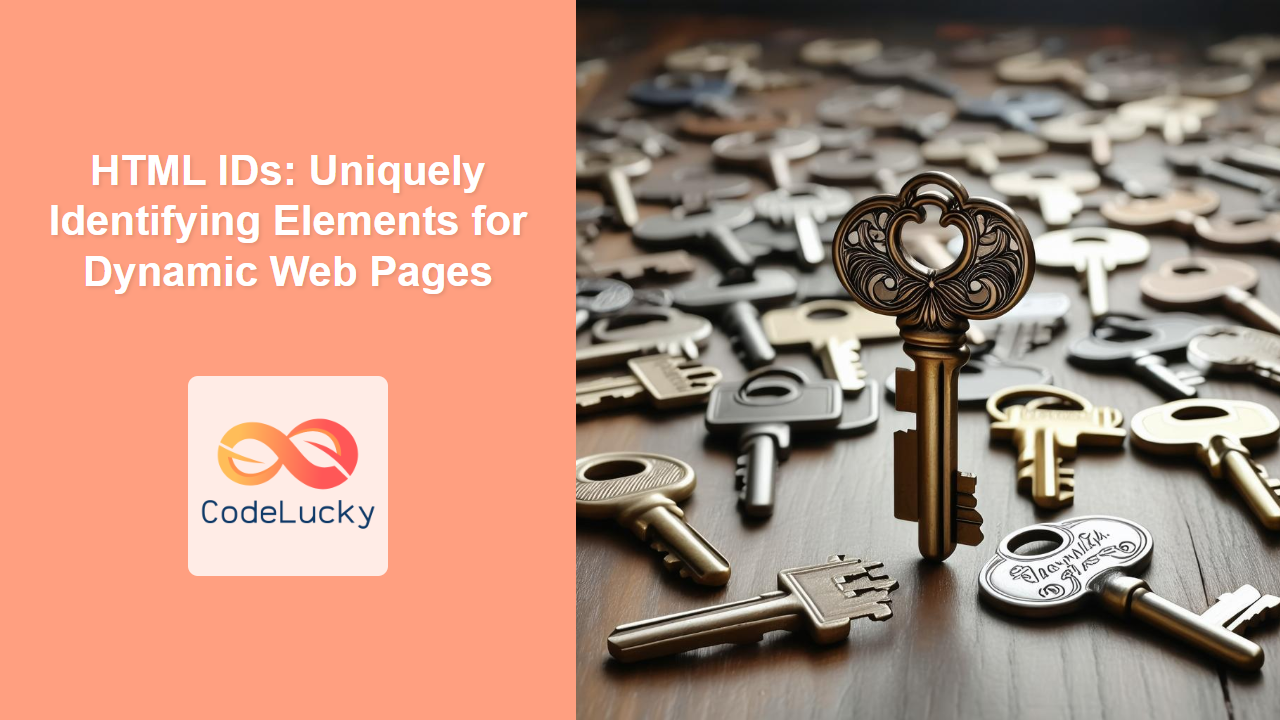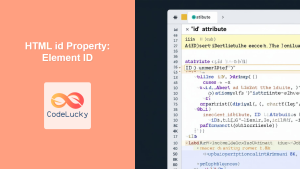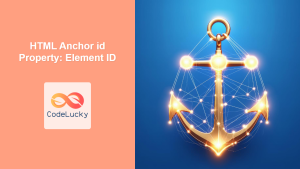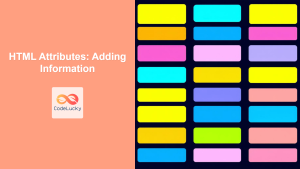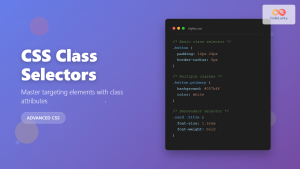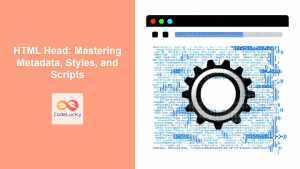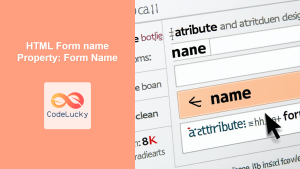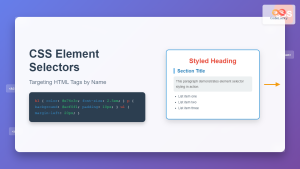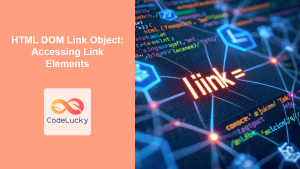Introduction
Have you ever wondered how web developers target specific elements on a page to apply unique styles or make them interactive? The answer lies in the HTML id attribute. Think of id as a unique fingerprint for an HTML element, allowing you to pinpoint and manipulate that single element with precision using CSS and JavaScript. While classes can be used to apply styles to multiple elements, IDs are meant to be unique within the entire HTML document. Understanding how and when to use IDs is crucial for crafting dynamic and interactive web pages. This article will explore the intricacies of the id attribute, explaining its syntax, use cases, and the crucial distinctions between id and class.
The id attribute isn't just a technical detail; it's a fundamental building block for creating modern, dynamic web experiences. Without it, targeting specific elements with CSS and JavaScript would be incredibly cumbersome, if not impossible. From changing a specific button's background color on hover to dynamically updating a particular section of your page with new content, IDs play a vital role. This article aims to equip you with a solid understanding of IDs, enabling you to write cleaner, more maintainable code and build more interactive and responsive web applications.
Understanding the HTML id Attribute
The id attribute is a global attribute, meaning it can be used on any HTML element. It assigns a unique identifier to that element within the entire document. The value of the id attribute should be a string that starts with a letter (A-Z or a-z) and can be followed by letters, digits (0-9), hyphens (-), underscores (_), colons (:), and periods (.). It is case-sensitive, meaning myId is different from MyID. It's imperative that the id value is unique within an HTML document. Using the same id on multiple elements will lead to unpredictable behavior, especially when interacting with JavaScript and CSS.
How to Use the id Attribute
Using the id attribute is straightforward. Simply add id="your_unique_id" to the opening tag of the HTML element. Here's a basic example:
<h1 id="main-heading">Welcome to My Website</h1>
<p id="intro-paragraph">This is an introductory paragraph.</p>
In this example, the h1 heading has an id of main-heading, and the paragraph has an id of intro-paragraph. These IDs can now be targeted with CSS and JavaScript.
Targeting IDs in CSS and JavaScript
Once an element has an id, it can be targeted using CSS with the # selector and JavaScript using document.getElementById().
CSS Example:
#main-heading {
color: blue;
text-align: center;
}
#intro-paragraph {
font-size: 1.2em;
line-height: 1.5;
}
JavaScript Example:
let mainHeading = document.getElementById("main-heading");
mainHeading.textContent = "Updated Heading!";
let introParagraph = document.getElementById("intro-paragraph");
introParagraph.style.color = "green";
In this JavaScript code, we are first obtaining the element with id as main-heading and then we are changing it's text, similarily we are targeting the element with id as intro-paragraph and then applying styles to it.
id vs. class: Key Differences
While both id and class attributes are used to identify HTML elements for styling and scripting, they serve distinct purposes. The primary difference is that an id must be unique within the entire document, whereas a class can be used on multiple elements.
Here is a table explaining the difference in short:
| Feature | id |
class |
|---|---|---|
| Uniqueness | Unique within a document | Can be used on multiple elements |
| Purpose | To target one specific element | To apply the same style or behaviour to multiple elements |
| Use Case | Target single element with CSS or JS | Group related elements for styling or behaviour |
| CSS Selector | # (e.g., #my-id) |
. (e.g., .my-class) |
When to use id
- Unique Element Interaction: When you need to directly interact with one specific element through JavaScript, such as updating its content or changing its style dynamically.
- Anchor Links: When you need to create internal links within a page, like jumping to a specific section (e.g.,
<a href="#section-2">Go to Section 2</a>). - Specific Styling: When an element requires specific, one-off CSS rules that are not shared with any other elements.
When to use class
- Shared Styling: When you need to apply the same CSS rules to multiple elements.
- Grouping Elements: When you need to group elements with similar functionality for easier manipulation with JavaScript.
- Reusability: When you need a reusable styling component across your website.
The decision of using ID or class depends upon the unique use case of your project. When you want a particular behaviour or style for single element, then ID would be the way to go. But if you want the same style or bahaviour for multiple elements, then class would be appropriate.
Practical Examples
Let's explore some practical examples to solidify your understanding of how to use HTML IDs effectively.
Example 1: Dynamic Content Update
Here's how you can use JavaScript to dynamically update the content of an element with a specific ID:
<!DOCTYPE html>
<html>
<head>
<title>Dynamic Content Update</title>
</head>
<body>
<div id="content-area">
<p>Original content here.</p>
</div>
<button onclick="updateContent()">Update Content</button>
<script>
function updateContent() {
let contentArea = document.getElementById("content-area");
contentArea.innerHTML = "<p>Content has been updated!</p>";
}
</script>
</body>
</html>
In this example, we have a div element with id as content-area, initially showing 'Original content here'. A button is added which on click calls updateContent() which in turn updates the HTML of the div element using innerHTML property.
Example 2: Jump Links to Page Sections
You can also use id to create jump links within a long page:
<!DOCTYPE html>
<html>
<head>
<title>Jump Links Example</title>
</head>
<body>
<nav>
<a href="#section-1">Go to Section 1</a> |
<a href="#section-2">Go to Section 2</a> |
<a href="#section-3">Go to Section 3</a>
</nav>
<h2 id="section-1">Section 1</h2>
<p>Content for Section 1...</p>
<h2 id="section-2">Section 2</h2>
<p>Content for Section 2...</p>
<h2 id="section-3">Section 3</h2>
<p>Content for Section 3...</p>
</body>
</html>
In this example, when user click on the link, then the corresponding section will be scrolled into view.
Example 3: Unique Form Input Styling
We can use id to style a specific form input field differently:
<!DOCTYPE html>
<html>
<head>
<title>Unique Form Input Styling</title>
<style>
#username {
border: 2px solid red;
padding: 10px;
font-size: 1.2em;
width: 300px;
}
.input {
border: 1px solid black;
padding: 5px;
}
</style>
</head>
<body>
<label for="username">Username</label>
<input type="text" id="username" class="input">
<label for="email">Email</label>
<input type="email" id="email" class="input">
</body>
</html>
Here we have input field for username, which is styled uniquely. Though both email and username have a class input, the username is having a unique style due to its ID.
Best Practices and Tips
Here are some best practices and tips for using the id attribute:
- Uniqueness is Key: Always ensure that IDs are unique within your HTML document.
- Descriptive Names: Choose descriptive names for your IDs (e.g.,
main-navigationinstead ofnav1). - Consistency: Maintain a consistent naming convention for your IDs.
- Avoid Starting with Numbers: IDs should not start with a number to avoid potential issues. Start with letters always.
- Use with Caution: Avoid overusing IDs, especially when classes would suffice.
- Accessibility: Always provide accessible alternatives to JavaScript interactions by using the correct HTML attributes, if applicable.
- Browser Compatibility: IDs are widely supported across all browsers, so there are no major compatibility concerns.
Summary of ID Usage
Conclusion
The HTML id attribute is a powerful tool for uniquely identifying elements within your web pages. Mastering the use of id alongside class is essential for creating dynamic, interactive, and well-structured web applications. By understanding the fundamental differences between id and class, you can leverage each effectively, resulting in cleaner code and better web development practices. Remember to use id for unique elements that require specific targeting in CSS or JavaScript, and class for applying the same styling or behavior to multiple elements. Armed with this knowledge, you're now well-equipped to enhance your web development skills.