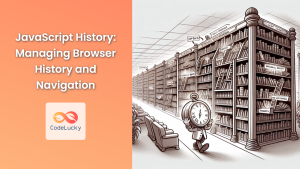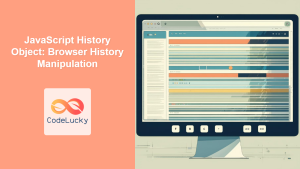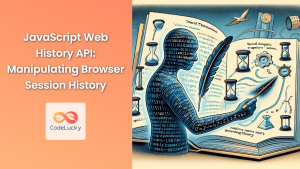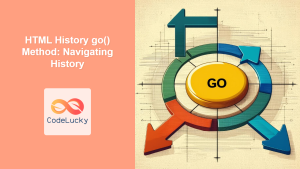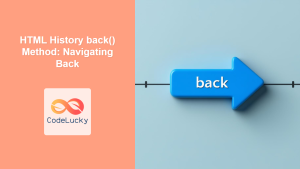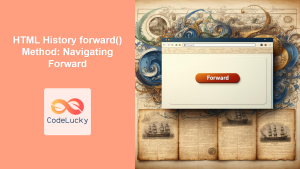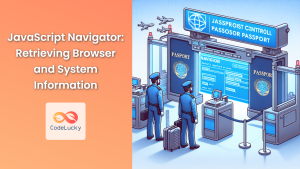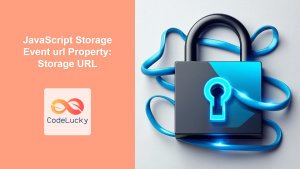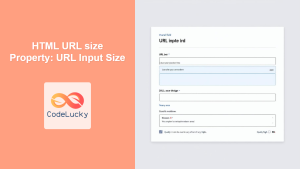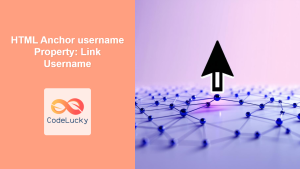HTML History length Property: Understanding Browser History
The HTML History API provides a way to interact with the browser’s session history, allowing navigation and management of the list of visited URLs. The length property of the history object returns the number of URLs in the history list for the current window or tab. This property is read-only and gives insights into the depth of the user’s browsing session.
What is the History length Property?
The history.length property returns an integer representing the number of entries in the browser’s history stack for the current browsing context (window or tab). Each visited URL is stored as an entry, and history.length indicates how many of these entries exist.
Purpose of the History length Property
The primary purpose of the history.length property is to:
- Determine the number of pages visited in the current session.
- Provide a basis for conditional navigation or behavior based on history depth.
- Aid in creating custom navigation controls or indicators.
Syntax
The syntax for accessing the history.length property is straightforward:
let historyLength = history.length;
The historyLength variable will then contain the number of URLs in the history stack.
Important Notes
- The
history.lengthproperty is read-only, meaning you cannot modify the length of the history directly. - The value of
history.lengthis dynamic and changes as the user navigates through different pages. - Opening a new tab or window typically initializes a new history stack with a length of 1 (the initial page).
Examples
Let’s explore some examples that demonstrate how to use the history.length property in different scenarios.
Basic Example: Displaying History Length
This example shows how to display the current history length on a webpage.
<!DOCTYPE html>
<html>
<head>
<title>History Length Example</title>
</head>
<body>
<h1>History Length</h1>
<p>The history length is: <span id="historyLength"></span></p>
<script>
const historyLengthSpan = document.getElementById("historyLength");
historyLengthSpan.textContent = history.length;
</script>
</body>
</html>
In this code:
- We create a
<span>element with the IDhistoryLengthto display the value. - We use JavaScript to get the history length and set it as the text content of the
<span>element.
Conditional Navigation Based on History Length
This example demonstrates how to conditionally display a “Back” button based on whether there are previous pages in the history.
<!DOCTYPE html>
<html>
<head>
<title>Conditional Back Button</title>
</head>
<body>
<h1>Conditional Back Button</h1>
<button id="backButton" onclick="goBack()" style="display: none;">Back</button>
<script>
const backButton = document.getElementById("backButton");
function updateBackButtonVisibility() {
if (history.length > 1) {
backButton.style.display = "inline";
} else {
backButton.style.display = "none";
}
}
function goBack() {
history.back();
}
// Initial check
updateBackButtonVisibility();
// Update visibility on history changes (e.g., back/forward navigation)
window.addEventListener("popstate", updateBackButtonVisibility);
</script>
</body>
</html>
Key points:
- We initially hide the “Back” button.
- The
updateBackButtonVisibility()function checks ifhistory.lengthis greater than 1. If it is, the button is displayed; otherwise, it remains hidden. - The
goBack()function navigates back one step in the history. - We listen for the
popstateevent to update the button’s visibility when the user navigates back or forward.
Using History Length to Prevent Accidental Exits
This example shows how to use the history.length property to confirm with the user before they leave the page if they have a browsing history.
<!DOCTYPE html>
<html>
<head>
<title>Prevent Accidental Exit</title>
</head>
<body>
<h1>Prevent Accidental Exit</h1>
<p>This page will confirm before you leave if you have a browsing history.</p>
<script>
window.addEventListener("beforeunload", function(event) {
if (history.length > 1) {
event.preventDefault();
event.returnValue = "Are you sure you want to leave this page? You have a browsing history.";
return "Are you sure you want to leave this page? You have a browsing history.";
}
});
</script>
</body>
</html>
Here’s what’s happening:
- We add a
beforeunloadevent listener to thewindow. - Inside the event listener, we check if
history.lengthis greater than 1. - If it is, we prevent the default unload behavior and set a confirmation message.
Real-World Applications of the History length Property
The history.length property is valuable in scenarios like:
- Single-Page Applications (SPAs): Managing navigation state and providing a seamless user experience.
- E-commerce Sites: Implementing “Continue Shopping” buttons that navigate back to the last visited product page.
- Multi-Step Forms: Tracking progress and allowing users to easily return to previous steps.
- Web-Based Games: Providing navigation controls within the game environment.
Browser Support
The history.length property is widely supported across all major browsers, ensuring consistent behavior for users. 👍
Conclusion
The history.length property is a fundamental part of the History API, providing essential information about the browser’s history stack. By understanding and utilizing this property, web developers can create more intuitive and user-friendly navigation experiences. ✨ Whether it’s displaying the history length, conditionally showing navigation buttons, or preventing accidental exits, the history.length property offers a simple yet powerful way to enhance web applications.