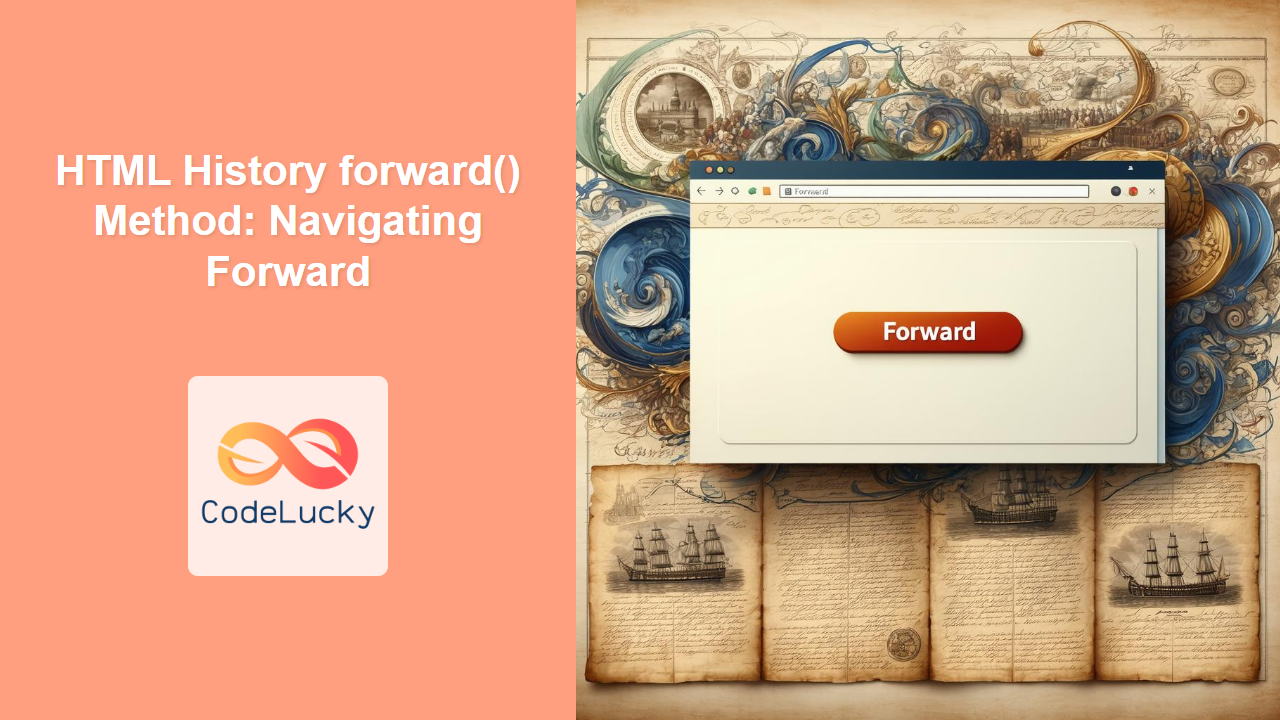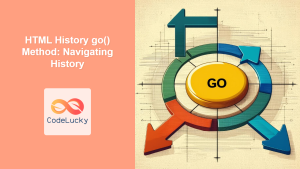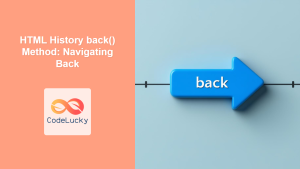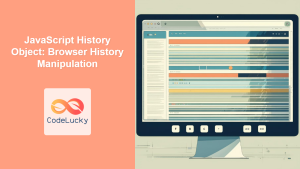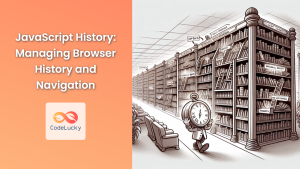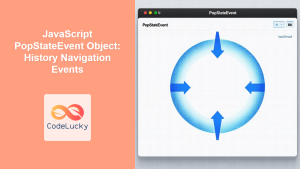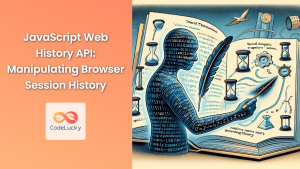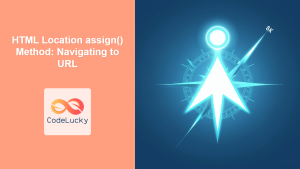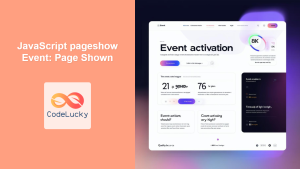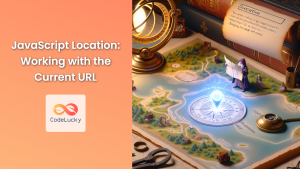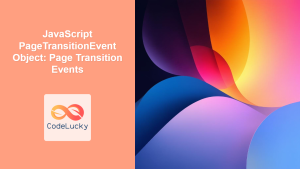HTML History forward() Method: Navigating Forward in Web History
The HTML History interface provides a way to manipulate the browser’s session history, allowing you to move backward and forward through the pages the user has visited. The forward() method specifically enables navigation to the next page in the history, if one exists. This article provides a detailed guide on how to use the forward() method effectively.
What is the history.forward() Method?
The history.forward() method loads the next URL in the history list of the current window or tab. It functions identically to clicking the “Forward” button in the browser. If there is no next page in the history, calling this method has no effect.
Purpose of the history.forward() Method
The primary purpose of the history.forward() method is to:
- Allow users to navigate forward through their browsing history using JavaScript.
- Provide a programmatic way to mimic the browser’s “Forward” button functionality.
- Enhance user experience by enabling custom navigation controls within web applications.
Syntax of history.forward()
The history.forward() method has a simple syntax:
window.history.forward();
or simply:
history.forward();
Parameters
The forward() method does not accept any parameters.
Return Value
The forward() method does not return any value. It simply attempts to navigate forward in the browser’s history.
Examples of Using history.forward()
Let’s explore some examples of how to use the history.forward() method in different scenarios.
Basic Example: Navigating Forward
The simplest use of history.forward() is to navigate to the next page in the browsing history.
<!DOCTYPE html>
<html>
<head>
<title>History Forward Example</title>
</head>
<body>
<h1>History Forward Example</h1>
<button onclick="goForward()">Go Forward</button>
<script>
function goForward() {
history.forward();
}
</script>
</body>
</html>
In this example, clicking the “Go Forward” button will navigate the browser to the next page in its history, if available.
Example: Using history.forward() with Conditional Logic
You can use conditional logic to check if there is a next page in the history before attempting to navigate forward. Although there is no direct way to check if history.forward() will succeed, you can manage history states to control the availability of forward navigation.
<!DOCTYPE html>
<html>
<head>
<title>History Forward Example with Logic</title>
</head>
<body>
<h1>History Forward Example with Logic</h1>
<button onclick="goForward()">Go Forward</button>
<script>
function goForward() {
// In a SPA (Single Page Application), you would manage the state
// to determine if a forward action is possible.
// This is a simplified example without actual state management.
history.forward();
}
</script>
</body>
</html>
This example demonstrates how, in a Single Page Application (SPA), you would typically manage the application’s state to determine whether a forward action is possible.
Example: Integrating history.forward() with Custom Navigation
You can integrate history.forward() with custom navigation elements in your web application to provide a seamless user experience.
<!DOCTYPE html>
<html>
<head>
<title>History Forward with Custom Navigation</title>
</head>
<body>
<h1>History Forward with Custom Navigation</h1>
<a href="#" onclick="goForward()">Forward</a>
<script>
function goForward() {
history.forward();
}
</script>
</body>
</html>
In this example, a simple anchor tag is used as a custom “Forward” button, providing an alternative way for users to navigate through their browsing history.
Example: Using history.forward() in an Iframe
The history.forward() method can also be used within an iframe to navigate the history of the iframe’s content.
<!DOCTYPE html>
<html>
<head>
<title>History Forward in Iframe</title>
</head>
<body>
<h1>History Forward in Iframe</h1>
<iframe src="iframe_content.html" width="400" height="300" id="myIframe"></iframe>
<button onclick="goForward()">Go Forward in Iframe</button>
<script>
function goForward() {
document.getElementById('myIframe').contentWindow.history.forward();
}
</script>
</body>
</html>
Where iframe_content.html might contain:
<!DOCTYPE html>
<html>
<head>
<title>Iframe Content</title>
</head>
<body>
<p>This is the iframe content.</p>
<a href="page2.html">Go to Page 2</a>
</body>
</html>
In this scenario, clicking the “Go Forward in Iframe” button will navigate the iframe’s history forward, if applicable.
Example: History Navigation in SPA
<!DOCTYPE html>
<html>
<head>
<title>SPA History Navigation</title>
</head>
<body>
<h1>SPA History Navigation</h1>
<div id="content"></div>
<button onclick="goBackSPA()">Back</button>
<button onclick="goForwardSPA()">Forward</button>
<script>
const contentDiv = document.getElementById('content');
let historyStack = [];
let currentHistoryIndex = -1;
function navigate(url) {
historyStack = historyStack.slice(0, currentHistoryIndex + 1); // Clear future history
historyStack.push(url);
currentHistoryIndex++;
updateContent(url);
}
function goBackSPA() {
if (currentHistoryIndex > 0) {
currentHistoryIndex--;
updateContent(historyStack[currentHistoryIndex]);
}
}
function goForwardSPA() {
if (currentHistoryIndex < historyStack.length - 1) {
currentHistoryIndex++;
updateContent(historyStack[currentHistoryIndex]);
}
}
function updateContent(url) {
contentDiv.innerHTML = `<p>Navigated to: ${url}</p>`;
}
// Initial navigation
navigate('page1');
</script>
</body>
</html>
This SPA History Navigation example demonstrates:
- History Stack: Simulates browser history using an array (
historyStack). - Navigation Functions:
navigate(),goBackSPA(), andgoForwardSPA()manage navigation. - Index Tracking:
currentHistoryIndextracks the current position in history. - Content Updates:
updateContent()changes the displayed content.
This manual implementation allows fine-grained control over the navigation process, which is particularly useful in SPAs where you need to manage application state independently of the browser’s default behavior.
Real-World Applications of the history.forward() Method
The history.forward() method is useful in a variety of real-world scenarios, including:
- Single Page Applications (SPAs): SPAs often use custom navigation controls to manage application state. The
history.forward()method can be integrated into these controls to provide a seamless navigation experience. - Web-Based Tutorials and Presentations: In web-based tutorials or presentations, the
history.forward()method can be used to move users to the next step or slide. - E-commerce Applications: In e-commerce applications, the
history.forward()method can be used to navigate users forward through their browsing history, such as returning to a product page after viewing its details. - Custom Web Navigation: Building custom navigation systems that require programmatic control over the browsing history.
Browser Support
The history.forward() method is supported by all modern web browsers, ensuring consistent behavior across different platforms.
| Browser | Version |
|---|---|
| Chrome | All |
| Edge | All |
| Firefox | All |
| Safari | All |
| Opera | All |
| Internet Explorer | 9+ |
Tips and Best Practices
- Use with Caution: Ensure that the user expects the navigation action to avoid unexpected behavior.
- SPA State Management: In SPAs, manage the application state carefully to ensure that the
history.forward()method behaves as expected. - Accessibility: Provide clear visual cues and labels for custom navigation controls to ensure accessibility.
- Error Handling: Although
history.forward()does not throw errors, consider the case where there is no next page in the history and handle it gracefully.
Conclusion
The HTML history.forward() method provides a simple yet powerful way to navigate forward through the browser’s history. By understanding its syntax, and real-world applications, you can enhance the user experience of your web applications and provide custom navigation controls that meet your specific needs.