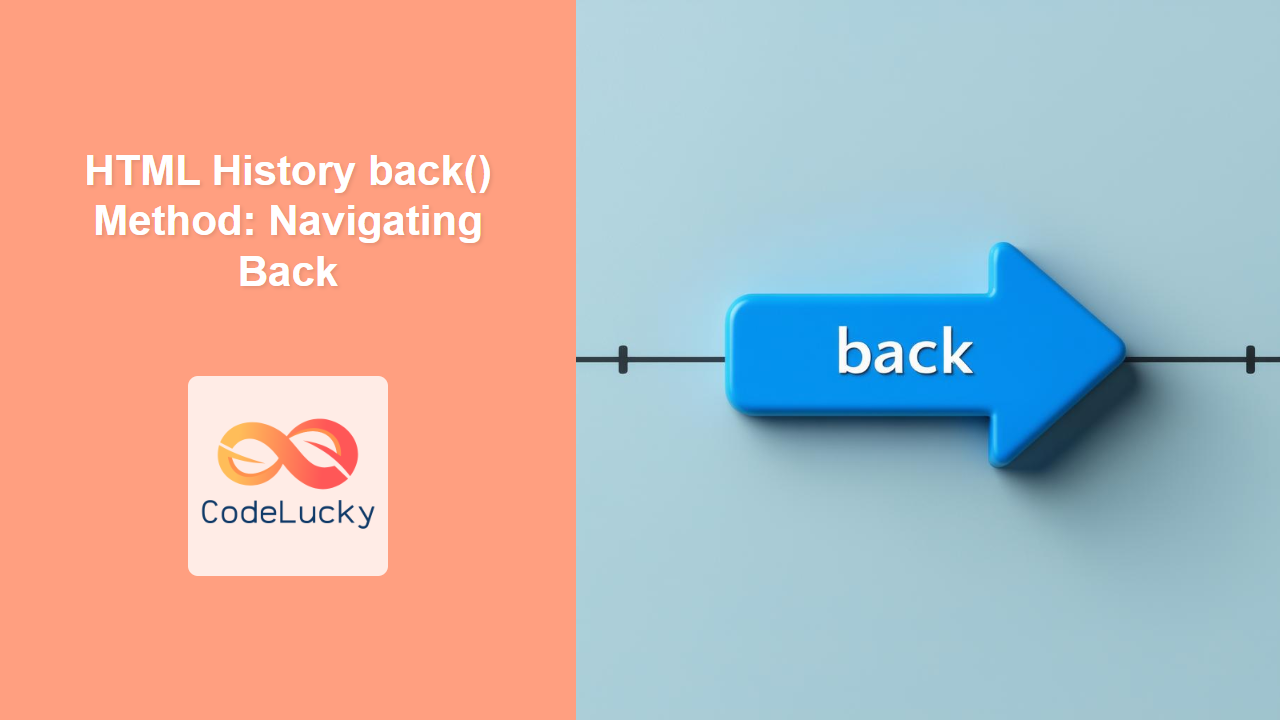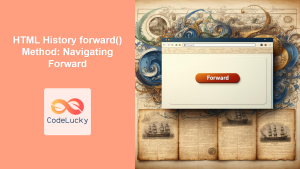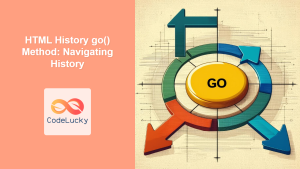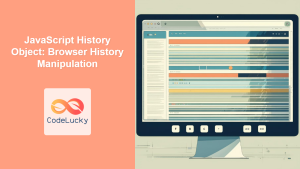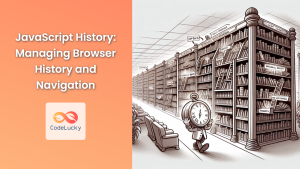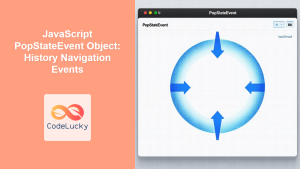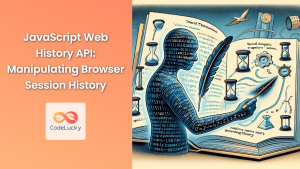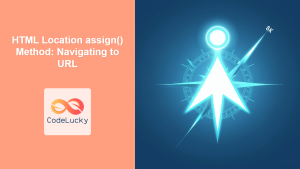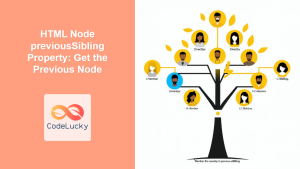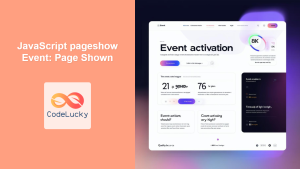HTML History back() Method: Navigating Back
The history.back() method in HTML is used to navigate the user back to the previous page in the browser’s history. This method simulates the user clicking the browser’s back button, providing a way to programmatically control the navigation flow of a web application. It’s a fundamental part of creating a seamless and intuitive browsing experience.
Purpose of the history.back() Method
The primary purpose of the history.back() method is to allow web developers to programmatically navigate the user back one step in the browsing history. This can be useful in various scenarios, such as:
- Returning to a previous page after a form submission.
- Going back to a search results page after viewing a specific item.
- Navigating through a multi-step process or wizard.
- Implementing custom navigation controls within a web application.
Syntax
The syntax for using the history.back() method is straightforward:
history.back();
This method does not accept any parameters and returns undefined.
Usage and Examples
Let’s explore some practical examples of how to use the history.back() method in different scenarios.
Basic Example: Navigating Back with a Button
In this example, we’ll create a simple button that, when clicked, navigates the user back to the previous page in their history.
<!DOCTYPE html>
<html>
<head>
<title>History Back Example</title>
</head>
<body>
<h1>History Back Example</h1>
<button id="backButton">Go Back</button>
<script>
const backButton_1 = document.getElementById("backButton");
backButton_1.addEventListener("click", function () {
history.back();
});
</script>
</body>
</html>
In this code:
- We create a button with the ID
backButton. - We attach a click event listener to the button.
- When the button is clicked, the
history.back()method is called, navigating the user back one page.
Navigating Back After Form Submission
Here’s an example of navigating back to the form page after submitting the form and processing the data.
<!DOCTYPE html>
<html>
<head>
<title>Form Submission Example</title>
</head>
<body>
<h1>Form Submission Example</h1>
<form id="myForm">
<label for="name">Name:</label>
<input type="text" id="name" name="name" /><br /><br />
<button type="submit">Submit</button>
</form>
<script>
const myForm_2 = document.getElementById("myForm");
myForm_2.addEventListener("submit", function (event) {
event.preventDefault();
// Simulate form processing
setTimeout(function () {
alert("Form submitted!");
history.back();
}, 1000);
});
</script>
</body>
</html>
In this code:
- We have a simple form with a name input field and a submit button.
- We prevent the default form submission behavior using
event.preventDefault(). - We simulate form processing with a
setTimeoutfunction. - After the simulated processing, we call
history.back()to navigate back to the form page.
Navigating Back from a Detail Page
Consider a scenario where you have a list of items, and clicking on an item takes you to a detail page. The history.back() method can be used to navigate back to the list from the detail page.
<!-- List Page -->
<!DOCTYPE html>
<html>
<head>
<title>Item List</title>
</head>
<body>
<h1>Item List</h1>
<ul>
<li><a href="item1.html">Item 1</a></li>
<li><a href="item2.html">Item 2</a></li>
</ul>
</body>
</html>
<!-- Detail Page (item1.html) -->
<!DOCTYPE html>
<html>
<head>
<title>Item 1 Details</title>
</head>
<body>
<h1>Item 1 Details</h1>
<p>Details about Item 1.</p>
<button id="backButton">Back to List</button>
<script>
const backButton_3 = document.getElementById("backButton");
backButton_3.addEventListener("click", function () {
history.back();
});
</script>
</body>
</html>
In this setup:
- The list page (
index.html) contains links to detail pages (item1.html,item2.html, etc.). - Each detail page has a “Back to List” button that calls
history.back()to return to the list page.
Conditional Navigation
You can use the history.length property to conditionally navigate back only if there is a previous page in the history.
<!DOCTYPE html>
<html>
<head>
<title>Conditional Back Navigation</title>
</head>
<body>
<h1>Conditional Back Navigation</h1>
<button id="backButton">Go Back</button>
<script>
const backButton_4 = document.getElementById("backButton");
backButton_4.addEventListener("click", function () {
if (history.length > 1) {
history.back();
} else {
alert("No previous page in history.");
}
});
</script>
</body>
</html>
In this code:
- We check if
history.lengthis greater than 1 before callinghistory.back(). - If there is no previous page in the history, we display an alert message.
Practical Considerations
- User Experience: Ensure that the
history.back()method is used in a way that enhances the user experience. Avoid unexpected or confusing navigation behavior. - Security: Be cautious when using
history.back()in scenarios involving sensitive data. Ensure that navigating back does not expose any private information. - Accessibility: Provide clear and descriptive labels for buttons or links that trigger the
history.back()method to ensure accessibility for all users.
Relationship with Other History API Methods
The history.back() method is part of the broader History API, which includes other methods for navigating the browsing history:
history.forward(): Navigates forward to the next page in history.history.go(delta): Navigates to a specific page in history, relative to the current page.
These methods provide a comprehensive set of tools for managing the navigation flow within a web application.
Browser Support
The history.back() method is widely supported across all major browsers, including:
- Chrome
- Firefox
- Safari
- Edge
- Opera
This broad support ensures that you can safely use this method in your web applications without worrying about compatibility issues.
Tips and Notes
- The
history.back()method simulates the user clicking the browser’s back button. - Use
history.lengthto check if there is a previous page in the history before callinghistory.back(). - Ensure that using
history.back()does not create a confusing or unexpected navigation experience for the user. - For Single Page Applications (SPAs), consider using a routing library to manage navigation within the application.
Conclusion
The history.back() method is a simple yet powerful tool for controlling the navigation flow in web applications. By understanding its purpose, syntax, and practical considerations, you can use it effectively to create a seamless and intuitive browsing experience for your users. Whether it’s returning to a previous page after a form submission or navigating back from a detail view, the history.back() method is an essential part of any web developer’s toolkit.