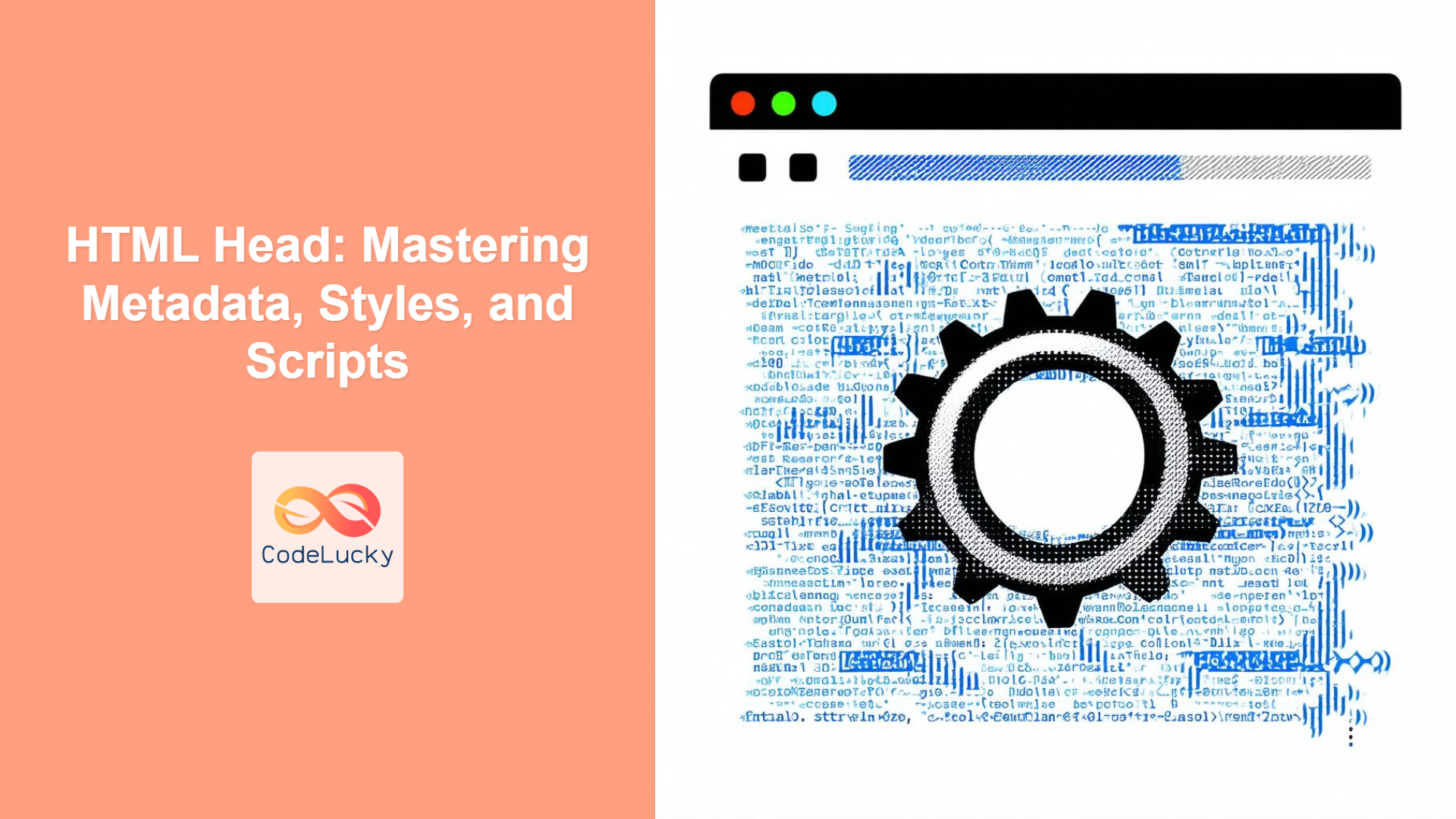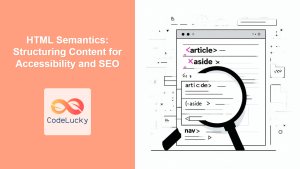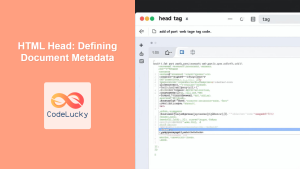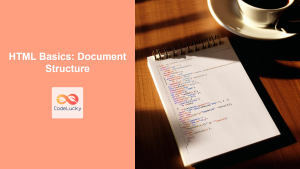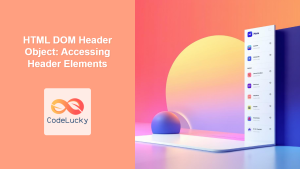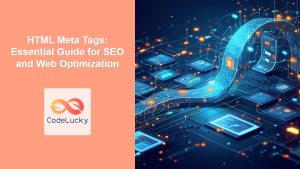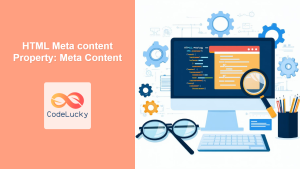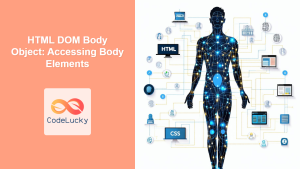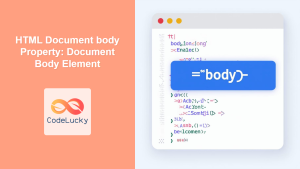Introduction
Ever wondered what goes on behind the scenes of a webpage? While the <body> tag holds the visible content, the <head> section is where the magic happens. It's the unsung hero of every HTML document, defining the webpage's metadata, external resources, and crucial settings that impact SEO, performance, and overall user experience. The <head> element provides critical information about your HTML document, which is interpreted by browsers, search engines, and other web services. Understanding how to use its elements effectively is paramount for any web developer.
In this article, we'll dive deep into the <head> section and explore its key elements. We'll cover essential tags like <meta>, <link>, <style>, <script>, and <base>, showing you how to use them correctly and understand their importance. Whether you're a beginner or an experienced developer, this guide will equip you with the knowledge to harness the full power of the HTML <head>.
Understanding the <head> Element
The <head> element is a container for metadata, which is data about the HTML document. It's placed between the opening <html> tag and the opening <body> tag. Content within the <head> is not displayed directly on the webpage but provides important instructions and information for the browser and other services. Essentially, the <head> defines your webpage's 'personality' before it even renders the content.
Key Elements within the <head>
Let's take a closer look at the essential elements that typically reside within the <head> tag:
The <meta> Tag: Defining Metadata
The <meta> tag is used to provide metadata about the HTML document, which is not displayed on the page itself but is vital for search engines, browsers, and other web services. These tags are essential for SEO, responsiveness, and proper encoding.
-
charset: Specifies the character encoding for the HTML document.UTF-8is the most widely used and recommended encoding as it supports characters from all languages.<meta charset="UTF-8"> -
viewport: Controls the viewport settings for responsiveness across different devices. It's crucial for mobile-friendly websites.<meta name="viewport" content="width=device-width, initial-scale=1.0"> description: Provides a brief description of the webpage, often used by search engines in search result snippets.<meta name="description" content="A comprehensive guide to the HTML head element and its importance in web development.">keywords: Specifies keywords that are relevant to the webpage’s content. While not as influential for SEO as they once were, they still provide additional context.<meta name="keywords" content="HTML, head, metadata, SEO, web development, frontend">robots: Directs search engine crawlers on how to handle the page, such as whether to index the page or follow links on it.<meta name="robots" content="index, follow">
The <link> Tag: Linking External Resources
The <link> tag connects external resources to the HTML document. It’s mainly used for:
- CSS Files: Links external stylesheets to style the webpage.
<link rel="stylesheet" href="styles.css"> - Favicons: Specifies the icon that appears in the browser tab.
<link rel="icon" href="favicon.ico" type="image/x-icon"> - Preloading: Loads resources early, improving page loading performance.
<link rel="preload" href="script.js" as="script">
The <style> Tag: Embedding CSS
The <style> tag is used to embed CSS directly within the HTML document. While not ideal for large projects due to maintainability issues, it's suitable for small styling or quick prototyping.
<style>
body {
font-family: sans-serif;
background-color: #f0f0f0;
}
</style>
The <script> Tag: Adding JavaScript
The <script> tag is used to embed or link JavaScript code to the HTML document. It enables interactivity and dynamic behavior on the webpage.
- Inline Script
<script> console.log("Hello from inline script!"); </script> -
External Script
<script src="script.js"></script>The placement of
<script>tags, either within the<head>or at the end of the<body>, can impact page loading performance. Scripts in<head>can block rendering unlessasyncordeferattributes are used.
The <base> Tag: Setting a Base URL
The <base> tag specifies a base URL for all relative URLs in a document. It is useful when URLs within your page are relative to a different directory than where your HTML file is located.
<base href="https://example.com/base/">
In this case, a relative link like <a href="page.html"> would resolve to https://example.com/base/page.html.
Practical Examples
Let's look at a comprehensive example of an HTML <head> section:
<!DOCTYPE html>
<html lang="en">
<head>
<meta charset="UTF-8">
<meta name="viewport" content="width=device-width, initial-scale=1.0">
<meta name="description" content="Example HTML page demonstrating the use of head elements.">
<meta name="keywords" content="HTML, head, metadata, example">
<meta name="robots" content="index, follow">
<link rel="stylesheet" href="styles.css">
<link rel="icon" href="favicon.ico" type="image/x-icon">
<link rel="preload" href="script.js" as="script">
<style>
body {
font-family: Arial, sans-serif;
}
</style>
<title>HTML Head Example</title>
<base href="/">
<script src="script.js" defer></script>
</head>
<body>
<!-- Page content here -->
<h1>This is an HTML page.</h1>
<a href="about.html">About Us</a>
</body>
</html>
In this example:
- The
charset,viewport,description,keywords, androbotsmeta tags provide vital information. - External resources like CSS, favicon, and preload script are loaded.
- Inline CSS styles a simple body.
- The
basetag defines the base URL for relative links. - An external JavaScript file is included with the
deferattribute to avoid render-blocking.
Best Practices and Tips
- Always use
UTF-8encoding: This ensures that your page can display all character sets correctly. - Use the
viewportmeta tag for responsiveness: Essential for making your site mobile-friendly. - Optimize meta descriptions: Write clear, concise descriptions that are relevant to your page's content, improving click-through rates from search engines.
- Externalize CSS and JavaScript: For larger projects, linking to external files improves code maintainability and caching.
- Use
deferorasyncwith JavaScript: These attributes prevent JavaScript from blocking page rendering.deferensures the scripts execute in order after the HTML is parsed, andasyncexecutes when the script is ready without blocking the page. - Place
<link>tags before<script>tags: This allows the browser to load and render styles before JavaScript execution, minimizing visual loading issues. - Preload important resources: Preloading improves performance by starting the fetch process earlier.
- Keep the
<head>clean: Only add essential metadata, CSS, and JavaScript to avoid bloating the section. - Validate your HTML: Use a validator to ensure your
<head>section is valid and error-free. - Use base tag wisely: The base tag can cause unexpected behaviours if used incorrectly or redundantly.
Conclusion
The HTML <head> section, though invisible on the webpage, plays a critical role in your website's functionality, SEO, and performance. Understanding how to use elements like <meta>, <link>, <style>, <script>, and <base> effectively is essential for building modern, user-friendly, and optimized websites. By following the best practices discussed here, you’ll be well-equipped to craft robust and efficient HTML documents. Remember to always validate your code and keep learning as new best practices evolve in the world of web development.