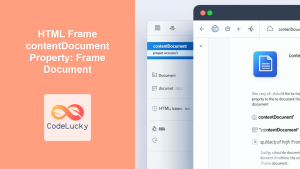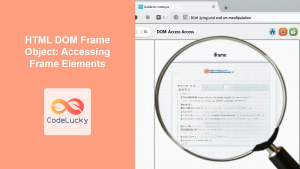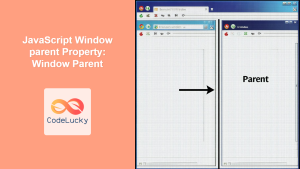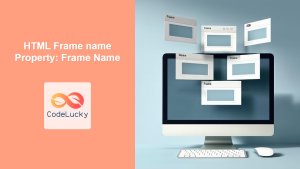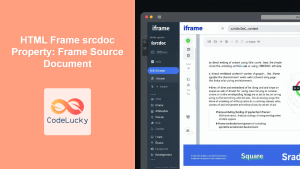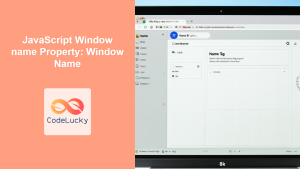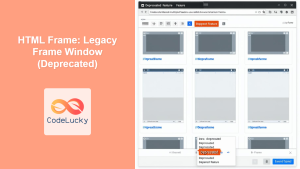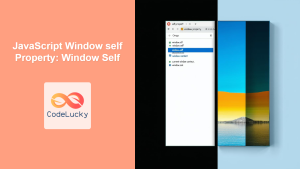HTML Frame contentWindow Property: Accessing the Frame’s Window Object
The contentWindow property in HTML is a read-only property that returns the window object associated with an <iframe>, <frame>, or <object> element. This allows you to access and manipulate the content within the frame, enabling dynamic interaction between the main document and the framed content. Understanding and utilizing contentWindow is crucial for building complex web applications that leverage frames for modularity and dynamic content loading.
What is the contentWindow Property?
The contentWindow property provides a way to reach into the window context of an embedded frame. It acts as a bridge, allowing scripts in the parent document to interact with scripts, elements, and other objects within the frame’s document.
Purpose of the contentWindow Property
The primary purpose of the contentWindow property is to:
- Access the
windowobject of an<iframe>,<frame>, or<object>. - Manipulate the content within the frame from the parent document.
- Execute scripts within the frame’s context.
- Interact with variables and functions defined in the frame’s script.
Syntax
The syntax for accessing the contentWindow property is straightforward:
let frameWindow = frameElement.contentWindow;
Here, frameElement is a reference to the <iframe>, <frame>, or <object> element.
Return Value
The contentWindow property returns the window object of the frame. If the frame is not yet loaded or an error occurs, it may return null.
Examples
Let’s explore some examples demonstrating how to use the contentWindow property effectively.
Basic Access to Frame Content
This example shows how to access the content of an <iframe> using contentWindow and modify its content.
<!DOCTYPE html>
<html>
<head>
<title>contentWindow Example</title>
</head>
<body>
<iframe id="myFrame1" src="frame_content.html"></iframe>
<button id="myButton1">Change Frame Content</button>
<script>
document.getElementById("myButton1").addEventListener("click", function () {
const frameWindow = document.getElementById("myFrame1").contentWindow;
frameWindow.document.body.innerHTML = "<h1>Content changed from parent!</h1>";
});
</script>
</body>
</html>
Create a file named frame_content.html with the following content:
<!DOCTYPE html>
<html>
<head>
<title>Frame Content</title>
</head>
<body>
<p>Original content of the frame.</p>
</body>
</html>
When the button is clicked, the content of the <iframe> changes from “Original content of the frame.” to “Content changed from parent!”.
Accessing Variables in Frame
This example shows how to access a variable defined within an <iframe> using contentWindow.
<!DOCTYPE html>
<html>
<head>
<title>Accessing Frame Variables</title>
</head>
<body>
<iframe id="myFrame2" src="frame_variables.html"></iframe>
<button id="myButton2">Get Frame Variable</button>
<script>
document.getElementById("myButton2").addEventListener("click", function () {
const frameWindow = document.getElementById("myFrame2").contentWindow;
alert("Variable from frame: " + frameWindow.myVariable);
});
</script>
</body>
</html>
Create a file named frame_variables.html with the following content:
<!DOCTYPE html>
<html>
<head>
<title>Frame Variables</title>
<script>
var myVariable = "Hello from the frame!";
</script>
</head>
<body>
<p>Content with a variable.</p>
</body>
</html>
When the button is clicked, an alert box displays the message “Variable from frame: Hello from the frame!”.
Calling Functions in Frame
This example shows how to call a function defined within an <iframe> using contentWindow.
<!DOCTYPE html>
<html>
<head>
<title>Calling Frame Functions</title>
</head>
<body>
<iframe id="myFrame3" src="frame_functions.html"></iframe>
<button id="myButton3">Call Frame Function</button>
<script>
document.getElementById("myButton3").addEventListener("click", function () {
const frameWindow = document.getElementById("myFrame3").contentWindow;
frameWindow.myFunction("Message from parent!");
});
</script>
</body>
</html>
Create a file named frame_functions.html with the following content:
<!DOCTYPE html>
<html>
<head>
<title>Frame Functions</title>
<script>
function myFunction(message) {
alert("Function in frame called with: " + message);
}
</script>
</head>
<body>
<p>Content with a function.</p>
</body>
</html>
When the button is clicked, an alert box displays the message “Function in frame called with: Message from parent!”.
Handling Frame Load Event
This example demonstrates how to ensure the frame is fully loaded before attempting to access its contentWindow.
<!DOCTYPE html>
<html>
<head>
<title>Frame Load Event</title>
</head>
<body>
<iframe id="myFrame4" src="frame_content.html"></iframe>
<button id="myButton4">Access Frame Content</button>
<script>
const myFrame4 = document.getElementById("myFrame4");
myFrame4.addEventListener("load", function () {
document.getElementById("myButton4").addEventListener("click", function () {
const frameWindow = myFrame4.contentWindow;
alert("Frame loaded. Content: " + frameWindow.document.body.textContent);
});
});
</script>
</body>
</html>
Using the load event ensures that the frame’s content is fully accessible before any interaction.
Accessing Elements in Frame
This example demonstrates how to access specific elements within an <iframe> using contentWindow.
<!DOCTYPE html>
<html>
<head>
<title>Accessing Frame Elements</title>
</head>
<body>
<iframe id="myFrame5" src="frame_elements.html"></iframe>
<button id="myButton5">Change Frame Element</button>
<script>
document.getElementById("myButton5").addEventListener("click", function () {
const frameWindow = document.getElementById("myFrame5").contentWindow;
const element = frameWindow.document.getElementById("frameElement");
element.textContent = "Element changed from parent!";
});
</script>
</body>
</html>
Create a file named frame_elements.html with the following content:
<!DOCTYPE html>
<html>
<head>
<title>Frame Elements</title>
</head>
<body>
<p id="frameElement">Original element in frame.</p>
</body>
</html>
When the button is clicked, the content of the <p> element in the <iframe> changes from “Original element in frame.” to “Element changed from parent!”.
Security Considerations
When working with contentWindow, be mindful of the Same-Origin Policy. Accessing contentWindow is restricted if the frame’s content originates from a different domain, unless Cross-Origin Resource Sharing (CORS) is properly configured. Attempting to bypass this policy can lead to security vulnerabilities.
Real-World Applications of the contentWindow Property
The contentWindow property is valuable in various scenarios, including:
- Modular Web Applications: Loading and managing independent modules within frames.
- Cross-Document Messaging: Implementing communication between different parts of a web application.
- Dynamic Content Injection: Updating frame content based on user interactions or data updates.
- Sandboxing: Isolating third-party content within a frame to prevent security risks.
Tips and Best Practices
- Always Check Frame Load Status: Ensure the frame is fully loaded before accessing
contentWindowto avoid errors. - Handle Same-Origin Policy: Be aware of the Same-Origin Policy and use CORS when necessary.
- Avoid Over-Manipulation: Excessive manipulation of frame content can lead to performance issues.
- Use Event Listeners: Implement event listeners to handle frame events and updates.
Browser Support
The contentWindow property is supported by all major browsers.
Conclusion
The contentWindow property is a powerful tool for interacting with the content of <iframe>, <frame>, and <object> elements in HTML. By understanding its usage and respecting security considerations, you can create dynamic and modular web applications that leverage frames effectively. This comprehensive guide should provide you with the necessary knowledge and examples to utilize the contentWindow property in your projects.