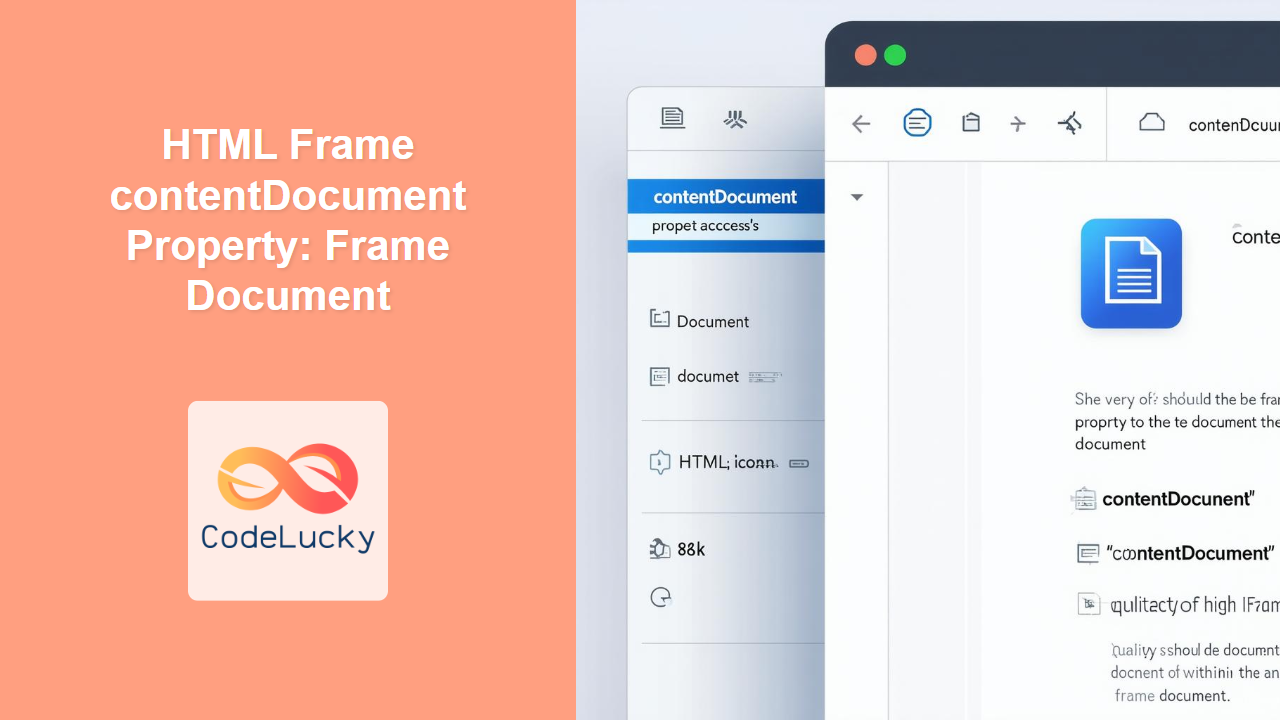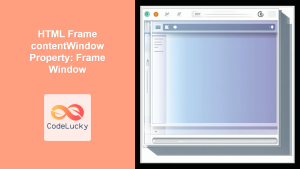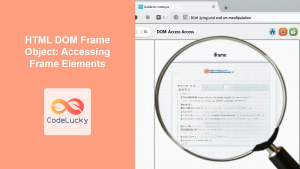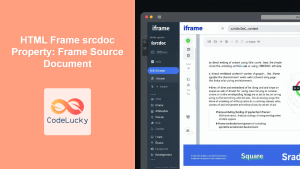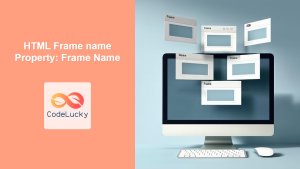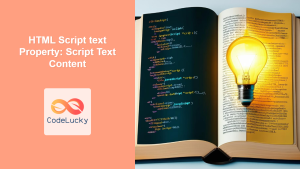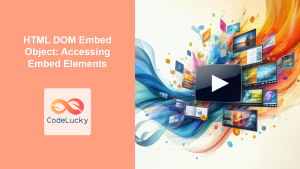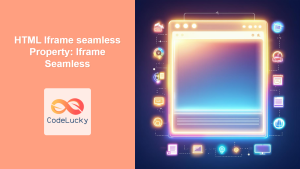HTML Frame contentDocument Property: Accessing the Frame Document
The contentDocument property in HTML provides a way to access the Document object of an <iframe> element. This allows you to interact with and manipulate the content loaded within the frame using JavaScript. Understanding how to use this property is essential for creating dynamic and interactive web applications that utilize frames.
What is the contentDocument Property?
The contentDocument property returns the Document object generated by an inline frame (<iframe>). This Document object represents the HTML document loaded within the frame, allowing you to access and modify its content, styles, and more.
Purpose of the contentDocument Property
The primary purposes of the contentDocument property are to:
- Access the contents of an
<iframe>element. - Manipulate the DOM (Document Object Model) of the framed content.
- Dynamically update and interact with content loaded within the frame.
- Access scripts, styles, and other resources within the frame.
Syntax
The syntax to access the contentDocument property of an <iframe> element is as follows:
const frameDocument = frameElement.contentDocument;
Here, frameElement is a reference to the <iframe> element you want to access.
Return Value
- Returns a Document object representing the HTML document loaded in the
<iframe>. - Returns
nullif the<iframe>is not yet loaded or if there is a cross-origin issue preventing access.
Using the contentDocument Property: Examples
Let’s explore some examples of how to use the contentDocument property effectively.
Basic Example: Accessing Frame Content
This example demonstrates how to access and display the title of the document loaded within an <iframe>.
<!DOCTYPE html>
<html>
<head>
<title>contentDocument Basic Example</title>
</head>
<body>
<h1>Accessing Frame Content</h1>
<iframe id="myFrame1" src="frame_content.html"></iframe>
<p>Frame Title: <span id="frameTitle1"></span></p>
<script>
const frame1 = document.getElementById('myFrame1');
frame1.onload = function() {
const frameDocument1 = frame1.contentDocument;
const title1 = frameDocument1.title;
document.getElementById('frameTitle1').textContent = title1;
};
</script>
</body>
</html>
Create a separate file named frame_content.html with the following content:
<!DOCTYPE html>
<html>
<head>
<title>Content Inside Frame</title>
</head>
<body>
<p>This is content inside the frame.</p>
</body>
</html>
Output:
The title of frame_content.html (“Content Inside Frame”) will be displayed on the main page.
Modifying Frame Content
This example demonstrates how to modify the content inside an <iframe> using the contentDocument property.
<!DOCTYPE html>
<html>
<head>
<title>Modifying Frame Content</title>
</head>
<body>
<h1>Modifying Frame Content</h1>
<iframe id="myFrame2" src="frame_content.html"></iframe>
<button id="changeButton2">Change Frame Text</button>
<script>
const frame2 = document.getElementById('myFrame2');
const changeButton2 = document.getElementById('changeButton2');
frame2.onload = function() {
changeButton2.addEventListener('click', function() {
const frameDocument2 = frame2.contentDocument;
const paragraph2 = frameDocument2.querySelector('p');
paragraph2.textContent = 'Text has been changed!';
});
};
</script>
</body>
</html>
Ensure you have the frame_content.html from the previous example.
Output:
Clicking the “Change Frame Text” button modifies the text inside the <iframe>.
Accessing and Modifying Styles in an IFrame
<!DOCTYPE html>
<html>
<head>
<title>Accessing and Modifying Styles in an IFrame</title>
</head>
<body>
<h1>Accessing and Modifying Styles in an IFrame</h1>
<iframe id="myFrame3" src="frame_content.html"></iframe>
<button id="styleButton3">Change Frame Style</button>
<script>
const frame3 = document.getElementById('myFrame3');
const styleButton3 = document.getElementById('styleButton3');
frame3.onload = function() {
styleButton3.addEventListener('click', function() {
const frameDocument3 = frame3.contentDocument;
const paragraph3 = frameDocument3.querySelector('p');
paragraph3.style.color = 'blue';
paragraph3.style.fontSize = '20px';
});
};
</script>
</body>
</html>
Ensure you have the frame_content.html from the previous examples.
Output:
Clicking the “Change Frame Style” button modifies the style of the text inside the <iframe>.
Handling Cross-Origin Issues
When the <iframe> loads content from a different domain, accessing contentDocument may be restricted due to cross-origin policies. It is crucial to handle these issues properly.
If you attempt to access the contentDocument of an iframe with a different origin without proper CORS settings, the property will return null, and the console might show a security error.
<!DOCTYPE html>
<html>
<head>
<title>Handling Cross-Origin Issues</title>
</head>
<body>
<h1>Handling Cross-Origin Issues</h1>
<iframe id="myFrame4" src="https://example.com"></iframe>
<script>
const frame4 = document.getElementById('myFrame4');
frame4.onload = function() {
try {
const frameDocument4 = frame4.contentDocument;
if (frameDocument4) {
console.log('Frame Document:', frameDocument4);
} else {
console.log('Cannot access cross-origin frame document.');
}
} catch (error) {
console.error('Error accessing frame document:', error);
}
};
</script>
</body>
</html>
Output:
The console will log “Cannot access cross-origin frame document.” or an error message if cross-origin access is not allowed. ⛔
Note: For security reasons, accessing contentDocument is restricted by the same-origin policy. You can only reliably access it if the content within the <iframe> comes from the same domain as the parent page, or if CORS is properly configured. 🛡️
Accessing Scripts in an IFrame
<!DOCTYPE html>
<html>
<head>
<title>Accessing Scripts in an IFrame</title>
</head>
<body>
<h1>Accessing Scripts in an IFrame</h1>
<iframe id="myFrame5" src="frame_content_script.html"></iframe>
<button id="executeScript5">Execute Frame Script</button>
<script>
const frame5 = document.getElementById('myFrame5');
const executeButton5 = document.getElementById('executeScript5');
frame5.onload = function() {
executeButton5.addEventListener('click', function() {
const frameDocument5 = frame5.contentDocument;
const frameWindow5 = frame5.contentWindow;
// Execute a function defined in the frame
frameWindow5.frameFunction();
});
};
</script>
</body>
</html>
Create a separate file named frame_content_script.html with the following content:
<!DOCTYPE html>
<html>
<head>
<title>Content Inside Frame with Script</title>
<script>
function frameFunction() {
alert('Function inside the frame executed!');
}
</script>
</head>
<body>
<p>This is content inside the frame with a script.</p>
</body>
</html>
Output:
Clicking the “Execute Frame Script” button executes a function defined within the <iframe>, displaying an alert. 📜
Tips and Best Practices
- Always check if the
<iframe>is loaded before accessingcontentDocumentto avoid errors. Use theonloadevent to ensure the frame is ready. - Handle cross-origin issues appropriately. If you need to access content from a different domain, ensure CORS is properly configured.
- Use
contentWindowfor accessing functions and variables defined in the global scope of the frame. - Be mindful of performance when manipulating the DOM of an
<iframe>, especially in complex applications.
Browser Support
The contentDocument property is supported by all major browsers, including:
- Chrome
- Firefox
- Safari
- Edge
- Opera
Conclusion
The contentDocument property is a powerful tool for interacting with the content of <iframe> elements. By understanding how to use this property effectively, you can create more dynamic and interactive web applications. Whether you’re modifying content, accessing styles, or handling scripts, the contentDocument property provides the means to control and manipulate the contents of an inline frame. 🚀