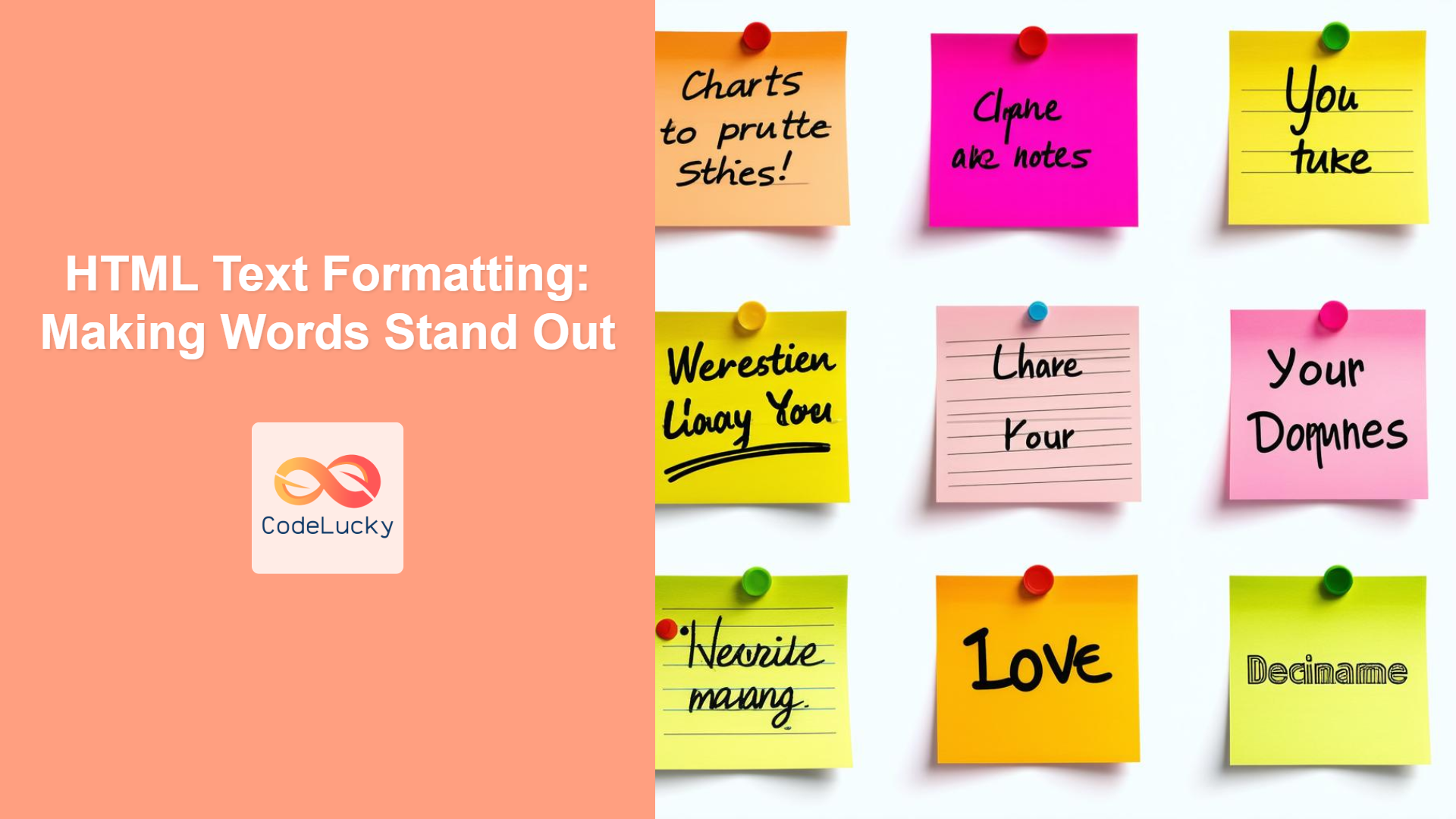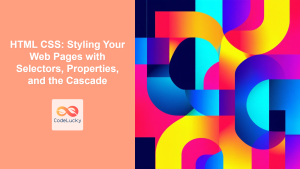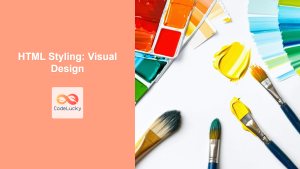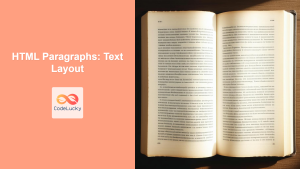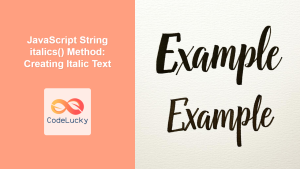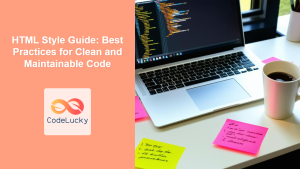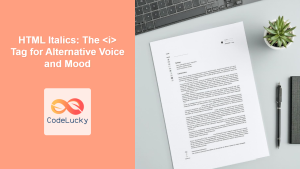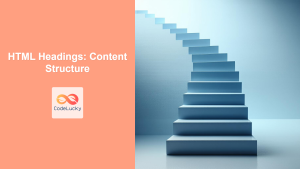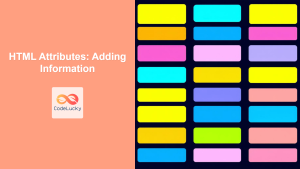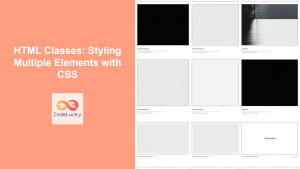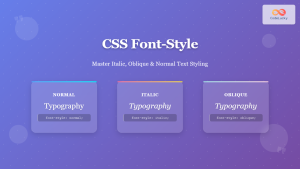Introduction
Have you ever wondered how to make certain words in a web page stand out? HTML formatting tags are the key! These tags allow you to control the appearance of text, making it bold, italicized, underlined, and more. But it’s not just about making text look fancy; understanding the semantic implications of these tags is crucial for creating accessible and maintainable web pages. This article will delve into various HTML formatting tags, explaining both their visual effects and their semantic meanings. We’ll explore when to use each tag, common pitfalls to avoid, and best practices for efficient web development.
In the world of web development, text formatting is fundamental. While CSS is primarily used for styling, HTML formatting tags still play a significant role, especially in semantic markup. Using these tags appropriately not only enhances the visual appeal of your content but also improves accessibility for users with assistive technologies and SEO for search engines. This article will equip you with a practical understanding of HTML formatting, enabling you to create web pages that are both visually appealing and semantically correct.
Text Formatting Tags
HTML offers a range of tags to format text. Let’s break down some of the most commonly used ones:
Bold (<b> and <strong>)
The <b> tag is used to make text bold. While it achieves the visual effect, it doesn’t convey semantic importance. On the other hand, <strong> also makes text bold but indicates that the text has strong importance or urgency.
Example:
<p>This is <b>bold</b> text.</p>
<p>This is <strong>important</strong> text.</p>
Best Practice:
Use <strong> when you want to emphasize the importance of text semantically. Reserve <b> for presentational bolding, if required, but avoid it in most cases.
Italics (<i> and <em>)
The <i> tag is used to make text italicized, typically used for technical terms, foreign words, or thoughts. Similar to <b>, <i> is mainly presentational. In contrast, <em> also makes text italicized but indicates emphasis or stress, semantically indicating importance in the sentence.
Example:
<p>This is <i>italic</i> text.</p>
<p>This is <em>emphasized</em> text.</p>
Best Practice:
Use <em> for semantically emphasizing text. Reserve <i> for stylistic italics like titles, foreign words, or book names.
Underline (<u>)
The <u> tag underlines text. While it can be useful in certain contexts, it’s often avoided in modern web development because it can be easily confused with links.
Example:
<p>This is <u>underlined</u> text.</p>
Best Practice:
Avoid using <u> for general text underlining, as it might be mistaken for hyperlinks. Use CSS for underlining text if needed for visual styling.
Deleted and Inserted Text (<del> and <ins>)
The <del> tag indicates text that has been deleted or removed from a document, often displayed with a strikethrough. The <ins> tag indicates text that has been inserted into a document, often displayed with an underline.
Example:
<p>Price: <del>$20</del> <ins>$15</ins></p>
Best Practice:
Use <del> and <ins> to show changes or updates to content, which can be helpful in blog posts, legal documents, or version control.
Subscript and Superscript (<sub> and <sup>)
The <sub> tag defines subscript text, often used for chemical formulas or mathematical notations. The <sup> tag defines superscript text, commonly used for footnotes or exponents.
Example:
<p>H<sub>2</sub>O is the chemical formula for water.</p>
<p>The area of a circle is πr<sup>2</sup>.</p>
Best Practice:
Use <sub> and <sup> for presenting technical or mathematical content that requires specific positioning of text.
Marked Text (<mark>)
The <mark> tag is used to highlight or mark text within a document, typically with a yellow background.
Example:
<p>This is a <mark>highlighted</mark> text.</p>
Best Practice:
Use <mark> when you want to draw attention to specific parts of your text, such as keywords or search results.
Small Text (<small>)
The <small> tag makes text smaller than the surrounding text. It’s often used for disclaimers or legal text.
Example:
<p>This is normal text. <small>This is small text.</small></p>
Best Practice:
Use <small> for copyright notices, legal disclaimers, or any secondary information that shouldn’t be as prominent.
Practical Examples
Let’s look at some common use cases for HTML formatting tags:
Recipe Card
<!DOCTYPE html>
<html lang="en">
<head>
<meta charset="UTF-8">
<meta name="viewport" content="width=device-width, initial-scale=1.0">
<title>Simple Recipe</title>
</head>
<body>
<h2>Simple Pasta Recipe</h2>
<p>Ingredients: <ul>
<li>Pasta</li>
<li>Tomato Sauce</li>
<li>Cheese</li>
</ul></p>
<p> Instructions: </p>
<ol>
<li> <strong>Boil</strong> the pasta.</li>
<li> <mark>Mix</mark> with tomato sauce.</li>
<li>Add some cheese.</li>
</ol>
<p><small>Note: This recipe is a simplified version.</small></p>
</body>
</html>
Scientific Article
<!DOCTYPE html>
<html lang="en">
<head>
<meta charset="UTF-8">
<meta name="viewport" content="width=device-width, initial-scale=1.0">
<title>Scientific Article</title>
</head>
<body>
<h2>The Basics of Photosynthesis</h2>
<p>Photosynthesis is a process where plants convert light energy into chemical energy. It can be summarized by the equation: 6CO<sub>2</sub> + 6H<sub>2</sub>O → C<sub>6</sub>H<sub>12</sub>O<sub>6</sub> + 6O<sub>2</sub>.</p>
<p>Key components include: <ul>
<li>Chlorophyll (<i>the green pigment</i>)</li>
<li>Water</li>
<li>Carbon Dioxide</li>
</ul></p>
<p>Energy is stored as glucose(C<sub>6</sub>H<sub>12</sub>O<sub>6</sub>) and oxygen is released as a by-product.</p>
<p>For more details see the references<sup>[1]</sup></p>
<p><sup>[1]</sup> Reference Details.</p>
</body>
</html>
Here is the diagram that illustrates what has been discussed:
Best Practices and Tips
Semantic Correctness
Use semantic HTML tags whenever possible. This makes your HTML more accessible and helps search engines understand your content better. Use <strong> for important text, <em> for emphasized text, and so on.
CSS for Styling
Use CSS for styling the text rather than presentational HTML tags. This separates structure from presentation, making your HTML cleaner and easier to manage. For instance, use CSS font-weight: bold; to bold text instead of <b> or <strong> if styling only is desired and there is no semantic importance.
Avoid Overuse
Don’t overuse formatting tags. Over-formatting can make your text look cluttered and can also confuse the semantic meaning of your content. Use formatting only when necessary.
Accessibility
Consider screen readers and assistive technologies. Using semantic tags correctly will greatly improve the accessibility of your content for people with disabilities.
Consistent Styling
Use consistent styles throughout your site. Apply styles using CSS so that your styling is consistent and avoids presentational markup in HTML.
Browser Compatibility
Test your formatted text across multiple browsers and devices to ensure consistent rendering. While most formatting tags are widely supported, some minor differences can appear depending on the context.
Conclusion
HTML formatting tags are more than just ways to make your text visually appealing. They play a crucial role in semantic HTML, accessibility, and SEO. By understanding the nuances of each tag, and especially the differences between presentational and semantic tags like <b> vs <strong>, you can create web pages that are not only visually engaging but also semantically sound and easily understandable for all users. Remember to prioritize semantic markup and use CSS for complex styling. With these practices, you’ll be well on your way to building better, more accessible, and more maintainable websites.