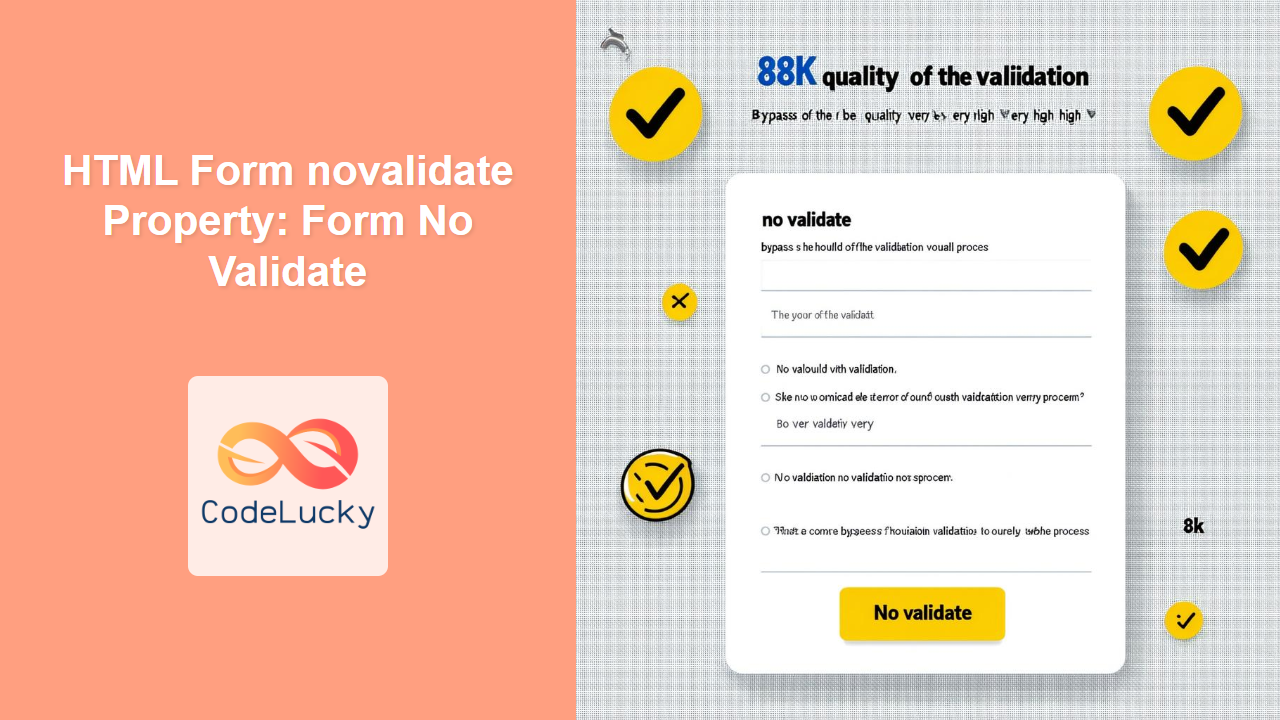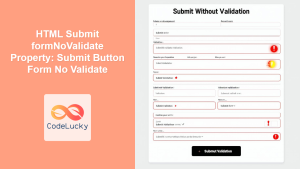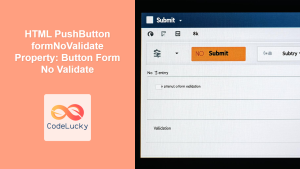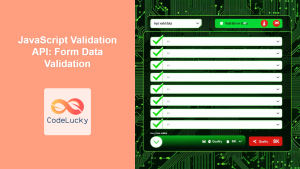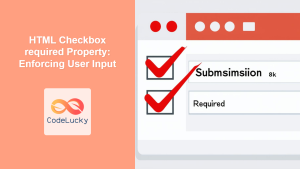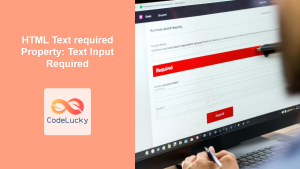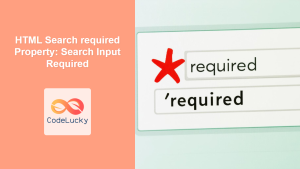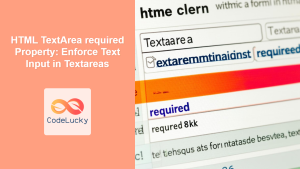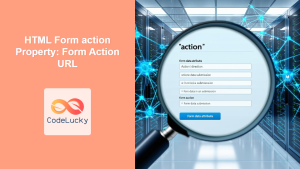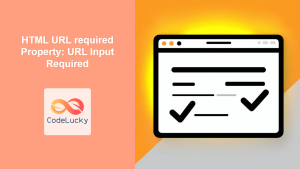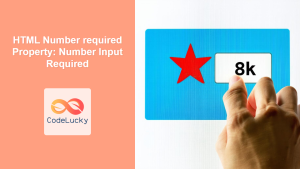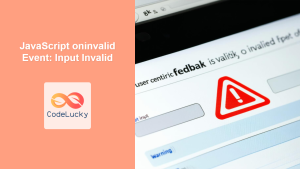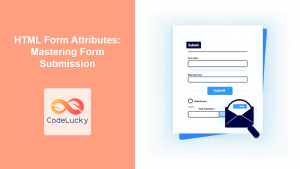HTML Form novalidate Property: Bypassing Form Validation
The HTML novalidate property is a boolean attribute that, when present on a <form> element, instructs the browser to bypass client-side form validation. This is particularly useful in scenarios where you want to allow users to submit forms with incomplete or invalid data, such as when saving a draft or allowing users to proceed without fixing errors immediately. This article explores the novalidate property with detailed examples and practical use cases.
Purpose of the novalidate Property
The novalidate property serves the purpose of disabling client-side validation for an HTML form. By default, browsers perform validation checks on form fields based on attributes like required, type, and pattern. The novalidate attribute allows you to override this behavior, providing greater flexibility in how you handle form submissions.
Syntax
The novalidate property can be set directly in the HTML <form> tag:
<form novalidate>
<!-- Form elements here -->
</form>
Or it can be manipulated via JavaScript:
const formElement = document.getElementById("myForm");
formElement.noValidate = true; // Disable validation
formElement.noValidate = false; // Enable validation
Attribute Table
The novalidate property is a boolean attribute with the following characteristics:
| Attribute | Type | Description |
|---|---|---|
| `novalidate` | Boolean | If present, it disables client-side validation for the form. If absent, the form is validated according to its attributes. |
Examples of Using the novalidate Property
Let’s explore a few practical examples of how to use the novalidate property effectively.
Basic Example: Disabling Validation for an Entire Form
In this example, we disable validation for the entire form, allowing submission regardless of the input values.
<form id="myFormBasic" novalidate>
<label for="emailBasic">Email:</label><br />
<input
type="email"
id="emailBasic"
name="emailBasic"
required
style="margin-bottom: 10px;"
/><br />
<label for="nameBasic">Name:</label><br />
<input
type="text"
id="nameBasic"
name="nameBasic"
required
style="margin-bottom: 10px;"
/><br />
<input type="submit" value="Submit" />
</form>
Even though the email and name fields are marked as required, the form will submit without validation due to the novalidate attribute.
Using JavaScript to Toggle Validation
Here, we use JavaScript to dynamically toggle the novalidate property based on user interaction.
<form id="myFormToggle">
<label for="emailToggle">Email:</label><br />
<input
type="email"
id="emailToggle"
name="emailToggle"
required
style="margin-bottom: 10px;"
/><br />
<label for="nameToggle">Name:</label><br />
<input
type="text"
id="nameToggle"
name="nameToggle"
required
style="margin-bottom: 10px;"
/><br />
<button type="button" id="toggleValidation">Toggle Validation</button><br />
<input type="submit" value="Submit" />
</form>
<script>
const formToggle = document.getElementById("myFormToggle");
const toggleButton = document.getElementById("toggleValidation");
toggleButton.addEventListener("click", function () {
formToggle.noValidate = !formToggle.noValidate;
if (formToggle.noValidate) {
toggleButton.textContent = "Enable Validation";
} else {
toggleButton.textContent = "Disable Validation";
}
});
</script>
This example provides a button that allows users to enable or disable form validation dynamically.
Real-World Scenario: Save as Draft
In a real-world scenario, you might want to allow users to save a form as a draft without requiring all fields to be filled.
<form id="myFormDraft">
<label for="titleDraft">Title:</label><br />
<input
type="text"
id="titleDraft"
name="titleDraft"
required
style="margin-bottom: 10px;"
/><br />
<label for="contentDraft">Content:</label><br />
<textarea
id="contentDraft"
name="contentDraft"
required
style="margin-bottom: 10px;"
></textarea
><br />
<button type="submit" name="saveDraft" value="true">Save as Draft</button>
<input type="submit" value="Publish" />
</form>
<script>
const formDraft = document.getElementById("myFormDraft");
formDraft.addEventListener("submit", function (event) {
const saveDraftButton = event.submitter;
if (saveDraftButton && saveDraftButton.name === "saveDraft") {
formDraft.noValidate = true;
} else {
formDraft.noValidate = false;
}
});
</script>
In this case, if the “Save as Draft” button is clicked, the novalidate property is set to true, bypassing validation. If the “Publish” button is clicked, normal validation rules apply.
Advanced Example: Custom Validation Handling
You can use the novalidate property in conjunction with custom JavaScript validation to provide a more tailored user experience.
<form id="myFormCustom" novalidate>
<label for="usernameCustom">Username:</label><br />
<input
type="text"
id="usernameCustom"
name="usernameCustom"
required
pattern="[A-Za-z0-9]{5,10}"
title="Username must be 5-10 characters long and contain only letters and numbers."
style="margin-bottom: 10px;"
/><br />
<input type="submit" value="Submit" />
</form>
<script>
const formCustom = document.getElementById("myFormCustom");
formCustom.addEventListener("submit", function (event) {
if (!formCustom.checkValidity()) {
event.preventDefault(); // Prevent form submission
alert("Please correct the username format."); // Custom validation message
}
});
</script>
Here, the novalidate attribute is present, but we’re still using checkValidity() to trigger custom validation logic and display a custom error message.
Tips and Best Practices
- Use Judiciously: Only use
novalidatewhen you have a clear reason to bypass validation. - Provide Alternatives: When bypassing validation, ensure you have alternative mechanisms for data integrity, such as server-side validation or custom JavaScript checks.
- User Experience: Communicate to the user when validation is bypassed, especially in “Save as Draft” scenarios.
Browser Support
The novalidate property is supported by all major browsers, including:
- Chrome
- Firefox
- Safari
- Edge
- Opera
Conclusion
The HTML novalidate property is a valuable tool for controlling form validation behavior in web applications. By selectively disabling client-side validation, you can create more flexible and user-friendly forms that cater to various scenarios, such as saving drafts or implementing custom validation logic. Always ensure you use this property thoughtfully, considering the implications for data integrity and user experience.