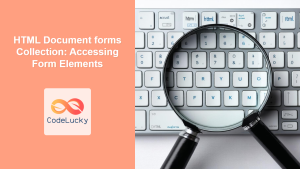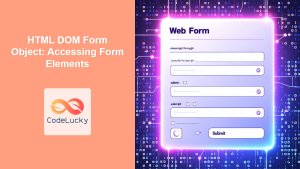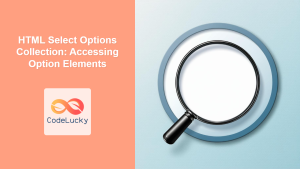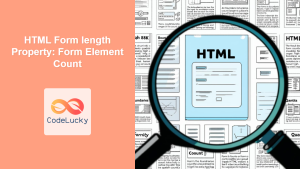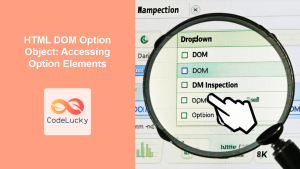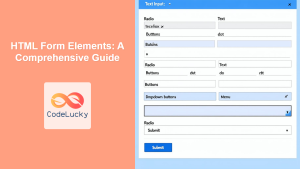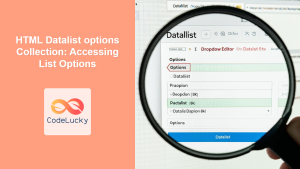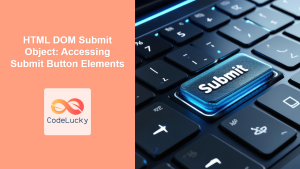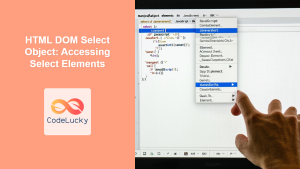Accessing Form Controls Using the HTML Form Elements Collection
In HTML, forms are fundamental for user interaction, allowing data collection through various input fields like text boxes, checkboxes, and radio buttons. The HTML DOM provides a convenient way to access and manipulate these form controls via the elements collection. This collection is a property of the HTMLFormElement object and contains all the form controls within that particular form. This article will guide you through the process of accessing and working with form controls using JavaScript.
Understanding the elements Collection
The elements collection provides a live HTMLFormControlsCollection, which is an array-like object containing all the form controls within a given form. This allows developers to dynamically interact with form elements using JavaScript. It offers several ways to access form controls, making it easy to handle user input and form validations.
Syntax
To access the elements collection of a form, you first need to get a reference to the form element itself. Once you have the form element, you can access the elements collection:
const form = document.getElementById('yourFormId');
const formControls = form.elements;
Here, form is a reference to the HTML form, and formControls will be an HTMLFormControlsCollection object.
Key Properties of the elements Collection
The elements collection has a few important characteristics that you should be aware of:
| Property | Type | Description |
|---|---|---|
| `length` | Number | Returns the number of controls in the form. |
| `[index]` | HTMLElement | Access a form control at the specified index (zero-based). |
| `[name]` | HTMLElement | Access a form control by its name attribute. If multiple controls have the same name, it returns a `NodeList`. |
| `item(index)` | Function | Returns the form control element at the specified index. |
| `namedItem(name)` | Function | Returns the form control element with the specified name. Returns `null` if no element is found. |
Note: The elements collection is a live collection, meaning changes to the form’s controls are immediately reflected in the collection. 💡
Accessing Form Controls: Examples
Let’s look at practical examples demonstrating how to access form controls using the elements collection.
Basic Access by Index
In this example, we will access a form control by its index within the collection.
<form id="myForm1">
<input type="text" name="username" value="John Doe"><br>
<input type="email" name="email" value="[email protected]"><br>
<button type="submit">Submit</button>
</form>
<div id="output1"></div>
<script>
const form1 = document.getElementById('myForm1');
const controls1 = form1.elements;
const usernameInput1 = controls1[0];
const emailInput1 = controls1[1];
const outputDiv1 = document.getElementById('output1');
outputDiv1.innerHTML = `Username: ${usernameInput1.value}, Email: ${emailInput1.value}`;
</script>
Output:
The above code will output the values of the username and email input fields into the output div below the form. The output will appear as : “Username: John Doe, Email: [email protected]”.
Note: The order of the elements in the elements collection corresponds to the order in which they appear in the HTML form. ⚠️
Access by Name
You can also access form controls using their name attribute, which is often more convenient and robust than using indices.
<form id="myForm2">
<input type="text" name="firstName" value="John"><br>
<input type="text" name="lastName" value="Doe"><br>
<button type="submit">Submit</button>
</form>
<div id="output2"></div>
<script>
const form2 = document.getElementById('myForm2');
const controls2 = form2.elements;
const firstNameInput2 = controls2.firstName;
const lastNameInput2 = controls2.lastName;
const outputDiv2 = document.getElementById('output2');
outputDiv2.innerHTML = `First Name: ${firstNameInput2.value}, Last Name: ${lastNameInput2.value}`;
</script>
Output:
The above code will output the values of the first name and last name input fields. The output will appear as: “First Name: John, Last Name: Doe”.
Handling Multiple Elements with the Same Name
If you have multiple form controls with the same name (e.g., radio buttons), accessing the control by name will return a NodeList. You can then iterate through the list to handle each element.
<form id="myForm3">
<input type="radio" name="gender" value="male"> Male<br>
<input type="radio" name="gender" value="female"> Female<br>
<input type="radio" name="gender" value="other"> Other<br>
<button type="submit">Submit</button>
</form>
<div id="output3"></div>
<script>
const form3 = document.getElementById('myForm3');
const controls3 = form3.elements;
const genderInputs3 = controls3.gender;
const outputDiv3 = document.getElementById('output3');
let selectedGender3 = '';
genderInputs3.forEach(input => {
if (input.checked) {
selectedGender3 = input.value;
}
});
outputDiv3.innerHTML = `Selected Gender: ${selectedGender3}`;
</script>
Output:
The code above iterates through the radio buttons and selects the one which is checked and displays the selected value of the gender field. If no value is checked, it will be empty string “”. The output is as : “Selected Gender: ” and if male is checked, it will output “Selected Gender: male”.
Note: When dealing with multiple controls having the same name, it’s crucial to handle them correctly. If there are multiple elements, you should iterate through NodeList. 🧐
Using item() and namedItem() methods
The item() and namedItem() methods can also be used to access form controls.
<form id="myForm4">
<input type="text" name="city" value="New York"><br>
<input type="text" name="country" value="USA"><br>
<button type="submit">Submit</button>
</form>
<div id="output4"></div>
<script>
const form4 = document.getElementById('myForm4');
const controls4 = form4.elements;
const cityInput4 = controls4.item(0);
const countryInput4 = controls4.namedItem('country');
const outputDiv4 = document.getElementById('output4');
outputDiv4.innerHTML = `City: ${cityInput4.value}, Country: ${countryInput4.value}`;
</script>
Output:
The code accesses the input fields and outputs their value below the form. The output looks like: “City: New York, Country: USA”.
Note: These methods provide a more explicit way to access elements by index or name. 📝
Real-World Use Cases
- Form Validation: Checking user input before submitting a form.
- Dynamic Form Behavior: Modifying form fields based on user actions.
- Accessibility Enhancements: Managing form controls to improve navigation for screen readers and other assistive technologies.
- Custom Interactions: Creating user-friendly interfaces through dynamic updates to form elements.
- Data manipulation: Accessing and manipulating form data for analysis and processing.
Browser Support
The elements collection is supported by all modern web browsers, ensuring broad compatibility.
Note: Always test your forms across various browsers to ensure a seamless user experience. ✅
Conclusion
The elements collection of the HTML form offers a straightforward and powerful method for accessing and manipulating form controls using JavaScript. Whether it is for simple form manipulation or complex data handling, using the elements collection is essential for creating interactive and responsive forms. This article gives you solid understanding for handling form controls, enabling you to take full advantage of JavaScript’s potential in the context of web forms.