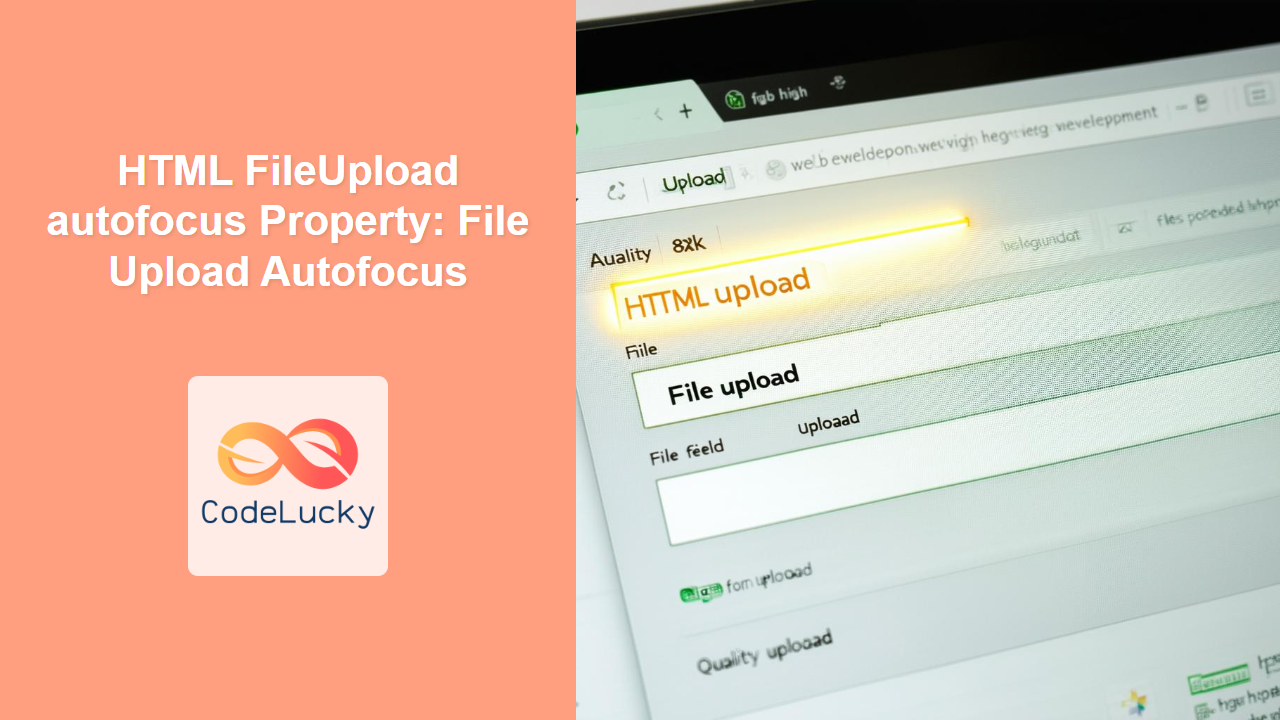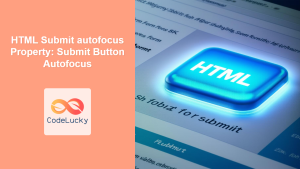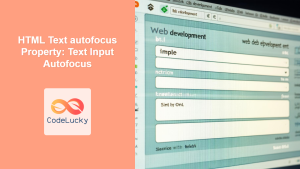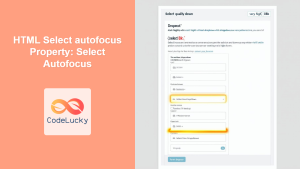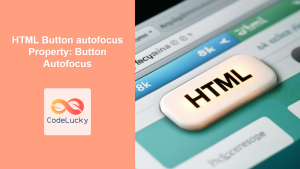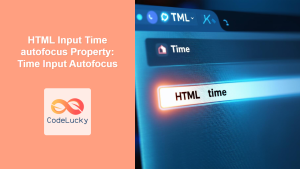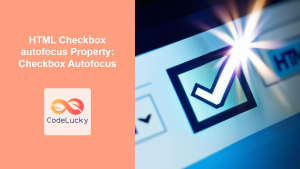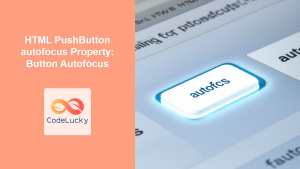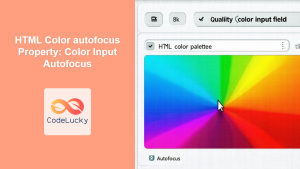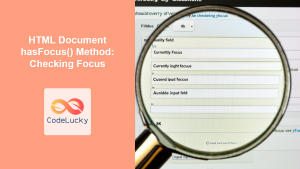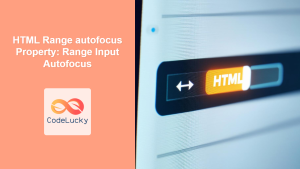HTML FileUpload autofocus Property: File Upload Autofocus
The HTML autofocus attribute, specifically when applied to a file upload element (<input type="file">), allows you to automatically set focus to the file upload control when the page loads. This can enhance the user experience by guiding the user directly to the file selection action. This article provides a comprehensive guide on how to effectively use the autofocus property with file upload elements.
What is the autofocus Property?
The autofocus property is a boolean attribute that, when present on an HTML element, specifies that the element should automatically receive focus when the page loads. When used with a file upload element, the browser will automatically highlight or activate the file upload field, making it ready for user interaction without requiring the user to click on it first.
Purpose of the autofocus Property
The primary purpose of the autofocus property is to improve the user experience by:
- Guiding the user directly to the most important action on the page.
- Reducing the need for manual interaction to activate a control.
- Enhancing accessibility by providing a clear starting point for keyboard navigation.
Syntax
The syntax for using the autofocus property in a file upload element is straightforward:
<input type="file" id="myFileUpload" autofocus>
Here, the presence of the autofocus attribute (without any value) indicates that the file upload element should receive focus when the page loads.
Possible Attributes
The autofocus attribute does not accept any values. Its presence alone activates the autofocus behavior.
| Attribute | Value | Description |
|---|---|---|
| `autofocus` | (None) | A boolean attribute. If present, it specifies that the file upload element should automatically get focus when the page loads. |
Examples
Let’s explore some examples of how to use the autofocus property with file upload elements.
Basic Example
In this basic example, the autofocus attribute is added to a file upload element, causing it to automatically receive focus when the page loads.
<!DOCTYPE html>
<html>
<head>
<title>FileUpload Autofocus Example</title>
</head>
<body>
<form>
<label for="fileUploadBasic">Select a file:</label>
<input type="file" id="fileUploadBasic" name="fileUploadBasic" autofocus><br><br>
<input type="submit" value="Submit">
</form>
</body>
</html>
In this example, the file upload field will be automatically highlighted or activated when the page loads, ready for the user to select a file.
Using autofocus in a Form
Here’s an example of using autofocus within a larger form context:
<!DOCTYPE html>
<html>
<head>
<title>FileUpload Autofocus in Form</title>
</head>
<body>
<form>
<label for="nameInput">Name:</label>
<input type="text" id="nameInput" name="nameInput"><br><br>
<label for="fileUploadForm">Select a file:</label>
<input type="file" id="fileUploadForm" name="fileUploadForm" autofocus><br><br>
<input type="submit" value="Submit">
</form>
</body>
</html>
In this case, the file upload field will be focused by default, even though there are other input fields in the form.
Conditional autofocus with JavaScript
You can also conditionally set the autofocus property using JavaScript based on certain conditions. For instance, if a specific URL parameter is present, you can set focus to the file upload element.
<!DOCTYPE html>
<html>
<head>
<title>Conditional FileUpload Autofocus</title>
</head>
<body>
<form>
<label for="fileUploadConditional">Select a file:</label>
<input type="file" id="fileUploadConditional" name="fileUploadConditional"><br><br>
<input type="submit" value="Submit">
</form>
<script>
document.addEventListener('DOMContentLoaded', function() {
const urlParams = new URLSearchParams(window.location.search);
if (urlParams.has('focusFileUpload')) {
document.getElementById('fileUploadConditional').autofocus = true;
}
});
</script>
</body>
</html>
In this example, the file upload field will only receive focus if the URL contains the parameter focusFileUpload.
Accessibility Considerations
While autofocus can improve the user experience, it’s important to use it judiciously to avoid accessibility issues.
- Avoid Overuse: Only use
autofocuson one element per page to prevent unexpected behavior. - Keyboard Navigation: Ensure that users can still easily navigate through the form using the keyboard (Tab key).
- User Preference: Respect user preferences for focus management. Some users may find
autofocusdisruptive.
Real-World Applications of the autofocus Property
The autofocus property can be particularly useful in scenarios where the primary action involves uploading a file:
- Document Submission: When a user needs to submit a document immediately after accessing a page.
- Profile Picture Update: In a user profile setting where the first action is to upload a new profile picture.
- File Sharing Platforms: On a file sharing platform where users frequently upload files.
Browser Support
The autofocus property is widely supported across modern web browsers:
- Chrome
- Edge
- Firefox
- Safari
- Opera
Note: While the autofocus property is well-supported, it’s always a good practice to test your implementation across different browsers to ensure consistent behavior. 🧐
Conclusion
The autofocus property provides a simple yet effective way to improve the user experience by automatically focusing on a file upload element when the page loads. By understanding its syntax, usage, and accessibility considerations, you can effectively integrate this property into your web development projects to create more user-friendly and efficient forms. Happy coding!