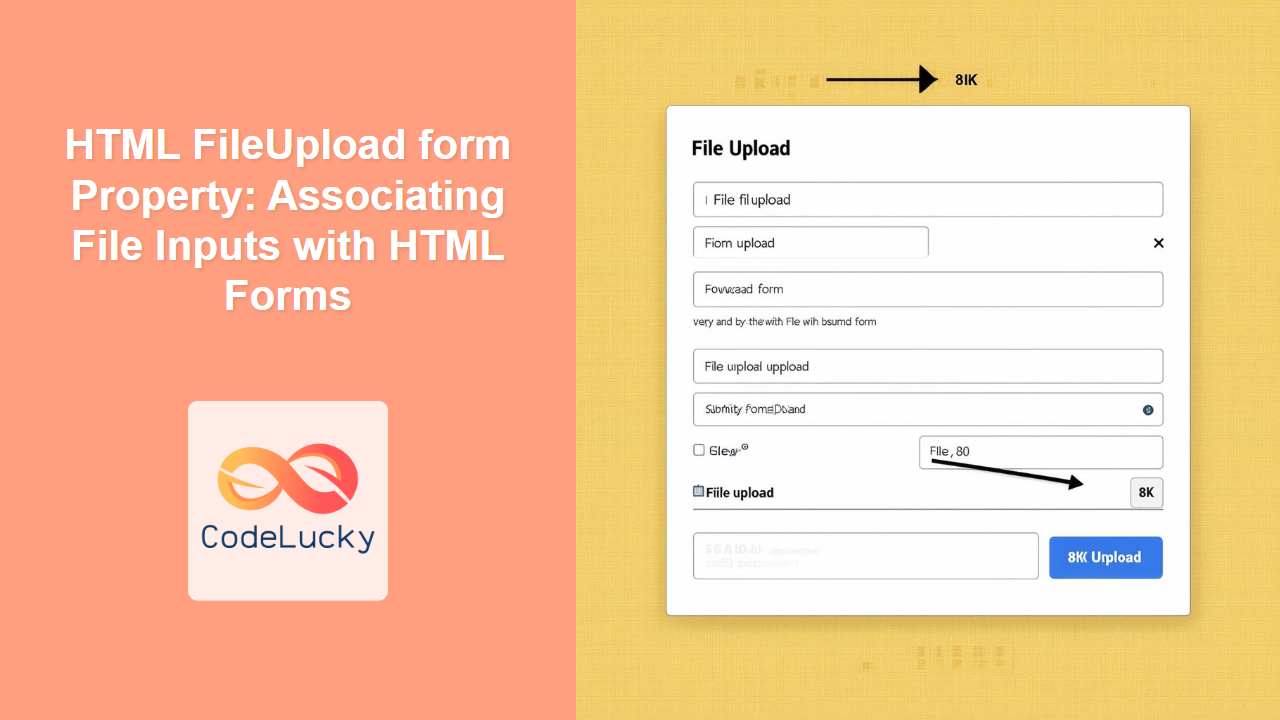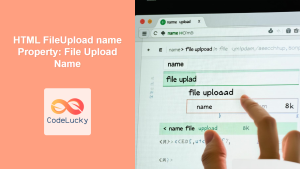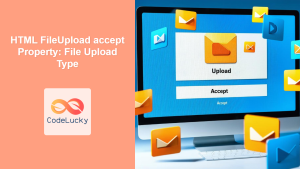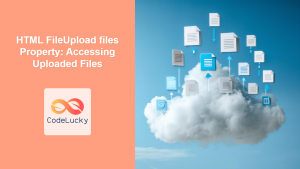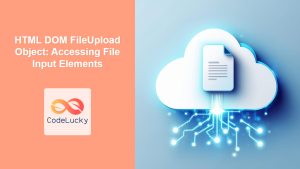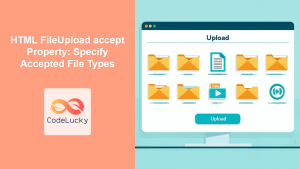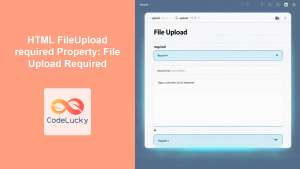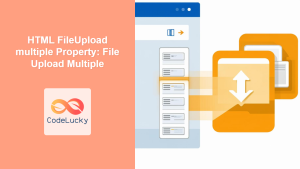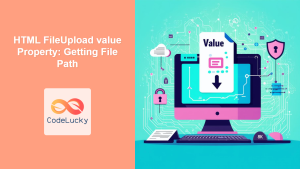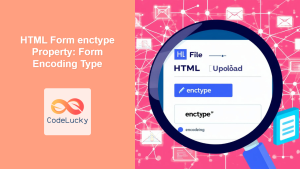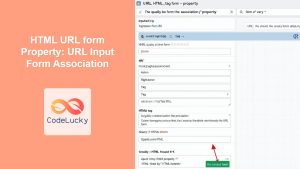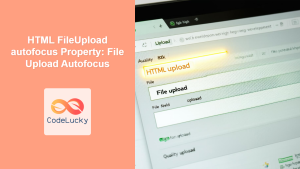HTML FileUpload form Property: Associating File Inputs with HTML Forms
The form property of the HTML <input type="file"> element allows you to explicitly associate a file input field with an HTML <form>. This is particularly useful when the file input is located outside the physical structure of the form, providing flexibility in your form layout. This guide will cover the usage, syntax, and practical examples of the form property, enabling you to manage your file uploads effectively.
What is the form Property?
The form property specifies the form to which the <input type="file"> element belongs. By default, an input element is associated with its parent form. However, using the form property, you can override this behavior and associate the input with any form on the page, identified by its id.
Purpose of the form Property
The primary purposes of the form property are:
- Flexibility in Form Layout: Allows file input elements to be placed outside the physical structure of a form.
- Explicit Association: Clearly defines which form the file input belongs to, especially in complex layouts.
- Improved Form Management: Simplifies form handling when multiple forms are present on a single page.
Syntax of the form Property
The form property is set as an attribute of the <input type="file"> element. The value should be the id of the form you want to associate the input with.
<input type="file" id="myFile" form="myForm">
Here, the file input with id="myFile" is associated with the form that has id="myForm".
Example Table
| Attribute | Value | Description |
| :——– | :—– | :—————————————————————————————– |
| form | form_id | Specifies the id of the form with which the file input should be associated. |
Practical Examples of the form Property
Let’s explore some practical examples of how to use the form property in various scenarios.
Basic Usage: Associating a File Input with a Form
In this basic example, we’ll associate a file input element with a form using the form property.
<form id="myForm1">
<label for="name1">Name:</label>
<input type="text" id="name1" name="name"><br><br>
</form>
<label for="file1">Upload File:</label>
<input type="file" id="file1" form="myForm1"><br><br>
<button type="submit" form="myForm1">Submit</button>
Output:
The file input is now associated with the form, even though it’s located outside the form’s structure. Clicking the submit button will include the file input’s data in the form submission.
Advanced Usage: Multiple Forms on a Page
In scenarios with multiple forms on a single page, the form property becomes crucial for correctly associating file inputs with the intended forms.
<form id="myForm2">
<label for="name2">Name (Form 1):</label>
<input type="text" id="name2" name="name"><br><br>
</form>
<form id="myForm3">
<label for="email2">Email (Form 2):</label>
<input type="email" id="email2" name="email"><br><br>
</form>
<label for="file2">Upload File (for Form 1):</label>
<input type="file" id="file2" form="myForm2"><br><br>
<button type="submit" form="myForm2">Submit Form 1</button>
<button type="submit" form="myForm3">Submit Form 2</button>
Output:
Here, the file input is explicitly associated with myForm2, ensuring that the file is submitted only when Submit Form 1 is clicked.
JavaScript Interaction: Accessing the Form Property
You can also access and manipulate the form property using JavaScript.
<form id="myForm4">
<label for="name3">Name:</label>
<input type="text" id="name3" name="name"><br><br>
</form>
<label for="file3">Upload File:</label>
<input type="file" id="file3" form="myForm4"><br><br>
<button onclick="checkForm3()">Check Form</button>
<script>
function checkForm3() {
const fileInput3 = document.getElementById('file3');
const formId3 = fileInput3.form.id;
alert('File input is associated with form: ' + formId3);
}
</script>
Output:
Clicking the “Check Form” button will display an alert box showing the id of the form associated with the file input.
Real-World Application: Dynamic Form Generation
In a real-world application, you might dynamically generate forms using JavaScript. The form property can be particularly useful in such cases to ensure proper association.
<div id="formContainer"></div>
<label for="file4">Upload File:</label>
<input type="file" id="file4" form="dynamicForm"><br><br>
<script>
// Create a form dynamically
const formElement4 = document.createElement('form');
formElement4.id = 'dynamicForm';
formElement4.innerHTML = `
<label for="name4">Name:</label>
<input type="text" id="name4" name="name"><br><br>
<button type="submit">Submit</button>
`;
// Append the form to the container
document.getElementById('formContainer').appendChild(formElement4);
// Set the form property of the file input (done in HTML)
// <input type="file" id="file4" form="dynamicForm"><br><br>
</script>
Output:
The file input is associated with the dynamically generated form. When the form is submitted, the file input’s data will be included.
Tips and Best Practices
- Ensure Unique IDs: Always ensure that the
idof the form you are referencing is unique within your HTML document. ⚠️ - Placement of File Input: You can place the file input anywhere on the page, but ensure it’s logically associated with the correct form using the
formproperty. 💡 - JavaScript Validation: Use JavaScript to validate that the file input is correctly associated with the intended form, especially in dynamic scenarios. ✅
Browser Support
The form property is well-supported across all modern web browsers, including Chrome, Firefox, Safari, and Edge.
| Browser | Version | Support |
| :————- | :—— | :—— |
| Chrome | Yes | Yes |
| Firefox | Yes | Yes |
| Safari | Yes | Yes |
| Edge | Yes | Yes |
| Internet Explorer| 10+ | Yes |
Conclusion
The form property of the HTML <input type="file"> element provides a flexible and powerful way to associate file inputs with HTML forms, regardless of their physical location in the document. By understanding and utilizing the form property effectively, you can create more organized, manageable, and user-friendly web forms. This guide has provided you with the knowledge and examples to confidently implement the form property in your projects. Happy coding! 🎉