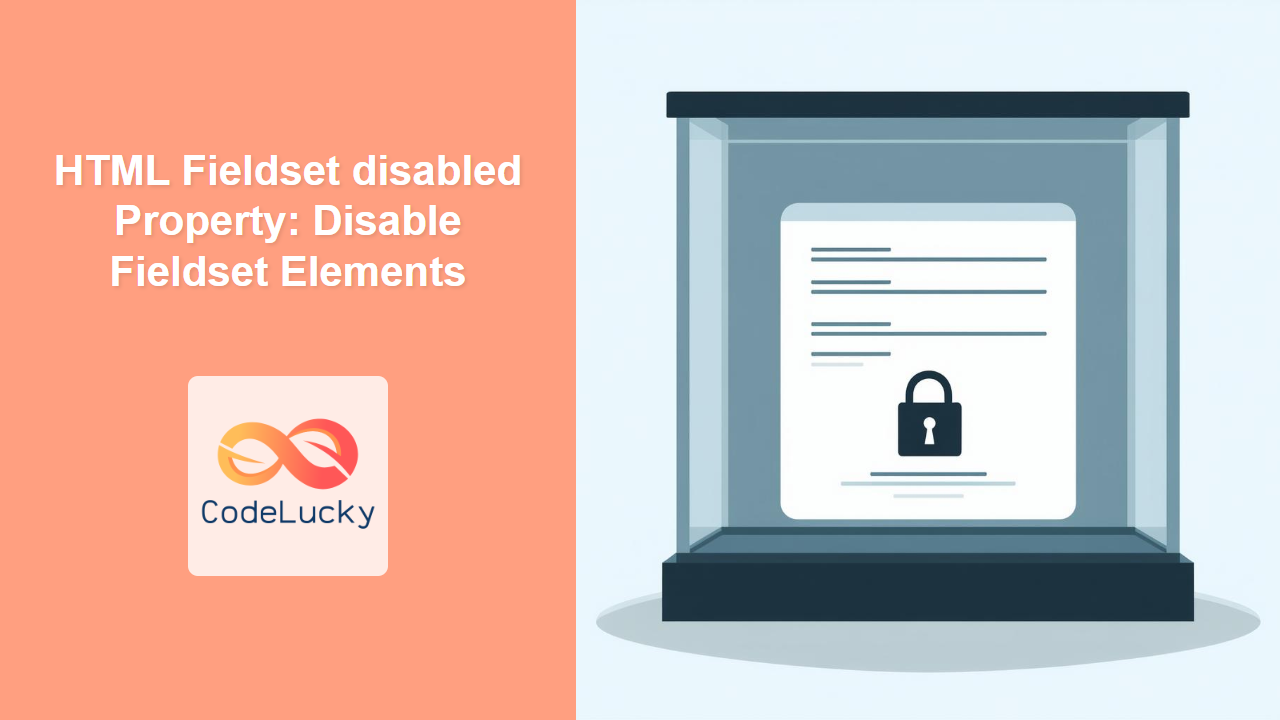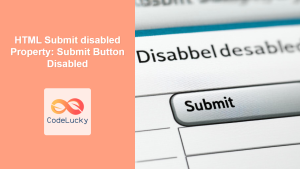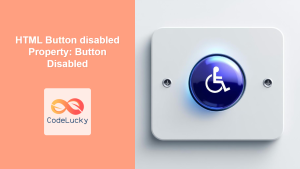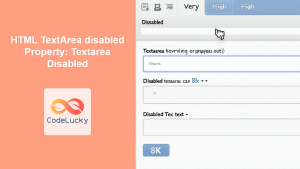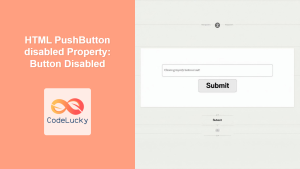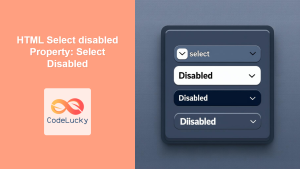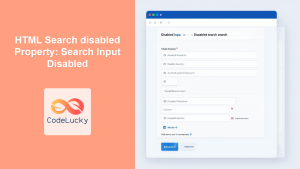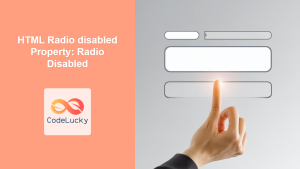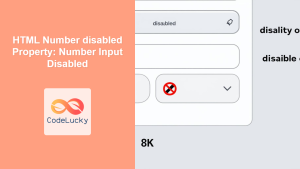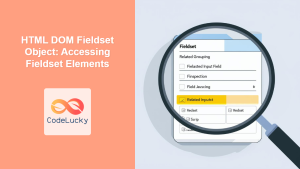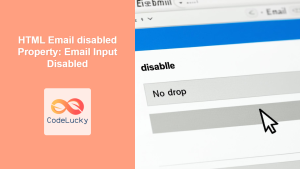HTML Fieldset disabled Property: Disable Fieldset Elements
The disabled property in HTML’s <fieldset> element is used to disable all form controls contained within the fieldset. When a fieldset is disabled, users cannot interact with any of the form elements inside it, such as input fields, select menus, and buttons. This property is useful for temporarily preventing users from modifying certain sections of a form, or for indicating that certain fields are not applicable under specific conditions.
What is the disabled Property?
The disabled property is a boolean attribute that, when present, prevents users from interacting with the form elements within the fieldset. This includes preventing focus, preventing changes to input values, and preventing the submission of the fieldset’s data.
Purpose of the disabled Property
The primary purposes of the disabled property on a <fieldset> element are:
- Temporarily Restricting Input: Disabling sections of a form when they are not relevant or should not be modified.
- Indicating Inapplicability: Showing that certain form fields are not currently applicable based on other form inputs or conditions.
- Enhancing User Experience: Guiding users through a form by enabling or disabling sections as they progress.
Syntax
The disabled property is a boolean attribute. Its presence (even without a value) indicates that the fieldset and its contents are disabled.
<fieldset disabled>
<!-- Form elements inside the fieldset -->
</fieldset>
Attributes
The disabled property doesn’t take any specific values. Its presence is enough to disable the fieldset.
| Attribute | Value | Description |
|---|---|---|
disabled |
disabled (or presence of the attribute) |
Disables the fieldset and all its contained form elements. |
Examples
Let’s explore some practical examples of how to use the disabled property with the <fieldset> element.
Basic Usage
This example demonstrates a simple disabled fieldset containing a few form elements.
<fieldset disabled>
<legend>Contact Information</legend>
<label for="name">Name:</label><br />
<input type="text" id="name" name="name" /><br /><br />
<label for="email">Email:</label><br />
<input type="email" id="email" name="email" /><br /><br />
<button type="submit">Submit</button>
</fieldset>
In the above example, all form elements within the fieldset (including the text inputs and the submit button) are disabled. The user cannot interact with them.
Dynamically Enabling/Disabling a Fieldset Using JavaScript
This example shows how to dynamically enable or disable a fieldset using JavaScript based on a checkbox.
<label for="enableFieldset">Enable Contact Information:</label>
<input type="checkbox" id="enableFieldset" />
<fieldset id="contactInfo" disabled>
<legend>Contact Information</legend>
<label for="name">Name:</label><br />
<input type="text" id="name" name="name" /><br /><br />
<label for="email">Email:</label><br />
<input type="email" id="email" name="email" /><br /><br />
<button type="submit">Submit</button>
</fieldset>
<script>
const enableCheckbox = document.getElementById("enableFieldset");
const contactFieldset = document.getElementById("contactInfo");
enableCheckbox.addEventListener("change", function () {
contactFieldset.disabled = !this.checked;
});
</script>
In this case, the fieldset is initially disabled. When the checkbox is checked, JavaScript removes the disabled attribute, enabling the fieldset and its contents. Unchecking the checkbox adds the disabled attribute, disabling the fieldset.
Disabling a Fieldset Based on Form Validation
Here’s an example of disabling a fieldset based on a simple form validation:
<fieldset id="addressInfo">
<legend>Address Information</legend>
<label for="street">Street:</label><br />
<input type="text" id="street" name="street" required /><br /><br />
<label for="city">City:</label><br />
<input type="text" id="city" name="city" required /><br /><br />
<label for="zip">Zip Code:</label><br />
<input type="text" id="zip" name="zip" required /><br /><br />
<button type="submit" id="submitBtn">Submit</button>
</fieldset>
<script>
const addressFieldset = document.getElementById("addressInfo");
const streetInput = document.getElementById("street");
const cityInput = document.getElementById("city");
const zipInput = document.getElementById("zip");
const submitButton = document.getElementById("submitBtn");
function validateForm() {
if (
streetInput.value.trim() !== "" &&
cityInput.value.trim() !== "" &&
zipInput.value.trim() !== ""
) {
addressFieldset.disabled = false;
submitButton.disabled = false;
} else {
addressFieldset.disabled = true;
submitButton.disabled = true;
}
}
streetInput.addEventListener("input", validateForm);
cityInput.addEventListener("input", validateForm);
zipInput.addEventListener("input", validateForm);
// Initially disable the fieldset and submit button
addressFieldset.disabled = true;
submitButton.disabled = true;
</script>
In this example, the <fieldset> containing address information is initially disabled. The validateForm function checks if all required input fields have values. If they do, the function enables the fieldset and the submit button; otherwise, it keeps them disabled. Event listeners are added to the input fields to trigger the validation function whenever the input values change.
Styling a Disabled Fieldset
You can style a disabled fieldset using CSS to provide visual feedback to the user.
<style>
fieldset[disabled] {
opacity: 0.5;
border: 1px solid #ccc;
}
fieldset[disabled] legend {
color: #ccc;
}
</style>
<fieldset disabled>
<legend>Personal Information</legend>
<label for="firstName">First Name:</label><br />
<input type="text" id="firstName" name="firstName" /><br /><br />
<label for="lastName">Last Name:</label><br />
<input type="text" id="lastName" name="lastName" /><br /><br />
</fieldset>
In this example, the CSS rules modify the appearance of a disabled fieldset by reducing its opacity and changing the color of the legend to a lighter shade, indicating that the fieldset is inactive.
Real-World Applications of the disabled Property
The disabled property is useful in scenarios such as:
- Conditional Form Sections: Disabling sections of a form that are not relevant based on the user’s previous inputs.
- Checkout Processes: Disabling address fields if the user selects “same as shipping address.”
- User Roles and Permissions: Disabling certain form fields for users with limited permissions.
- Form Wizards: Progressively enabling sections of a form as the user completes previous steps.
Browser Support
The disabled property for the <fieldset> element is widely supported across modern web browsers:
- Chrome
- Edge
- Firefox
- Safari
- Opera
Conclusion
The disabled property of the HTML <fieldset> element is a powerful tool for managing the interactivity of form sections. By dynamically enabling or disabling fieldsets based on user input or other conditions, you can create more user-friendly and efficient forms. Whether you’re building a complex data entry form or a simple contact form, understanding and utilizing the disabled property can greatly enhance the user experience. 🚀