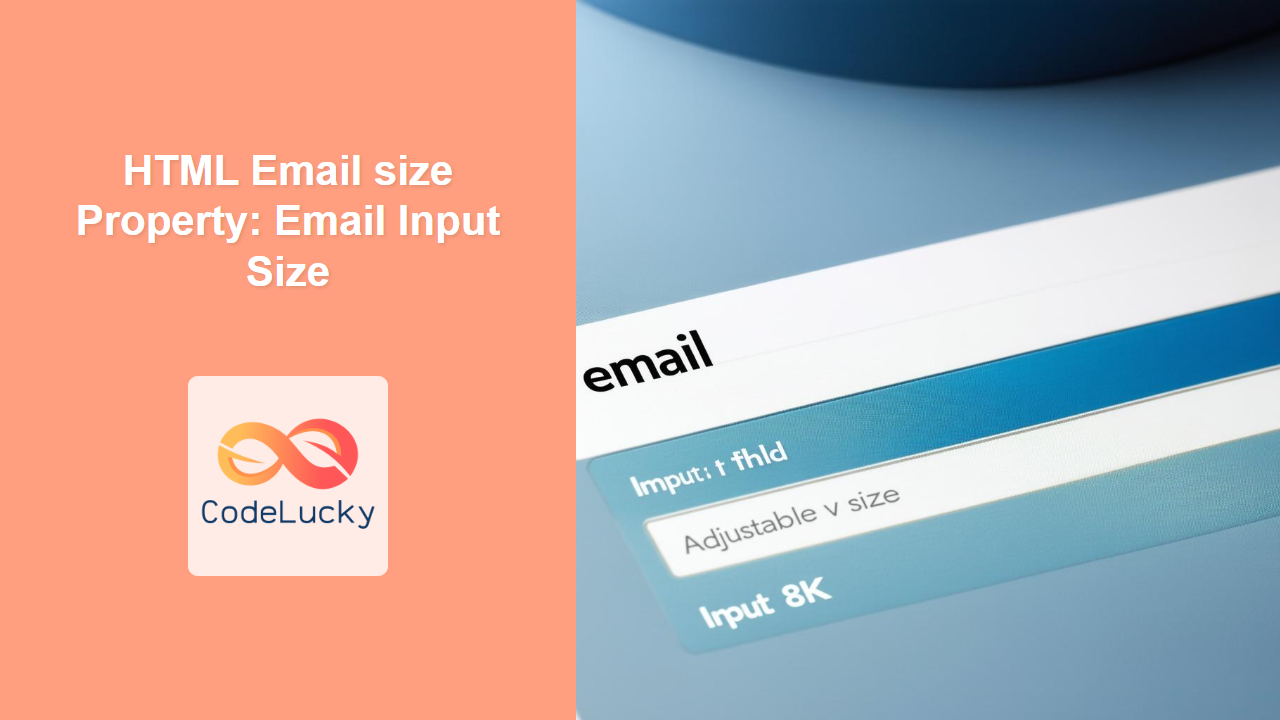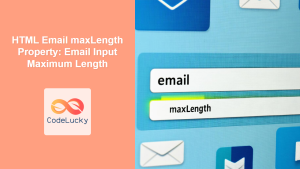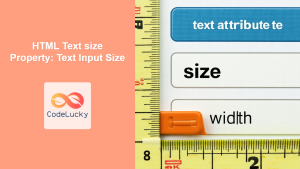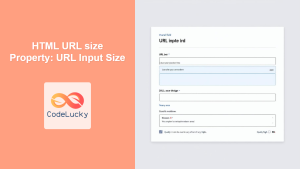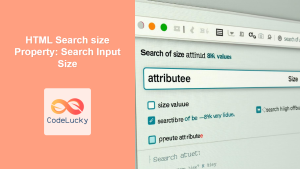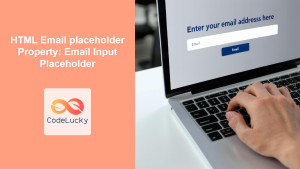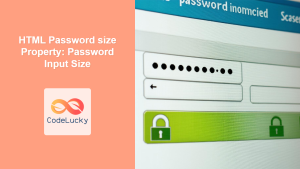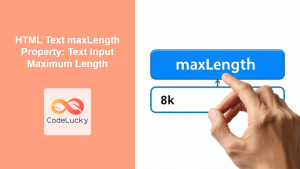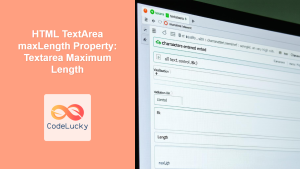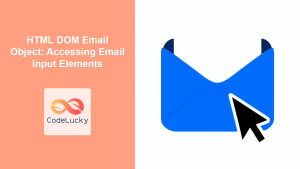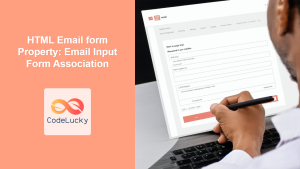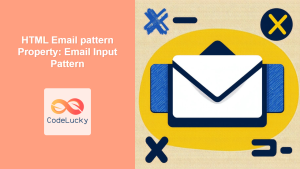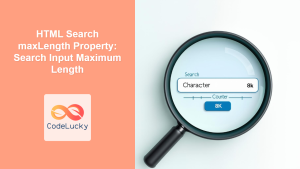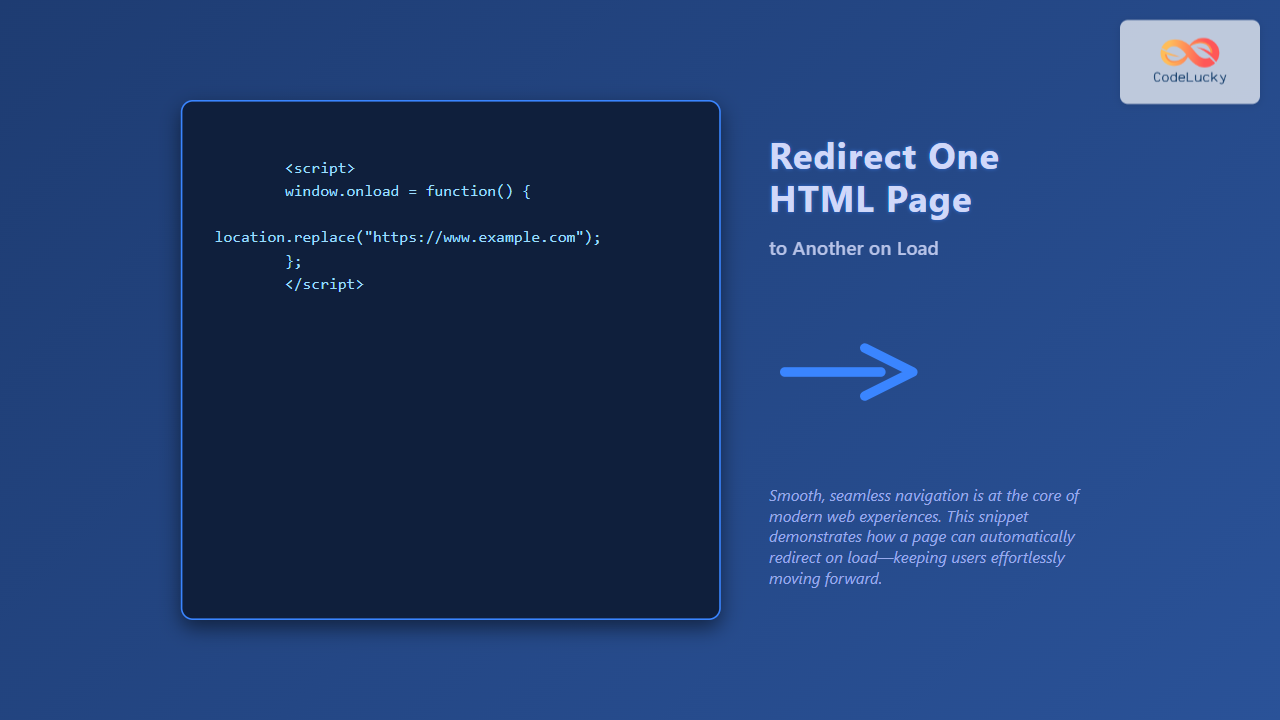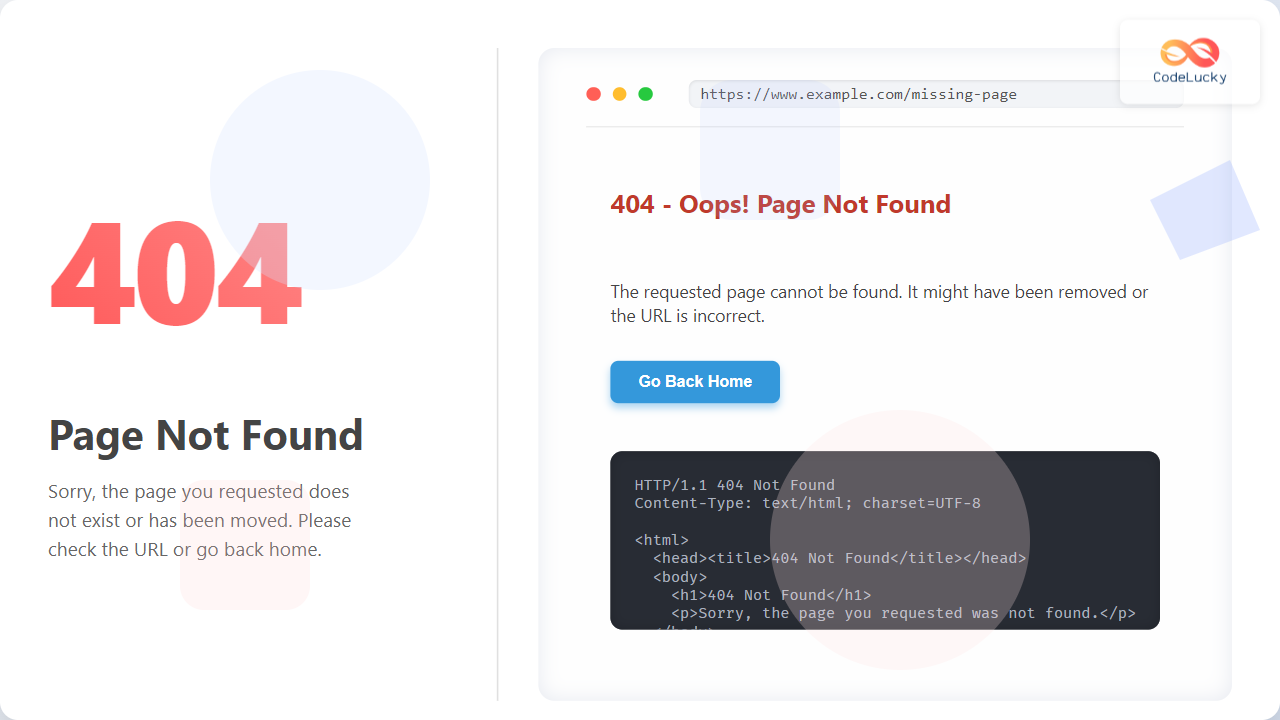HTML Email size Property: Controlling the Email Input Field Size
The size attribute in HTML email inputs specifies the visible width of the input field. While its direct impact on rendering can be inconsistent across email clients due to varying CSS support, understanding how it’s intended to work and using it in conjunction with other styling methods can help manage the appearance of your email input fields.
What is the size Property?
The size attribute determines the number of characters wide the input field should appear. It’s a visual hint to the browser about the expected length of the input, but it doesn’t limit the number of characters a user can enter.
Syntax
The size attribute is used within the <input> tag with type="email".
<input type="email" id="emailInput" name="email" size="30" />
Attribute Values
| Value | Description |
|---|---|
| Positive Integer | Specifies the visible width of the input field in characters. |
Examples
Basic Usage
This example demonstrates how to set the size attribute for an email input field.
<form>
<label for="email1">Email:</label>
<input type="email" id="email1" name="email" size="25" /><br /><br />
<input type="submit" value="Submit" />
</form>
In this case, the email input field is set to display approximately 25 characters wide.
Using size with Placeholder
The size attribute can be combined with the placeholder attribute to give users a visual cue about the expected input length.
<form>
<label for="email2">Email:</label>
<input
type="email"
id="email2"
name="email"
size="35"
placeholder="Enter your email address"
/><br /><br />
<input type="submit" value="Submit" />
</form>
Here, the input field has a size of 35, and the placeholder text provides additional context.
Dynamic Adjustment with JavaScript
Although email client support for the size attribute can be inconsistent, you can use JavaScript to dynamically adjust the size of the input field based on its content, enhancing the user experience in web-based previews or more advanced email rendering environments.
<form>
<label for="email3">Email:</label>
<input
type="email"
id="email3"
name="email"
size="20"
placeholder="Enter your email"
oninput="adjustSize()"
/><br /><br />
<input type="submit" value="Submit" />
</form>
<script>
function adjustSize() {
const emailInput3 = document.getElementById("email3");
emailInput3.size = emailInput3.value.length > 20 ? emailInput3.value.length : 20;
}
</script>
In this example, the adjustSize() function increases the size attribute as the user types, up to the length of the input.
Note: Always test JavaScript code thoroughly in email previews as JavaScript support can be limited and unpredictable in email clients. ⚠️
Tips and Considerations
- CSS for Consistent Styling: Due to varying email client support for the
sizeattribute, it’s often more reliable to use CSS for consistent styling across different platforms. - Testing: Always test your emails in multiple email clients to ensure the input field appears as intended.
- Accessibility: Ensure your input fields are accessible by providing clear labels and instructions.
- Responsive Design: For responsive emails, consider using CSS to make input fields fluid and adapt to different screen sizes.
Real-World Applications
- Contact Forms: Use the
sizeattribute to define the width of email input fields in contact forms included in email campaigns. - Subscription Forms: Adjust the size of email input fields in subscription forms to match the overall design.
- User Profiles: Implement dynamic size adjustments in user profile forms to enhance usability in web previews.
Browser Support
The size attribute is supported by most modern browsers. However, email client support can be inconsistent. Always test your emails in multiple email clients to ensure compatibility.
Conclusion
The HTML email size property offers a way to specify the visible width of email input fields. While its support varies across email clients, it can be a useful tool when combined with CSS and thorough testing. Understanding its purpose and limitations can help you create more visually appealing and user-friendly email forms.