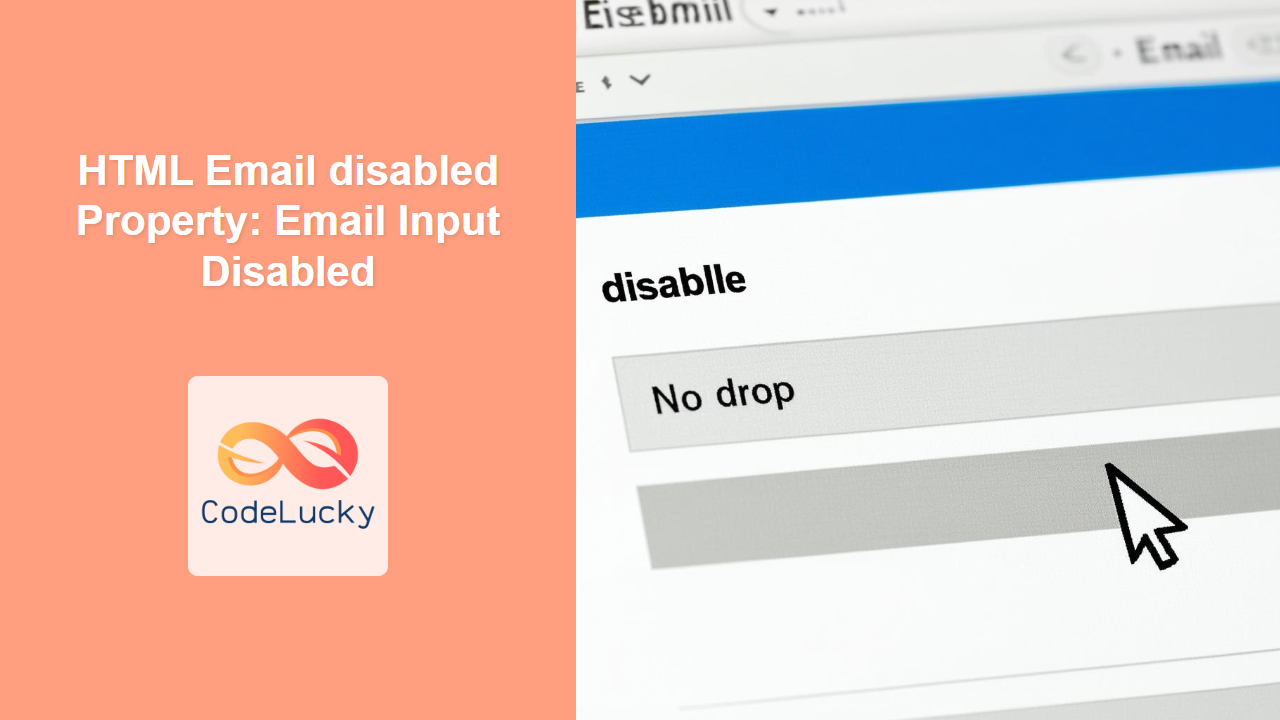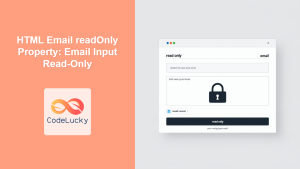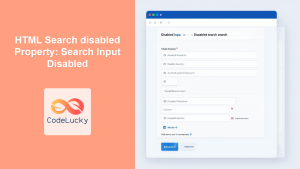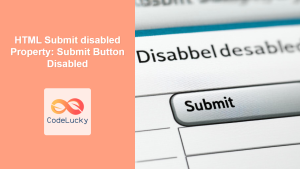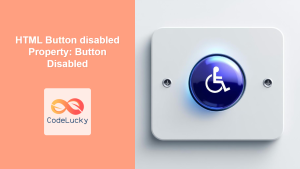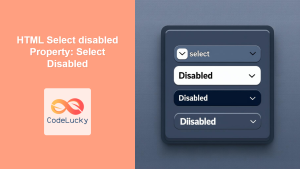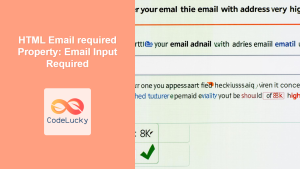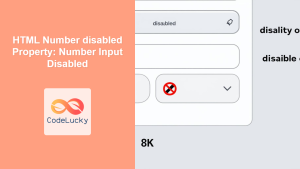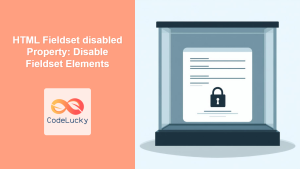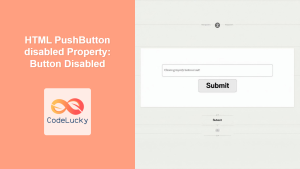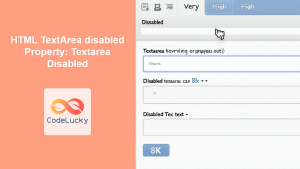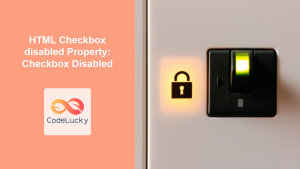HTML Email disabled Property: Email Input Disabled
The HTML disabled property for the <input type="email"> element is a boolean attribute that, when present, prevents the user from interacting with the email input field. This means the input is uneditable, unclickable, and its value cannot be submitted with the form. The disabled property is commonly used to prevent users from modifying a field until certain conditions are met or to display read-only information.
Purpose of the disabled Property
The primary purpose of the disabled property is to control user interaction with form elements. By disabling an email input field, you can:
- Prevent unintended or unauthorized modifications.
- Temporarily disable a field based on certain conditions.
- Display read-only email addresses that should not be changed.
Syntax
The disabled property can be set directly in the HTML or manipulated via JavaScript.
HTML:
<input type="email" id="emailInput" disabled>
JavaScript:
const emailInput = document.getElementById("emailInput");
emailInput.disabled = true; // To disable the input
emailInput.disabled = false; // To enable the input
Attributes
The disabled property is a boolean attribute.
| Attribute | Type | Description |
|---|---|---|
| `disabled` | boolean |
When present, it prevents the user from interacting with the email input field. The default value is `false` (i.e., the input is enabled). |
Examples
Let’s explore different ways to use the disabled property with the email input field.
Basic Example: Disabling an Email Input Field
This example demonstrates how to disable an email input field directly in HTML.
<label for="emailBasic">Email:</label>
<input type="email" id="emailBasic" value="[email protected]" disabled><br><br>
The email input field is rendered as disabled, preventing any user interaction. The text is greyed out and the cursor will not appear when clicked.
Using JavaScript to Toggle the disabled Property
This example shows how to use JavaScript to dynamically enable or disable an email input field based on a checkbox.
<label for="emailToggle">Email:</label>
<input type="email" id="emailToggle" value="[email protected]"><br><br>
<label for="disableCheckbox">Disable Email Input:</label>
<input type="checkbox" id="disableCheckbox">
<script>
const emailToggle = document.getElementById("emailToggle");
const disableCheckbox = document.getElementById("disableCheckbox");
disableCheckbox.addEventListener("change", function() {
emailToggle.disabled = this.checked;
});
</script>
When the checkbox is checked, the email input field becomes disabled. When unchecked, the email input field is enabled.
Disabling Input Based on Validation
This example demonstrates how to disable the email input based on whether the entered value is valid.
<label for="emailValidation">Email:</label>
<input type="email" id="emailValidation"><br><br>
<button id="validateButton">Validate</button>
<script>
const emailValidation = document.getElementById("emailValidation");
const validateButton = document.getElementById("validateButton");
validateButton.addEventListener("click", function() {
if (!emailValidation.checkValidity()) {
emailValidation.disabled = true;
} else {
emailValidation.disabled = false;
}
});
</script>
When the “Validate” button is clicked, the script checks if the email is valid. If not, the input field is disabled.
Disabling Input After Submission
This example shows how to disable the email input after a form submission to prevent further changes.
<form id="myForm">
<label for="emailSubmit">Email:</label>
<input type="email" id="emailSubmit" value="[email protected]"><br><br>
<button type="submit">Submit</button>
</form>
<script>
const myForm = document.getElementById("myForm");
const emailSubmit = document.getElementById("emailSubmit");
myForm.addEventListener("submit", function(event) {
event.preventDefault(); // Prevent actual form submission
emailSubmit.disabled = true;
alert("Form submitted. Email input disabled.");
});
</script>
After the form is submitted, the email input field is disabled, and an alert message is displayed.
Real-World Applications of the disabled Property
The disabled property is useful in scenarios such as:
- Conditional Forms: Disabling fields that are not relevant based on previous selections.
- Form Validation: Disabling submission until all required fields are valid.
- Read-Only Display: Showing email addresses that cannot be modified by the user, such as system-generated addresses.
- Preventing Double Submissions: Disabling the submit button and form fields after the initial submission to avoid duplicate entries.
Accessibility Considerations
- Visual Indication: Ensure that disabled email input fields have a clear visual indication (e.g., greyed-out text) to inform users that they are non-interactive.
- ARIA Attributes: Use ARIA attributes like
aria-disabled="true"to provide additional context for assistive technologies, especially when dynamically disabling elements with JavaScript. 🧑💻
<input type="email" id="emailAccessible" value="[email protected]" disabled aria-disabled="true">
Tips and Best Practices
- Consistent UI: Maintain a consistent visual style for disabled email input fields to avoid confusing users.
- Graceful Degradation: Ensure your form still provides a usable experience even if JavaScript is disabled, perhaps by using server-side validation.
- Avoid Overuse: Only disable email input fields when necessary to avoid frustrating users who may need to correct or update their information.
Conclusion
The disabled property for the HTML email input provides a straightforward way to control user interaction, making it an essential tool for creating robust and user-friendly web forms. By understanding its syntax, behavior, and practical applications, you can effectively manage form inputs and enhance the overall user experience. 🚀