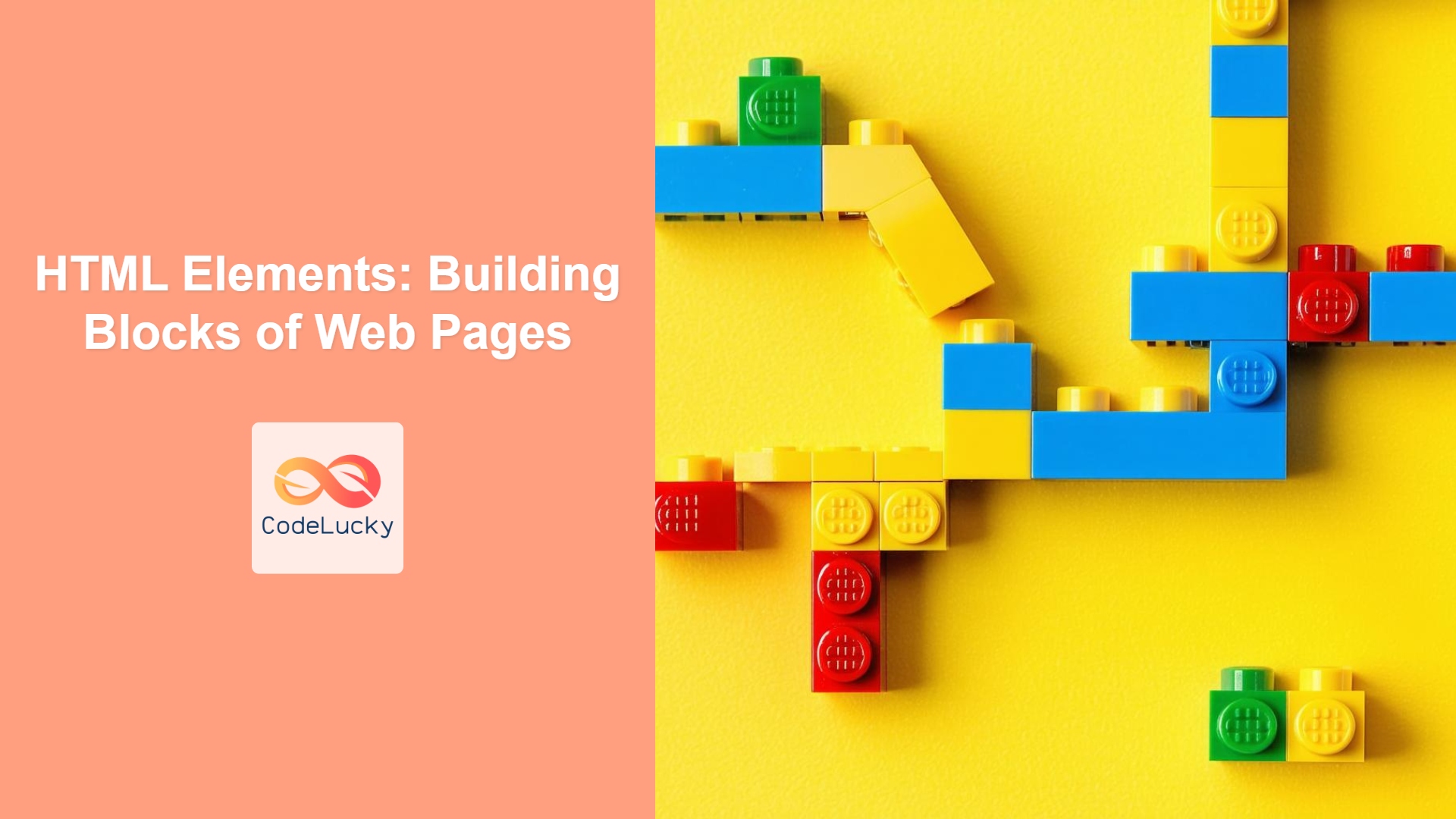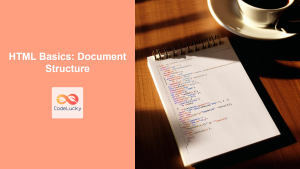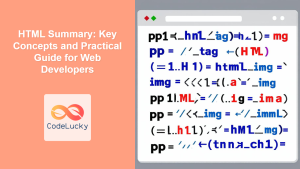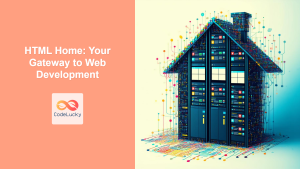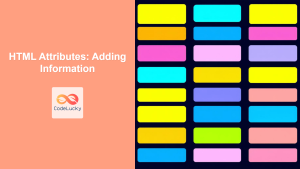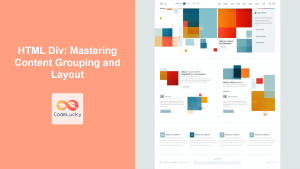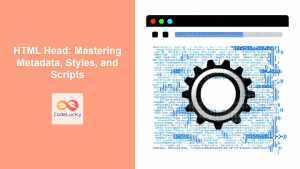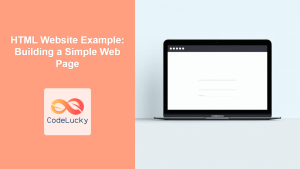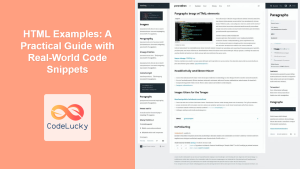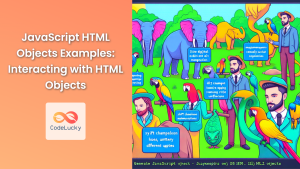Introduction
Ever wondered what makes up a web page? It’s not magic, but a well-structured collection of HTML elements! These elements are the fundamental building blocks that define the content and structure of every website you visit. Think of them as the LEGO bricks of the web, each with its specific purpose, working together to create a cohesive and interactive experience. This article delves into the core concepts of HTML elements and how they fit into the grand scheme of web development. We’ll explore what constitutes an HTML element, how to use tags, the nature of empty and nested elements, and finally, introduce the concept of the Document Object Model (DOM), which is essential for understanding how browsers interpret your HTML code. Knowing your elements is not just important; it’s crucial for crafting well-formed and accessible web pages.
Without understanding HTML elements, you’d be lost in the world of web development. Every piece of content, every image, and every button you see on a webpage is represented by an HTML element. Mastering these fundamentals empowers you to control the structure and layout of your website. We’ll focus on explaining the ins and outs of HTML elements, enabling you to write clean, maintainable, and efficient code. From a simple paragraph to a complex form, each element plays a vital role in the user experience, making this a core concept for any aspiring web developer. Understanding this will build a strong foundation for all your future web development endeavors.
Understanding HTML Elements and Tags
At its most basic, an HTML element consists of three parts: an opening tag, content, and a closing tag. Tags are enclosed within angle brackets (< and >). The opening tag signals the beginning of an element, while the closing tag, which includes a forward slash (/), indicates the end of it. The content lives in between these tags. For example, <p>This is a paragraph.</p> represents a paragraph element. Here, <p> is the opening tag, </p> is the closing tag, and “This is a paragraph.” is the content.
Tags are keywords which represent the name of elements. HTML elements are instructions to the browser on how to interpret and display content. They describe the semantics, structure, and sometimes the behavior of the content on a page. Every HTML file is essentially made up of these elements. Some common examples of tags you’ll encounter frequently are <h1> to <h6> for headings, <p> for paragraphs, <a> for links, and <img> for images.
Opening and Closing Tags
The opening and closing tags are essential. They tell the browser where an element begins and ends, allowing the browser to render the content accordingly. If a closing tag is missing, the browser might misinterpret the structure, leading to unpredictable results and display issues.
Empty Elements
Not all elements have content that falls between opening and closing tags. Some elements are considered “empty” because they don’t contain any content. These elements are usually self-closing, such as the <br> tag (line break) and the <img> tag (image), which don’t need a closing tag. They often use a forward slash within the opening tag itself, for example: <br /> or <img src="image.jpg" alt="My Image" />. In modern HTML5, the self-closing slash is optional.
Nested Elements
HTML elements can be nested inside other elements. This allows you to build a complex structure for your web pages. When nesting elements, make sure to close elements in the reverse order of how you open them. For example, you might have a <div> element containing paragraphs, lists, or other divs.
<div>
<p>This is a paragraph inside a div.</p>
<ul>
<li>List item 1</li>
<li>List item 2</li>
</ul>
</div>
The above code shows a <div> containing a paragraph element <p> and an unordered list <ul>. The structure of the HTML is hierarchical, allowing for a clear and organized arrangement of content.
The Document Object Model (DOM)
The Document Object Model, or DOM, is a fundamental concept in web development. It represents the structure of an HTML document as a tree-like structure of objects, allowing browsers and JavaScript to interact with the document’s content and structure. Each HTML element in the document corresponds to a node in the DOM tree. The DOM provides a way for JavaScript code to dynamically manipulate the content and structure of a web page.
When a browser loads an HTML document, it parses the code, creates the DOM, and uses that to render the page. Understanding how your HTML elements translate into the DOM allows you to write better code and create more dynamic and interactive websites using JavaScript. The DOM is a bridge between HTML, CSS, and JavaScript, allowing these technologies to work in concert.
Practical Examples
Let’s explore some common HTML elements in action.
Example 1: Headings and Paragraphs
<!DOCTYPE html>
<html>
<head>
<title>My First Webpage</title>
</head>
<body>
<h1>Welcome to My Website</h1>
<p>This is a basic paragraph demonstrating HTML elements. We'll learn more!</p>
<h2>An important Subheading</h2>
<p>Here is another paragraph!</p>
</body>
</html>
Explanation:
- This example shows how to use heading elements
<h1>and<h2>along with paragraph elements<p>. The<h1>is the main heading, and<h2>is a subheading. - Notice how the content is enclosed within the start and end tags.
Example 2: Lists
<!DOCTYPE html>
<html>
<head>
<title>Lists Example</title>
</head>
<body>
<h2>My Shopping List</h2>
<ul>
<li>Milk</li>
<li>Bread</li>
<li>Eggs</li>
</ul>
<h2>Ordered steps</h2>
<ol>
<li>First step</li>
<li>Second step</li>
<li>Third Step</li>
</ol>
</body>
</html>
Explanation:
- This example shows an unordered list
<ul>and an ordered list<ol>. Each list item is wrapped in<li>tags.
Example 3: Images
<!DOCTYPE html>
<html>
<head>
<title>Image Example</title>
</head>
<body>
<img src="my-image.jpg" alt="A beautiful picture" width="300" height="200">
</body>
</html>
Explanation:
- The
<img>element includes attributessrcto specify the image file path,altfor alternative text,widthandheightto set the dimensions. It’s an empty element so it doesn’t have a closing tag.
Best Practices and Tips
- Always close your tags: Make sure to close all your HTML tags properly. Missing closing tags can cause errors and layout issues.
- Use proper nesting: Ensure that elements are correctly nested. Incorrect nesting can break the structure of your HTML.
- Use semantic HTML: Choose HTML elements that correctly describe the content. Using correct elements improves accessibility and SEO. For example, use
<p>for paragraphs and<h1>through<h6>for headings. - Validate Your HTML: Use HTML validators to check your code for errors. Tools such as the W3C Markup Validation Service can help.
- Keep It Readable: Indent your code to make it more readable. Well-indented HTML is easier to understand and maintain.
- Cross-browser compatibility: Test your HTML on different browsers to ensure your elements render as expected in different browsers.
- Learn more elements: There are many more HTML elements available. Continue exploring and learning them to broaden your web development skill set.
Conclusion
Understanding HTML elements is the cornerstone of web development. From basic tags to nested structures and the underlying DOM, having a solid grasp of these concepts enables you to build robust and accessible web pages. This article has provided you with a comprehensive overview, including practical examples and best practices, to get you started. As you continue your journey in web development, remember that mastering HTML elements is the first and most important step. Keep practicing, and explore the vast world of HTML elements to create amazing web experiences.