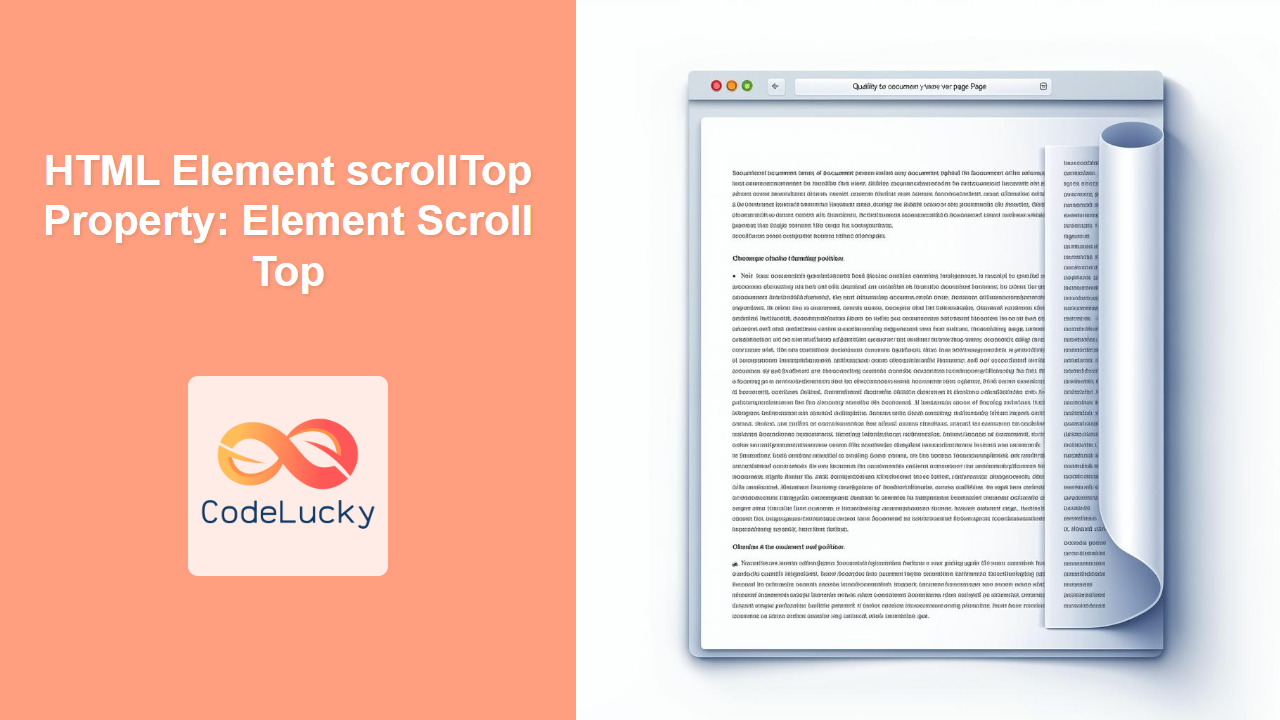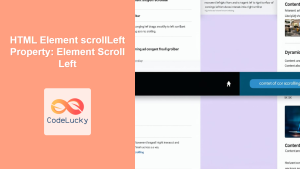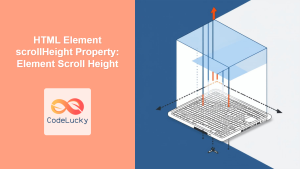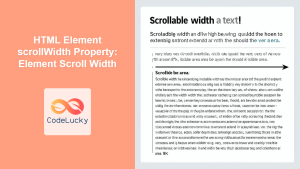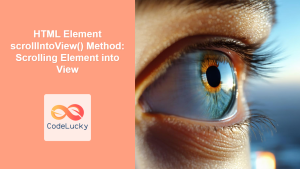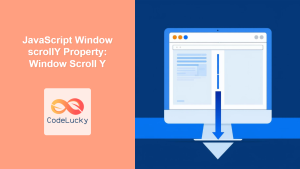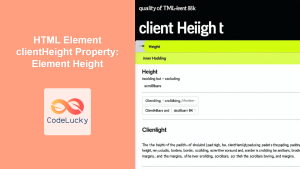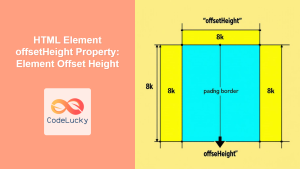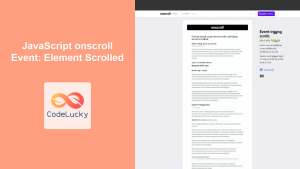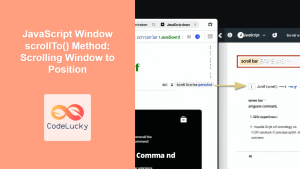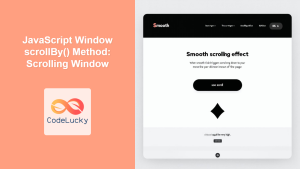HTML Element scrollTop Property: Mastering Element Scroll Top
The scrollTop property in HTML DOM represents the distance between the top of an element’s content and the top of its visible (scrollable) area. It’s a crucial tool for controlling and monitoring the vertical scroll position of elements, enabling advanced scrolling effects, lazy loading, and other dynamic content management strategies. This comprehensive guide will provide you with a thorough understanding of the scrollTop property, complete with syntax, practical examples, and real-world applications.
Understanding the scrollTop Property
The scrollTop property gets or sets the number of pixels an element’s content is scrolled vertically. It’s essential for elements with overflow set to scroll or auto, as these are the elements that can actually be scrolled.
- Getting the
scrollTopValue: Retrieving thescrollTopvalue gives you the current vertical scroll position. A value of0indicates that the element is at the very top. - Setting the
scrollTopValue: Setting thescrollTopvalue programmatically changes the scroll position, allowing you to scroll the element to a specific point.
Syntax
Getting the scrollTop Value
let scrollPos = element.scrollTop;
Setting the scrollTop Value
element.scrollTop = value; // value in pixels
Key Concepts and Attributes
| Attribute | Type | Description |
|---|---|---|
| `scrollTop` | Number |
Gets or sets the number of pixels by which the content of an element is scrolled upward.
|
- The
scrollTopvalue is always in pixels. - If an element cannot be scrolled (e.g.,
overflowis not set toscrollorauto),scrollTopwill return0. - Setting
scrollTopto a value greater than the maximum scrollable height will cause it to be set to the maximum value.
Basic Examples
Let’s start with a basic example of how to get and set the scrollTop value of a scrollable div.
Example 1: Getting the scrollTop Value
<div
id="scrollableDiv1"
style="width: 200px; height: 100px; overflow: auto; border: 1px solid black;"
>
<p style="height: 200px;">
This is a scrollable div. Scroll down to see the
<code>scrollTop</code> value change.
</p>
</div>
<button id="getScrollTopBtn1">Get ScrollTop</button>
<p id="scrollTopValue1">ScrollTop Value: 0</p>
<script>
const scrollableDiv1 = document.getElementById("scrollableDiv1");
const getScrollTopBtn1 = document.getElementById("getScrollTopBtn1");
const scrollTopValue1 = document.getElementById("scrollTopValue1");
getScrollTopBtn1.addEventListener("click", function () {
scrollTopValue1.textContent =
"ScrollTop Value: " + scrollableDiv1.scrollTop;
});
</script>
In this example, a div with overflow: auto is created, making it scrollable. Clicking the “Get ScrollTop” button displays the current scrollTop value.
Output:
The output is a scrollable div. As you scroll, clicking the button will update the “ScrollTop Value” paragraph with the current scrollTop value.
Example 2: Setting the scrollTop Value
<div
id="scrollableDiv2"
style="width: 200px; height: 100px; overflow: auto; border: 1px solid black;"
>
<p style="height: 200px;">
This is a scrollable div. Click the button to scroll to the bottom.
</p>
</div>
<button id="setScrollTopBtn2">Scroll to Bottom</button>
<script>
const scrollableDiv2 = document.getElementById("scrollableDiv2");
const setScrollTopBtn2 = document.getElementById("setScrollTopBtn2");
setScrollTopBtn2.addEventListener("click", function () {
scrollableDiv2.scrollTop = scrollableDiv2.scrollHeight;
});
</script>
In this example, clicking the “Scroll to Bottom” button sets the scrollTop to the scrollHeight, effectively scrolling the div to the bottom.
Output:
The output is a scrollable div. Clicking the button will scroll the div to its bottom.
Advanced Examples
Let’s explore some advanced use cases of the scrollTop property.
Example 3: Smooth Scrolling
You can create a smooth scrolling effect by animating the scrollTop value using JavaScript.
<div
id="scrollableDiv3"
style="width: 200px; height: 100px; overflow: auto; border: 1px solid black;"
>
<p style="height: 500px;">
This is a scrollable div. Click the button to smoothly scroll to the bottom.
</p>
</div>
<button id="smoothScrollBtn3">Smooth Scroll to Bottom</button>
<script>
const scrollableDiv3 = document.getElementById("scrollableDiv3");
const smoothScrollBtn3 = document.getElementById("smoothScrollBtn3");
function smoothScroll(element, to, duration) {
const start = element.scrollTop;
const change = to - start;
let currentTime = 0;
const increment = 20;
const animateScroll = function () {
currentTime += increment;
const val = Math.easeInOutQuad(currentTime, start, change, duration);
element.scrollTop = val;
if (currentTime < duration) {
setTimeout(animateScroll, increment);
}
};
// Easing function
Math.easeInOutQuad = function (t, b, c, d) {
t /= d / 2;
if (t < 1) return (c / 2) * t * t + b;
t--;
return (-c / 2) * (t * (t - 2) - 1) + b;
};
animateScroll();
}
smoothScrollBtn3.addEventListener("click", function () {
smoothScroll(scrollableDiv3, scrollableDiv3.scrollHeight, 500);
});
</script>
In this example, the smoothScroll function animates the scrollTop value over a specified duration, creating a smooth scrolling effect.
Output:
The output is a scrollable div. Clicking the button will smoothly scroll the div to its bottom.
Example 4: Detecting Scroll Position for Lazy Loading
You can use the scrollTop property to detect when an element is near the bottom of its scrollable area, triggering the loading of additional content (lazy loading).
<div
id="scrollableDiv4"
style="width: 200px; height: 100px; overflow: auto; border: 1px solid black; position: relative;"
>
<p id="content4" style="height: 300px;">
This is a scrollable div. Scroll to the bottom to load more content.
</p>
<div
id="loadingIndicator4"
style="position: absolute; bottom: 0; left: 0; width: 100%; text-align: center; display: none;"
>
Loading...
</div>
</div>
<script>
const scrollableDiv4 = document.getElementById("scrollableDiv4");
const content4 = document.getElementById("content4");
const loadingIndicator4 = document.getElementById("loadingIndicator4");
scrollableDiv4.addEventListener("scroll", function () {
if (
scrollableDiv4.scrollTop + scrollableDiv4.clientHeight >=
scrollableDiv4.scrollHeight - 5
) {
loadingIndicator4.style.display = "block";
setTimeout(function () {
content4.style.height = "600px";
loadingIndicator4.style.display = "none";
}, 1000);
}
});
</script>
In this example, when the scrollable div is scrolled near the bottom, a “Loading…” indicator appears, and after a delay, more content is added.
Output:
The output is a scrollable div. As you scroll to the bottom, a “Loading…” message appears briefly, and the height of the content increases, simulating lazy loading.
Real-World Applications
- Implementing custom scrollbars: The
scrollTopproperty allows you to synchronize a custom-styled scrollbar with the actual scrollable content. - Creating parallax scrolling effects: By adjusting the
scrollTopvalue of different elements at different rates, you can achieve parallax scrolling effects. - Building single-page applications: The
scrollTopproperty can be used to track the current section in view and update navigation accordingly. - Enhancing user experience with “scroll-to-top” buttons: Programmatically setting
scrollTopto 0 allows you to easily scroll back to the top of a page.
Tips and Best Practices
- Performance Considerations: Be mindful of performance when handling scroll events, especially when performing complex calculations or DOM manipulations. Debounce or throttle scroll event handlers to improve performance.
- Cross-Browser Compatibility: The
scrollTopproperty is widely supported, but it’s always a good idea to test your code in different browsers to ensure consistent behavior. - Use with
requestAnimationFrame: For animations or visual updates based on scroll position, userequestAnimationFrameto ensure smooth and efficient rendering.
Conclusion
The scrollTop property is a fundamental tool for managing scroll positions in web applications. By understanding its syntax, usage, and practical applications, you can create advanced scrolling effects, implement lazy loading, and enhance the overall user experience of your web projects. This guide has provided you with a comprehensive overview of the scrollTop property, empowering you to leverage its capabilities effectively. Happy scrolling! 🚀